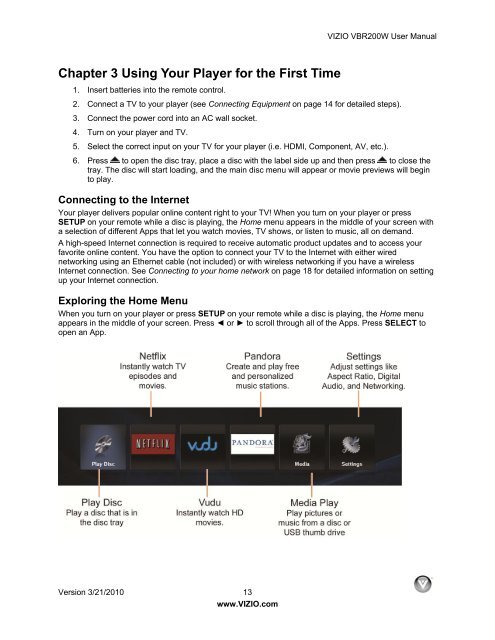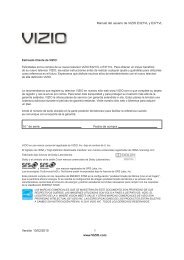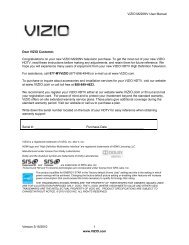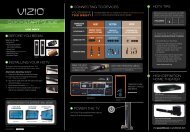VIZIO VBR200W User Manual Version 3/21/2010 1 www.VIZIO.com ...
VIZIO VBR200W User Manual Version 3/21/2010 1 www.VIZIO.com ...
VIZIO VBR200W User Manual Version 3/21/2010 1 www.VIZIO.com ...
You also want an ePaper? Increase the reach of your titles
YUMPU automatically turns print PDFs into web optimized ePapers that Google loves.
Chapter 3 Using Your Player for the First Time<br />
<strong>Version</strong> 3/<strong>21</strong>/<strong>2010</strong> 13<br />
<strong>www</strong>.<strong>VIZIO</strong>.<strong>com</strong><br />
<strong>VIZIO</strong> <strong>VBR200W</strong> <strong>User</strong> <strong>Manual</strong><br />
1. Insert batteries into the remote control.<br />
2. Connect a TV to your player (see Connecting Equipment on page 14 for detailed steps).<br />
3. Connect the power cord into an AC wall socket.<br />
4. Turn on your player and TV.<br />
5. Select the correct input on your TV for your player (i.e. HDMI, Component, AV, etc.).<br />
6. Press to open the disc tray, place a disc with the label side up and then press to close the<br />
tray. The disc will start loading, and the main disc menu will appear or movie previews will begin<br />
to play.<br />
Connecting to the Internet<br />
Your player delivers popular online content right to your TV! When you turn on your player or press<br />
SETUP on your remote while a disc is playing, the Home menu appears in the middle of your screen with<br />
a selection of different Apps that let you watch movies, TV shows, or listen to music, all on demand.<br />
A high-speed Internet connection is required to receive automatic product updates and to access your<br />
favorite online content. You have the option to connect your TV to the Internet with either wired<br />
networking using an Ethernet cable (not included) or with wireless networking if you have a wireless<br />
Internet connection. See Connecting to your home network on page 18 for detailed information on setting<br />
up your Internet connection.<br />
Exploring the Home Menu<br />
When you turn on your player or press SETUP on your remote while a disc is playing, the Home menu<br />
appears in the middle of your screen. Press ◄ or ► to scroll through all of the Apps. Press SELECT to<br />
open an App.