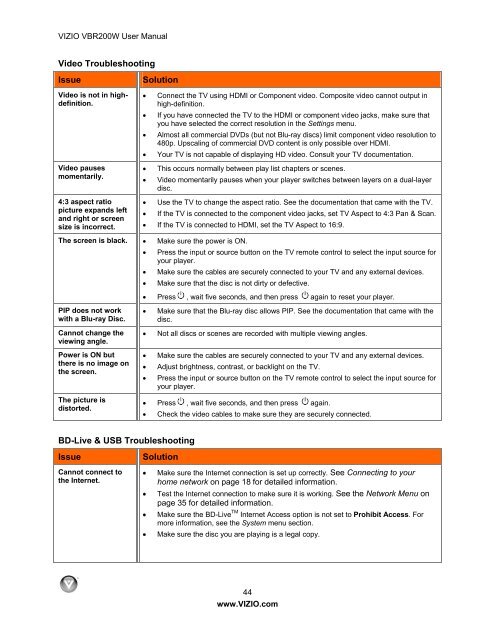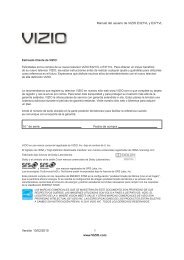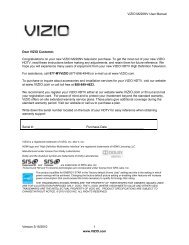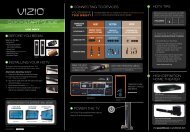VIZIO VBR200W User Manual Version 3/21/2010 1 www.VIZIO.com ...
VIZIO VBR200W User Manual Version 3/21/2010 1 www.VIZIO.com ...
VIZIO VBR200W User Manual Version 3/21/2010 1 www.VIZIO.com ...
You also want an ePaper? Increase the reach of your titles
YUMPU automatically turns print PDFs into web optimized ePapers that Google loves.
<strong>VIZIO</strong> <strong>VBR200W</strong> <strong>User</strong> <strong>Manual</strong><br />
Video Troubleshooting<br />
Issue Solution<br />
Video is not in highdefinition.<br />
Video pauses<br />
momentarily.<br />
4:3 aspect ratio<br />
picture expands left<br />
and right or screen<br />
size is incorrect.<br />
Connect the TV using HDMI or Component video. Composite video cannot output in<br />
high-definition.<br />
If you have connected the TV to the HDMI or <strong>com</strong>ponent video jacks, make sure that<br />
you have selected the correct resolution in the Settings menu.<br />
Almost all <strong>com</strong>mercial DVDs (but not Blu-ray discs) limit <strong>com</strong>ponent video resolution to<br />
480p. Upscaling of <strong>com</strong>mercial DVD content is only possible over HDMI.<br />
Your TV is not capable of displaying HD video. Consult your TV documentation.<br />
This occurs normally between play list chapters or scenes.<br />
Video momentarily pauses when your player switches between layers on a dual-layer<br />
disc.<br />
Use the TV to change the aspect ratio. See the documentation that came with the TV.<br />
If the TV is connected to the <strong>com</strong>ponent video jacks, set TV Aspect to 4:3 Pan & Scan.<br />
If the TV is connected to HDMI, set the TV Aspect to 16:9.<br />
The screen is black. Make sure the power is ON.<br />
Press the input or source button on the TV remote control to select the input source for<br />
your player.<br />
Make sure the cables are securely connected to your TV and any external devices.<br />
Make sure that the disc is not dirty or defective.<br />
PIP does not work<br />
with a Blu-ray Disc.<br />
Cannot change the<br />
viewing angle.<br />
Power is ON but<br />
there is no image on<br />
the screen.<br />
The picture is<br />
distorted.<br />
BD-Live & USB Troubleshooting<br />
Issue Solution<br />
Cannot connect to<br />
the Internet.<br />
Press , wait five seconds, and then press again to reset your player.<br />
Make sure that the Blu-ray disc allows PIP. See the documentation that came with the<br />
disc.<br />
Not all discs or scenes are recorded with multiple viewing angles.<br />
Make sure the cables are securely connected to your TV and any external devices.<br />
Adjust brightness, contrast, or backlight on the TV.<br />
Press the input or source button on the TV remote control to select the input source for<br />
your player.<br />
Press , wait five seconds, and then press again.<br />
Check the video cables to make sure they are securely connected.<br />
Make sure the Internet connection is set up correctly. See Connecting to your<br />
home network on page 18 for detailed information.<br />
Test the Internet connection to make sure it is working. See the Network Menu on<br />
page 35 for detailed information.<br />
Make sure the BD-Live TM Internet Access option is not set to Prohibit Access. For<br />
more information, see the System menu section.<br />
Make sure the disc you are playing is a legal copy.<br />
44<br />
<strong>www</strong>.<strong>VIZIO</strong>.<strong>com</strong>