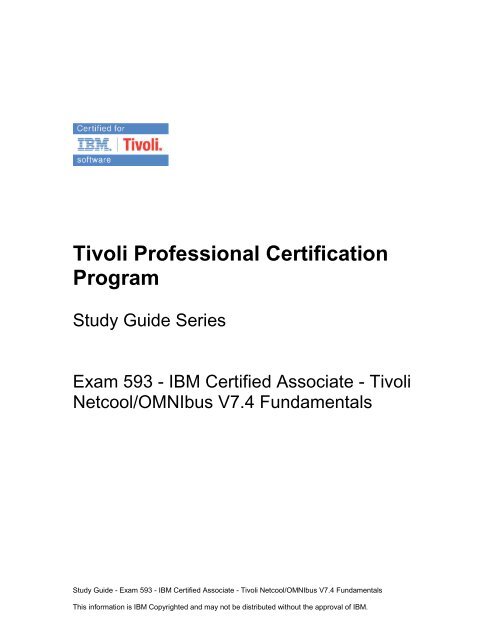593 - IBM Tivoli Netcool/OMNIbus V7.4 Fundamentals
593 - IBM Tivoli Netcool/OMNIbus V7.4 Fundamentals
593 - IBM Tivoli Netcool/OMNIbus V7.4 Fundamentals
You also want an ePaper? Increase the reach of your titles
YUMPU automatically turns print PDFs into web optimized ePapers that Google loves.
<strong>Tivoli</strong> Professional Certification<br />
Program<br />
Study Guide Series<br />
Exam <strong>593</strong> - <strong>IBM</strong> Certified Associate - <strong>Tivoli</strong><br />
<strong>Netcool</strong>/<strong>OMNIbus</strong> <strong>V7.4</strong> <strong>Fundamentals</strong><br />
Study Guide - Exam <strong>593</strong> - <strong>IBM</strong> Certified Associate - <strong>Tivoli</strong> <strong>Netcool</strong>/<strong>OMNIbus</strong> <strong>V7.4</strong> <strong>Fundamentals</strong><br />
This information is <strong>IBM</strong> Copyrighted and may not be distributed without the approval of <strong>IBM</strong>.
Purpose of Exam Objectives .................................................................. 3<br />
High-level Exam Objectives .................................................................... 4<br />
Detailed Exam Objectives ........................................................................ 6<br />
Section 1 - Basic Architecture ............................................................................. 6<br />
Section 2 - UNIX or Linux Environment ............................................................ 7<br />
Section 3 - New User Features ............................................................................ 8<br />
Section 4 - Native Event List and the Accelerated Event Notification<br />
Client ........................................................................................................................... 9<br />
Section 5 - Web GUI Portal ................................................................................. 11<br />
Section 6 - <strong>Tivoli</strong> Common Reporting .............................................................. 16<br />
Section 7- Visualizations ..................................................................................... 17<br />
Next Steps .................................................................................................. 19<br />
Study Guide - Exam <strong>593</strong> - <strong>IBM</strong> Certified Associate - <strong>Tivoli</strong> <strong>Netcool</strong>/<strong>OMNIbus</strong> <strong>V7.4</strong> <strong>Fundamentals</strong><br />
This information is <strong>IBM</strong> Copyrighted and may not be distributed without the approval of <strong>IBM</strong>.
Purpose of Exam Objectives<br />
When an exam is being developed, the Subject Matter Experts work together to<br />
define the role the certified individual will fill. They define all of the tasks and<br />
knowledge that an individual would need to have in order to successfully<br />
implement the product. This creates the foundation for the objectives and<br />
measurement criteria, which are the basis for the certification exam.<br />
The <strong>Tivoli</strong> Certification item writers use these objectives to develop the questions<br />
that they write and which will appear on the exam.<br />
It is recommended that you review these objectives. Do you know how to<br />
complete the task in the objective? Do you know why that task needs to be<br />
done? Do you know what will happen if you do it incorrectly? If you are not<br />
familiar with a task, then go through the objective and perform that task in your<br />
own environment. Read more information on the task. If there is an objective on<br />
a task there is about a 95% chance that you WILL see a question about it on the<br />
actual exam.<br />
After you have reviewed the objectives and completed your own research, then<br />
take the assessment exam. While the assessment exam will not tell you which<br />
question you answered incorrectly, it will tell you how you did by section. This will<br />
give you a good indication as to whether you are ready to take the actual exam<br />
or if you need to further review the materials.<br />
Note: This is the high-level list of objectives. As you review these objectives, click<br />
for a more detailed level of how to perform the task.<br />
Study Guide - Exam <strong>593</strong> - <strong>IBM</strong> Certified Associate - <strong>Tivoli</strong> <strong>Netcool</strong>/<strong>OMNIbus</strong> <strong>V7.4</strong> <strong>Fundamentals</strong><br />
This information is <strong>IBM</strong> Copyrighted and may not be distributed without the approval of <strong>IBM</strong>.
High-level Exam Objectives<br />
1.1<br />
1.2<br />
2.1<br />
2.2<br />
2.3<br />
3.1<br />
Section 1 - Planning<br />
Given basic knowledge of <strong>IBM</strong> <strong>Tivoli</strong> <strong>Netcool</strong>/<strong>OMNIbus</strong> (<strong>Netcool</strong>/<strong>OMNIbus</strong>)<br />
<strong>V7.4</strong>, explain the basic architecture of the Web GUI so that it is understood.<br />
Given basic knowledge of <strong>Netcool</strong>/<strong>OMNIbus</strong> <strong>V7.4</strong>, explain the basic architecture<br />
of the ObjectServer architecture so that it is understood.<br />
Section 2 - UNIX or Linux Environment<br />
Given basic knowledge of <strong>IBM</strong> <strong>Tivoli</strong> <strong>Netcool</strong>/<strong>OMNIbus</strong> (<strong>Netcool</strong>/<strong>OMNIbus</strong>)<br />
<strong>V7.4</strong> and basic UNIX knowledge, configure the <strong>Netcool</strong>/<strong>OMNIbus</strong> communications<br />
file so that <strong>Netcool</strong>/<strong>OMNIbus</strong> <strong>V7.4</strong> can be run on a UNIX platform.<br />
Given basic knowledge of <strong>Netcool</strong>/<strong>OMNIbus</strong> <strong>V7.4</strong>, describe the communications<br />
protocols used by <strong>Netcool</strong>/<strong>OMNIbus</strong> v7.4 so that they are understood.<br />
Given basic knowledge of <strong>Netcool</strong>/<strong>OMNIbus</strong> <strong>V7.4</strong>, configure the communication<br />
interface file GUI so that the interfaces are configured correctly for <strong>Netcool</strong>/<strong>OMNIbus</strong><br />
v7.4.<br />
Section 3 - New User Features<br />
Given basic knowledge of <strong>IBM</strong> <strong>Tivoli</strong> <strong>Netcool</strong>/<strong>OMNIbus</strong> (<strong>Netcool</strong>/<strong>OMNIbus</strong>)<br />
<strong>V7.4</strong>, describe how to use wires and transformations so that they may be used<br />
to launch portlets with customized data by using links from other portlets within<br />
the <strong>IBM</strong> <strong>Tivoli</strong> Integrated Portal (TIP) framework.<br />
Given a <strong>Netcool</strong>/<strong>OMNIbus</strong> Web GUI <strong>V7.4</strong> installation, configure Gauges to<br />
3.2<br />
monitor event data so that gauges are available to monitor event data.<br />
Section 4 - Native Event List and the Accelerated Event Notification<br />
Client<br />
4.1 Given an event list client, run an event list tool so that the event is modified.<br />
4.2<br />
4.3<br />
4.4<br />
4.5<br />
5.1<br />
5.2<br />
5.3<br />
Given a <strong>IBM</strong> <strong>Tivoli</strong> <strong>Netcool</strong>/<strong>OMNIbus</strong> (<strong>Netcool</strong>/<strong>OMNIbus</strong>) <strong>V7.4</strong> installation, user<br />
with appropriate roles on Windows or UNIX platform and customer filter and<br />
view requirements, access and configure the Native Event List so that events<br />
are filtered and visible in a predefined format.<br />
Given nco_sql prompt or an Administrator SQL interface, run basic SQL commands<br />
so that ObjectServer information is displayed.<br />
Given a native event list client, change the event list filter so that the event list<br />
is displaying desired events.<br />
Given an Accelerated Event Notification (AEN) client, configure the client so<br />
that AENs are configured for use.<br />
Section 5 - Web GUI Portal<br />
Given a Web GUI installation, set event dashboard preferences so the event<br />
dashboard defaults are defined.<br />
Given a Web GUI installation, configure the Active Event List (AEL) so the<br />
event information is displayed<br />
Given a Web GUI installation, monitor the AEL so the event information is displayed<br />
Study Guide - Exam <strong>593</strong> - <strong>IBM</strong> Certified Associate - <strong>Tivoli</strong> <strong>Netcool</strong>/<strong>OMNIbus</strong> <strong>V7.4</strong> <strong>Fundamentals</strong><br />
This information is <strong>IBM</strong> Copyrighted and may not be distributed without the approval of <strong>IBM</strong>.
5.4<br />
5.5<br />
5.6<br />
5.7<br />
5.8<br />
5.9<br />
5.10<br />
5.11<br />
6.1<br />
6.2<br />
7.1<br />
7.2<br />
7.3<br />
7.4<br />
7.5<br />
Given a Web GUI installation, configure the event viewer preferences so that<br />
the event information is displayed.<br />
Given a Web GUI installation and appropriate user rights, use the event viewer<br />
to monitor the events so the event information is displayed<br />
Given Web GUI server installed, appropriate user rights, and filter requirements<br />
create and configure filters so that Web GUI filters are configured<br />
Given Web GUI server installed, appropriate user rights, and filter requirements<br />
create and configure views so that Web GUI views are configured.<br />
Given Web GUI server installed and appropriate user rights, create and configure<br />
tools so that tools are configured.<br />
Given Web GUI server installed and appropriate user rights, create and configure<br />
menus so that menus are configured.<br />
Given the TIP user or group needs, choose role(s) so that user or group needs<br />
are fulfilled.<br />
Given the customer environment, solution architecture and detailed user requirements,<br />
create password, startup pages and My Tasks view in Web GUI<br />
as per the user’s requirement so that user access to Web GUI is successfully<br />
configured.<br />
Section 6 - <strong>Tivoli</strong> Common Reporting<br />
Given basic knowledge of <strong>Tivoli</strong> Common Reporting(TCR), describe the advantages<br />
of TCR so that it is understood.<br />
Given TCR installed, and <strong>IBM</strong> <strong>Tivoli</strong> <strong>Netcool</strong>/<strong>OMNIbus</strong> (<strong>Netcool</strong>/<strong>OMNIbus</strong>)<br />
bundled report templates installed, run a TCR report or graph so that a report<br />
or graph is produced.<br />
Section 7- Visualizations<br />
Given <strong>IBM</strong> <strong>Tivoli</strong> <strong>Netcool</strong>/<strong>OMNIbus</strong> (<strong>Netcool</strong>/<strong>OMNIbus</strong> Web GUI installed, customer<br />
map requirements and user with appropriate access, create a Web GUI<br />
map so that a Web GUI map is created and available in an <strong>IBM</strong> <strong>Tivoli</strong> Integrated<br />
Portal (TIP) page.<br />
Given that <strong>Netcool</strong>/<strong>OMNIbus</strong> and the Web GUI are installed. and the user has<br />
the appropriate authority, configure the WebGUI interface to use gauges so<br />
that Web GUI gauges will be configured in the interface.<br />
Given that <strong>Netcool</strong>/<strong>OMNIbus</strong> and the We GUI are installed. customer requirements<br />
and appropriate user rights configure the Event Dashboard portlet so<br />
that the Event Dashboard Portlet is configured.<br />
Given that <strong>Netcool</strong>/<strong>OMNIbus</strong> and the Web GUI are installed configure event<br />
dashboards so that event dashboards configurations are complete.<br />
Given that <strong>Netcool</strong>/<strong>OMNIbus</strong> and Web GUI are installed configure dashboards,<br />
gauges and pages to support mobile devices so that mobile device<br />
users can use Omnibus and Web GUI interfaces.<br />
Study Guide - Exam <strong>593</strong> - <strong>IBM</strong> Certified Associate - <strong>Tivoli</strong> <strong>Netcool</strong>/<strong>OMNIbus</strong> <strong>V7.4</strong> <strong>Fundamentals</strong><br />
This information is <strong>IBM</strong> Copyrighted and may not be distributed without the approval of <strong>IBM</strong>.
Detailed Exam Objectives<br />
Section 1 - Basic Architecture<br />
1.1. Given basic knowledge of <strong>IBM</strong> <strong>Tivoli</strong> <strong>Netcool</strong>/<strong>OMNIbus</strong><br />
(<strong>Netcool</strong>/<strong>OMNIbus</strong>) <strong>V7.4</strong>, explain the basic architecture of the Web GUI<br />
so that it is understood.<br />
SUBTASK(S):<br />
1.1.1. Describe the features of the Web GUI:<br />
1.1.1.1. User Access<br />
1.1.1.2. Event lists<br />
1.1.1.3. Event Dashboards<br />
1.1.1.4. Event Viewer<br />
1.1.1.5. Pages and views<br />
1.1.1.6. Maps<br />
1.1.1.7. Gauges<br />
1.1.1.8. Mobile access<br />
1.1.1.9. Filters<br />
1.2. Given basic knowledge of <strong>Netcool</strong>/<strong>OMNIbus</strong> <strong>V7.4</strong>, explain the basic<br />
architecture of the ObjectServer architecture so that it is understood.<br />
SUBTASK(S):<br />
1.2.1. Describe the ObjectServer architecture:<br />
1.2.1.1. Probes<br />
1.2.1.2. Gateways<br />
1.2.1.3. Process control<br />
1.2.1.4. Collection ObjectServer<br />
1.2.1.5. Display ObjectServer<br />
1.2.1.6. Aggregation ObjectServer<br />
1.2.1.7. ObjectServer Gateways<br />
1.2.1.8. Log files/Logging<br />
1.2.1.9. ObjectServer failover<br />
Study Guide - Exam <strong>593</strong> - <strong>IBM</strong> Certified Associate - <strong>Tivoli</strong> <strong>Netcool</strong>/<strong>OMNIbus</strong> <strong>V7.4</strong> <strong>Fundamentals</strong><br />
This information is <strong>IBM</strong> Copyrighted and may not be distributed without the approval of <strong>IBM</strong>.
Section 2 - UNIX or Linux Environment<br />
2.1. Given basic knowledge of <strong>IBM</strong> <strong>Tivoli</strong> <strong>Netcool</strong>/<strong>OMNIbus</strong><br />
(<strong>Netcool</strong>/<strong>OMNIbus</strong>) <strong>V7.4</strong> and basic UNIX knowledge, configure the<br />
<strong>Netcool</strong>/<strong>OMNIbus</strong> communications file so that <strong>Netcool</strong>/<strong>OMNIbus</strong> <strong>V7.4</strong><br />
can be run on a UNIX platform.<br />
SUBTASK(S):<br />
2.1.1. Generate the coimmunizations file manually.<br />
2.1.2. Identify the default location of communications file.<br />
2.1.3. Determine the format of communications file.<br />
2.1.4. Understand communications file fields.<br />
2.1.5. Determine acceptable methods of changing communications file.<br />
2.2. Given basic knowledge of <strong>Netcool</strong>/<strong>OMNIbus</strong> <strong>V7.4</strong>, describe the<br />
communications protocols used by <strong>Netcool</strong>/<strong>OMNIbus</strong> v7.4 so that they<br />
are understood.<br />
SUBTASK(S):<br />
2.2.1. Describe which communication protocols the core <strong>Netcool</strong>/<strong>OMNIbus</strong><br />
component uses.<br />
2.2.2. Describe what support exists for the network communication protocol.<br />
2.2.3. Describe how to specify which communications protocol is to be used by<br />
the Core component.<br />
2.2.4. Describe how to specify which communications protocol is to be used by<br />
the Web GUI.<br />
2.3. Given basic knowledge of <strong>Netcool</strong>/<strong>OMNIbus</strong> <strong>V7.4</strong>, configure the<br />
communication interface file GUI so that the interfaces are configured<br />
correctly for <strong>Netcool</strong>/<strong>OMNIbus</strong> v7.4.<br />
SUBTASK(S):<br />
2.3.1. Start the communication interface file GUI.<br />
2.3.2. Edit the communication interface file by using GUI tool.<br />
2.3.3. Create ObjectServer entries after installation.<br />
2.3.4. Vereify that the ObjectServer is running on a specified port.<br />
2.3.5. Add a backup ObjectServer by using the communication interface file GUI .<br />
2.3.6. Change the priority of an ObjectServer by using the communication<br />
interface file GUI (Primary or Backup).<br />
2.3.7. Create Virtual ObjectServer definition entries.<br />
2.3.8. Create gateway server definition entries.<br />
2.3.9. Create process agent server definition entries.<br />
2.3.10. Create proxy server definition entries.<br />
2.3.11. Distributeute communication interfaces file for failover scenarios.<br />
Study Guide - Exam <strong>593</strong> - <strong>IBM</strong> Certified Associate - <strong>Tivoli</strong> <strong>Netcool</strong>/<strong>OMNIbus</strong> <strong>V7.4</strong> <strong>Fundamentals</strong><br />
This information is <strong>IBM</strong> Copyrighted and may not be distributed without the approval of <strong>IBM</strong>.
Section 3 - New User Features<br />
3.1. Given basic knowledge of <strong>IBM</strong> <strong>Tivoli</strong> <strong>Netcool</strong>/<strong>OMNIbus</strong><br />
(<strong>Netcool</strong>/<strong>OMNIbus</strong>) <strong>V7.4</strong>, describe how to use wires and<br />
transformations so that they may be used to launch portlets with<br />
customized data by using links from other portlets within the <strong>IBM</strong><br />
<strong>Tivoli</strong> Integrated Portal (TIP) framework.<br />
SUBTASK(S):<br />
3.1.1. Describe the use of wires within the TIP framework.<br />
3.1.2. Describe the use of transformations on wires within the TIP framework.<br />
3.1.3. Apply transformations to wires within the TIP framework.<br />
3.1.4. Create custom wires for Maps.<br />
3.1.5. Create custom wires for Event Dashboards.<br />
3.1.6. Create custom wires for the Active Event List.<br />
3.1.7. Create custom wires for the Event Viewer.<br />
3.1.8. Create custom wires for gauges.<br />
3.1.9. Describe the default custom transformations that can be applied to wires<br />
in <strong>Netcool</strong>/<strong>OMNIbus</strong> Web GUI <strong>V7.4</strong><br />
3.2. Given a <strong>Netcool</strong>/<strong>OMNIbus</strong> Web GUI <strong>V7.4</strong> installation, configure Gauges<br />
to monitor event data so that gauges are available to monitor event<br />
data.<br />
SUBTASK(S):<br />
3.2.1. Describe the use of gauges.<br />
3.2.2. Access gauges through page creation/customization or through mobile<br />
devices.<br />
3.2.3. Describe the user roles required to monitor metrics using gauges,<br />
customize gauges, and to view gauges on a mobile device.<br />
3.2.4. Describe metrics used with gauges.<br />
3.2.5. Determine the appearance of a gauge.<br />
3.2.6. Specify a text label for a gauge.<br />
3.2.7. Specify a threshold for a gauge.<br />
3.2.8. Describe the possible click actions for a gauge<br />
3.2.9. Set the threshold for each gauge display level.<br />
Study Guide - Exam <strong>593</strong> - <strong>IBM</strong> Certified Associate - <strong>Tivoli</strong> <strong>Netcool</strong>/<strong>OMNIbus</strong> <strong>V7.4</strong> <strong>Fundamentals</strong><br />
This information is <strong>IBM</strong> Copyrighted and may not be distributed without the approval of <strong>IBM</strong>.
Section 4 - Native Event List and the Accelerated Event<br />
Notification Client<br />
4.1. Given an event list client, run an event list tool so that the event is<br />
modified.<br />
SUBTASK(S):<br />
4.1.1. Access Tools from:<br />
4.1.1.1. Alerts menu<br />
4.1.1.2. Tools menu<br />
4.1.1.3. Right-click<br />
4.1.2. Run an event list tool:<br />
4.1.2.1. Acknowledge an event.<br />
4.1.2.2. Assign event ownership.<br />
4.1.2.3. Change event Severity.<br />
4.1.2.4. Delete event.<br />
4.1.2.5. Suppress or escalate the event.<br />
4.1.2.6. Search for related events.<br />
4.1.2.7. Show event details.<br />
4.1.2.8. Show event journals.<br />
4.2. Given a <strong>IBM</strong> <strong>Tivoli</strong> <strong>Netcool</strong>/<strong>OMNIbus</strong> (<strong>Netcool</strong>/<strong>OMNIbus</strong>) <strong>V7.4</strong><br />
installation, user with appropriate roles on Windows or UNIX platform<br />
and customer filter and view requirements, access and configure the<br />
Native Event List so that events are filtered and visible in a predefined<br />
format.<br />
SUBTASK(S):<br />
4.2.1. Start the native event list.<br />
4.2.2. Describe the default event severity levels, with associated meaning and<br />
colour on the GUI.<br />
4.2.3. Configure preferences for Event List.<br />
4.2.4. Create custom filters:<br />
4.2.4.1. Open the Filter Builder to modify the filter.<br />
4.2.4.2. Add simple condition.<br />
4.2.4.3. Select events where field is equal to a condition.<br />
4.2.4.4. Change the field display metric.<br />
4.2.4.5. Add complex condition.<br />
4.2.4.6. Select events where field is not blank.<br />
4.2.4.7. Select events using a regular expression.<br />
4.2.5. Create custom views:<br />
4.2.5.1. Open the View Builder to modify the view.<br />
4.2.5.2. Add fields to the view.<br />
4.2.5.3. Remove fields from the view.<br />
4.2.5.4. Change the field order.<br />
4.2.5.5. Change the column width.<br />
Study Guide - Exam <strong>593</strong> - <strong>IBM</strong> Certified Associate - <strong>Tivoli</strong> <strong>Netcool</strong>/<strong>OMNIbus</strong> <strong>V7.4</strong> <strong>Fundamentals</strong><br />
This information is <strong>IBM</strong> Copyrighted and may not be distributed without the approval of <strong>IBM</strong>.
4.2.5.6. Change the field name.<br />
4.2.5.7. Change the justification.<br />
4.2.5.8. Change the sort order.<br />
4.2.5.9. Restrict the number of rows returned.<br />
4.2.6. Launch the quickfilter to filter events.<br />
4.2.7. Select Severity filters to display events for a particular Severity.<br />
4.3. Given nco_sql prompt or an Administrator SQL interface, run basic<br />
SQL commands so that ObjectServer information is displayed.<br />
SUBTASK(S):<br />
4.3.1. Select the number of alerts.<br />
4.3.2. Select the number of journals.<br />
4.3.3. Select the number of details.<br />
4.3.4. List connected users.<br />
4.3.5. Select desired fields for a particular alert.<br />
4.4. Given a native event list client, change the event list filter so that the<br />
event list is displaying desired events.<br />
SUBTASK(S):<br />
4.4.1. Change the filter from the default to a pre-defined filter.<br />
4.4.2. Use QuickFilter to display events for a particular Node.<br />
4.4.3. Use Severity filters to display events for a particular Severity.<br />
4.4.4. Open the Filter Builder to modify the filter.<br />
4.4.4.1. Add simple condition.<br />
4.4.4.2. Select events where field is equal to a condition.<br />
4.4.4.3. Change the field display metric.<br />
4.4.4.4. Add complex condition.<br />
4.4.4.5. Select events where field is not blank.<br />
4.4.4.6. Select events using a regular expression.<br />
4.5. Given an Accelerated Event Notification (AEN) client, configure the<br />
client so that AENs are configured for use.<br />
SUBTASK(S):<br />
4.5.1. Configure the AEN client notification settings.<br />
4.5.2. Set up multiple data sources.<br />
4.5.3. Configure launch in context settings for <strong>Netcool</strong> Event List and Web GUI.<br />
4.5.4. Configure transient view for launch in context.<br />
4.5.5. Configure Browser settings.<br />
4.5.6. Configure notification history settings.<br />
4.5.7. Configure notification pop-up settings.<br />
4.5.8. Configure channel display settings.<br />
Study Guide - Exam <strong>593</strong> - <strong>IBM</strong> Certified Associate - <strong>Tivoli</strong> <strong>Netcool</strong>/<strong>OMNIbus</strong> <strong>V7.4</strong> <strong>Fundamentals</strong><br />
This information is <strong>IBM</strong> Copyrighted and may not be distributed without the approval of <strong>IBM</strong>.
Section 5 - Web GUI Portal<br />
5.1. Given a Web GUI installation, set event dashboard preferences so the<br />
event dashboard defaults are defined.<br />
SUBTASK(S):<br />
5.1.1. Personalize your portlet preferences.<br />
5.1.2. Edit portlet preferences for all users.<br />
5.1.3. Set Title.<br />
5.1.4. Set data source for monitor box filters.<br />
5.1.5. Add or remove monitor boxes.<br />
5.1.6. Specify page columns for monitor boxes.<br />
5.1.7. Edit monitor box preferences.<br />
5.1.8. Edit monitor box filters.<br />
5.1.9. Arrange the dashboard layout.<br />
5.1.10. Configure single click action for monitor boxes.<br />
5.1.11. Specify options for AEL Window.<br />
5.1.12. Specify options for Script.<br />
5.1.13. Specify AEL appearance.<br />
5.1.14. Specify settings for bi-directional text.<br />
5.2. Given a Web GUI installation, configure the Active Event List (AEL) so<br />
the event information is displayed<br />
SUBTASK(S):<br />
5.2.1. Change AEL refresh rate.<br />
5.2.2. Configure data row caching.<br />
5.2.3. Change event severity icons.<br />
5.2.4. Restrict number of rows displayed.<br />
5.2.5. Configure notifications.<br />
5.2.6. Configure flashing.<br />
5.2.7. Modify AEL font and window settings.<br />
5.2.8. Modify date and time format.<br />
5.2.9. Change how severity is displayed.<br />
5.2.10. Change which bars of the AEL are displayed.<br />
5.2.11. Change acknowledgement font color.<br />
5.2.12. Add notification sounds.<br />
5.2.13. Configure column locking.<br />
5.3. Given a Web GUI installation, monitor the AEL so the event<br />
information is displayed<br />
SUBTASK(S):<br />
5.3.1. Open AEL.<br />
5.3.2. Acknowledge or deacknowledge events.<br />
5.3.3. Assign event ownership.<br />
5.3.4. Change the event view.<br />
Study Guide - Exam <strong>593</strong> - <strong>IBM</strong> Certified Associate - <strong>Tivoli</strong> <strong>Netcool</strong>/<strong>OMNIbus</strong> <strong>V7.4</strong> <strong>Fundamentals</strong><br />
This information is <strong>IBM</strong> Copyrighted and may not be distributed without the approval of <strong>IBM</strong>.
5.3.5. Change the event filter.<br />
5.3.6. Copy event data.<br />
5.3.7. Delete events.<br />
5.3.8. Display detailed event information.<br />
5.3.9. Freeze event data.<br />
5.3.10. Add journal.<br />
5.3.11. Change event severity.<br />
5.3.12. Refresh event data.<br />
5.3.13. Run predictive eventing tools.<br />
5.3.14. Search for event list data.<br />
5.3.15. Sort columns.<br />
5.3.16. Run tools.<br />
5.4. Given a Web GUI installation, configure the event viewer preferences<br />
so that the event information is displayed.<br />
SUBTASK(S):<br />
5.4.1. Edit your portlet preferences.<br />
5.4.2. Edit portlet preferences for all users.<br />
5.4.3. Set Title.<br />
5.4.4. Select Filters.<br />
5.4.5. Select Views.<br />
5.4.6. Select Datasource.<br />
5.4.7. Resize event viewer.<br />
5.4.8. Configure single-click action.<br />
5.4.9. Configure double-click action.<br />
5.4.10. Configure settings for bi-directional text.<br />
5.4.11. Change refresh rate.<br />
5.4.12. Change how severity is displayed.<br />
5.4.13. Change acknowledgement font color.<br />
5.5. Given a Web GUI installation and appropriate user rights, use the<br />
event viewer to monitor the events so the event information is<br />
displayed<br />
SUBTASK(S):<br />
5.5.1. Open the event viewer.<br />
5.5.2. Display full event information.<br />
5.5.3. Change view.<br />
5.5.4. Change filter.<br />
5.5.5. Copy event data.<br />
5.5.6. Refresh event data.<br />
5.5.7. Freeze event data.<br />
5.5.8. Search for event data.<br />
5.5.9. Sort columns.<br />
5.5.10. Change event groupings.<br />
Study Guide - Exam <strong>593</strong> - <strong>IBM</strong> Certified Associate - <strong>Tivoli</strong> <strong>Netcool</strong>/<strong>OMNIbus</strong> <strong>V7.4</strong> <strong>Fundamentals</strong><br />
This information is <strong>IBM</strong> Copyrighted and may not be distributed without the approval of <strong>IBM</strong>.
5.5.11. Organize event list by relationships.<br />
5.6. Given Web GUI server installed, appropriate user rights, and filter<br />
requirements create and configure filters so that Web GUI filters are<br />
configured<br />
SUBTASK(S):<br />
5.6.1. Log in to <strong>IBM</strong> <strong>Tivoli</strong> Integrated Portal (TIP) /Web GUI<br />
5.6.2. Select filters from the administration->Event Management Tools menu.<br />
5.6.3. Create new or copy existing filter.<br />
5.6.4. Select users or groups with access to filter.<br />
5.6.5. Name the filter.<br />
5.6.6. Select default filter view.<br />
5.6.7. For global and system filters, select existing Filter Collection if needed.<br />
5.6.8. Select data source.<br />
5.6.9. Select fields(s) and value(s) to be used in Basic filter.<br />
5.6.10. Create filter SQL statement to be used in Advanced filter.<br />
5.6.11. Select dependent filter(s).<br />
5.6.12. Select filter Metric.<br />
5.6.13. Save the filter.<br />
5.7. Given Web GUI server installed, appropriate user rights, and filter<br />
requirements create and configure views so that Web GUI views are<br />
configured.<br />
SUBTASK(S):<br />
5.7.1. Log in to TIP/Web GUI.<br />
5.7.2. Select views from the administration->Event Management Tools menu.<br />
5.7.3. Create new or copy existing view.<br />
5.7.4. Select users with access to the view.<br />
5.7.5. Name the view.<br />
5.7.6. Select Display columns.<br />
5.7.7. Select Locked columns in view.<br />
5.7.8. Change custom column titles if needed.<br />
5.7.9. Set Sort Columns.<br />
5.7.10. Set Group Columns for Event Viewer.<br />
5.7.11. Set Relationships for Event Viewer.<br />
5.7.12. Save the view.<br />
5.8. Given Web GUI server installed and appropriate user rights, create<br />
and configure tools so that tools are configured.<br />
SUBTASK(S):<br />
5.8.1. Log in to TIP/Web GUI.<br />
5.8.2. Select Tool Creations from the administration->Event Management Tools<br />
menu.<br />
Study Guide - Exam <strong>593</strong> - <strong>IBM</strong> Certified Associate - <strong>Tivoli</strong> <strong>Netcool</strong>/<strong>OMNIbus</strong> <strong>V7.4</strong> <strong>Fundamentals</strong><br />
This information is <strong>IBM</strong> Copyrighted and may not be distributed without the approval of <strong>IBM</strong>.
5.8.3. Create new or copy existing tool.<br />
5.8.4. Name the tool.<br />
5.8.5. Select tool type (SQL, CGI/URL, Command, Script).<br />
5.8.6. Write tool SQL for SQL tool .<br />
5.8.7. Write URL and method of submitting data (POST or GET) for URL tool.<br />
5.8.8. Write executable Command to each platform for Command tool.<br />
5.8.9. Type the script for Script tool.<br />
5.8.10. Write custom journal for tool.<br />
5.8.11. Select if tool should be executed for each selected row.<br />
5.8.12. Select appropriate access criteria for tool (Group, Class).<br />
5.8.13. Save tool.<br />
5.9. Given Web GUI server installed and appropriate user rights, create<br />
and configure menus so that menus are configured.<br />
SUBTASK(S):<br />
5.9.1. Log in to TIP/Web GUI.<br />
5.9.2. Select Menu Configuration from the administration->Event Management<br />
Tools menu.<br />
5.9.3. Create new or modify existing menu.<br />
5.9.4. Name the menu.<br />
5.9.5. Add tools, separator or (other) menu from Available items to Current Items.<br />
5.9.6. Order the current Items if needed.<br />
5.9.7. Rename current items if needed.<br />
5.9.8. Save menu.<br />
5.10. Given the TIP user or group needs, choose role(s) so that user or<br />
group needs are fulfilled.<br />
SUBTASK(S):<br />
5.10.1. Understand roles and relationship to users.<br />
5.10.2. Understand how roles apply to groups.<br />
5.10.3. Understand the three access levels for roles.<br />
5.10.3.1. Log into TIP/Web GUI<br />
5.10.3.2. Select User Roles or Group Roles from the Users and Groups<br />
Menu.<br />
5.10.3.3. Search and select the User or Group to configure.<br />
5.10.3.4. Select appropriate role(s).<br />
5.10.3.5. Save.<br />
5.11. Given the customer environment, solution architecture and detailed<br />
user requirements, create password, startup pages and My Tasks view<br />
in Web GUI as per the user’s requirement so that user access to Web<br />
GUI is successfully configured.<br />
SUBTASK(S):<br />
Study Guide - Exam <strong>593</strong> - <strong>IBM</strong> Certified Associate - <strong>Tivoli</strong> <strong>Netcool</strong>/<strong>OMNIbus</strong> <strong>V7.4</strong> <strong>Fundamentals</strong><br />
This information is <strong>IBM</strong> Copyrighted and may not be distributed without the approval of <strong>IBM</strong>.
5.11.1. Change user password (5.56).<br />
5.11.2. Create startup pages (5.57, 5.58).<br />
5.11.3. Configure My Tasks view (5.59).<br />
Study Guide - Exam <strong>593</strong> - <strong>IBM</strong> Certified Associate - <strong>Tivoli</strong> <strong>Netcool</strong>/<strong>OMNIbus</strong> <strong>V7.4</strong> <strong>Fundamentals</strong><br />
This information is <strong>IBM</strong> Copyrighted and may not be distributed without the approval of <strong>IBM</strong>.
Section 6 - <strong>Tivoli</strong> Common Reporting<br />
6.1. Given basic knowledge of <strong>Tivoli</strong> Common Reporting(TCR), describe<br />
the advantages of TCR so that it is understood.<br />
SUBTASK(S):<br />
6.1.1 Describe Simplified interaction.<br />
6.1.2 Describe Cross-product report linking.<br />
6.1.3 Describe simplified report creation.<br />
6.2. Given TCR installed, and <strong>IBM</strong> <strong>Tivoli</strong> <strong>Netcool</strong>/<strong>OMNIbus</strong><br />
(<strong>Netcool</strong>/<strong>OMNIbus</strong>) bundled report templates installed, run a TCR<br />
report or graph so that a report or graph is produced.<br />
SUBTASK(S):<br />
6.2.1 Access <strong>Tivoli</strong> Common Reporting (6.2).<br />
6.2.2 Access <strong>Netcool</strong>/<strong>OMNIbus</strong> reports (6.3).<br />
6.2.3 Run a <strong>Netcool</strong>/<strong>OMNIbus</strong> report (6.4).<br />
6.2.4 Specify report parameters (6.5).<br />
Study Guide - Exam <strong>593</strong> - <strong>IBM</strong> Certified Associate - <strong>Tivoli</strong> <strong>Netcool</strong>/<strong>OMNIbus</strong> <strong>V7.4</strong> <strong>Fundamentals</strong><br />
This information is <strong>IBM</strong> Copyrighted and may not be distributed without the approval of <strong>IBM</strong>.
Section 7- Visualizations<br />
7.1. Given <strong>IBM</strong> <strong>Tivoli</strong> <strong>Netcool</strong>/<strong>OMNIbus</strong> (<strong>Netcool</strong>/<strong>OMNIbus</strong> Web GUI<br />
installed, customer map requirements and user with appropriate<br />
access, create a Web GUI map so that a Web GUI map is created and<br />
available in an <strong>IBM</strong> <strong>Tivoli</strong> Integrated Portal (TIP) page.<br />
SUBTASK(S):<br />
7.1.1 Log in to TIP/Web GUI.<br />
7.1.2 Open Administration -> Event Management Tools -> Maps-> Map Creation.<br />
7.1.3 Create new map.<br />
7.1.3.1. Set map size and background.<br />
7.1.3.2. Set the map grid for assistance.<br />
7.1.3.3. Add map objects and resources.<br />
7.1.3.4. Set map object properties.<br />
7.1.3.5. Link map objects to URLs.<br />
7.1.3.6. Link map objects with event lists.<br />
7.1.3.7. Set the size and positions of map objects.<br />
7.1.3.8. Set color and font of map objects.<br />
7.1.4 Save the map.<br />
7.1.5 Preview map.<br />
7.1.6 Add the map to a TIP page.<br />
7.1.6.1. Open Settings -> Pages.<br />
7.1.6.2. Create a new page.<br />
7.1.6.3. Specify a page name and a location.<br />
7.1.6.4. Locate Map portlet and drag to new page.<br />
7.1.6.5. Edit Shared Settings, and select map.<br />
7.1.6.6. Save the page.<br />
7.1.7 Verify that the new page, and map are available.<br />
7.2. Given that <strong>Netcool</strong>/<strong>OMNIbus</strong> and the Web GUI are installed. and the<br />
user has the appropriate authority, configure the WebGUI interface to<br />
use gauges so that Web GUI gauges will be configured in the interface.<br />
SUBTASK(S):<br />
7.2.1 Define click actions.<br />
7.2.2 Change properties.<br />
7.2.3 Understand mobile devices and gauges.<br />
7.2.4 Understand bi-directional text settings.<br />
7.2.5 Set thresholds.<br />
7.2.6 Define gauge data sources.<br />
7.3. Given that <strong>Netcool</strong>/<strong>OMNIbus</strong> and the We GUI are installed. customer<br />
requirements and appropriate user rights configure the Event<br />
Dashboard portlet so that the Event Dashboard Portlet is configured.<br />
SUBTASK(S):<br />
Study Guide - Exam <strong>593</strong> - <strong>IBM</strong> Certified Associate - <strong>Tivoli</strong> <strong>Netcool</strong>/<strong>OMNIbus</strong> <strong>V7.4</strong> <strong>Fundamentals</strong><br />
This information is <strong>IBM</strong> Copyrighted and may not be distributed without the approval of <strong>IBM</strong>.
7.3.1 Define Summary Events.<br />
7.3.2 Configure properties for Summary Events.<br />
7.3.3 Configure Summary Events for Mobile Devices..<br />
7.4. Given that <strong>Netcool</strong>/<strong>OMNIbus</strong> and the Web GUI are installed configure<br />
event dashboards so that event dashboards configurations are<br />
complete.<br />
SUBTASK(S):<br />
7.4.1 Describe the components of a monitor box.<br />
7.4.2 Arrange the Monitor Boxes.<br />
7.4.3 Add a monitor box to a dashboard.<br />
7.4.4 Change sequence of monitor boxes on dashboard.<br />
7.4.5 Delete monitor boxes from a dashboard.<br />
7.4.6 Change actions for Monitor Boxes.<br />
7.5. Given that <strong>Netcool</strong>/<strong>OMNIbus</strong> and Web GUI are installed configure<br />
dashboards, gauges and pages to support mobile devices so that<br />
mobile device users can use Omnibus and Web GUI interfaces.<br />
SUBTASK(S):<br />
7.5.1 Understand how to tailor dashboards to mobile devices.<br />
7.5.2 Create wires for gauges related to the Event Viewer.<br />
7.5.3 Understand how to create HTML for Mobile Devices.<br />
7.5.4 Create links from a gauge to an event list that can be activated by a<br />
Mobile Device.<br />
7.5.5 Define portlet preferences for Mobile Devices.<br />
Study Guide - Exam <strong>593</strong> - <strong>IBM</strong> Certified Associate - <strong>Tivoli</strong> <strong>Netcool</strong>/<strong>OMNIbus</strong> <strong>V7.4</strong> <strong>Fundamentals</strong><br />
This information is <strong>IBM</strong> Copyrighted and may not be distributed without the approval of <strong>IBM</strong>.
Next Steps<br />
1. Take the <strong>IBM</strong> Certified Associate - <strong>Tivoli</strong> <strong>Netcool</strong>/<strong>OMNIbus</strong> <strong>V7.4</strong><br />
<strong>Fundamentals</strong> using the promotion code study<strong>593</strong> for $5 ($25 USD<br />
savings).<br />
2. If you pass the assessment exam, visit www.prometric.com/<strong>IBM</strong> to<br />
schedule your testing sessions. Use the promotion code tivoliguide to<br />
receive 20% off.<br />
3. If you failed the assessment exam, review how you did by section. Focus<br />
attention on the sections where you need improvement. Keep in mind that<br />
you can take the assessment exam as many times as you would like ($5<br />
per exam), however, you will still receive the same questions only in a<br />
different order.<br />
Study Guide - Exam <strong>593</strong> - <strong>IBM</strong> Certified Associate - <strong>Tivoli</strong> <strong>Netcool</strong>/<strong>OMNIbus</strong> <strong>V7.4</strong> <strong>Fundamentals</strong><br />
This information is <strong>IBM</strong> Copyrighted and may not be distributed without the approval of <strong>IBM</strong>.