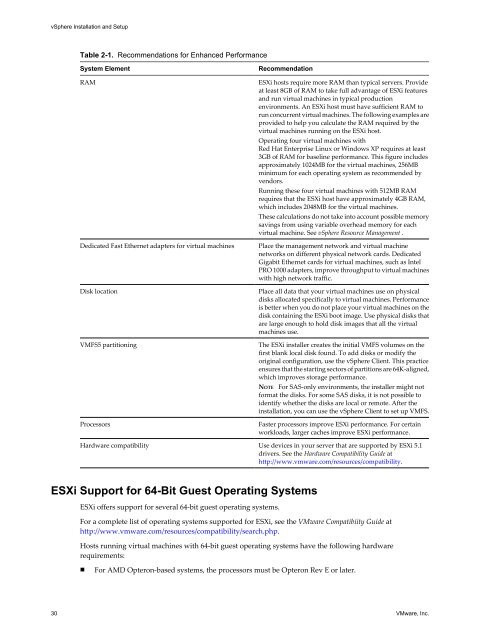vSphere Installation and Setup - Documentation - VMware
vSphere Installation and Setup - Documentation - VMware
vSphere Installation and Setup - Documentation - VMware
Create successful ePaper yourself
Turn your PDF publications into a flip-book with our unique Google optimized e-Paper software.
<strong>vSphere</strong> <strong>Installation</strong> <strong>and</strong> <strong>Setup</strong><br />
Table 2-1. Recommendations for Enhanced Performance<br />
System Element Recommendation<br />
RAM ESXi hosts require more RAM than typical servers. Provide<br />
at least 8GB of RAM to take full advantage of ESXi features<br />
<strong>and</strong> run virtual machines in typical production<br />
environments. An ESXi host must have sufficient RAM to<br />
run concurrent virtual machines. The following examples are<br />
provided to help you calculate the RAM required by the<br />
virtual machines running on the ESXi host.<br />
Operating four virtual machines with<br />
Red Hat Enterprise Linux or Windows XP requires at least<br />
3GB of RAM for baseline performance. This figure includes<br />
approximately 1024MB for the virtual machines, 256MB<br />
minimum for each operating system as recommended by<br />
vendors.<br />
Running these four virtual machines with 512MB RAM<br />
requires that the ESXi host have approximately 4GB RAM,<br />
which includes 2048MB for the virtual machines.<br />
These calculations do not take into account possible memory<br />
savings from using variable overhead memory for each<br />
virtual machine. See <strong>vSphere</strong> Resource Management .<br />
Dedicated Fast Ethernet adapters for virtual machines Place the management network <strong>and</strong> virtual machine<br />
networks on different physical network cards. Dedicated<br />
Gigabit Ethernet cards for virtual machines, such as Intel<br />
PRO 1000 adapters, improve throughput to virtual machines<br />
with high network traffic.<br />
Disk location Place all data that your virtual machines use on physical<br />
disks allocated specifically to virtual machines. Performance<br />
is better when you do not place your virtual machines on the<br />
disk containing the ESXi boot image. Use physical disks that<br />
are large enough to hold disk images that all the virtual<br />
machines use.<br />
VMFS5 partitioning The ESXi installer creates the initial VMFS volumes on the<br />
first blank local disk found. To add disks or modify the<br />
original configuration, use the <strong>vSphere</strong> Client. This practice<br />
ensures that the starting sectors of partitions are 64K-aligned,<br />
which improves storage performance.<br />
NOTE For SAS-only environments, the installer might not<br />
format the disks. For some SAS disks, it is not possible to<br />
identify whether the disks are local or remote. After the<br />
installation, you can use the <strong>vSphere</strong> Client to set up VMFS.<br />
Processors Faster processors improve ESXi performance. For certain<br />
workloads, larger caches improve ESXi performance.<br />
Hardware compatibility Use devices in your server that are supported by ESXi 5.1<br />
drivers. See the Hardware Compatibility Guide at<br />
http://www.vmware.com/resources/compatibility.<br />
ESXi Support for 64-Bit Guest Operating Systems<br />
ESXi offers support for several 64-bit guest operating systems.<br />
For a complete list of operating systems supported for ESXi, see the <strong>VMware</strong> Compatibiity Guide at<br />
http://www.vmware.com/resources/compatibility/search.php.<br />
Hosts running virtual machines with 64-bit guest operating systems have the following hardware<br />
requirements:<br />
n For AMD Opteron-based systems, the processors must be Opteron Rev E or later.<br />
30 <strong>VMware</strong>, Inc.