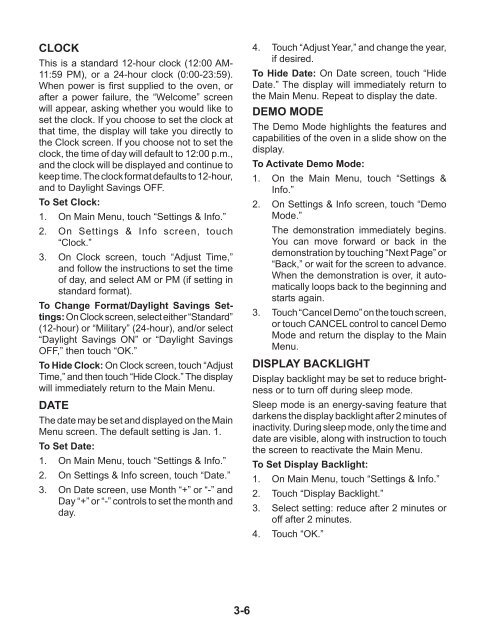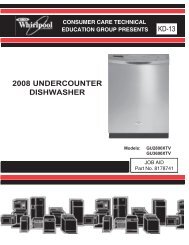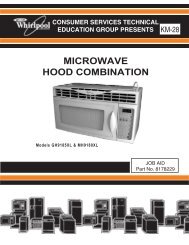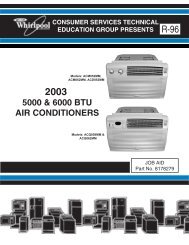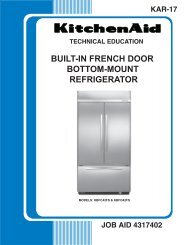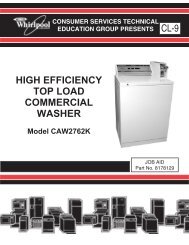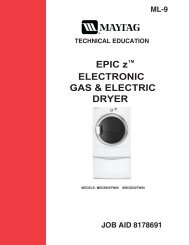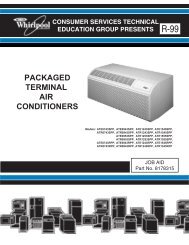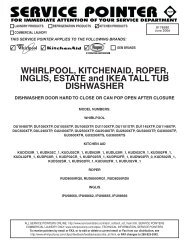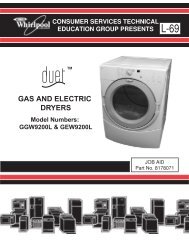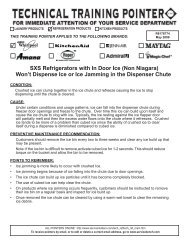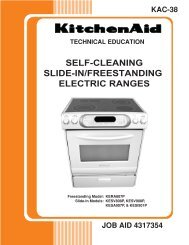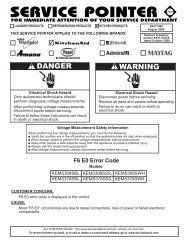removing the fc (forced convection) - This is a secure site - Whirlpool
removing the fc (forced convection) - This is a secure site - Whirlpool
removing the fc (forced convection) - This is a secure site - Whirlpool
Create successful ePaper yourself
Turn your PDF publications into a flip-book with our unique Google optimized e-Paper software.
CLOCK<br />
<strong>Th<strong>is</strong></strong> <strong>is</strong> a standard 12-hour clock (12:00 AM-<br />
11:59 PM), or a 24-hour clock (0:00-23:59).<br />
When power <strong>is</strong> first supplied to <strong>the</strong> oven, or<br />
after a power failure, <strong>the</strong> “Welcome” screen<br />
will appear, asking whe<strong>the</strong>r you would like to<br />
set <strong>the</strong> clock. If you choose to set <strong>the</strong> clock at<br />
that time, <strong>the</strong> d<strong>is</strong>play will take you directly to<br />
<strong>the</strong> Clock screen. If you choose not to set <strong>the</strong><br />
clock, <strong>the</strong> time of day will default to 12:00 p.m.,<br />
and <strong>the</strong> clock will be d<strong>is</strong>played and continue to<br />
keep time. The clock format defaults to 12-hour,<br />
and to Daylight Savings OFF.<br />
To Set Clock:<br />
1. On Main Menu, touch “Settings & Info.”<br />
2. On Settings & Info screen, touch<br />
“Clock.”<br />
3. On Clock screen, touch “Adjust Time,”<br />
and follow <strong>the</strong> instructions to set <strong>the</strong> time<br />
of day, and select AM or PM (if setting in<br />
standard format).<br />
To Change Format/Daylight Savings Settings:<br />
On Clock screen, select ei<strong>the</strong>r “Standard”<br />
(12-hour) or “Military” (24-hour), and/or select<br />
“Daylight Savings ON” or “Daylight Savings<br />
OFF,” <strong>the</strong>n touch “OK.”<br />
To Hide Clock: On Clock screen, touch “Adjust<br />
Time,” and <strong>the</strong>n touch “Hide Clock.” The d<strong>is</strong>play<br />
will immediately return to <strong>the</strong> Main Menu.<br />
DATE<br />
The date may be set and d<strong>is</strong>played on <strong>the</strong> Main<br />
Menu screen. The default setting <strong>is</strong> Jan. 1.<br />
To Set Date:<br />
1. On Main Menu, touch “Settings & Info.”<br />
2. On Settings & Info screen, touch “Date.”<br />
3. On Date screen, use Month “+” or “-” and<br />
Day “+” or “-” controls to set <strong>the</strong> month and<br />
day.<br />
3-6<br />
4. Touch “Adjust Year,” and change <strong>the</strong> year,<br />
if desired.<br />
To Hide Date: On Date screen, touch “Hide<br />
Date.” The d<strong>is</strong>play will immediately return to<br />
<strong>the</strong> Main Menu. Repeat to d<strong>is</strong>play <strong>the</strong> date.<br />
DEMO MODE<br />
The Demo Mode highlights <strong>the</strong> features and<br />
capabilities of <strong>the</strong> oven in a slide show on <strong>the</strong><br />
d<strong>is</strong>play.<br />
To Activate Demo Mode:<br />
1. On <strong>the</strong> Main Menu, touch “Settings &<br />
Info.”<br />
2. On Settings & Info screen, touch “Demo<br />
Mode.”<br />
The demonstration immediately begins.<br />
You can move forward or back in <strong>the</strong><br />
demonstration by touching “Next Page” or<br />
“Back,” or wait for <strong>the</strong> screen to advance.<br />
When <strong>the</strong> demonstration <strong>is</strong> over, it automatically<br />
loops back to <strong>the</strong> beginning and<br />
starts again.<br />
3. Touch “Cancel Demo” on <strong>the</strong> touch screen,<br />
or touch CANCEL control to cancel Demo<br />
Mode and return <strong>the</strong> d<strong>is</strong>play to <strong>the</strong> Main<br />
Menu.<br />
DISPLAY BACKLIGHT<br />
D<strong>is</strong>play backlight may be set to reduce brightness<br />
or to turn off during sleep mode.<br />
Sleep mode <strong>is</strong> an energy-saving feature that<br />
darkens <strong>the</strong> d<strong>is</strong>play backlight after 2 minutes of<br />
inactivity. During sleep mode, only <strong>the</strong> time and<br />
date are v<strong>is</strong>ible, along with instruction to touch<br />
<strong>the</strong> screen to reactivate <strong>the</strong> Main Menu.<br />
To Set D<strong>is</strong>play Backlight:<br />
1. On Main Menu, touch “Settings & Info.”<br />
2. Touch “D<strong>is</strong>play Backlight.”<br />
3. Select setting: reduce after 2 minutes or<br />
off after 2 minutes.<br />
4. Touch “OK.”