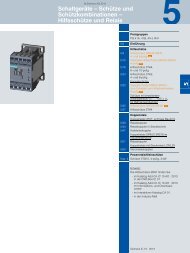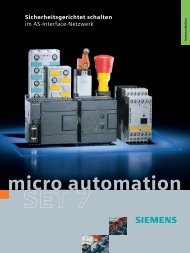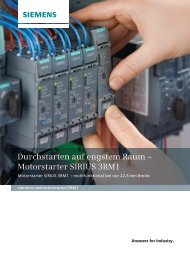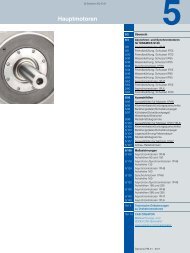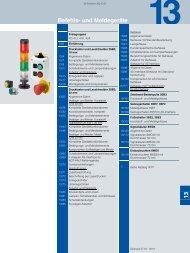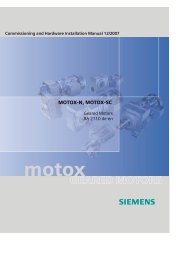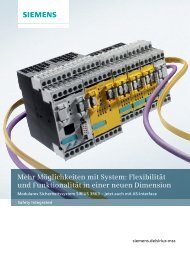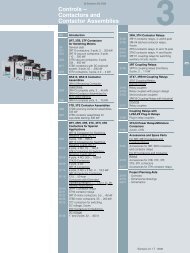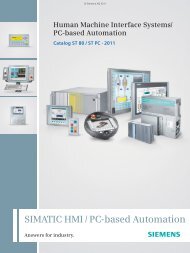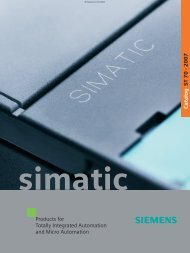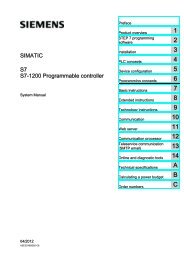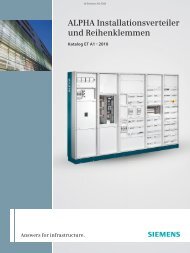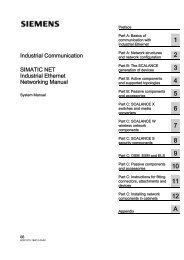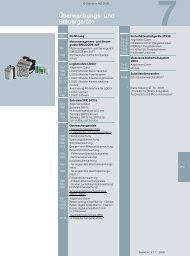Push Button Panels PP7, PP17-I, PP17-II - Siemens Industry Online ...
Push Button Panels PP7, PP17-I, PP17-II - Siemens Industry Online ...
Push Button Panels PP7, PP17-I, PP17-II - Siemens Industry Online ...
Create successful ePaper yourself
Turn your PDF publications into a flip-book with our unique Google optimized e-Paper software.
2-12<br />
Entry for <strong>PP7</strong><br />
Entry for <strong>PP17</strong>-I<br />
Entry for <strong>PP17</strong>-<strong>II</strong><br />
Byte 24 Mode: LED 17-20<br />
Byte 25 Mode: LED 21-24<br />
Byte 26 Mode: LED 25-28<br />
Byte 27 Mode: LED 29-32<br />
2.3.2 Configuring Keys/LEDs When Using PROFIBUS-DP Connection<br />
After having loaded the GSD files in the system, as described in Chapter 2.2,<br />
the configuration software COM-PROFIBUS (SIMATIC S5) or HW-CONFIG<br />
(SIMATIC S7) can be used to define all the settings for the <strong>Push</strong> <strong>Button</strong> Panel.<br />
COM-PROFIBUS Call in dialog box Slave properties by double clicking<br />
on the PP symbol. When it appears, click on button<br />
Configure.<br />
HW-CONFIG Select property page Configure in dialog box Object<br />
properties.<br />
<strong>PP7</strong>, <strong>PP17</strong>-I, <strong>PP17</strong>-<strong>II</strong> Equipment Manual<br />
Release 06/98