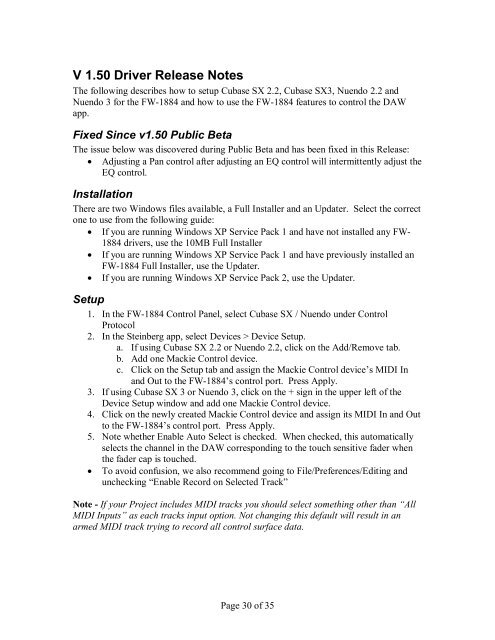FW-1884 Windows Drivers v. 1.50 Readme - 3.07 MB - Tascam
FW-1884 Windows Drivers v. 1.50 Readme - 3.07 MB - Tascam
FW-1884 Windows Drivers v. 1.50 Readme - 3.07 MB - Tascam
You also want an ePaper? Increase the reach of your titles
YUMPU automatically turns print PDFs into web optimized ePapers that Google loves.
V <strong>1.50</strong> Driver Release Notes<br />
The following describes how to setup Cubase SX 2.2, Cubase SX3, Nuendo 2.2 and<br />
Nuendo 3 for the <strong>FW</strong><strong>1884</strong> and how to use the <strong>FW</strong><strong>1884</strong> features to control the DAW<br />
app.<br />
Fixed Since v<strong>1.50</strong> Public Beta<br />
The issue below was discovered during Public Beta and has been fixed in this Release:<br />
• Adjusting a Pan control after adjusting an EQ control will intermittently adjust the<br />
EQ control.<br />
Installation<br />
There are two <strong>Windows</strong> files available, a Full Installer and an Updater. Select the correct<br />
one to use from the following guide:<br />
• If you are running <strong>Windows</strong> XP Service Pack 1 and have not installed any <strong>FW</strong><br />
<strong>1884</strong> drivers, use the 10<strong>MB</strong> Full Installer<br />
• If you are running <strong>Windows</strong> XP Service Pack 1 and have previously installed an<br />
<strong>FW</strong><strong>1884</strong> Full Installer, use the Updater.<br />
• If you are running <strong>Windows</strong> XP Service Pack 2, use the Updater.<br />
Setup<br />
1. In the <strong>FW</strong><strong>1884</strong> Control Panel, select Cubase SX / Nuendo under Control<br />
Protocol<br />
2. In the Steinberg app, select Devices > Device Setup.<br />
a. If using Cubase SX 2.2 or Nuendo 2.2, click on the Add/Remove tab.<br />
b. Add one Mackie Control device.<br />
c. Click on the Setup tab and assign the Mackie Control device’s MIDI In<br />
and Out to the <strong>FW</strong><strong>1884</strong>’s control port. Press Apply.<br />
3. If using Cubase SX 3 or Nuendo 3, click on the + sign in the upper left of the<br />
Device Setup window and add one Mackie Control device.<br />
4. Click on the newly created Mackie Control device and assign its MIDI In and Out<br />
to the <strong>FW</strong><strong>1884</strong>’s control port. Press Apply.<br />
5. Note whether Enable Auto Select is checked. When checked, this automatically<br />
selects the channel in the DAW corresponding to the touch sensitive fader when<br />
the fader cap is touched.<br />
• To avoid confusion, we also recommend going to File/Preferences/Editing and<br />
unchecking “Enable Record on Selected Track”<br />
Note If your Project includes MIDI tracks you should select something other than “All<br />
MIDI Inputs” as each tracks input option. Not changing this default will result in an<br />
armed MIDI track trying to record all control surface data.<br />
Page 30 of 35