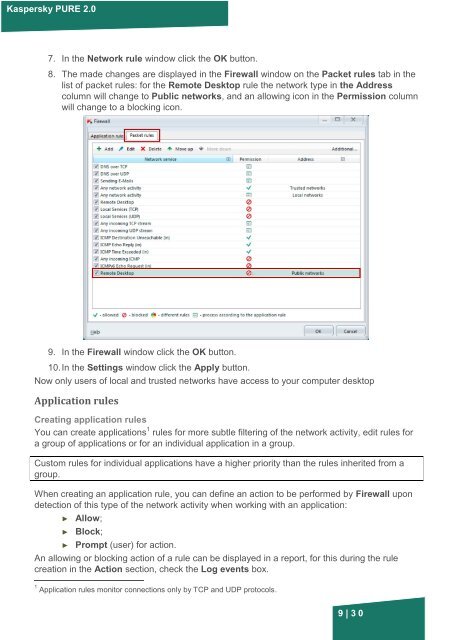Firewall: network rules - Kaspersky Lab
Firewall: network rules - Kaspersky Lab
Firewall: network rules - Kaspersky Lab
Create successful ePaper yourself
Turn your PDF publications into a flip-book with our unique Google optimized e-Paper software.
<strong>Kaspersky</strong> PURE 2.0<br />
7. In the Network rule window click the OK button.<br />
8. The made changes are displayed in the <strong>Firewall</strong> window on the Packet <strong>rules</strong> tab in the<br />
list of packet <strong>rules</strong>: for the Remote Desktop rule the <strong>network</strong> type in the Address<br />
column will change to Public <strong>network</strong>s, and an allowing icon in the Permission column<br />
will change to a blocking icon.<br />
9. In the <strong>Firewall</strong> window click the OK button.<br />
10. In the Settings window click the Apply button.<br />
Now only users of local and trusted <strong>network</strong>s have access to your computer desktop<br />
Application <strong>rules</strong><br />
Creating application <strong>rules</strong><br />
You can create applications 1 <strong>rules</strong> for more subtle filtering of the <strong>network</strong> activity, edit <strong>rules</strong> for<br />
a group of applications or for an individual application in a group.<br />
Custom <strong>rules</strong> for individual applications have a higher priority than the <strong>rules</strong> inherited from a<br />
group.<br />
When creating an application rule, you can define an action to be performed by <strong>Firewall</strong> upon<br />
detection of this type of the <strong>network</strong> activity when working with an application:<br />
► Allow;<br />
► Block;<br />
► Prompt (user) for action.<br />
An allowing or blocking action of a rule can be displayed in a report, for this during the rule<br />
creation in the Action section, check the Log events box.<br />
1 Application <strong>rules</strong> monitor connections only by TCP and UDP protocols.<br />
9 | 30