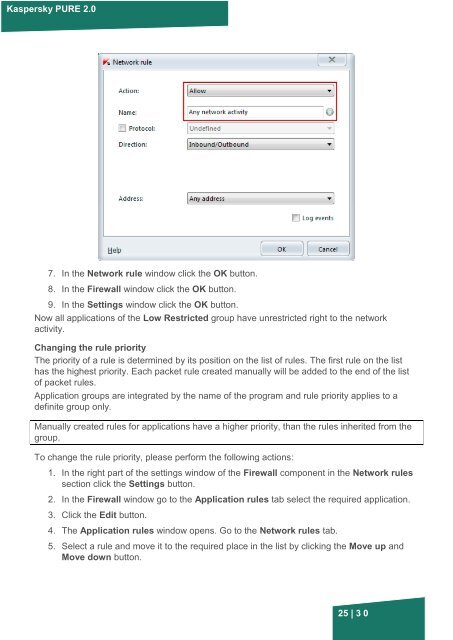Firewall: network rules - Kaspersky Lab
Firewall: network rules - Kaspersky Lab
Firewall: network rules - Kaspersky Lab
Create successful ePaper yourself
Turn your PDF publications into a flip-book with our unique Google optimized e-Paper software.
<strong>Kaspersky</strong> PURE 2.0<br />
7. In the Network rule window click the OK button.<br />
8. In the <strong>Firewall</strong> window click the OK button.<br />
9. In the Settings window click the OK button.<br />
Now all applications of the Low Restricted group have unrestricted right to the <strong>network</strong><br />
activity.<br />
Changing the rule priority<br />
The priority of a rule is determined by its position on the list of <strong>rules</strong>. The first rule on the list<br />
has the highest priority. Each packet rule created manually will be added to the end of the list<br />
of packet <strong>rules</strong>.<br />
Application groups are integrated by the name of the program and rule priority applies to a<br />
definite group only.<br />
Manually created <strong>rules</strong> for applications have a higher priority, than the <strong>rules</strong> inherited from the<br />
group.<br />
To change the rule priority, please perform the following actions:<br />
1. In the right part of the settings window of the <strong>Firewall</strong> component in the Network <strong>rules</strong><br />
section click the Settings button.<br />
2. In the <strong>Firewall</strong> window go to the Application <strong>rules</strong> tab select the required application.<br />
3. Click the Edit button.<br />
4. The Application <strong>rules</strong> window opens. Go to the Network <strong>rules</strong> tab.<br />
5. Select a rule and move it to the required place in the list by clicking the Move up and<br />
Move down button.<br />
25 | 3 0