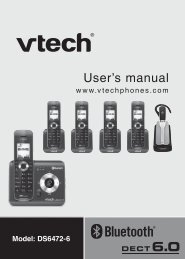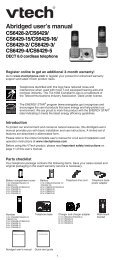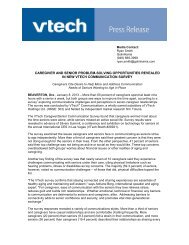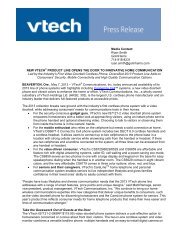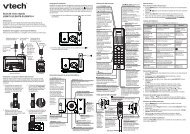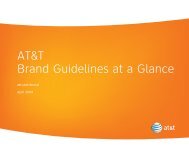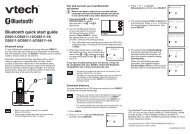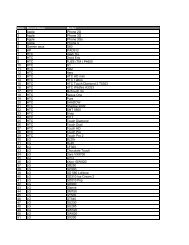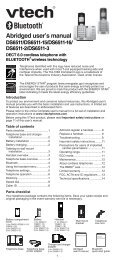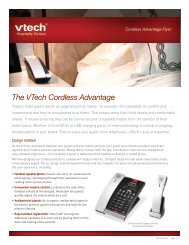User Manuals - VTech Communications
User Manuals - VTech Communications
User Manuals - VTech Communications
You also want an ePaper? Increase the reach of your titles
YUMPU automatically turns print PDFs into web optimized ePapers that Google loves.
Telephone settings<br />
Set date and time<br />
The answering system announces the date and time of each message<br />
prior to playing it. Before using the answering system or reminder, set the<br />
date and time as follows. If you subscribe to caller ID service, the day,<br />
month and time are set automatically with each incoming call. Make sure<br />
the settings are correct so that the reminder feature works properly.<br />
1. Press MENU when idle.<br />
2. Scroll to Set date/time, then press SELECT on the cordless handset/<br />
SELECT on the telephone base.<br />
3. Enter the month, date and year, then press SELECT on the cordless<br />
handset/NEXT on the telephone base.<br />
4. Enter the hour and minute, then scroll to select AM or PM.<br />
5. Press SELECT on the cordless handset/SAVE on the telephone base.<br />
Voice Announce caller ID<br />
The voice announce caller ID feature lets you know who’s calling without<br />
having to look at the display.<br />
1. Press MENU when idle.<br />
2. Scroll to Annc Caller ID, then press SELECT on the cordless<br />
handset/SELECT on the telephone base.<br />
3. Scroll to the desired option, then press SELECT on the cordless<br />
handset/SELECT on the telephone base.<br />
• Set all On/Off - Change the setting for all devices.<br />
• Local handset - Change the setting for that handset only.<br />
• Base - Change the setting for the telephone base only.<br />
• Pendant - Change the setting for the pendant only.<br />
4. Scroll to On or Off, then press SELECT on the cordless handset/<br />
SELECT on the telephone base.<br />
Voice Announce is a registered trademark of ClassCo Inc.<br />
22