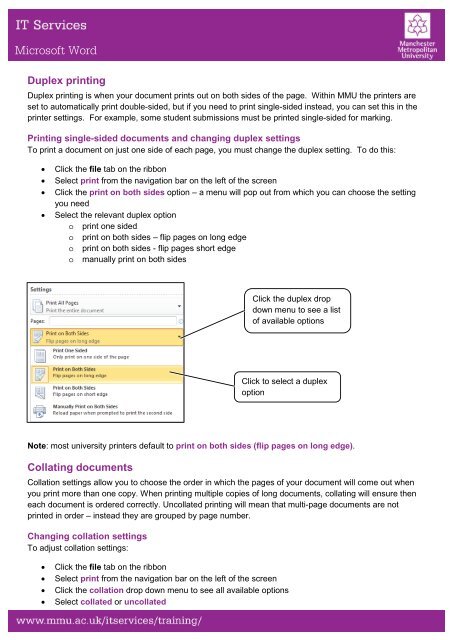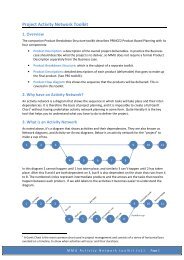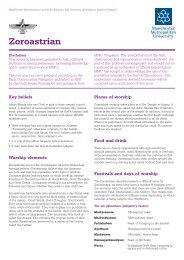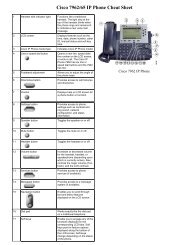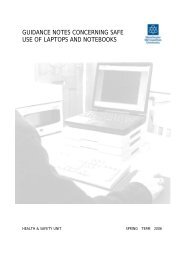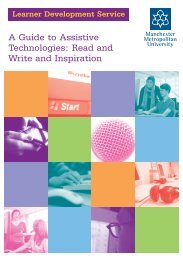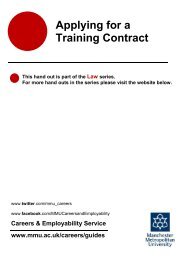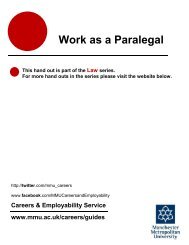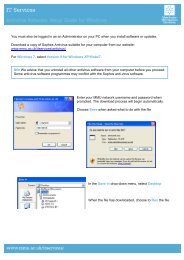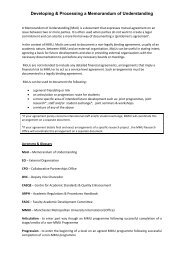Microsoft Word Printing
Microsoft Word Printing
Microsoft Word Printing
Create successful ePaper yourself
Turn your PDF publications into a flip-book with our unique Google optimized e-Paper software.
<strong>Microsoft</strong> <strong>Word</strong><br />
Duplex printing<br />
Duplex printing is when your document prints out on both sides of the page. Within MMU the printers are<br />
set to automatically print double-sided, but if you need to print single-sided instead, you can set this in the<br />
printer settings. For example, some student submissions must be printed single-sided for marking.<br />
<strong>Printing</strong> single-sided documents and changing duplex settings<br />
To print a document on just one side of each page, you must change the duplex setting. To do this:<br />
• Click the file tab on the ribbon<br />
• Select print from the navigation bar on the left of the screen<br />
• Click the print on both sides option – a menu will pop out from which you can choose the setting<br />
you need<br />
• Select the relevant duplex option<br />
o print one sided<br />
o print on both sides – flip pages on long edge<br />
o print on both sides - flip pages short edge<br />
o manually print on both sides<br />
Note: most university printers default to print on both sides (flip pages on long edge).<br />
Collating documents<br />
Collation settings allow you to choose the order in which the pages of your document will come out when<br />
you print more than one copy. When printing multiple copies of long documents, collating will ensure then<br />
each document is ordered correctly. Uncollated printing will mean that multi-page documents are not<br />
printed in order – instead they are grouped by page number.<br />
Changing collation settings<br />
To adjust collation settings:<br />
• Click the file tab on the ribbon<br />
• Select print from the navigation bar on the left of the screen<br />
• Click the collation drop down menu to see all available options<br />
• Select collated or uncollated<br />
Click the duplex drop<br />
down menu to see a list<br />
of available options<br />
Click to select a duplex<br />
option