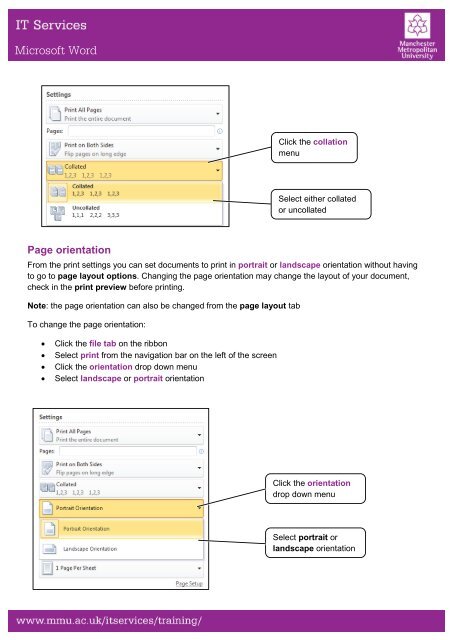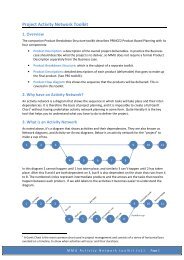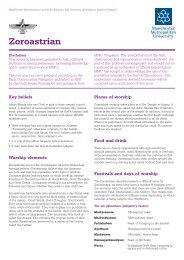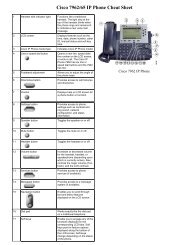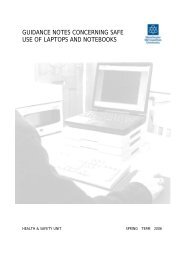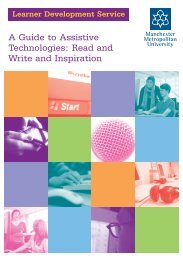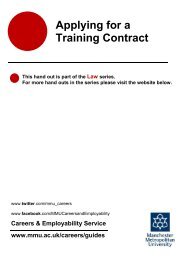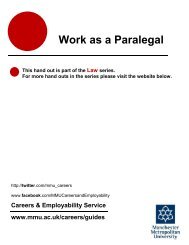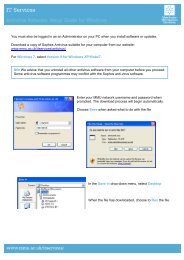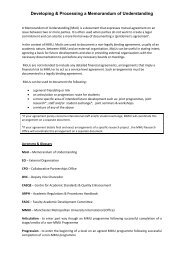Microsoft Word Printing
Microsoft Word Printing
Microsoft Word Printing
Create successful ePaper yourself
Turn your PDF publications into a flip-book with our unique Google optimized e-Paper software.
<strong>Microsoft</strong> <strong>Word</strong><br />
Page orientation<br />
From the print settings you can set documents to print in portrait or landscape orientation without having<br />
to go to page layout options. Changing the page orientation may change the layout of your document,<br />
check in the print preview before printing.<br />
Note: the page orientation can also be changed from the page layout tab<br />
To change the page orientation:<br />
• Click the file tab on the ribbon<br />
• Select print from the navigation bar on the left of the screen<br />
• Click the orientation drop down menu<br />
• Select landscape or portrait orientation<br />
Click the collation<br />
menu<br />
Select either collated<br />
or uncollated<br />
Click the orientation<br />
drop down menu<br />
Select portrait or<br />
landscape orientation