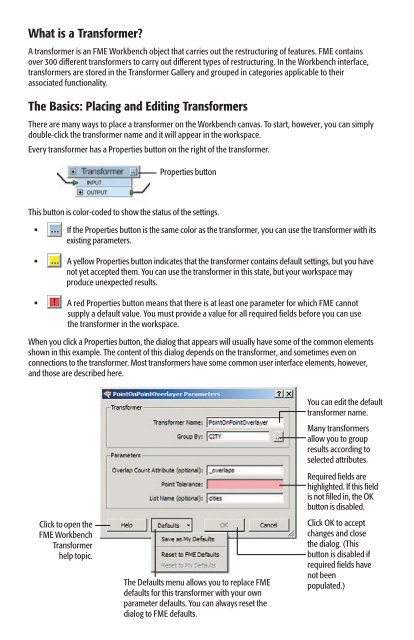FME® Workbench Transformers Quick-Reference ... - Consortech
FME® Workbench Transformers Quick-Reference ... - Consortech
FME® Workbench Transformers Quick-Reference ... - Consortech
You also want an ePaper? Increase the reach of your titles
YUMPU automatically turns print PDFs into web optimized ePapers that Google loves.
What is a Transformer?<br />
A transformer is an FME <strong>Workbench</strong> object that carries out the restructuring of features. FME contains<br />
over 300 different transformers to carry out different types of restructuring. In the <strong>Workbench</strong> interface,<br />
transformers are stored in the Transformer Gallery and grouped in categories applicable to their<br />
associated functionality.<br />
The Basics: Placing and Editing <strong>Transformers</strong><br />
There are many ways to place a transformer on the <strong>Workbench</strong> canvas. To start, however, you can simply<br />
double-click the transformer name and it will appear in the workspace.<br />
Every transformer has a Properties button on the right of the transformer.<br />
2<br />
Properties button<br />
This button is color-coded to show the status of the settings.<br />
If the Properties button is the same color as the transformer, you can use the transformer with its<br />
existing parameters.<br />
A yellow Properties button indicates that the transformer contains default settings, but you have<br />
not yet accepted them. You can use the transformer in this state, but your workspace may<br />
produce unexpected results.<br />
A red Properties button means that there is at least one parameter for which FME cannot<br />
supply a default value. You must provide a value for all required fields before you can use<br />
the transformer in the workspace.<br />
When you click a Properties button, the dialog that appears will usually have some of the common elements<br />
shown in this example. The content of this dialog depends on the transformer, and sometimes even on<br />
connections to the transformer. Most transformers have some common user interface elements, however,<br />
and those are described here.<br />
Click to open the<br />
FME <strong>Workbench</strong><br />
Transformer<br />
help topic.<br />
The Defaults menu allows you to replace FME<br />
defaults for this transformer with your own<br />
parameter defaults. You can always reset the<br />
dialog to FME defaults.<br />
You can edit the default<br />
transformer name.<br />
Many transformers<br />
allow you to group<br />
results according to<br />
selected attributes.<br />
Required fields are<br />
highlighted. If this field<br />
is not filled in, the OK<br />
button is disabled.<br />
Click OK to accept<br />
changes and close<br />
the dialog. (This<br />
button is disabled if<br />
required fields have<br />
not been<br />
populated.)