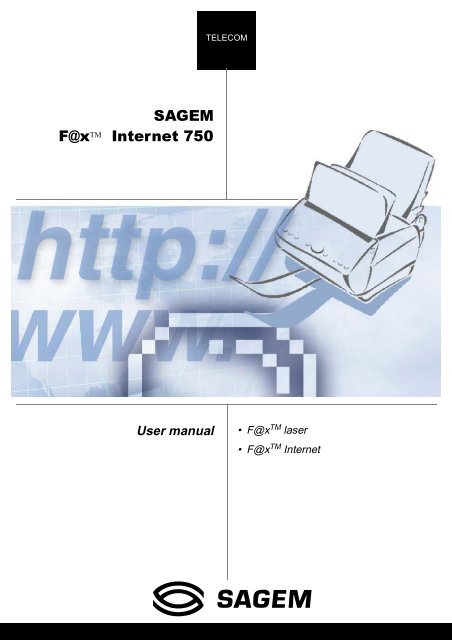6$*(0 )#[TM ,QWHUQHW - Fax-Anleitung.de
6$*(0 )#[TM ,QWHUQHW - Fax-Anleitung.de
6$*(0 )#[TM ,QWHUQHW - Fax-Anleitung.de
Create successful ePaper yourself
Turn your PDF publications into a flip-book with our unique Google optimized e-Paper software.
<strong>6$*</strong>(0<br />
)#[ <strong>TM</strong> ,<strong>QWHUQHW</strong><br />
User manual<br />
TELECOM<br />
• F@x<strong>TM</strong> laser<br />
• F@x<strong>TM</strong> Internet
Unit<br />
2YHUYLHZ<br />
Paper tray<br />
Cover for paper tray<br />
Incoming document tray<br />
Outgoing document tray<br />
Document fee<strong>de</strong>r<br />
Adjustable paper gui<strong>de</strong><br />
Left lever cover lock<br />
Tray for transmitted documents<br />
Adjustable paper gui<strong>de</strong> for printer<br />
tray<br />
Lever lock for paper tray<br />
Right lever cover lock<br />
Cover
8QLW<br />
1 Alphanumeric keypad<br />
2 Signal"<strong>Fax</strong> Messages":<br />
On: set as fax answering<br />
Flashing: message received as fax answer<br />
3 Scan mo<strong>de</strong> (Normal, Fine, SFine, Photo)<br />
4 Icon "Line" :<br />
On: communication in progress<br />
Flashing : establishment of communication<br />
5 Icon"paper jam"<br />
6 Icone "Toner" supply:<br />
On : end of toner<br />
Flashing : toner almost empty<br />
7 Icon "Tel.": telephone in service<br />
8 Icon "<strong>Fax</strong>": automatic fax reception<br />
9 Icon "TAD": vocal answering machine in service<br />
10 Signal "On":<br />
Green : Unit switch on<br />
Red : inci<strong>de</strong>nts<br />
11 Numeric keypad<br />
12 Key @: for fax Internet<br />
13 Key : transmission for fax and local copy<br />
28<br />
27<br />
29<br />
26<br />
25<br />
+ - _ ' " $ \<br />
& %<br />
Q W E R T Y U I O P<br />
( ) [ ] < > { } ~ /<br />
A S D F G H J K L .<br />
= ! ; ? , :<br />
@<br />
Z X C V B N M<br />
i/<br />
24<br />
2 4 6 8<br />
1 3 5 7 9<br />
23<br />
Ctrl<br />
<strong>Fax</strong><br />
messages<br />
FineSFinePhoto Tel. <strong>Fax</strong> TAD<br />
Mo<strong>de</strong> Auto Answ.<br />
Menu<br />
ECO C OK<br />
21<br />
22 20<br />
19<br />
18<br />
14 Key : stop current operation<br />
15 Key AUTO ANSW. : choice of reception mo<strong>de</strong><br />
16 Key OK : validation of selection displayed on<br />
screen<br />
17 Key MENU : access to various functions<br />
18 Navigation keys<br />
19 Key C : return to previous menu<br />
20 Key MODE : choice of scan mo<strong>de</strong> resolution<br />
21 Key : automatic recall of last number dialed<br />
22 Key ECO : ecomomy period transmission<br />
23 Key : manual transmission<br />
24 Key : call a number in the directory<br />
25 Key : sending a fax to several call numbers<br />
26 Key i : print functions list<br />
27 Key (Shift): in conjunction with any alphanumeric<br />
key to obtain a capital letters.<br />
28 Enter @ in Internet address<br />
29 Key CTRL : used in conjunction with any letter on<br />
the keypad to access the symbols shown above the<br />
alphabetic characters.<br />
17<br />
16<br />
10<br />
On<br />
15<br />
14<br />
11<br />
14<br />
12
:(/&20(<br />
You have just purchased a F@x Internet 750, new generation communication terminal. A traditional<br />
laser fax and a terminal with access to the Internet, your F@x Internet 750 is the answer to all your most<br />
<strong>de</strong>manding professional needs.<br />
It combines power, fun, and simplicity thanks to its navigator, its multitask access and direct access<br />
directory.<br />
Open to the Internet, you may send faxes to E-mails and also receive them thanks to the F@x to E-mail.<br />
You may send to traditional fax machines via the Internet at a reduced cost thanks to the F@x to <strong>Fax</strong><br />
service. This service even offers you the possibility of receiving E-mail attachments as a traditional fax<br />
thanks to its function for converting attachments .<br />
And since it is a Plug & Play, just plug in and communicate by fax or Email...Its that simple and direct.<br />
Your F@x Internet 750: a wizard communication.
Contents<br />
&217(176<br />
&217(176<br />
,167$//$7,21<br />
8QSDFNLQJ WKH XQLW 2-1<br />
,QVWDOODWLRQ 2-1<br />
Choosing where to install your fax machine 2-1<br />
Loading the paper supply 2-2<br />
Loading the paper 2-3<br />
Installing the trays 2-4<br />
Installing the photosensitive drum 2-4<br />
Installing the ink cartridge and gauge card 2-5<br />
Installing the incoming document tray 2-7<br />
Selecting the outlet for the incoming documents 2-7<br />
&RQQHFWLRQV 2-8<br />
Telephone connection 2-8<br />
Power line connection and switch-on 2-9<br />
Telephone or answering machine connection 2-9<br />
48,&. 8<strong>6$*</strong>(<br />
1DYLJDWLRQ PHWKRGV 3-1<br />
Presentation 3-1<br />
The navigator 3-1<br />
The display screen 3-3<br />
Access to functions 3-3<br />
Direct access by number 3-3<br />
Step by step function access 3-4<br />
4XLFN DFFHVV 3-4<br />
Memorizing a subscriber in the directory 3-4<br />
Defining the type of transmission report 3-5<br />
Sending a fax via the Switched Telephone Network (STN) 3-5<br />
Sending a fax to more than one subscriber using the STN network 3-5<br />
Choosing the fax receiving mo<strong>de</strong> 3-5<br />
<strong>Fax</strong> reception via the STN network 3-6<br />
Immediate connection to the Internet 3-6<br />
Sending a document via Internet 3-6<br />
Sending a document (via Internet) to a non Internet (service F@x to <strong>Fax</strong>) 3-7<br />
1-1<br />
Safety Maintenance Communications Settings<br />
Quick usage Installation<br />
Contents
)XQFWLRQV 3-7<br />
6(77,1*6<br />
0DLQ VHWWLQJV 4-1<br />
Before transmission 4-1<br />
Date/Time 4-1<br />
Your fax number 4-1<br />
Name 4-2<br />
Resolution 4-2<br />
Type of network 4-2<br />
Local prefix 4-2<br />
Waiting queue transmissions 4-3<br />
Transmission report 4-4<br />
Document feed types 4-5<br />
Before reception 4-5<br />
<strong>Fax</strong> answering machine 4-5<br />
Reception without paper 4-6<br />
Number of copies 4-6<br />
<strong>Fax</strong> or PC Reception (Option FULL PC) 4-6<br />
Transfer 4-6<br />
Other functions 4-7<br />
Copy mo<strong>de</strong> 4-7<br />
Logs 4-8<br />
Protected access 4-8<br />
Printing the functions gui<strong>de</strong> 4-9<br />
Printing the machine settings 4-9<br />
Technical parameters 4-9<br />
'LUHFWRU\ 4-11<br />
Creating subscriber records 4-12<br />
Adding a record 4-12<br />
Creating a subscriber list 4-13<br />
Adding a list 4-13<br />
Add or <strong>de</strong>lete a number from the list 4-13<br />
Consulting a record or list 4-14<br />
Modify a record or a list 4-14<br />
Delete a record or a list 4-14<br />
Printing the directory 4-15<br />
Saving/Loading the directory (optional) 4-15<br />
)D[ 4-15<br />
Reception Mo<strong>de</strong>s 4-15<br />
Access to reception mo<strong>de</strong>s 4-16<br />
Advanced Communication functions 4-16<br />
Economy period 4-16<br />
Delayed transmission 4-16<br />
Deposit and polling 4-16<br />
Mailbox management (MBX FAX) 4-18<br />
MBX initialisation 4-18<br />
1-2<br />
Contents
Contents<br />
Document relay 4-20<br />
Manual connection 4-20<br />
Retaking the telephone line 4-21<br />
,<strong>QWHUQHW</strong> 4-22<br />
Internet Registration 4-22<br />
initialisation parameters 4-22<br />
Access to connection and mailbox parameters, 4-23<br />
Access to servers parameters 4-23<br />
Settings 4-23<br />
Standard settings 4-24<br />
Mail sorting 4-25<br />
F@x to <strong>Fax</strong> 4-26<br />
Internet Connection 4-27<br />
Immediate connection to the Internet 4-27<br />
Programmed connection 4-27<br />
Deactivate the Internet function 4-27<br />
&20081,&$7,216<br />
'LDOLQJ 5-1<br />
From the directory 5-1<br />
Dialing alphabetically 5-1<br />
Assigned number dialing 5-1<br />
Associated key dialing 5-1<br />
From the redial key 5-2<br />
For a fax number (Tel in the Directory) 5-2<br />
For an E-mail address 5-2<br />
To multiple call numbers 5-2<br />
6HQGLQJ 5-2<br />
Transmission via the Switched Telephone Network (STN) 5-3<br />
<strong>Fax</strong> paper to fax 5-3<br />
Transmission via the Internet 5-3<br />
Paper fax to E-Mail address 5-3<br />
Keypad Message (or E-mail) to E-Mail 5-3<br />
Paper fax to fax (F@x to <strong>Fax</strong> service) 5-4<br />
Cancelling transmission in progress 5-4<br />
5HFHSWLRQ 5-5<br />
Reception via the Switched Telephone Network (stn) 5-5<br />
Reception via the Internet 5-6<br />
0$,17(1$1&(<br />
&KDUDFWHULVWLFV 6-1<br />
<strong>Fax</strong> characteristics 6-1<br />
Consumable Characteristics 6-2<br />
,QFLGHQWV 6-3<br />
Communication errors 6-3<br />
Transmission from the fee<strong>de</strong>r 6-3<br />
1-3<br />
Safety Maintenance Communications Settings<br />
Quick usage Installation<br />
Contents
Transmission from the memory 6-3<br />
Communication error co<strong>de</strong>s 6-3<br />
Printer inci<strong>de</strong>nts 6-5<br />
Miscellaneous inci<strong>de</strong>nts 6-7<br />
0DLQWHQDQFH 6-7<br />
General 6-7<br />
Cleaning the consumables 6-8<br />
Cleaning the photosensitive drum 6-8<br />
Replacing the photosensitive drum 6-9<br />
Replacing the ink cartridge 6-9<br />
Remplacing the gauge 6-9<br />
General maintenance 6-10<br />
Cleaning the photosensitive pick-up bands 6-10<br />
6$)(7<<br />
This equipment has been approved in accordance with Council Decision 98/482/EC for<br />
pan-European single terminal connection to the public switched telephone network (PSTN).<br />
In the event of problems, you should contact your equipment supplier in the first instance.<br />
1-4<br />
Contents
,167$//$7,21<br />
813$&.,1* 7+( 81,7<br />
Check the presence of the following items:<br />
• <strong>Fax</strong> machine (wrapped in plastic)<br />
• Paper fee<strong>de</strong>r<br />
• Tray for incoming documents<br />
• Tray for outgoing documents<br />
• Paper rest<br />
,167$//$7,21<br />
&+226,1* :+(5( 72 ,167$//
• Avoid areas where water or other products could acci<strong>de</strong>ntally spill on the fax.<br />
• Never try to access the hot parts (heater), or try to remove the cover (laser beam).<br />
• Wait for the heater to cool down before changing the ribbon.<br />
/2$',1* 7+( 3$3(5 6833/<<br />
+ Remove the plastic film from the fax machine.<br />
+ Place the paper tray (a) by positioning both<br />
lateral brackets (b) in the slots (c) of the paper<br />
tray as shown.<br />
+ Pivot the paper tray backwards (a)<br />
a<br />
b<br />
c<br />
+ Place the paper tray cover (d) by positioning<br />
both hinges on the brackets (e) of the paper<br />
tray following the indicated angle (f).<br />
2-2<br />
f<br />
d<br />
e<br />
Installation
2-3<br />
+ Place your stack against the paper tray (h)<br />
behind the sheets eventually left over (a red<br />
line insi<strong>de</strong> the tray indicates the maximum<br />
amount of paper to stack).<br />
+ Close the cover.<br />
Safety Maintenance Communications Settings<br />
Quick usage Installation<br />
Contents<br />
h<br />
+ Shift the paper try forward by pulling the<br />
lever (g) as shown.<br />
+ Hold the cover by the top and open it by<br />
pulling it towards you.<br />
g<br />
/2$',1* 7+( 3$3(5<br />
Installation
j<br />
+ Install the outgoing document tray (j) with the<br />
incoming document tray (k) by slightly<br />
bending the latter.<br />
,167$//,1* 7+( 75$
2-5<br />
+ Find where to the install the guage card. + Sli<strong>de</strong> the card hol<strong>de</strong>r (p) and place the mini<br />
card gauge (q) in the slots, chip visible and<br />
bevelled angle towards you.<br />
q<br />
p<br />
+ Open the cover by pressing both buttons located on each si<strong>de</strong> (refer to paragraph Installing<br />
the photosensitive drum, page 2/4).<br />
+ Remove the gauge card hol<strong>de</strong>r from the<br />
aluminum packaging.<br />
+ Detach the gauge mini card from the card<br />
hol<strong>de</strong>r.<br />
Safety Maintenance Communications Settings<br />
Quick usage Installation<br />
Contents<br />
,167$//,1* 7+( ,1. &$575,'*( $1' *$8*( &$5'<br />
+ If the protective black sheet tears, be sure to<br />
remove all leftover paper strips.<br />
+ With both handles (n), sli<strong>de</strong> the drum through<br />
the lateral sli<strong>de</strong>ways (m) until both handles<br />
rest on the plastic plate (o).<br />
+ Gently pull the strip off the protective black<br />
sheet until complete extraction of the sheet.<br />
n<br />
o<br />
m<br />
Installation
+ Sli<strong>de</strong> back.<br />
Make sure the mini card gauge stays in<br />
place when closing.<br />
+ Unclip the plastic protection from the ribbon<br />
with both strips. (r).<br />
+ Remove with caution the plastic protection (t)<br />
and the foam joint (s).<br />
The foam joint is attached to the plastic<br />
protection by one end.<br />
r<br />
s<br />
t<br />
+ Remove the ribbon from its aluminum<br />
packaging.<br />
+ Remove the adhesive strips.<br />
+ Shake the ribbon si<strong>de</strong>ways 5 or 6 times to<br />
even out the toner.<br />
+ Make sure the photosensitive ribbon is in<br />
place, otherwise refer to the preceding<br />
paragraph.<br />
+ Hold the ink ribbon by the handle with the<br />
writing facing up.<br />
+ Insert the ink ribbon by using the si<strong>de</strong> latches.<br />
(v).<br />
+ Tilt the handle until the ribbon is in place.<br />
+ Close the cover by simultaneously pressing<br />
on both si<strong>de</strong>s to make sure it is properly<br />
locked.<br />
2-6<br />
v<br />
Installation
Installation<br />
b<br />
,167$//,1* 7+( ,1&20,1* '2&80(17 75$<<br />
+ Place the tray (a) in both slots (b) located in front of the machine.<br />
You should always remove the incoming document tray before opening the cover.<br />
6(/(&7,1* 7+( 287/(7 )25 7+( ,1&20,1* '2&80(176<br />
You have 2 outlet configurations for the incoming documents <strong>de</strong>pending on how you use your<br />
machine:<br />
c<br />
a<br />
d<br />
The fax machine is <strong>de</strong>livered and preset in central output<br />
The capacity of the incoming printer tray varies from 40 to 60 pages <strong>de</strong>pending on the paper<br />
weight used.<br />
A <strong>de</strong>tector will warn you when the tray is full.<br />
2-7<br />
• Central outlet (c) in the incoming document<br />
tray, documents are printed in or<strong>de</strong>r.<br />
• Front outlet (d) in the outgoing document tray,<br />
for special applications (example: printing from<br />
a PC with special paper) incoming documents<br />
are printed in the opposite or<strong>de</strong>r of the outgoing<br />
documents.<br />
The tested documents may be mixed with the<br />
incoming documents.<br />
Safety Maintenance Communications Settings<br />
Quick usage Installation<br />
Contents
To choose your outlet for incoming documents.<br />
+ Open the cover by pressing both buttons on the si<strong>de</strong>s of the machine.<br />
&211(&7,216<br />
+ Tilt the lever to the chosen position:<br />
• Low Position = central outlet<br />
• High Position = front outlet<br />
+ Close the cover.<br />
A Telephone line cord D Telephone line jack<br />
B Telephone modular jack E PC connector (Optional)<br />
C Power line cord<br />
B<br />
E<br />
7(/(3+21( &211(&7,21<br />
2-8<br />
Installation<br />
+ Plug end (A) of the telephone line into its jack (D) and the other end (B) into the wall telephone<br />
socket.<br />
D<br />
A<br />
C
Installation<br />
32:(5 /,1( &211(&7,21 $1' 6:,7&+ 21<br />
Caution - Refer to safety procedures in the Safety Chapter.<br />
+ Plug the main power cord (C) in the wall outlet.<br />
After a few seconds, when the printer has warmed up, the date and time will appear with the<br />
message below CHECK DATE.<br />
+ Set the correct time and date on your machine (refer to paragraph Date/Time, page 4/1).<br />
7(/(3+21( 25 $16:(5,1* 0$&+,1( &211(&7,21<br />
+ Plug the telephone line or answering machine in the jack (B).<br />
2-9<br />
Safety Maintenance Communications Settings<br />
Quick usage Installation<br />
Contents
2-10<br />
Installation
48,&. 8<strong>6$*</strong>(<br />
1$9,*$7,21 0(7+2'6<br />
35(6(17$7,21<br />
The navigator gives you access to the menus visible on screen.<br />
7KH QDYLJDWRU<br />
This navigator has 7 keys and allows you to move around within the menus of your machine.<br />
3-1
0RYLQJ ZLWKLQ WKH PHQXV<br />
0RYLQJ ZLWKLQ D GDWD HQWU\ ILHOG<br />
3-2<br />
Quick usage<br />
7R 8VH NH\ 6\PERO<br />
Enter the main menu. MENU<br />
Select the next line in the menu. <br />
Select the previous line in the menu. <br />
Go to the following menu. OK<br />
Return to the previous menu. C<br />
C<br />
Confirm and exit from the current menu.<br />
Exit without confirming from the current<br />
menu.<br />
7R 8VH NH\ 6\PERO<br />
Moving left or right. <br />
Confirm your entry. OK<br />
OK<br />
Menu<br />
OK
Quick usage<br />
7KH GLVSOD\ VFUHHQ<br />
The screen has 2 lines of 16 characters.<br />
The cursor shows the line you selected.<br />
For menus with more than three choices, use the arrows or the navigator to obtain the<br />
hid<strong>de</strong>n lines of the menu (3, 4, 5, 6 etc.).<br />
$&&(66 72 )81&7,216<br />
Access to functions may be achieved in two ways.<br />
• Direct function access,<br />
• Step by step function access.<br />
These two methods are symbolized in the document by the following text..<br />
'LUHFW DFFHVV E\ QXPEHU<br />
7R 8VH NH\ 6\PERO<br />
Delete a character. C<br />
C<br />
Confirm your entry and return to the<br />
initial screen.<br />
1 DIRECTORY<br />
2 SETUP<br />
'LUHFW DFFHVV<br />
E\ QXPEHU<br />
MENU : 241 - SETUP / SEND / SEND REPORT<br />
You may print the functions list (key i<br />
) to know the number of the functions.<br />
The following example shows access to the option WITHOUT of the transmission report, i.e. there<br />
will be no report printed following a transmission (number for this function 241).<br />
3-3<br />
or<br />
6WHS E\ VWHS<br />
DFFHVV<br />
Safety Maintenance Communications Settings<br />
Quick usage Installation<br />
Contents
+ Consecutively press the following keys of the MENU, 2, 4, 1 and OK<br />
The screen displays the option for the <strong>de</strong>sired function<br />
241 WITH<br />
242 WITHOUT<br />
243 ALWAYS<br />
244 ON ERROR<br />
3-4<br />
Quick usage<br />
+ In this menu select the <strong>de</strong>sired option, either WITHOUT by moving the cursor with the arrows<br />
or with the navigator and place it in front of the line WITHOUT then confirm your choice<br />
by pressing OK.<br />
6WHS E\ VWHS IXQFWLRQ DFFHVV<br />
You may print the function list (key i ) to know the number of a function.<br />
The following example <strong>de</strong>scribes how to enter your name so that it prints out as a hea<strong>de</strong>r on your fax<br />
(name of this function SETUP / NAME).<br />
+ Press the MENU key, the menu with the functions appears, move the cursor , with the or <br />
navigator arrows and select SETUP<br />
1 DIRECTORY<br />
2 SETUP<br />
+ Validate your choice by pressing OK.<br />
+ In the SETUP menu, move the cursor , with the or arrows and select NAME.<br />
22 NUMBER<br />
23 NAME<br />
+ Validate your choice by pressing OK<br />
+ Enter your name with the numeric and alphanumeric keypad then validate your entry by pressing<br />
OK<br />
48,&. $&&(66<br />
0HPRUL]LQJ D VXEVFULEHU LQ WKH GLUHFWRU\<br />
MENU : 11 - DIRECTORY / ADD NAME<br />
+ a new record is created, you can complete it by entering the subscriber name then validate<br />
with OK,<br />
+ enter the subscriber’s fax number 1 ,<br />
displayed on screen<br />
hid<strong>de</strong>n yet accessible using keys or <br />
1. If your machine is connected to a private auto switch PABX, it may be necessary to insert a prefix followed by a dial tone<br />
(symbolized by the sign / in the number) except if a local prefix was already programmed, (refer to paragraph Local prefix,<br />
page 4/2)
Quick usage<br />
+ enter your subscriber’s E-mail address,<br />
+ press to validate.<br />
'HILQLQJ WKH W\SH RI WUDQVPLVVLRQ UHSRUW<br />
3-5<br />
MENU : 241 - SETUP / SEND / SEND REPORT<br />
• Select the <strong>de</strong>sired option WITH, WITHOUT, ALWAYS or ON ERROR and validate your choice<br />
by pressing OK<br />
- WITH, a report is given when the transmission was correctly performed or when it was<br />
completely abandoned,<br />
- WITHOUT, no transmission report,<br />
- ALWAYS, a report is printed with each transmission,<br />
- ON ERROR, a report is printed only when transmissions were unsuccessful or perfomed<br />
by error3 and the request is completely abandoned.<br />
6HQGLQJ D ID[ YLD WKH 6ZLWFKHG 7HOHSKRQH 1HWZRUN 671<br />
+ Place the outgoing document in the fax fee<strong>de</strong>r 1 scan si<strong>de</strong> toward the machine, first page<br />
un<strong>de</strong>r the stack,<br />
The outgoing document tray has two guiding bands enabling you to place your document<br />
correctly.<br />
+ Enter the subscriber’s fax number and press .<br />
The "Line" icon flashes during the call and stays on when both faxes are in<br />
communication.<br />
6HQGLQJ D ID[ WR PRUH WKDQ RQH VXEVFULEHU XVLQJ WKH 671<br />
QHWZRUN<br />
+ Place the outgoing document in the fax fee<strong>de</strong>r scan si<strong>de</strong> toward the machine, first page<br />
un<strong>de</strong>r the stack,<br />
+ Enter the fax number of the first subscriber<br />
+ Press key and enter the number of the second subscriber,<br />
+ Repeat the last step for each subscriber or subscriber list (maximum of 10 subscribers or<br />
subscriber lists) and press .<br />
&KRRVLQJ WKH ID[ UHFHLYLQJ PRGH<br />
+ Press as many times as nee<strong>de</strong>d the AUTO ANSW. key so that the <strong>de</strong>sired mo<strong>de</strong> symbol<br />
appears at the bottom of the screen.<br />
- Manual mo<strong>de</strong>, symbolized by the "Tel." icon, used only if an external phone is connected<br />
with the fax.<br />
- <strong>Fax</strong> mo<strong>de</strong>, symbolized by the "<strong>Fax</strong>" icon, allowing automatic paper fax reception.<br />
- <strong>Fax</strong>/Telephone mo<strong>de</strong>, symbolized by icons "Tel." and "<strong>Fax</strong>", used only if the fax is con-<br />
1. The subscriber’s fax number is usually listed on the outgoing document.You may dial the number first before placing<br />
the document in the fee<strong>de</strong>r.<br />
Safety Maintenance Communications Settings<br />
Quick usage Installation<br />
Contents
3-6<br />
Quick usage<br />
nected to an outsi<strong>de</strong> phone. This mo<strong>de</strong> allows both telephone calls and fax transmissions.<br />
<strong>Fax</strong>/Answering mo<strong>de</strong>, symbolized by icons "<strong>Fax</strong>" et "TAD" lets you receive either faxes or<br />
acts as an answering machine for your calls if you are connected an answering machine.<br />
)D[ UHFHSWLRQ YLD WKH 671 QHWZRUN<br />
<strong>Fax</strong> reception <strong>de</strong>pends on how your machine is set, or more precisely what reception mo<strong>de</strong> was chosen:<br />
• Manuel mo<strong>de</strong> (icon "Tel." on), the user triggers the fax reception by lifting the receiver and pressing<br />
key .<br />
• <strong>Fax</strong> mo<strong>de</strong> (icon "<strong>Fax</strong>" on), fax reception is automatic.<br />
• <strong>Fax</strong>/Telephone mo<strong>de</strong> (icons "Tel." and "<strong>Fax</strong>" on) the fax answers automatically after the chosen<br />
number of rings and sends out a bip to your subscriber, inviting him to remain on hold, then<br />
<strong>de</strong>pending on the call you may:<br />
7\SH RI FDOO
Quick usage<br />
+ Press key @,<br />
+ enter your subscriber’s E-Mail address,<br />
+ Press key @.<br />
The document is scanned and memorized. It will be dispatched at the next Internet<br />
connection.<br />
If your subscriber has a PC, he will receive an E-mail attached with your fax.<br />
If your subscriber has a fax internet, he will receive a paper fax.<br />
6HQGLQJ D GRFXPHQW YLD ,<strong>QWHUQHW</strong> WR D QRQ ,<strong>QWHUQHW</strong> VHUYLFH<br />
)#[ WR )D[<br />
You may send a document to another fax (non Internet) via Internet, only if option F@x to <strong>Fax</strong><br />
is On, if you subcribed to F@x to <strong>Fax</strong> and if there is a local prefix.<br />
+ Place the document in the fee<strong>de</strong>r,<br />
+ You have two dialing methods:<br />
1st Method<br />
2 nd Metho<strong>de</strong><br />
+ Press key @.<br />
The document is scanned and memorized. It will be dispatched at the next Internet connection.<br />
The F@x to <strong>Fax</strong> service operator will transmit this fax to the call number (via the telephone<br />
network) and an acknowledgment of receipt will notify you of proper arrival .<br />
)81&7,216<br />
+ enter your subscriber’s international number, prece<strong>de</strong>d with a<br />
«+» a or use key (refer to paragraph Dialing, page 5/1).<br />
+ enter the "international access co<strong>de</strong>" followed by the<br />
international number of your subscriber or use key (refer<br />
to paragraph Dialing, page 5/1)<br />
a. When function F@x to <strong>Fax</strong> is on, you may type the « + » by using key ECO<br />
MAIN MENU 1: DIRECTORY<br />
)XQFWLRQV )XQFWLRQ 'HVFULSWLRQ 3DJH<br />
MENU : 11 - ADD NAME Enter a name in the directory p. 4/12<br />
MENU : 12 - ADD LIST Enter a list for diffusion p. 4/13<br />
MENU : 13 - MODIFY Modifiy a record in the directory p. 4/13<br />
MENU : 14 - CANCEL Delete a record in the directory p. 4/14<br />
MENU : 15 - PRINT Print the directory p. 4/15<br />
MENU : 16 - SAVE/LOAD Save/load directory in chip card p. 4/15<br />
161 SAVE Save directory in chip card<br />
162 LOAD Load directory in chip card<br />
3-7<br />
Safety Maintenance Communications Settings<br />
Quick usage Installation<br />
Contents
MAIN MENU 2: SETUP<br />
)XQFWLRQV )XQFWLRQ 'HVFULSWLRQ 3DJH<br />
MENU : 21 - DATE TIME Enter date and time p. 4/1<br />
MENU : 22 - NUMBER Enter your number p. 4/1<br />
MENU : 23 - NAME Enter your name p. 4/2<br />
MENU : 24 - SEND Transmission<br />
241 SEND REPORT Printing choice for communication report p. 4/4<br />
242 MEMORY SEND. Send from fee<strong>de</strong>r or memory p. 4/5<br />
243 ECO PER. Settings for eco period p. 4/16<br />
MENU : 25 - RECEPTION Reception<br />
251 MODE Reception mo<strong>de</strong> choice p. 4/4<br />
252 REC. PAPER Accepting incoming documents w/o paper p. 4/6<br />
253 NBR OF COPIES Number of copies of incoming documents p. 4/6<br />
254 FAX ANSW. <strong>Fax</strong> answer On p. 4/5<br />
255 ANSWER CODE Select remote interrogation co<strong>de</strong> p. 4/5<br />
256 PC RECEPT. PC reception p. 4/6<br />
MENU : 26 - NETWORK Networks<br />
261 NETWORK TYPE Select network type p. 4/2<br />
MENU : 28 - PRINT Print settings p. 4/9<br />
MENU : 29 - TECHNICALS Technical parameters p. 4/9<br />
MAIN MENU 3: SEND<br />
)XQFWLRQV 'HVFULSWLRQ GH OD IRQFWLRQ 3DJH<br />
MENU : 31 - TRANSMISSION Delayed transmission p. 4/16<br />
MENU : 32 - POLLING RX Poll request p. 4/17<br />
MENU : 33 - POLLING TX Deposit p. 4/17<br />
MENU : 34 - MBX SENDING Send to MBX p. 4/19<br />
MENU : 35 - MBX POLLING Poll MBX p. 4/20<br />
MENU : 36 - BROADCAST Transmission for relay p. 4/20<br />
MENU : 37 - SETUP Send to TX SETTINGS<br />
371 SEND REPORT Print choice for communication report p. 4/4<br />
372 MEMORY SEND. Send from fee<strong>de</strong>r or memory p. 4/5<br />
373 ECO PER. Eco period settings p. 4/16<br />
MAIN MENU 4: FAX ANSW.<br />
)XQFWLRQV )XQFWLRQ 'HVFULSWLRQ 3DJH<br />
MENU : 41 - PRINT Print incoming messages p. 4/6<br />
MENU : 42 - ON <strong>Fax</strong> answer On p. 4/5<br />
MENU : 43 - ANSWER CODE Select remote interrogation co<strong>de</strong> number p. 4/5<br />
MAIN MENU 5: PRINT<br />
3-8<br />
Quick usage<br />
)XQFWLRQV )XQFWLRQ 'HVFULSWLRQ 3DJH<br />
MENU : 51 - FUNCTIONS LIST Print function list p. 4/9<br />
MENU : 52 - LOGS Print communication log p. 4/8<br />
MENU : 53 - DIRECTORY Print directory p. 4/15
Quick usage<br />
MAIN MENU 5: PRINT<br />
)XQFWLRQV )XQFWLRQ 'HVFULSWLRQ 3DJH<br />
MENU : 54 - SETUP Print list of settings p. 4/9<br />
MENU : 55 - COMMANDS Print list of commands p. 4/4<br />
MENU : 56 - MBX Print MBX list p. 4/19<br />
MAIN MENU 6: COMMANDS<br />
)XQFWLRQV )XQFWLRQ 'HVFULSWLRQ 3DJH<br />
MENU : 61 - PERFORM Perform a command on hold p. 4/4<br />
MENU : 62 - MODIFY Modifiy a command on hold p. 4/4<br />
MENU : 63 - CANCEL Delete a command on hold p. 4/4<br />
MENU : 64 - PRINT Print a document on hold p. 4/4<br />
MENU : 65 - PRINT LIST Print list of commands p. 4/4<br />
MAIN MENU 7: MAILBOXES<br />
)XQFWLRQV )XQFWLRQ 'HVFULSWLRQ 3DJH<br />
MENU : 71 - INITIALISE Initiate and modify a MBX p. 4/18<br />
MENU : 72 - POLLING TX Deposit a document in a MBX p. 4/19<br />
MENU : 73 - PRINT Print the contents of an MBX p. 4/19<br />
MENU : 74 - CANCEL Delete an empty MBX p. 4/19<br />
MENU : 75 - PRINT LIST Print the list of MBXs p. 4/19<br />
MAIN MENU 8: ADVANCED FCT<br />
)XQFWLRQV )XQFWLRQ 'HVFULSWLRQ 3DJH<br />
MENU : 81 - RELAY Resend fax messages<br />
811 ON Activate transfers p. 4/7<br />
812 OFF Deactivate transfers p. 4/7<br />
813 SETUP Set transfers p. 4/7<br />
MENU : 82 - LOCK Access lock on<br />
821 LOCKING CODE Lock co<strong>de</strong> p. 4/8<br />
822 LOCK KEYBOARD Keypad lock p. 4/8<br />
823 LOCK NUMBER Number lock p. 4/9<br />
MENU : 83 - LOCAL PREFIX Prefix number on<br />
831 SIZE NUMBER Minimal number size for sending with prefix p. 4/3<br />
832 PREFIX SETTING Prefix number on p. 4/3<br />
MENU : 84 - COUNTERS See counters<br />
841 PRINTED PG Printed page counter<br />
842 LOCAL COPIES Local copy counter<br />
843 SENT PAGES Counter for sent pages<br />
844 RECEIVED PG Counter for incoming pages<br />
3-9<br />
Safety Maintenance Communications Settings<br />
Quick usage Installation<br />
Contents
MAIN MENU 9: INTERNET<br />
3-10<br />
Quick usage<br />
)XQFWLRQV )XQFWLRQ 'HVFULSWLRQ 3DJH<br />
MENU : 91 - SUPPLIER Choice of access provi<strong>de</strong>r p. 4/23-p. 4/27<br />
MENU : 92 - IMMED ACCESS Immediate access to supplier p. 4/27<br />
MENU : 93 - SEND E-MAIL Send E-Mail p. 5/3<br />
MENU : 95 - SETTINGS Internet settings<br />
951 CONNEC. TYPE Connection type p. 4/24<br />
952 SEND TYPE Transmission type p. 4/24<br />
953 PERIOD Modify set hours p. 4/24<br />
954 SERVERS Address of Internet servers p. 4/23<br />
955 PRINT Print Internet parameters p. 4/24<br />
MENU : 96 - SORT MSGS Type of reception p. 4/25<br />
MENU : 97 - F@X TO FAX Service fax to fax via Internet p. 4/26<br />
MENU : 99 - SUBSCRIPTION Registration with an Internet access provi<strong>de</strong>r<br />
991 REGISTERING Send subscription form p. 4/22<br />
992 NEW ADDR. Enter new E-mail address
6(77,1*6<br />
0$,1 6(77,1*6<br />
To obtain quality transmissions (in-going and outgoing), it is recommen<strong>de</strong>d to properly set your<br />
machine.<br />
'DWH 7LPH<br />
%()25( 75$160,66,21<br />
At any moment you may change the date and time of your fax machine.<br />
To change the date and time:<br />
MENU : 21 - SETUP / DATE TIME<br />
+ enter one after another the numbers of the required time and date,<br />
(for example for november 8 2000 at 9h33, press 1,1,0,8,0,0,0,9,3,3) then validate by<br />
pressing key .<br />
1DPH<br />
4-2<br />
Settings<br />
Your fax offers to print out your fax number on every document it transmits if you saved this number<br />
and if the machine is set with TX HEADER (refer to paragraph Technical parameters, page 4/9).<br />
To save your name:<br />
MENU : 23 - SETUP / NAME<br />
+ enter your name than validate with the key .<br />
5HVROXWLRQ<br />
You have test mo<strong>de</strong>s for document transmissions.<br />
The mo<strong>de</strong> choice <strong>de</strong>pends on the type of document to be transmitted:<br />
• Normal mo<strong>de</strong>, no symbol at the bottom of the display screen. To be used for good quality documents,<br />
without drawings or small <strong>de</strong>tails,<br />
• Fine mo<strong>de</strong>, symbolized by Fine at the bottom of the display screen. To be used for documents<br />
with drawings or small characters,<br />
• Super Fine mo<strong>de</strong>, symbolized by SFine at the bottom of the display screen. To be used for documents<br />
with very fine or small character drawings (only if fax reception can process),<br />
• Photo mo<strong>de</strong> symbolized by Photo at the bottom of the display screen. To be used for photographic<br />
documents.<br />
To select the resolution mo<strong>de</strong>:<br />
+ Press MODE key as many times as necessary to select the wanted mo<strong>de</strong> and thus place an arrow<br />
above the symbol of the chosen mo<strong>de</strong>.<br />
7\SH RI QHWZRUN<br />
You may connect your fax to either a PSTN or private network like auto switch exchange PABX. You<br />
must <strong>de</strong>fine the network most convenient for your use.<br />
To select the type of network:<br />
MENU : 261 - SETUP / NETWORK / NETWORK TYPE<br />
+ select option PABX or PSTN then validate your choice with OK.<br />
/RFDO SUHIL[<br />
This function is used when your fax is installed with a private network, behind a auto branch exchange<br />
telephone company. It allows you to program an additional automatic local prefix (to be <strong>de</strong>fined),<br />
enabling you to automatically exit the company’s telephone network system, but only un<strong>de</strong>r certain<br />
conditions :<br />
• the company’s internal numbers, where a prefix is not required, must be short numbers less than<br />
the minimal size (to be <strong>de</strong>fined),<br />
• the outsi<strong>de</strong> numbers requiring a prefix, must be long numbers greater or equal to the minimal size<br />
(to be <strong>de</strong>fined, for example France has 10 numbers).<br />
Programming your fax with the local prefix consists of two steps:<br />
• <strong>de</strong>fining the minimal size (or equal) of the company’s outsi<strong>de</strong> numbers.<br />
• <strong>de</strong>fining the outgoing local prefix of the company’s telephone network. This prefix will automati-
Settings<br />
cally subscribe as soon as an external number is dialled,<br />
Caution - If you <strong>de</strong>fine a local prefix, do not add it to the numbers stored in the directory: it<br />
will be dialled with each number.<br />
'HILQLQJ WKH PLQLPDO VL]H<br />
4-3<br />
MENU : 83 - ADVANCED FCT / LOCAL PREFIX<br />
+ select option SIZE NUMBER then validate with OK.<br />
+ you can change the <strong>de</strong>fault value for the minimal size of the company’s outsi<strong>de</strong> numbers<br />
and validate with OK. The minimal size will range between 1 and 30.<br />
'HILQLQJ WKH ORFDO SUHIL[<br />
MENU : 83 - ADVANCED FCT / LOCAL PREFIX<br />
+ select option PREFIX SETTING then validate with OK.<br />
+ enter the outgoing local prefix of the company’s telephone network (maximum 5<br />
characters) and validate with OK.<br />
:DLWLQJ TXHXH WUDQVPLVVLRQV<br />
This function lets you obtain a recap of all documents in queue, for transmission, including those<br />
in <strong>de</strong>posit or in <strong>de</strong>layed transmission, etc.<br />
It allows you to :<br />
• consult or modify the waiting queue. In this waiting queue the documents are co<strong>de</strong>d the following<br />
way:<br />
Or<strong>de</strong>r number in the queue / document status / subscriber’s telephone number.<br />
Documents may have the following status:<br />
- TX: transmission,<br />
- DOC: in <strong>de</strong>posit,<br />
- POL: polling,<br />
- MBX: send to mailbox,<br />
- PMB: mailbox polling,<br />
- TR: ongoing commands,<br />
- CNX: Internet connection,<br />
- NET: Internet transmission.<br />
• immediately perform a transmission from the waiting queue,<br />
• print a document in storage, waiting to be transmitted or in <strong>de</strong>posit,<br />
• print the waiting queue, to have the status of each document in queue, by either:<br />
- queue or<strong>de</strong>r number,<br />
- document name or number,<br />
- time forecasted for transmission (fax),<br />
- operation type regarding the document: transmission from storage through the memory,<br />
<strong>de</strong>layed transmission, <strong>de</strong>posit<br />
- number of pages of the document,<br />
- document size (percentage of space store in memory).<br />
• cancel a transmission request in the waiting queue.<br />
Safety Maintenance Communications Settings<br />
Quick usage Installation<br />
Contents
&RQVXOW RU PRGLI\ WKH ZDLWLQJ TXHXH<br />
4-4<br />
Settings<br />
MENU : 62 - COMMANDS / MODIFY<br />
+ in the waiting queue select the wanted document and validate your choice with OK,<br />
+ you may now modify the parameters of the given document then validate your modifications by<br />
pressing key .<br />
,PPHGLDWHO\ SHUIRUP WUDQVPLVVLRQ IURP WKH ZDLWLQJ TXHXH<br />
MENU : 61 - COMMANDS / PERFORM<br />
+ select the document in the waiting queue and validate your choice with OK or to<br />
immediateley perform the selected transmission.<br />
3ULQWLQJ D GRFXPHQW LQ ZDLWLQJ RU LQ GHSRVLW<br />
MENU : 64 - COMMANDS / PRINT<br />
+ in the waiting queue select the <strong>de</strong>sired document and validate your choice with OK.<br />
3ULQW WKH ZDLWLQJ TXHXH<br />
The recap document called "List of commands" is printed.<br />
'HOHWLQJ D WUDQVPLVVLRQ RQ KROG<br />
MENU : 65 - COMMANDS / PRINT LIST<br />
MENU : 63 - COMMANDS / CANCEL<br />
+ in the waiting queue select the <strong>de</strong>sired document and validate your choice with OK.<br />
7UDQVPLVVLRQ UHSRUW<br />
You may print the transmission report for all subscribers ma<strong>de</strong> by the telephone network (STN) or a<br />
<strong>de</strong>posit sheet for subscribers by the Internet.<br />
You may choose between more than one criteria for printing reports or <strong>de</strong>posit sheets :<br />
• WITH, a report is given when the subscriber was properly transmitted or if it is completey abandoned<br />
(but there is only one report per request),<br />
• WITHOUT, no transmission report, however, your fax notes all transmissions that took place in its<br />
log, refer to this log (refer to paragraph Logs, page 4/8).<br />
• ALWAYS, a report is printed with each transmission,<br />
• ON ERROR, a report is printed only if the transmissions failed or if completely abandonned.<br />
At each transmission report from the memory, a reduced version of the first page is automatically<br />
combined.<br />
To select the report type :<br />
MENU : 241 - SETUP / SEND / SEND REPORT<br />
+ Select the wanted option WITH, WITHOUT, ALWAYS, or ON ERROR and validate your choice<br />
with OK.
Settings<br />
'RFXPHQW IHHG W\SHV<br />
You may choose the way you want to feed your documents at transmission:<br />
• from memory, transmission will take place only after memory storage of the document and<br />
dialing. It allows you to recuperate originals more rapidly.<br />
• from the fee<strong>de</strong>r, transmission will occur after dialing and as soon as the document is placed<br />
in the fee<strong>de</strong>r. It allows transmission of large volume documents (volume which may be<br />
greater than memory capacity).<br />
To select the way you want to feed your documents :<br />
MENU : 242 - SETUP / SEND / MEMORY SEND.<br />
+ select the option MEMORY or FEEDER and validate your choice with OK.<br />
)D[ DQVZHULQJ PDFKLQH<br />
%()25( 5(&(37,21<br />
The <strong>Fax</strong> answering allows you to keep confi<strong>de</strong>ntial all documents in storage and to avoid always<br />
printing them at reception.<br />
The signal "<strong>Fax</strong> Messages" lets you know the state of your <strong>Fax</strong> answering:<br />
• Light on: the answering machine is on.<br />
• Flashing: Your fax has documents in storage or is in the process of receiving faxes.<br />
• Light off: the answering machine is off.<br />
You can assure document confi<strong>de</strong>ntiality by using the 4 digit access co<strong>de</strong>. Once saved, you will<br />
be asked this access co<strong>de</strong> for:<br />
• printing fax messages found in memory,<br />
• activate or <strong>de</strong>activate the <strong>Fax</strong> answering machine,<br />
• poll long distant mail box with MBX00. In this case, the <strong>Fax</strong> answering co<strong>de</strong> must be the<br />
same as the polled MBX00.<br />
Caution - This mo<strong>de</strong> <strong>Fax</strong> answering is different from the mo<strong>de</strong> <strong>Fax</strong> reception - answer and<br />
does not require an external answering machine.<br />
6DYLQJ DQ DFFHVV FRGH<br />
+ enter the co<strong>de</strong> (4 digits) and validate.<br />
$FWLYDWH RU GHDFWLYDWH WKH DQVZHULQJ PDFKLQH<br />
4-5<br />
MENU : 43 - FAX ANSW. / ANSWER CODE<br />
MENU : 42 - FAX ANSW. / ON<br />
+ Select the wanted option WITH or WITHOUT and validate your choice with OK.<br />
+ if you saved an access co<strong>de</strong> for your <strong>Fax</strong> answering enter it and validate with OK.<br />
Your <strong>Fax</strong> answering is either on with the signal light "<strong>Fax</strong> Messages" on, or off with the signal<br />
light "<strong>Fax</strong> Messages" off.<br />
Safety Maintenance Communications Settings<br />
Quick usage Installation<br />
Contents
3ULQW ID[ PHVVDJHV VWRUHG LQ WKH PHPRU\<br />
Documents received and stored in the memory are printed.<br />
5HFHSWLRQ ZLWKRXW SDSHU<br />
4-6<br />
Settings<br />
MENU : 41 - FAX ANSW. / PRINT<br />
Your fax offers you the possibility to either accept or refuse document reception if your printer is<br />
unavailable.<br />
If your fax printer is unavailable, you may choose two mo<strong>de</strong>s of reception:<br />
• reception mo<strong>de</strong> WITHOUT PAPER, your fax saves the incoming messages in the memory,<br />
• reception mo<strong>de</strong> WITH PAPER, your fax refuses all incoming subscribers.<br />
To select the reception mo<strong>de</strong> :<br />
MENU : 252 - SETUP / RECEPTION / REC. PAPER<br />
+ select the option WITH PAPER or WITHOUT PAPER and validate your choice with OK.<br />
1XPEHU RI FRSLHV<br />
You may print incoming documents more than once (1 to 99).<br />
To set the number of each document received :<br />
MENU : 253 - SETUP / RECEPTION / NBR OF COPIES<br />
+ enter the wanted number of copies and validate with OK.<br />
At each document reception, your fax will print the number of copies requested.<br />
)D[ RU 3& 5HFHSWLRQ 2SWLRQ )8// 3&<br />
7UDQVIHU<br />
MENU : 256 - SETUP / RECEPTION / PC RECEPT.<br />
If you have a PC kit, this menu will enable you to select the machine you wish to receive the documents<br />
on :<br />
• fax,<br />
• PC,<br />
• PC if available otherwise the fax.<br />
For more <strong>de</strong>tails, please report to the instruction manual provi<strong>de</strong>d with this kit.<br />
Your fax offers you the possibility to automatically transfer all incoming documents either to a<br />
remote fax or to an E-mail address.<br />
This E-mail address may be :<br />
• your own address, for later use of this document on a PC (if your fax and this PC have a commun<br />
E-mail address).<br />
Notice: in this case automatic polling of your Internet mailbox is impossible.<br />
• a different address.<br />
Activate your first transfer before gaining direct access to the parameter settings.
Settings<br />
For all transfers thereafter, you should select the menu Settings to access setting parameters after<br />
activating the transfer.<br />
5HOD\ 2Q<br />
4-7<br />
MENU : 811 - ADVANCED FCT / RELAY / ON<br />
Relays is activated according to the settings (MENU SETUP) <strong>de</strong>fined and the message RELAY ON<br />
appearing on the screen.<br />
At the first activation, the subcriber settings will be asked..<br />
5HOD\ 2II<br />
MENU : 812 - ADVANCED FCT / RELAY / OFF<br />
Relays are off and settings (MENU SETUP) which were <strong>de</strong>fined remain valid.<br />
'HILQH WKH VHWWLQJV<br />
&RS\ PRGH<br />
MENU : 813 - ADVANCED FCT / RELAY / SETUP<br />
+ Select the type of transfer WITH RELAY, WITHOUT or WITH RELAY @ validate your<br />
choice with OK then inform parameter settings according to the following table :<br />
WITH RELAY<br />
0HQX 6XE PHQX 3URFHGXUH<br />
WITH RELAY @<br />
27+(5 )81&7,216<br />
+ enter the wanted fax telephone<br />
number for the transfer and validate<br />
with OK,<br />
TO MY E-MAIL (transfers to your E-mail address)<br />
TO OTHER ADD.<br />
+ enter E-mail address and validate with<br />
OK<br />
WITHOUT (no automatic document transfer)<br />
Your fax offers you the possibility to make more than one copy of one document or many pages<br />
placed in the fee<strong>de</strong>r.<br />
To photocopy:<br />
+ place the document in the fax fee<strong>de</strong>r, scan si<strong>de</strong> facing the machine, first page below the<br />
stack,<br />
+ for some documents, you may modify the resolution mo<strong>de</strong> by pressing the MODE key<br />
(Notice: no SFine mo<strong>de</strong> in the copy mo<strong>de</strong>),<br />
+ press key ,<br />
Safety Maintenance Communications Settings<br />
Quick usage Installation<br />
Contents
RJV<br />
+ If you wish to have more than one copy, enter the number then validate with .<br />
4-8<br />
Settings<br />
The incoming and outgoing logs list the last 30 subscribers (ingoing and outgoing) ma<strong>de</strong> by your fax.<br />
An automatic print out will take place after every 30 subscribers. However, you may request a print out<br />
at any time.<br />
Each log (incoming or outgoing) contains a table with the following information:<br />
• date and time of the ingoing or outgoing document,<br />
• subscriber’s number or E-mail address,<br />
• transmission mo<strong>de</strong> (Normal, Fine, SFine or Photo),<br />
• number of pages sent or received,<br />
• call duration,<br />
• incoming or outgoing results: noted CORRECT if properly transmitted<br />
or<br />
information co<strong>de</strong>s for special calls (polling, manual subscribers, etc.)<br />
• reason for call error (exemple: your subscriber does not answer).<br />
To print the logs :<br />
MENU : 52 - PRINT / LOGS<br />
The incoming and outgoing logs are printed on the same page.<br />
3URWHFWHG DFFHVV<br />
Your fax has two types of protected access only accessible after having entered a locking co<strong>de</strong>.<br />
The two types of access are:<br />
• keypad locking, by activating the locking co<strong>de</strong> on your fax. Your fax is automatically locked and<br />
may no longer be used,<br />
• dialing restriction, limits the transmission of the directory numbers and to prevent directory<br />
modification.<br />
It is required to <strong>de</strong>fine the locking co<strong>de</strong> before implementing both types of safety access.<br />
/RFNLQJ FRGH HQWU\<br />
MENU : 821 - ADVANCED FCT / LOCK / LOCKING CODE<br />
+ if a co<strong>de</strong> has already been entered, enter this old co<strong>de</strong> and validate it,<br />
+ enter the new 4 digit locking co<strong>de</strong> and validate with OK,<br />
+ confirm this co<strong>de</strong> by reentering it and validate with .<br />
.H\SDG ORFN DQG XQORFN<br />
+ enter the 4 digit locking co<strong>de</strong> and validate with OK.<br />
+ Select the option WITH or WITHOUT and press .<br />
Yor fax is locked, you will need to enter the locking co<strong>de</strong> before use.<br />
MENU : 822 - ADVANCED FCT / LOCK / LOCK KEYBOARD
Settings<br />
'LDOLQJ UHVWULFWLRQV<br />
+ enter the 4 digit locking co<strong>de</strong> and validate with OK<br />
+ select the option ONLY DIRECT. and press .<br />
4-9<br />
MENU : 823 - ADVANCED FCT / LOCK / LOCK NUMBER<br />
Transmissions are possible only through the directory and modifications of the latter are<br />
forbid<strong>de</strong>n.<br />
3ULQWLQJ WKH IXQFWLRQV JXLGH<br />
The fax function gui<strong>de</strong> may be printed in two ways, by the menu or by the key i<br />
Printing by the menu:<br />
MENU : 51 - PRINT / FUNCTIONS LIST<br />
Printing with the key :<br />
+ press the key i<br />
.<br />
3ULQWLQJ WKH PDFKLQH VHWWLQJV<br />
At any moment, you may print the list of your fax’s parameter settings to control any changes<br />
possibly ma<strong>de</strong> to the <strong>de</strong>fault parameters.<br />
Printing the machine settings :<br />
MENU : 54 - PRINT / SETUP<br />
Your fax prints the list of stored parameters.<br />
7(&+1,&$/ 3$5$0(7(56<br />
Upon arrival your machine has been preset by <strong>de</strong>fault. However, you may adjust it you meet your<br />
requirements by resetting the technical parameters.<br />
To set the technical parameters :<br />
MENU : 29 - SETUP / TECHNICALS<br />
+ Select the wanted parameter and validate with OK.<br />
Safety Maintenance Communications Settings<br />
Quick usage Installation<br />
Contents
4-10<br />
Settings<br />
+ With the keys or , modify the parameter settings by following the table below and press OK.<br />
3DUDPHWHU 6HWWLQJ 6LJQLILFDWLRQ<br />
1 - SCANNING MODE 1 - NORMAL<br />
2 - FINE<br />
3 - SFINE<br />
4 - PHOTO<br />
2 - TX HEADER 1 - WITH<br />
2 - WITHOUT<br />
3 - TX SPEED 1 - 14400<br />
2 - 12000<br />
3 - 9600<br />
4 - 7200<br />
5 - 4800<br />
6 - 2400<br />
4 - ECHO PROTECT 1 - WITH<br />
2 - WITHOUT<br />
6 - EPT MODE 1 - WITH<br />
2 - WITHOUT<br />
7 - COM. DISPLAY 1 - SPEED<br />
2 - PAGE NUMBER<br />
10 - RX HEADER 1 - WITH<br />
2 - WITHOUT<br />
11 - RX SPEED 1 - 14400<br />
2 - 9600<br />
3 - 4800<br />
4 - 2400<br />
Default value of the transmitted documents.<br />
If this parameter is on your hea<strong>de</strong>r will appear on all<br />
documents sent to your subscribers (name, number,<br />
date, number of pages).<br />
Ttransmission speed for outgoing documents.<br />
For a quality telephone line (compatible, no echo),<br />
communications occur at a speed of 14400 bits per<br />
second.<br />
However, it may be necessary to restrict the<br />
transmission speed for some calls.<br />
If this parameter is on, the on-line echo will be reduced<br />
during long distance calls..<br />
For some long distance calls (satellite), the on-line<br />
echo may disturb the call.<br />
Choice between transmission speed displayed and<br />
number of pages in progress.<br />
If this parameter is on, all documents received by your<br />
fax will inclu<strong>de</strong> the subscriber’s hea<strong>de</strong>r (name,<br />
number, fax print date, page numbers)..<br />
Transmission speed for incoming documents.<br />
For a quality telephone line (compatible, no echo),<br />
communications occur at a speed of 14400 bits per<br />
second.<br />
However, it may be necessary to restrict the<br />
transmission speed for some calls.<br />
12 - RINGS 2 TO 5 Number of rings to automatically start your machine.<br />
20 - CORRECTION MODE 1 - WITH<br />
2 - WITHOUT<br />
ON, this parameter helps correct the calls ma<strong>de</strong> on<br />
disturbed telephone lines. It is used when the lines are<br />
weak or too noisy. Transmission times may be longer.<br />
70 - NET VALID 06-01 21-59 Connection period choice for the Internet for periodic<br />
connections (MENU 9412), it prevents night<br />
connections.<br />
71 - NET ACTIVE 1 - 7 DAYS WEEK<br />
2 - MON TO FRI<br />
Allows either an automatic 7 day connection or only<br />
Monday to Friday, (prevents a weekend connection).
4-11<br />
You may save and if nee<strong>de</strong>d load your directory. To proceed, you need to contact your distributor<br />
and purchase the optional kit "Save".<br />
Your fax lets you create a directory by memorizing subscriber records and subscriber lists.<br />
Your machine can store up to 150 subscriber records and lists. You may also group several names<br />
to build a subscriber list with up to 24 subscriber records. A subscriber list is ma<strong>de</strong> from the<br />
subscriber records already stored.<br />
For all subscriber records or subscriber lists you may:<br />
• create,<br />
• consult,<br />
• modify contents,<br />
• <strong>de</strong>lete,<br />
• print the directory.<br />
',5(&725<<br />
a. If you have an Internet Mailbox with a access provi<strong>de</strong>r.<br />
2 - WITHOUT<br />
75 - ATTACH. 1 - WITH<br />
Attachment with or without processing, and printing<br />
of incoming Internet documents.<br />
2 - WITHOUT At E-mail reception, the fax does not <strong>de</strong>stroy the MBx<br />
message, it prints a notice of uncomprehension asking<br />
you to recuperate this message with your computer<br />
equipment. This parameter is useful only if you have<br />
PC equipment. The memory capacity is limited, you<br />
need to empty your MBX or else new messages may<br />
not be received.<br />
72 - MODEM SPEED 1 - 14400<br />
2 - 12000<br />
3 - 9600<br />
4 - 7200<br />
5 - 4800<br />
6 - 2400<br />
7 - 1200<br />
8 - 600<br />
Choice of maximum Internet transmission speed.<br />
For a quality telephone line (compatible, no echo),<br />
communications occur at a speed of 14400 bits per<br />
second.<br />
However, it may be necessary to restrict the<br />
transmission speed for some Internet calls (bad line or<br />
bad ISP settings).<br />
Safety Maintenance Communications Settings<br />
Quick usage Installation<br />
Contents<br />
(valid if not registered to<br />
F@x à fax)<br />
74 - ERASE MAILBOX A<br />
1 - WITH When the fax receives an e-mail with an attachment<br />
and cannot treat it, it erases the message of the ISP<br />
MBX, prints and transmits to the message sen<strong>de</strong>r, a<br />
notice of uncomprehension.<br />
2 - WITHOUT<br />
73 - IMPROVE REP@ 1 - WITH<br />
On, this parameter lets you automatically register the<br />
Internet address of your subscriber fax (if available).<br />
3DUDPHWHU 6HWWLQJ 6LJQLILFDWLRQ<br />
Settings
&5($7,1* 68%6&5,%(5 5(&25'6<br />
4-12<br />
Settings<br />
For each subscriber record you are not required to fill in each line, only name, tel and E-Mail address<br />
are required :<br />
• name of your subscriber,<br />
• tel, and fax number of your subscriber,<br />
• E-mail address, example : jones@address.com,<br />
• subscriber record ID number, this number is automatically assigned by the fax, it allows quick<br />
access to the answering machine.<br />
• fax transmission speed, for each subscriber you may choose your fax transmission speed. The<br />
speeds are 2400, 4800, 7200, 9600, 12000 and 14400 bits per second. With a good telephone connection,<br />
well adapted and without echo, the appropriate speed is 14400 bits per second,<br />
• associated key, you may choose to assign a one-touch key to your subscriber. In this case, the fax<br />
machine offers the first letter of the alphabet, if free, as a one-touch key. If you prefer another key<br />
you may choose among the free keys displayed on the screen.<br />
If your subscriber number has both the fax number and E-mail address listed, the validation key ( or<br />
@) will <strong>de</strong>termine if the document will be sent by the telephone network or via Internet.<br />
$GGLQJ D UHFRUG<br />
MENU : 11 - DIRECTORY / ADD NAME<br />
your fax has just created a new record, fill in by first entering your subscriber’s name then validate with<br />
OK,<br />
Note : You can stop record creation at any time by pressing .<br />
+ enter fax 1 number of your subscriber,<br />
+ enter the E-Mail address of your subscriber,<br />
+ your subscriber’s ID number will appear on the screen, if you wish to modify this number you<br />
may do so by choosing another free number and validate with OK,<br />
+ Select the appropriate fax transmission speed then validate with OK,<br />
+ Select option WITH or W/O ASSOCIATED KEY.<br />
W. ASSOC. KEY<br />
W/O ASSOC. KEY<br />
0HQX 3URFHGXUH<br />
+ enter a free letter as an associated key or select one letter<br />
displayed on the screen then, validate with OK,<br />
+ validate your choice with OK, no key is assigned to this<br />
subscriber,<br />
1. If your unit is connected to a private autoswitch PABX, you may need to inset a pause for dial tone (symbolized by / in the<br />
number) except if a local prefix is already programmed (see § Local Prefix)
Settings<br />
&5($7,1* $ 68%6&5,%(5 /,67<br />
Your subscriber list is stored in the directory.<br />
For each list fill in the following:<br />
• name of the list,<br />
• list ID number, this number is automatically assigned by the fax, it allows quick access to<br />
the answering machine.<br />
• enter the ABR. NUM (Number assigned), it lists the ID numbers assigned to the subscriber<br />
records inclu<strong>de</strong>d in the list ,<br />
• list number, a number lets you i<strong>de</strong>ntify the list filed un<strong>de</strong>r (L).<br />
A list may inclu<strong>de</strong> both fax and internet subscribers.<br />
Caution - It is impossible to add one subscriber list to another subscriber list.<br />
$GGLQJ D OLVW<br />
MENU : 12 - DIRECTORY / ADD LIST<br />
+ your fax machine just created a new list; you can fill in the lines for this list of subscribers<br />
then validate with OK,<br />
Note : You can stop list creation at any time by pressing .<br />
+ your subscriber list ID number will appear on the screen, if you wish to modify this number<br />
you may do so by choosing another free number and validate with OK<br />
The empty line ENTER ABR. NUM. appears, you must fill in the ID numbers assigned to the<br />
subscriber records inclu<strong>de</strong>d in this list.<br />
+ There are three ways to choose and add one or more subscribers to your list (see table<br />
below). Validate your choice by pressing OK,<br />
subscriber’s name<br />
)URP 3URFHGXUH<br />
+ for every subscriber inclu<strong>de</strong>d in this list repeat the above step then validate with OK,<br />
+ the list ID number automatically will appear on the screen, if you wish to modify this<br />
number you may do so by choosing another free number and validate with OK.<br />
$GG RU GHOHWH D QXPEHU IURP WKH OLVW<br />
+ select the subscriber list (L) validate your choice with OK,<br />
4-13<br />
+ with the alphanumeric keypad enter the first<br />
letters of your subscriber’s name and continue<br />
until the whole name is displayed on the screen.<br />
subscriber ID number + enter directly the subscriber’s ID number.<br />
subscriber directory + press key then select your subscriber.<br />
MENU : 13 - DIRECTORY / MODIFY<br />
Safety Maintenance Communications Settings<br />
Quick usage Installation<br />
Contents
+ select ENTER ABR. NUM. and add or <strong>de</strong>lete the number as <strong>de</strong>scribed in the table below:<br />
add<br />
<strong>de</strong>lete<br />
)RU 3URFHGXUH<br />
+ Validate the new list by pressing key .<br />
&2168/7,1* $ 5(&25' 25 /,67<br />
+ Press key ,<br />
The directory appears in alphabetical or<strong>de</strong>r.<br />
+ Select the subscriber record or subscriber list (L) you wish to consult.<br />
02',)< $ 5(&25' 25 $ /,67<br />
The directory appears in alphabetical or<strong>de</strong>r.<br />
4-14<br />
Settings<br />
+ enter the subscriber ID number you wish to add and validate with<br />
OK,<br />
+ repeat this step for each ad<strong>de</strong>d subscriber.<br />
+ place the keys or , on the number you wish to <strong>de</strong>lete,<br />
+ press key C to <strong>de</strong>lete the number assigned to the list,<br />
+ repeat these 3 steps for each subscriber you wish to <strong>de</strong>lete from the<br />
list.<br />
MENU : 13 - DIRECTORY / MODIFY<br />
+ select the subscriber record or subscriber list (L) you wish to modify and valildate with OK,<br />
+ modify the line or lines in the subscriber record or subscriber list and validate each modification<br />
with OK,<br />
Note : You may validate your modification by pressing key , but you will exit the menu and may not be able to<br />
modify the the following lines.<br />
'(/(7( $ 5(&25' 25 $ /,67<br />
MENU : 14 - DIRECTORY / CANCEL<br />
The directory appears in alphabetical or<strong>de</strong>r.<br />
+ select the subscriber record or subscriber list (L) you wish to <strong>de</strong>lete and validate with OK.<br />
The subscriber record or list is <strong>de</strong>leted from the directory.
Settings<br />
35,17,1* 7+( ',5(&725<<br />
You may print all the numbers stored in the directory.<br />
To print the directory,<br />
The directory is printed in alphabetical or<strong>de</strong>r.<br />
4-15<br />
MENU : 15 - DIRECTORY / PRINT<br />
6$9,1* /2$',1* 7+( ',5(&725< 237,21$/<br />
)$;<br />
MENU : 16 - DIRECTORY / SAVE/LOAD<br />
If you have the saving kit, this menu enables you to save and load the fax directory.<br />
For further information, please refer to the user manual inclu<strong>de</strong>d with the saving kit.<br />
Your machine has several reception mo<strong>de</strong>s for paper fax.<br />
Your choice <strong>de</strong>pends on how you use your machine and its installation.<br />
5(&(37,21 02'(6<br />
You may choose among the 4 mo<strong>de</strong>s, the mo<strong>de</strong> selected being symbolized by a corresponding<br />
icon "Tel.", "<strong>Fax</strong>" et "TAD" switched on, on the machine.<br />
• Manual mo<strong>de</strong>, symbolized by the icon "Tel." is used only if an external phone is connected<br />
to the fax (refer to chapter Installation, page 2/1).<br />
• <strong>Fax</strong> mo<strong>de</strong>, symbolized by the icon "<strong>Fax</strong>" receives a fax automatically.<br />
• <strong>Fax</strong>/Telephone, symbolized by the icons "Tel." and "<strong>Fax</strong>" is used only if an external<br />
phone is connected to the fax (refer to chapter Installation, page 2/1). This mo<strong>de</strong> lets you<br />
receive both telephone calls and faxes. For proper usage, it is recommen<strong>de</strong>d to set the number<br />
of fax rings to the amount of traffic you think you may receive:<br />
- 2 rings if you expect many faxes,<br />
- 5 rings for a few faxes.<br />
• <strong>Fax</strong>/Answering mo<strong>de</strong>, symbolized by the icons "<strong>Fax</strong>" and "TAD" lets you receive either a<br />
fax or registers a vocal message if you are connected an external answering machine to the<br />
fax (refer to chapter Installation, page 2/1). To use this mo<strong>de</strong>, your answering machine<br />
must always be on and set in the automatic mo<strong>de</strong>.<br />
Safety Maintenance Communications Settings<br />
Quick usage Installation<br />
Contents
$FFHVV WR UHFHSWLRQ PRGHV<br />
4-16<br />
Settings<br />
+ Press as many times as nee<strong>de</strong>d on the key AUTO ANSW. to choose the appropriate mo<strong>de</strong>.<br />
$'9$1&(' &20081,&$7,21 )81&7,216<br />
(FRQRP\ SHULRG<br />
This functions lets you send a fax at a chosen time, preferrably during low-rate hours, to reduce your<br />
phone bill.<br />
The economy period, through the telephone network, is preset in <strong>de</strong>fault from 19h00 to 07h30.<br />
However, you may modify the range of these hours.<br />
0RGLI\ WKH HFRQRP\ SHULRG<br />
+ enter the new economy period and validate with OK.<br />
8VLQJ WKH HFRQRP\ SHULRG<br />
MENU : 243 - SETUP / SEND / ECO PER.<br />
To transmit during low-rate hours, press key ECO instead of key . The fax will be sent automatically<br />
during low-rate hours.<br />
'HOD\HG WUDQVPLVVLRQ<br />
This function allows you to transmit a document at a different time.<br />
To program a postponed transmission you need to i<strong>de</strong>ntify the subscriber number, transmission time,<br />
fee<strong>de</strong>r type and number of pages.<br />
To <strong>de</strong>lay the transmission time of your document :<br />
+ place the document in the fee<strong>de</strong>r,<br />
+ select MENU 31 -SEND / TRANSMISSION,<br />
+ enter the subscriber number (by using Directory ou key or , (refer to chapter Dialing,<br />
page 5/1) you wish to program at a different time and validate with OK,<br />
+ next to the current time, enter the new time and validate with OK,<br />
+ select the feed type, Fee<strong>de</strong>r or Memory and validate with OK,<br />
+ you may enter the number of pages before transmission and validate with OK,<br />
+ validate postponed transmission by pressing key .<br />
Your document is stored and will be sent at the new time.<br />
'HSRVLW DQG SROOLQJ<br />
You may <strong>de</strong>posit a document in your fax and keep it available to one or more subscribers who can<br />
obtain a fax of this document by calling your fax with the POLL function.
Settings<br />
Setting the machine for document <strong>de</strong>posits,<br />
you must <strong>de</strong>fine the type:<br />
• SIMPLE, it may be polled only once from the memory or fee<strong>de</strong>r,<br />
• MULTIPLE, it may be polled as many times as necessary from the memory<br />
Setting the machine for polled documents,<br />
You must <strong>de</strong>fine the poll number, then <strong>de</strong>pending on the type of poll you may:<br />
• launch an immediate poll,<br />
• program a <strong>de</strong>layed poll with a chosen time,<br />
• launch a multipoll, either immediateley or later,.<br />
3ODFH D GRFXPHQW LQ GHSRVLW<br />
+ Insert the document in the fee<strong>de</strong>r,<br />
+ select MENU 33 - SEND / POLLING TX and validate with OK,<br />
+ choose the type, according to the table below:,<br />
+ confirm <strong>de</strong>posit pressing OK key.<br />
3ROO D GRFXPHQW<br />
0HQX 3URFHGXUH<br />
SIMPLE<br />
+ select FEEDER or MEMORY,<br />
+ enter the number of pages that you wish to <strong>de</strong>posit in the fee<strong>de</strong>r or<br />
memory,<br />
MULTIPLE + enter the number of pages that you wish to <strong>de</strong>posit,<br />
4-17<br />
MENU : 32 - SEND / POLLING RX<br />
+ enter the subscriber number (by using Directory or key ) used to poll the document<br />
+ <strong>de</strong>pending on type of poll you should:<br />
&KRLFH 3URFHGXUH<br />
Immediate poll + press ,<br />
Postponed poll + press OK,<br />
+ next to time, enter the time you wish to poll the document<br />
and press OK,<br />
Multipolling + press key , enter the second subscriber number to be<br />
polled,<br />
+ repeat this step for all subscribers then you may :<br />
- press for immediate multipolling l<br />
- press OK for a postponed multipolling by entering the<br />
chosen polling time,<br />
Safety Maintenance Communications Settings<br />
Quick usage Installation<br />
Contents
0DLOER[ PDQDJHPHQW 0%; )$;<br />
4-18<br />
Settings<br />
There are nine (9) mailboxes (MBX), enabling you to transmit documents in complete confi<strong>de</strong>nce<br />
thanks to an access co<strong>de</strong> named co<strong>de</strong> MBX. Documents may be transmitted to all subscribers equipped<br />
with a fax compatible to yours.<br />
The MBX are numbered from 00 to 08, MBX 00 is PSTN (public) while MBX 01 à 08 are PABX<br />
(private). Each MBX is protected by its own MBX co<strong>de</strong>.<br />
MBX 00 saves all fax answering messages as they arrive.<br />
MBX 01 to 08 are used to receive documents in a confi<strong>de</strong>ntial manner (access co<strong>de</strong>).<br />
The use and access to MBX 01 - 08 are conditionned by the initialisation of their co<strong>de</strong> MBX (if<br />
nee<strong>de</strong>d) and its S.I.D..<br />
Later you may :<br />
• modify the features of an MBX,<br />
• print the contents of an MBX, only possible if the MBX contains one or several documents with<br />
a star next to the MBX. When the contents of an MBX have been printed it becomes empty,<br />
• <strong>de</strong>lete an MBX, only if the MBX is initialised and empty.<br />
• print the MBX fax list.<br />
You may receive and send through an MBX in complete confi<strong>de</strong>ntiality.<br />
In <strong>de</strong>posit, the MBX is accessible without an MBX co<strong>de</strong> and all documents <strong>de</strong>posited in an MBX are<br />
ad<strong>de</strong>d to the ones already present.<br />
In polling, the MBX are only accessible with an MBX co<strong>de</strong>, including the MBX 00.<br />
You may perform MBX <strong>de</strong>posits or polls by :<br />
• <strong>de</strong>posit a document in a fax MBX,<br />
• transmit to <strong>de</strong>posit a document in a remote fax MBX,<br />
• perform document poll from a remote fax MBX.<br />
0%; LQLWLDOLVDWLRQ<br />
MENU : 71 - MAILBOXES / INITIALISE<br />
+ select a free MBX out of the 8 MBX or directly enter the number of a free MBX and press OK,<br />
+ select option MAILBOX CODE and press OK,<br />
Value 0000 is always displayed.<br />
+ enter the co<strong>de</strong> of your choice, if nee<strong>de</strong>d, and press OK,<br />
+ select option S.I.D. and press OK,<br />
+ enter this MBX ’s S.I.D. and press OK.<br />
The MBX is initialised. If you wish to initialise another, press C and repeat the same procedure.<br />
To exit this menu MAILBOXES press .<br />
0RGLI\ WKH IHDWXUHV RI DQ 0%;<br />
MENU : 71 - MAILBOXES / INITIALISE<br />
+ select one MBX out of the 8 MBX or enter directly the number of this MBX , validate your<br />
choice with OK,<br />
+ enter the co<strong>de</strong> of this MBX, if there is one, and validate with OK,<br />
+ select the menu MAILBOX CODE or S.I.D. then validate your choice with OK,
Settings<br />
+ perform data modification of the menu and validate with OK,<br />
+ if nee<strong>de</strong>d, repeat the last two steps for the other menu.<br />
3ULQW WKH FRQWHQWV RI DQ 0%;<br />
4-19<br />
MENU : 73 - MAILBOXES / PRINT<br />
+ select one MBX out of the 8 MBX or enter directly the number of this MBX , validate your<br />
choice with OK,<br />
+ enter the co<strong>de</strong> of this MBX, if there is one, and validate with OK,<br />
+ all documents found in the MBX are printed and the MBX is emptied.<br />
'HOHWH DQ 0%;<br />
Before <strong>de</strong>leting an MBX, you need to make sure it is empty. You must first print its contents,<br />
MENU : 74 - MAILBOXES / CANCEL<br />
+ select one MBX out of the 8 MBX or enter directly the number of this MBX , validate you<br />
choice with OK,<br />
+ enter the co<strong>de</strong> of this MBX, if there is one, and validate with OK,<br />
The MBX is <strong>de</strong>leted and will appear as a free MBX in the list.<br />
3ULQW WKH 0%; OLVW<br />
The list gives the status of each MBX.<br />
MENU : 75 - MAILBOXES / PRINT LIST<br />
0%; GHSRVLW LQ \RXU ID[<br />
+ Insert the document in the fee<strong>de</strong>r, first page un<strong>de</strong>r the stack,<br />
+ select MENU 72 - MAILBOXES / POLLING TX and validate with OK,<br />
+ select one MBX out of the 8 MBX or enter directly the number of this MBX , validate your<br />
choice with OK,<br />
The document is placed in the fee<strong>de</strong>r and saved in the selected MBX..<br />
0%; GHSRVLW LQ D UHPRWH ID[<br />
+ Insert the document in the fee<strong>de</strong>r, first page un<strong>de</strong>r the stack,<br />
+ select MENU 34 - SEND / MBX POLLING and validate with OK,<br />
+ enter your subscriber’s number (by using the Directory or with key<br />
paragraph Dialing, page 5/1) for MBX <strong>de</strong>posit and validate with OK,<br />
+ enter your subscriber’s MBX number and press OK,<br />
or , refer to<br />
+ if you wish to <strong>de</strong>lay transmission, enter the new transmission time next to the current time<br />
and press OK ,<br />
+ if you wish to modify the document feed type, select one of the options FEEDER or<br />
MEMORY press OK,<br />
+ if you wish, you may enter the number of pages of your document before transmitting.<br />
+ validate the transmission request to a remote MBX fax by pressing key .<br />
Safety Maintenance Communications Settings<br />
Quick usage Installation<br />
Contents
4-20<br />
Settings<br />
If an immediate transmission, the document is sent immediately.<br />
If the document is set for a postponed transmission the document will be stored in the memory and sent<br />
at the requested time. report to paragraph<br />
0%; SROOLQJ IURP D UHPRWH ID[<br />
MENU : 35 - SEND / MBX POLLING<br />
+ enter the subscriber number you wish to poll a fax (or use Directory or keys<br />
paragraph Dialing, page 5/1) press OK,<br />
or , refer to<br />
+ enter the subscriber MBX number and press OK,<br />
+ enter this MBX access co<strong>de</strong> and press OK,<br />
+ if you wish to <strong>de</strong>lay the poll time, enter the <strong>de</strong>parture time next to the current time,<br />
+ Validate the MBX poll request by pressing key .<br />
As soon as the remote faxed is subscribered, either immediately or later, the document(s) in the remote<br />
fax MBX are received in your fax.<br />
'RFXPHQW UHOD\<br />
Your fax machine (initiator) can relay a document, in other words, transmit a document to your<br />
subscribers via a remote fax and with a precise relay list.<br />
To do this the initiator fax and the remote fax must both have the relay function. Your fax has this<br />
function, but it can only be used as the initiator fax.<br />
To relay you need to supply the remote fax with the document and the relay list number. The remote<br />
fax will then transmit this document to all subscribers belonging to the list.<br />
Once the relay is activated by your fax and as soon as the document is received by the remote fax, this<br />
document is first printed before relay to all subcribers on the list.<br />
To activate relay from your fax machine:<br />
+ insert the document to relay in the fee<strong>de</strong>r, first page un<strong>de</strong>r the stack,<br />
+ select MENU 36 - SEND / BROADCAST and validate your choice with OK,<br />
+ enter the remote fax number (by using the Directory or keys (refer to paragraph Dialing,<br />
page 5/1) where you will relay and validate with OK,<br />
+ enter the relay list number used by the remote fax and press OK,<br />
+ you may enter the time you wish to transmit the document next to the current time and press OK,<br />
+ if you wish to modify the document feed type, select one of the options FEEDER or MEMORY<br />
press OK,<br />
+ if you wish, you may enter the number of pages of your document before transmitting,<br />
+ activate relay by pressing key .<br />
The document in the fee<strong>de</strong>r will be relayed either immediately or at a later time (according to your<br />
choice) to the remote fax which will relay the document.<br />
0DQXDO FRQQHFWLRQ<br />
This fax offers you the possibility of listening, with the loudspeaker, to the dialing sequence for fax<br />
transmission.<br />
This function can be used in the following cases :
4-21<br />
1. To call back one of the 10 last subscribers, press key before pressing this key .<br />
+ Once the conversation is over press key hang up so that the document transmission can<br />
continue.<br />
+ During document transmission press key to indicate to your subscriber that you wish<br />
to have a telephone conversation.<br />
A first series of tones ma<strong>de</strong> by your fax indicates that your request has benn transmitted to your<br />
subscriber’s fax, and a second series of tones indicates that the remote fax has acknowledged your<br />
request.<br />
+ Pick up your telephone and press key of the fax.<br />
+ Place the document to transmit in the fax fee<strong>de</strong>r, first page un<strong>de</strong>r the stack,<br />
+ dial your subscriber’s number (by using the Directory or with keys or , refer to<br />
paragraph Dialing, page 5/1) and press OK,<br />
+ select the transmission mo<strong>de</strong> FEEDER, press OK,<br />
+ press to start document transmission.<br />
Transmission starts.<br />
Once your document is in progress you may converse with your caller.<br />
Safety Maintenance Communications Settings<br />
Quick usage Installation<br />
Contents<br />
Retaking the telephone line when transmission is in progress :<br />
If a telephone is connected to your fax, you can have a conversation with the person you are<br />
sending the fax to.<br />
5HWDNLQJ WKH WHOHSKRQH OLQH<br />
• you want to check that the subscriber is correctly routed, in case of doubtful numbers, etc.<br />
For manual connection :<br />
+ Insert the document in the fee<strong>de</strong>r, first page un<strong>de</strong>r the stack,<br />
1 + press key ,<br />
+ if necessary adjust the loudspeaker volume with keys or the navigator,<br />
+ enter the subscriber number (or use key to call back the last subscriber dialed),<br />
When you hear the fax tone of the remote fax, you know it is free and you may send your<br />
document.<br />
+ press key to send your document.<br />
If your machine is set to print a transmission report (refer to paragraph Main settings, page 4/1),<br />
the reduced copy of the first page will not appear and it will notify you that the connection is<br />
manual.<br />
• several attempts to send a document have been unsuccessful. By using manual connection,<br />
you can hear whether the remote fax is busy and start document transmission when it is free.<br />
Settings
,17(51(7<br />
4-22<br />
Settings<br />
Your F@x Internet lets you send and receive faxes and E-mails from subscribers throughout the world<br />
via the Internet network.<br />
An E-mail is an electronic message sent by the Internet, to an E-mail address (which is a personal<br />
Internet mailbox).<br />
Access to the Internet is possible thanks to an Internet service provi<strong>de</strong>r (ISP). The provi<strong>de</strong>r puts at your<br />
disposal a server or computer system which allows you to connect to the Internet and your mailbox<br />
through your telephone line.<br />
In addition, the "F@x to <strong>Fax</strong> 1 " service lets you<br />
• save money when sending faxes through the Internet to any telecopy machine,<br />
• convert at reception, unopenable E-mail attachments.<br />
Before worldwi<strong>de</strong> transmission, you must :<br />
• subscribe to an Internet service provi<strong>de</strong>r (ISP),<br />
• check that all initialisation parameters correspond to those provi<strong>de</strong>d by your ISP.<br />
• perform the proper settings, if nee<strong>de</strong>d, for the Internet connection.<br />
You may then connect yourself to the Internet via your ISP to send and receive fax-Internet or<br />
E-mails. Both operations will be performed during an Internet connection.<br />
,17(51(7 5(*,675$7,21<br />
Your machine is <strong>de</strong>livered ready to use and preset with an Internet registration and ISP.<br />
To take advantage of this offer and create your own E-mail address, all you have to do is return the<br />
registration form :<br />
+ complete the Internet registration form provi<strong>de</strong>d with your machine,<br />
+ insert this form in the fee<strong>de</strong>r (as for a document transmission),<br />
+ select MENU : 991 - INTERNET / SUBSCRIPTION / REGISTERING.<br />
Sending your registration form (to ISP), is automatic.<br />
Your ISP will provi<strong>de</strong> you with the initialisation parameters to ensure a proper Internet connection.<br />
When you receive your Internet address you may enter it by using MENU: 992 - INTERNET /<br />
SUBSCRIPTION / NEW ADDR.).<br />
,1,7,$/,6$7,21 3$5$0(7(56<br />
You must <strong>de</strong>fine or at least check all the parameters nee<strong>de</strong>d to i<strong>de</strong>ntity yourself with the Internet Your<br />
ISP will provi<strong>de</strong> you with these parameters as soon as you are registered with them.<br />
The parameters are divi<strong>de</strong>d into 3 categories :<br />
• connection, allows you to i<strong>de</strong>ntify dial up number, i<strong>de</strong>ntifier and password (hid<strong>de</strong>n on screen),<br />
1. This service is available by a specific "F@x to <strong>Fax</strong>" registration, free with the SAGEM offer
Settings<br />
• E-mail address, allows you to i<strong>de</strong>ntify your personal mailbox, password and E-mail<br />
address,<br />
• server, allows you to i<strong>de</strong>ntify IP address of Internet SMTP provi<strong>de</strong>rs (send) and POP3<br />
(MBX reception) and the server address DNS PRIMARY and DNS SECONDARY. The server<br />
address is ma<strong>de</strong> up of 4 groups of 3 digits maximum separated by dots.<br />
If the ISP is OTHER, the parameters are automatically given after the connection and mailbox<br />
parameters.<br />
$FFHVV WR FRQQHFWLRQ DQG PDLOER[ SDUDPHWHUV<br />
MENU : 91 - INTERNET / SUPPLIER<br />
+ select the Internet provi<strong>de</strong>r in the list NO ACCESS, HIWAY, PROVIDER 2 or OTHER (for<br />
provi<strong>de</strong>rs not in the list) press OK.<br />
Choosing NO ACCESS disables access to Internet functions.<br />
+ enter the CALL NUMB., press OK,<br />
+ enter CONNECTION ID 1 connection , press OK,<br />
+ enter CONNECTION PW, press OK,<br />
+ enter EMAIL ID, press OK,<br />
+ enter EMAIL PASSWORD, press OK,<br />
+ enter E-MAIL ADR, press OK.<br />
$FFHVV WR VHUYHUV SDUDPHWHUV<br />
+ enter Server SMTP, press OK,<br />
+ enter Server POP3, press OK,<br />
+ enter PRIMARY DNS, press OK,<br />
+ enter SECOND DNS, press OK,<br />
6(77,1*6<br />
4-23<br />
MENU : 954 - INTERNET / SETTINGS / SERVERS<br />
The settings are divi<strong>de</strong>d into three categories.<br />
• The standard settings <strong>de</strong>fine the connection mo<strong>de</strong> and frequence to the Internet as well as<br />
the transmission mo<strong>de</strong> to your ISP,<br />
• The E-mail sorting <strong>de</strong>fines treatment for all stored E-mail messages received,<br />
• the "F@x to <strong>Fax</strong>" service (specific registration) allows you to send a document to any fax<br />
machine and to convert all attachments received with your E-mails.<br />
1. If the i<strong>de</strong>ntifier has more than 16 characters, the text will automatically sli<strong>de</strong> over to the left.<br />
Safety Maintenance Communications Settings<br />
Quick usage Installation<br />
Contents
6WDQGDUG VHWWLQJV<br />
Your machine has two types of settings:<br />
• connection type and frequency to your ISP.<br />
SET TIMES<br />
PERIODIC<br />
ON DEMAND<br />
• Type of transmission via the Internet.<br />
At any moment you may print the settings of your machine to know their status.<br />
$FFHVV WR FKRLFH RI FRQQHFWLRQ<br />
4-24<br />
Settings<br />
MENU : 951 - INTERNET / SETTINGS / SEND TYPE<br />
+ select one of the connection options SET TIMES, PERIODIC or ON DEMAND press OK<br />
Modify punctual connection times<br />
MENU : 953 - INTERNET / SETTINGS / PERIOD<br />
+ having selected the SET TIMES mo<strong>de</strong>, choose the time to either modify or cancel,<br />
+ press keys # or or to cancel the time,<br />
+ enter the new connection time with the numeric keypad and press OK.<br />
Modify periodic connection period<br />
MENU : 953 - INTERNET / SETTINGS / PERIOD<br />
+ having selected the PERIODIC mo<strong>de</strong>, enter to new connection period with the numeric keypad<br />
(value between 00h01 and 23h59) and press OK.<br />
$FFHVV WR WUDQVPLVVLRQ FKRLFH<br />
MENU : 952 - INTERNET / SETTINGS / SEND TYPE<br />
+ select one of the transmission options IMMEDIATE or DURING CNX press OK.<br />
$FFHVV WR SULQW WKH ,<strong>QWHUQHW</strong> VHWWLQJV<br />
The Internet settings are printed.<br />
an Internet connection is established every day at 09h00,<br />
12h30 and 17h00 a (<strong>de</strong>fault values)<br />
an Internet connection is established every 3 hours a.<br />
(<strong>de</strong>fault value)<br />
a. To avoid Internet access saturation, the automatic connection will occur in reality 12 minutes<br />
give or take around the requested time.<br />
IMMEDIATE<br />
DURING CNX<br />
an Internet connection is established at your request by<br />
Immediate Access (refer to paragraph Internet<br />
Connection, page 4/27)<br />
Document transmission will occur immediately at each<br />
transmission request.<br />
Transmissions will only occur at programmed<br />
connections SET TIMES or PERIODIC.<br />
MENU : 955 - INTERNET / SETTINGS / PRINT
Settings<br />
These settings may also be printed with the machine’s other settings (refer to paragraph Printing<br />
the machine settings, page 4/9) .<br />
0DLO VRUWLQJ<br />
This function lets you choose the treatment mo<strong>de</strong> for all Internet documents stored in your mail<br />
box.<br />
You have three choices,<br />
• F@X ONLY, lets you poll and print E-mails in your machine, including those automatically<br />
converted by the F@x to <strong>Fax</strong> service, if On and if you have subscribed (refer to paragraph<br />
F@x to <strong>Fax</strong>, page 4/26),<br />
• PC ONLY, lets you keep your E-mails in your mailbox for later use with a computer (no<br />
E-mail poll),<br />
• SHARE PC lets you:<br />
- if PC and fax have two different addresses, transfer all mail or only those with attachments<br />
to a PC,<br />
- if PC and fax share the same address, use the fax as a printer for E-mails for the PC.<br />
0RGH RQO\ )#[<br />
+ select option F@X ONLY press OK<br />
4-25<br />
MENU : 96 - INTERNET / SORT MSGS<br />
All E-mails are polled and printed, including those with unopenable attachmenets and converted<br />
by F@x à <strong>Fax</strong> (if on).<br />
0RGH RQO\ 3&<br />
+ select option PC ONLY press OK<br />
MENU : 96 - INTERNET / SORT MSGS<br />
The E-mails are not polled but they may be used with a computer.<br />
At each connection, the number of E-mails in your mailbox is displayed on the screen.<br />
0RGH VKDUH 3&<br />
MENU : 96 - INTERNET / SORT MSGS<br />
+ select option SHARE PC, press OK.<br />
You may choose to transfer your E-mails to a PC or use the fax as an E-mail printer.<br />
To transfer the E-mails to a PC:<br />
+ select option FORWARD TO PC and press OK,<br />
+ enter the E-mail address of the computer you wish to transfer your E-mails press OK,<br />
+ select your option from the table below and press OK.<br />
0HQX 'HVFULSWLRQ<br />
SEND ALL MAILS All E-mails are sent to the PC.<br />
WITH UNREADABLE ATT Only E-mails with unopenable attachments are sent to the PC.<br />
Safety Maintenance Communications Settings<br />
Quick usage Installation<br />
Contents
To use the fax as an E-mail printer:<br />
+ select option SHARED PC MBOX and press OK,<br />
+ select your option from the table below and press OK.<br />
DELETE MAILS<br />
4-26<br />
Settings<br />
At each connection, the number of E-mails still present in your mailbox are displayed on the screen.<br />
)#[ WR )D[<br />
You must subscribe to this service and it must be switched-on to allow you to:<br />
• send, via the Internet, a document to another fax (without "Internet" functions),<br />
• convert the unopenable attachments of incoming E-mails.<br />
The subscription form for F@x to <strong>Fax</strong> is provi<strong>de</strong>d with your machine. After subcription, the operator<br />
will provi<strong>de</strong> you with your access co<strong>de</strong>.<br />
You may gain access to this service F@x to <strong>Fax</strong> by two ways:<br />
• 1st way : the subscriber’s number must be dialed with the "+" followed by the "the subscriber’s<br />
international number".<br />
• 2nd way : the subcriber’s number must be dialed with the "international access prefix " (example:<br />
00) followed by "the subscriber’s international number". This number may be entered either by<br />
the keypad or by using the Directory, line TEL.<br />
In this case, you are required to dial the international prefix access and if available the local<br />
prefix (nee<strong>de</strong>d for all faxes connected to a private auto switch PABX).<br />
6ZLWFK RQ VHUYLFH<br />
+ select your choice WITH and press OK.<br />
+ type the access co<strong>de</strong> to this service F@x to <strong>Fax</strong> (4 digits) and press OK.<br />
MENU : 97 - INTERNET / F@X TO FAX<br />
Depending on the access method used you need to dial in the following parameters:<br />
6ZLWFK RII VHUYLFH<br />
0HQX 'HVFULSWLRQ<br />
+ Select WITHOUT press OK.<br />
The E-mails opened and read by the fax (w/o attachment) are erased<br />
after fax print.<br />
SAVE MAILS The E-mails opened and read by the fax are not erased.<br />
1st Method<br />
2nd Method<br />
+ There is no prefix for international access, leave the line empty and<br />
press OK,<br />
+ type the prefix for international access (example: 00), press OK,<br />
+ type the local prefix a. nee<strong>de</strong>d for faxes connected to a private auto<br />
switch (PABX) press OK<br />
MENU : 97 - INTERNET / F@X TO FAX
Settings<br />
,17(51(7 &211(&7,21<br />
An Internet connection is ma<strong>de</strong> with an ISP. It allows both document sending and reception while<br />
connected.<br />
A connection takes place the following way:<br />
• send to one or more of your subcriber’s Internet mailbox, all fax-Internet waiting for transmission.<br />
If your sending to a computer, the transmitted fax will be received as an attachment to an<br />
E-Mail.<br />
• reception of all fax-Internet and E-Mails <strong>de</strong>posited in your personal Internet mailbox.<br />
You may connect either immediately or automatically <strong>de</strong>pending on the time periods <strong>de</strong>fined.<br />
The triggering of a programmed Internet connection <strong>de</strong>pends on the standard settings of your<br />
machine.<br />
,PPHGLDWH FRQQHFWLRQ WR WKH ,<strong>QWHUQHW</strong><br />
There are two methods to immediately connect to the Internet :<br />
Access by the Menu,<br />
MENU : 92 - INTERNET / IMMED ACCESS<br />
Access by the keys,<br />
+ Press twice on key @.<br />
3URJUDPPHG FRQQHFWLRQ<br />
An automatic connection to the Internet <strong>de</strong>pends on how your machine is programmed and more<br />
particularly on the standard settings. (refer to paragraph Standard settings, page 4/24 ).<br />
'($&7,9$7( 7+( ,17(51(7 )81&7,21<br />
If you do not wish to use the Internet functions:<br />
MENU : 91 - INTERNET / SUPPLIER<br />
+ select NO ACCESS in the ISP list NO ACCESS, HIWAY, PROVIDER 2 or OTHER press OK.<br />
4-27<br />
Safety Maintenance Communications Settings<br />
Quick usage Installation<br />
Contents
4-28<br />
Settings
&20081,&$7,216<br />
',$/,1*<br />
'LDOLQJ DOSKDEHWLFDOO\<br />
)520 7+( ',5(&725<<br />
+ Enter the first letters of your subscriber’s name with the alphanumeric keypad, then add the<br />
remaining letters until your subscriber’s name is complete.<br />
$VVLJQHG QXPEHU GLDOLQJ<br />
+ Press key .<br />
Your fax lists the subscribers and lists of subscribers in the Directory in alphabetical or<strong>de</strong>r,<br />
+ use keys or of navigator to scroll all subscribers and the list of subscribers for choice,<br />
or<br />
+ enter the subscriber’s or subscriber list assigned number .<br />
The screen displays the name of the subscriber or subscriber list assigned to this number.<br />
$VVRFLDWHG NH\ GLDOLQJ<br />
+ Press key ,<br />
+ enter the subscriber’s or subscriber list associated number .<br />
The screen displays the name of the subscriber or subscriber list associated with this number.<br />
5-1
)520 7+( 5(',$/ .(<<br />
5-2<br />
Communications<br />
You may call back a number among the last 10 subscribers fax numbers or Internet previously dialled,<br />
except those numbers starting with the international access co<strong>de</strong> (example : 00).<br />
)RU D ID[ QXPEHU 7HO LQ WKH 'LUHFWRU\<br />
+ Press key .<br />
The screen displays the last number called.<br />
+ Use keys or of the navigator to eventually select another number.<br />
)RU DQ ( PDLO DGGUHVV<br />
+ Press key @ then .<br />
The screen displays the last E-mail address used.<br />
+ Use keys or of the navigator to eventually select another E-mail address.<br />
72 08/7,3/( &$// 180%(56<br />
You may dial to send a document simultaneously to multiple call numbers.<br />
Caution - This may be achieved only if the machine is parametered to send from the memory (refer<br />
to paragraph Document feed types, page 4/5).<br />
+ Enter the fax or E-mail address, or use the Directory or key (refer to above paragraphs,<br />
+ press key and enter the number of the second subscriber or second subscriber list,<br />
+ repeat this last step for all subscribers or subscriber lists (maximum 10 subscribers or subscriber<br />
list).<br />
6(1',1*<br />
Documents sent by the telephone line are sent from the fee<strong>de</strong>r or the memory.<br />
Documents sent by the Internet are first memorized and sent at the next Internet connection
Communications<br />
75$160,66,21 9,$ 7+( 6:,7&+(' 7(/(3+21(<br />
1(7:25. 671<br />
)D[ SDSHU WR ID[<br />
+ Place the document to transmit in the fax fee<strong>de</strong>r 1 , scan si<strong>de</strong> toward the machine, first page<br />
un<strong>de</strong>r the stack,<br />
The scanner has two guiding bands that allows you to correctly position your document in<br />
the fee<strong>de</strong>r,<br />
+ enter the fax number of your call number or use the Directory or key then press .<br />
To transmit this document to multiple subscribers, refer to paragraph Dialing, page 5/1.<br />
The Line icon flashes during the call phase, it stays lit when both faxes are in<br />
communication.<br />
+ at the end of transmission the initial screen is displayed.<br />
75$160,66,21 9,$ 7+( ,17(51(7<br />
3DSHU ID[ WR ( 0DLO DGGUHVV<br />
+ Place the document to transmit in the fax fee<strong>de</strong>r, scan si<strong>de</strong> toward the machine, first page<br />
un<strong>de</strong>r the stack<br />
+ press key @,<br />
+ enter the E-mail address of your call number or use the Directory or key and press .<br />
To send this document to multiple subscribers, refer to paragraph Dialing, page 5/1.<br />
+ press key @.<br />
The document is scanned and memorized, it will be sent at the next Internet connection.<br />
If your subscriber is equipped with a PC, he will receive an E-mail with your fax as an attachment,<br />
If your subscriber has a fax internet, he will receive a paper fax.<br />
.H\SDG 0HVVDJH RU ( PDLO WR ( 0DLO<br />
There are two ways to send a keypad message to an E-mail mailbox: menu access or by the keys.<br />
Access by the menu,<br />
MENU : 93 - INTERNET / SEND E-MAIL<br />
Access by the keys,<br />
+ Press key @,<br />
1. The fax number of your call number is usually on the outgoing document, you may dial the number before placing<br />
the document in the fee<strong>de</strong>r.<br />
5-3<br />
Safety Maintenance Communications Settings<br />
Quick usage Installation<br />
Contents
To send to an E-mail address,<br />
5-4<br />
Communications<br />
+ enter the E-mail address of your subscriber or use the Directory then validate with OK.<br />
To send this message to multiple subscriber’s refer to paragraph Dialing, page 5/1.<br />
+ enter the objet for this document and press OK,<br />
+ enter the text and press OK.<br />
The message is memorized and will be sent at the next Internet connection.<br />
Your subscriber will receive an E-mail.<br />
3DSHU ID[ WR ID[ )#[ WR )D[ VHUYLFH<br />
You may send a paper fax to another fax (non Internet) via Internet, if option F@x to <strong>Fax</strong> is on, if there<br />
is a local prefix and if you have a F@x to <strong>Fax</strong> subcription.<br />
+ Place the document in the fee<strong>de</strong>r,<br />
+ two ways to send :<br />
1st Method<br />
2nd Method<br />
+ enter the international number of your subscriber , prece<strong>de</strong>d<br />
with a « + » a or use key (refer to paragraph Dialing,<br />
page 5/1)<br />
+ enter the "international access co<strong>de</strong>" followed by your<br />
subscriber’s number in the international format or use key<br />
(refer to paragraph Dialing, page 5/1)<br />
a. When the function F@x to <strong>Fax</strong> is on, you may enter the « + »by using key ECO<br />
+ press key @.<br />
The document is scanned and memorized, it will be sent at the next Internet connection. The<br />
F@x to <strong>Fax</strong> service operator will take charge of this fax transmission toward the call number (via<br />
telephone line) and an acknowledgment of receipt will notify you that your fax reached<br />
<strong>de</strong>stination.<br />
&$1&(//,1* 75$160,66,21 ,1 352*5(66<br />
Cancelling a transmission in progress is possible whatever the type of transmission but varies<br />
<strong>de</strong>pending on whether the transmission is a single call number or a multi call number.<br />
• For a single call number from the memory, the document is erased from the memory.<br />
• For a multi call number, only the call number in progress at the time of the cancellation is erased<br />
from the transmission queue.<br />
To cancel transmission in progress-,<br />
+ press key .<br />
A message will ask you to confirm cancellation by pressing a second time on key , appears<br />
on the screen,<br />
+ press key to confirm cancellation in progress.<br />
If your machine is set to print a transmission report (refer to paragraph Transmission report,<br />
page 4/4), it will print that the communication was cancelled by the user.
Communications<br />
5(&(37,21<br />
Document reception via the Internet is automatic at each Internet connection.<br />
Reception of all documents via the telephone line is done one at a time at fax reception.<br />
5(&(37,21 9,$ 7+( 6:,7&+(' 7(/(3+21( 1(7:25.<br />
671<br />
<strong>Fax</strong> reception <strong>de</strong>pends on the parameter settings of your machine and the reception mo<strong>de</strong>. (refer<br />
to paragraph <strong>Fax</strong>, page 4/15):<br />
• Manual mo<strong>de</strong> (icon "Tel." on), the user triggers the fax reception by picking up the handset<br />
and pressing key .<br />
• <strong>Fax</strong> mo<strong>de</strong>(icon "<strong>Fax</strong>" on), fax reception is automatic.<br />
• <strong>Fax</strong>/Telephone mo<strong>de</strong>, (icons "Tel." et "<strong>Fax</strong>" on) the fax automatically answers after the<br />
chosen number of rings (report to paragraph <strong>Fax</strong>, page 3/16)) and sets off a sound signal<br />
(beeps) to your subscriber, asking him to wait<br />
Then, <strong>de</strong>pending on the type of call you may :<br />
7\SH RI FDOO
5(&(37,21 9,$ 7+( ,17(51(7<br />
5-6<br />
Communications<br />
Whatever the document received, reception is automatic at each Internet connection.<br />
Incoming documents other than fax files (Word process file, CAD, etc.) may not be opened by your<br />
fax. However, you may keep this (or these) document(s) in your Internet mailbox until it is<br />
automatically translated by the F@x to <strong>Fax</strong> service, if you have a subscription or until computer use.<br />
(report to paragraph Mail sorting, p. 4/25).
0$,17(1$1&(<br />
&+$5$&7(5,67,&6<br />
Device type: Office fax machine, fast operation with all group 3 <strong>de</strong>vices according to ITU-T<br />
recommendations.<br />
)$; &+$5$&7(5,67,&6<br />
Dimension exc. receptacles: Width : 308 mm<br />
Depth : 310 mm<br />
Height : 180 mm<br />
Weight: about 5,6 kg<br />
Power supply: 220-240 V - 50-60 Hz - 2,5A<br />
Power consumption (maximum values): On standby :11 W<br />
Transmission : 21 W<br />
Reception :440 W (maxi) / 90 W on average<br />
Photocopy :450 W (maxi) / 100 W on average<br />
Admissible ambient temperature: in operation : +10°C to 35°C<br />
admissible humidity : in operationt: +20% to 80% RH (no con<strong>de</strong>nsation<br />
Original document format: Width :210 mm to 216 mm<br />
Length :150 mm to 1000 mm (with user assistance)<br />
Thickness :0,05 mm to 0,15 mm (1 sheet) 0,06 mm<br />
to 0,12 mm (several sheets)<br />
Document fee<strong>de</strong>r: Max. capacity : height of sheet packet 3 mm (i;e<br />
normal capacity of 30 pages (80g/m2))<br />
Reception format (A4): Width : 210 mm<br />
Length : 297 mm<br />
Paper reception: Normal paper (type photocopier (80g/m2))<br />
6-1
&21680$%/( &+$5$&7(5,67,&6<br />
6-2<br />
Maintenance<br />
Paper tray capacity: Maximum 200 sheets (80g/m2)<br />
Reception paper tray capacity: approximately 50 sheets (80g/m2)<br />
Transmission procedures: In compliance to UIT-T recommendations for<br />
group 3 faxes<br />
Connection possiblities: On all public (PSTN) switched telephone networks<br />
(or equivalent)<br />
Scanned image resolution: Horizontal :200 dots/mm<br />
Vertical : 100 dots/mm (Normal)<br />
200 dots/mm (Fine ou Photo)<br />
400 dots/mm (Fine)<br />
Read system: CIS opto-electronic reading<br />
Printing: Laser printout on ordinary paper<br />
Transmission speed: In group 3 : 14400/12000/9600/7200/4800/2400<br />
bps<br />
The effective transmission duration for an A4 page ranges from several seconds to about one<br />
minute(<strong>de</strong>pending on the line quality, the mo<strong>de</strong>m speed, the quantity of information in the<br />
original and the resolution ) a<br />
Coding types: MH (Modified Huffman)<br />
MR (Modified Read)<br />
MMR (Modified Modified Read)<br />
Internet: general characteristics TCP/IP/PPP protocols<br />
SMTP/ POP3/MIME protocols for E-mails<br />
TIFF-F file format<br />
a. Without taking into account the initialisation exchange procedure.<br />
Drum TBR 200: Up to 20 000 copies<br />
Free toner : Approximately 700 pages (lettre ITU.<br />
01)<br />
TNR toner TNR 250: Approximately 4000 pages (lettre ITU.<br />
01)<br />
Storage of consumable drum and toner:<br />
Temperature:<br />
5 to 35°C, 24 months in original<br />
packaging.<br />
Humidity:<br />
20 à 85% RH (no con<strong>de</strong>nsation)
Maintenance<br />
,1&,'(176<br />
&20081,&$7,21 (55256<br />
If the communication fails, the fax advises you of an automatic retry later.<br />
Example of what is displayed:<br />
7UDQVPLVVLRQ IURP WKH IHHGHU<br />
You have the choice between:<br />
• waiting until the transmission takes place at the given time,<br />
• restart the transmisssion immediately by pressing , the document still present,<br />
• abandoning transmission by pressing . To eject the document, press again on .<br />
7UDQVPLVVLRQ IURP WKH PHPRU\<br />
You have the choice between:<br />
• waiting until the transmission takes place at the given time,<br />
• restarting the transmission using the transmission queue (refer to paragraph Immediately<br />
perform transmission from the waiting queue, page 4/4) . In this case, for a document<br />
composed of several pages, the transmission will take place from the page where the error<br />
occurred.<br />
• abandoning the transmission by <strong>de</strong>leting the corresponding command in the transmission<br />
line (refer to paragraph Deleting a transmission on hold, page 4/4).<br />
The fax machine makes at most 5 automatic redials.<br />
Message GIVE UP DIALING:<br />
This message is displayed when transmission failed 12 times in a row. All the documents on hold<br />
for transmission are then automatically cleared from the memory of the fax machine. To clear the<br />
message GIVE UP DIALING from the screen, press<br />
&RPPXQLFDWLRQ HUURU FRGHV<br />
The communication error co<strong>de</strong>s appear in the logs and transmission reports.<br />
*HQHUDO FRGHV<br />
VEN 11 SEP 20:13<br />
0142685014 20:18<br />
Co<strong>de</strong> 01 - Busy or no fax answer<br />
This co<strong>de</strong> appears after 6 unsatisfactory attempts. Call later.<br />
6-3<br />
Safety Maintenance Communications Settings<br />
Quick usage Installation<br />
Contents
6-4<br />
Maintenance<br />
Co<strong>de</strong> 03 - User break<br />
A communication has been stopped by the user pressing the key .<br />
Co<strong>de</strong> 04 - Non programmed number<br />
A number saved as a one-touch key or abbreviated number is not valid: check it. Example: a <strong>de</strong>layed<br />
transmission was programmed with a one-touch key and this key has been <strong>de</strong>leted in the meantime.<br />
Co<strong>de</strong> 05 - Scanning <strong>de</strong>fault<br />
An inci<strong>de</strong>nt occurred at the place where the document is placed to be scanned: (example : the sheet is<br />
jammed.<br />
Co<strong>de</strong> 06 - Printer <strong>de</strong>fault<br />
An inci<strong>de</strong>nt occurred in the printer part: no paper, paper jam, opened cover. In the reception mo<strong>de</strong>, this<br />
inci<strong>de</strong>nt appears only if the reception parameter no paper is switched to WITHOUT PAPER (refer to<br />
paragraph Reception without paper, page 4/6).<br />
Co<strong>de</strong> 07 - Disconnected<br />
The link has been cut (bad line). Check the call number..<br />
Co<strong>de</strong> 08 - Quality<br />
The doucment you sent was badly received. Contact your subscriber to know if it must be sent again.<br />
The disturbance may have occurred in an unimportant part of the document.<br />
Co<strong>de</strong> 0A - No document to be polled<br />
You tried to poll a document from a subscriber who had not prepared his document (no <strong>de</strong>posit) or the<br />
password entered was incorrect.<br />
Co<strong>de</strong> 0B - Wrong number of pages<br />
There is a difference between the number of pages indicated during preparation for the transmission<br />
and the number of pages sent: check the number of pages in the document.<br />
Co<strong>de</strong> 0C - Received document error<br />
Ask the subscriber who called you to check the length of his document (it is too long to be completely<br />
received).<br />
Co<strong>de</strong> 0D - Transmission failed<br />
Ask the sen<strong>de</strong>r to retransmit the document.<br />
Co<strong>de</strong> 13 - Memory full<br />
Your fax can no longer receive since its memory is full: there are too many received unprinted<br />
documents or too many documents in the transmission line.<br />
Co<strong>de</strong> 14 - Memory full<br />
Received document memory full. Put the printer back in working or<strong>de</strong>r.<br />
Co<strong>de</strong> 15 - Unknown MBX number<br />
You wish to <strong>de</strong>posit a document in a subscriber’s mailbox. The mailbox number does not exist.<br />
Co<strong>de</strong> 16 - No Relay Bcst list Nr x<br />
You requested a document relay from a remote fax but the fax has not programmed the list of<br />
subscribers requested.<br />
Co<strong>de</strong> 17 - Unknown mailbox number<br />
You wish to recover a document from a subscriber’s mailbox. The mailbox number does not exist.<br />
Co<strong>de</strong> 18 - Relay Bcst impossible<br />
You requested a document relay from a remote fax which does not have the relay broadcast function.
6-5<br />
IF NEW TONER<br />
CHANGE GAUGE<br />
When opening the cover a message is displayed on the screen:<br />
35,17(5 ,1&,'(176<br />
Check the fax number and eventually the associated prefix of the machine.<br />
To check the Internet parameters, print them by pressing in turn the keys MENU, 9, 5, 5 and OK.<br />
Co<strong>de</strong> 49 - Cannot connect to Internet<br />
Co<strong>de</strong> 48 - Disconnection from Internet<br />
The service is temporarily unavailable; try again later<br />
The POP3 server for mail reception is disconnected. The service is temporarily unavailable; try<br />
again later.<br />
Co<strong>de</strong> 47 - Reception server disconnect.<br />
The SMTP server for sending mail is disconnected. The service is temporarily unavailable; try<br />
again later.<br />
Co<strong>de</strong> 46 - Xmission server disconnect.<br />
Cannot connect to the POP3 server for mail reception, the service is temporarily unavailable. If<br />
the errors always occurs, check the Internet e-mail and server parameters.<br />
Co<strong>de</strong> 45 - Supplier disconnected<br />
The service is temporarily unavailable; try again later.<br />
The communication has been stopped by your subscriber. (Example: a fax wanted to poll your<br />
fax but there is no document <strong>de</strong>posited).<br />
Co<strong>de</strong> 1A - Disconnected<br />
The transmission has not started. The telephone line is too busy.<br />
Co<strong>de</strong> 1B - Transmission failed<br />
During transmission: start again.<br />
During reception: ask your subscriber to resend the document.<br />
Safety Maintenance Communications Settings<br />
Quick usage Installation<br />
Contents<br />
Co<strong>de</strong> 44 - Reception server unavailable<br />
Cannot connect to the SMTP server for sending mail, the service is temporarily unavailable. If<br />
the errors always occurs, check the Internet e-mail and server parameters .<br />
Co<strong>de</strong> 43 - Xmission server unavailable<br />
The service provi<strong>de</strong>r refuses the connection, the sercice is temporarily unavailable. if the error<br />
always occurs, check the Internet connection parameters.<br />
Co<strong>de</strong> 42 - Cannot connect to Internet<br />
The mo<strong>de</strong>m cannot connect to the Internet service provi<strong>de</strong>r. If the error always occurs, check the<br />
supplier’s dial-up number<br />
Co<strong>de</strong>s 40 et 41 - No response from supplier<br />
,<strong>QWHUQHW</strong> FRGHV<br />
Co<strong>de</strong> 19 - Subscriber has stopped<br />
Maintenance
This message reminds you that you need to change the gauge with the ribbon.<br />
PAPER EMPTY<br />
Put more paper in the tray.<br />
CHANGE TONER<br />
"Toner" icon at the bottom of the screen is on.<br />
• End of tonerr: change ribbon and gauge.<br />
• No ribbon: put an ink ribbon in the machine<br />
Note : "Toner" icon flashes when almost out of toner (5 %).<br />
PAPER JAM<br />
"Paper jam" flashes at the bottom of the screen.<br />
+ Open the cover by pressing the both levers on<br />
the si<strong>de</strong> of the machine.<br />
+ Wait a few minutes for the heater to cool<br />
down.<br />
+ Remove the ink ribbon and the photosensitive<br />
drum.<br />
INVALID GAUGE<br />
+ Let the gear axe (a) help you by turning it<br />
forward .<br />
+ Completely remove the sheet with the help of<br />
the gear axe (a).<br />
+ Pull the sheet toward you and remove it.<br />
6-6<br />
Maintenance<br />
The signal "On" flashes red. Place the gauge toner (refer to paragraph Installing the ink cartridge and<br />
gauge card, page 2/5), or check the validity of the installed toner.<br />
CHECK PRINTER<br />
Open then close the cover. If the inci<strong>de</strong>nt persists, call Customer Services.<br />
a
6-7<br />
Tp ensure the best operating conditions for your fax, it is recommen<strong>de</strong>d to regularly clean the<br />
insi<strong>de</strong>.<br />
For normal usage, please respect the following rules:<br />
*(1(5$/<br />
0$,17(1$1&(<br />
Make a photocopy of a document ; if it is correct then your fax is functioning normally. Call back<br />
the subscriber and have him resend the document. It was probably sent with the sheet inserted<br />
backwards.<br />
You cannot send a fax<br />
Check that the telephone line cable is correctly plugged in.<br />
Check tonality by pressing key .<br />
• If the "<strong>Fax</strong>" icon flashes, this means that the memory for reception is full. If the machine is<br />
set in the <strong>Fax</strong>/Answer mo<strong>de</strong>, print the documents received (MENU 41).<br />
You receive a blank page<br />
Check that the telephone line cable is correctly plugged in and that there is a tone signal on the<br />
telephone line.<br />
The fax machine does not receive any faxes<br />
• If the icon "<strong>Fax</strong>" is off and the icon "Tel." is on, this means that the reception mo<strong>de</strong> is set on<br />
manual. Set it to fax (refer to paragraph Reception Mo<strong>de</strong>s, page 4/15).<br />
At the start and during scanning, REMOVE DOCUMENT appears on the screen and the "On" signal<br />
is red.<br />
Remove the document or press key .<br />
Check the thickness of the document (30 sheets of paper of 80 g/m2).<br />
Iron out the sheets if nee<strong>de</strong>d.<br />
Help the sheets along.<br />
CHECK PAPER<br />
Proce<strong>de</strong> with the replacement of the paper in the tray (refer to paragraph Loading the paper<br />
supply, page 2/2)<br />
Safety Maintenance Communications Settings<br />
Quick usage Installation<br />
Contents<br />
The fax does not <strong>de</strong>tect the presence of your inserted document. The message READY does<br />
not appear on the screen.<br />
Check that the mains cable is plugged in, and check the mains plug if necessary.<br />
At switch-on nothing appears on screen<br />
0,6&(//$1(286 ,1&,'(176<br />
Maintenance
• Never leave the cover open unless required.<br />
• Protect the machine from direct sunlight.<br />
• Do not attempt to oil the machine.<br />
• Always gently close the cover and avoid vibrations.<br />
• Do not open the cover while printing.<br />
• Never try to dismantle the machine.<br />
• Always use the two opening levers to open the cover.<br />
• Do not use paper that has stayed in the machine to long in the paper tray.<br />
Report to the safety rules in Safety chapter at the end of the booklet.<br />
&/($1,1* 7+( &21680$%/(6<br />
&OHDQLQJ WKH SKRWRVHQVLWLYH GUXP<br />
6-8<br />
Maintenance<br />
If black marks appear on the sheet during printing, clean the photosensitive drum. Proceed as follows:<br />
+ Open the cover by pressing the lever on each si<strong>de</strong> of the fax (report to paragraph Printer<br />
inci<strong>de</strong>nts, page 6/5).<br />
+ Remove the ink ribbon then remove<br />
the photosensitive drum for cleaning.<br />
Roll a sheet of clean paper into a small tube<br />
and wipe the surface of the drum of any<br />
toner particles (do not wipe the drum by<br />
sweeping its surface).<br />
To properly replace the photosensitive<br />
drum( report to paragraph Installing the<br />
photosensitive drum, page 2/4).
Maintenance<br />
While cleaning the photosensitive drum:<br />
• Avoid all contact with the surface of the drum (fingers, water, alcohol, solvants).<br />
• Avoid cleaning the photosensitive drum with the paper fold (scratches).<br />
Do not leave the photosensitive drum insi<strong>de</strong> the fax for too long a time. The drum characteristics<br />
may become altered and dark and light zones may appear at printing, reducing the drum’s life<br />
span.<br />
5HSODFLQJ WKH SKRWRVHQVLWLYH GUXP<br />
To ensure good quality printing, it is recommen<strong>de</strong>d to change the photosensitive drum after 20<br />
000 printed pages un<strong>de</strong>r normal conditions of use and unexposed to direct or prolonged light.<br />
To know the number of pages printed, press the keys MENU, 8, 4, 1 and OK.<br />
If printing remains too light or with missing toner following cleaning and a ribbon change, you<br />
need to change your drum.<br />
+ Open the cover by pressing both levers of the si<strong>de</strong>s (report to paragraph Printer inci<strong>de</strong>nts,<br />
page 6/6).<br />
+ You need to remove the ink ribbon first before removing the used drum (report to<br />
paragraphe Installing the ink ribbon and gauge card, p. 2/5).<br />
+ To insert the new photosensitive drum, (report to paragraph Installing the photosensitive<br />
drum, p. 2/4.<br />
5HSODFLQJ WKH LQN FDUWULGJH<br />
The message CHANGE TONER as well as the "Toner" icon on informs you to replace your ink<br />
ribbon.<br />
+ Open the cover by pressing both levers of the si<strong>de</strong>s (report to paragraph Printer inci<strong>de</strong>nts,<br />
page 6/6).<br />
+ Replace the ink ribbon, (report to paragraphe Installing the ink ribbon and gauge card,<br />
p. 2/5).<br />
+ Return the empty ink ribbon cartridge to the recycling center.<br />
5HPSODFLQJ WKH JDXJH<br />
6-9<br />
+ Remove the used ink ribbon.<br />
+ Remove the new ink ribbon from<br />
its aluminum packaging.<br />
Always replace the gauge (supplied with each ink ribbon) each time you change the ribbon.<br />
Safety Maintenance Communications Settings<br />
Quick usage Installation<br />
Contents
6-10<br />
Maintenance<br />
To change the gauge, (report to paragraphe Installing the ink ribbon and gauge card, p. 2/5).<br />
*(1(5$/ 0$,17(1$1&(<br />
&OHDQLQJ WKH SKRWRVHQVLWLYH SLFN XS EDQGV<br />
+ Open the cover by pressing both levers of the si<strong>de</strong>s (refer to paragraph Printer inci<strong>de</strong>nts,<br />
page 6/5).<br />
+ Open the movable plate by pushing the two green clips (c) backwards.<br />
+ Clean the photosensitive pick-up bands by<br />
removing any liquid paper with a clean cloth<br />
and ethyl alcohol.<br />
Do not use abrasive products or <strong>de</strong>tergents.<br />
+ Close the movable plate until completely<br />
locked.<br />
+ Close the cover.<br />
Caution - Never try to remove a jammed document while scanning is in progress without opening<br />
the movable plate.
Safety<br />
23225972-4B<br />
6$)(7<<br />
SAFETY WARNINGS<br />
Before powering on your unit, make sure the mains outlet it is connected to<br />
meets the requirements printed on the warning label on your unit, or on the<br />
separate power supply (<strong>de</strong>pending on the mo<strong>de</strong>l).<br />
If your unit works with a separate Power Supply, use only the one <strong>de</strong>livered<br />
with your unit; never use another power supply.<br />
If your unit works with a battery, replace it only with the same type of battery<br />
or an equivalent type recommen<strong>de</strong>d by the manufacturer.<br />
Warning: incorrect replacement of the battery may cause an explosion.<br />
Used batteries must be disposed of following the manufacturer’s instructions.<br />
Depending on the mo<strong>de</strong>l, the unit’s mains plug may be the only way to<br />
disconnect the unit from the power network. Therefore you must respect the<br />
following:<br />
• Your unit must be connected to a mains outlet located nearby.<br />
• The mains outlet must remain easily accessible.<br />
Your unit is <strong>de</strong>livered with a power cord including a plug which, <strong>de</strong>pending<br />
on the mo<strong>de</strong>l, may be:<br />
• without earth (the symbol on the warning label)<br />
• with earth (no symbol on the warning label). It is imperative that a power<br />
plug with an earth be connected to a wall outlet with an earth.<br />
The European version of this unit inclu<strong>de</strong>s the stamp, following the 73/<br />
23/CEE, 89/336/CEE and 93/68/CEE directives.<br />
APPAREIL A RAYONNEMENT LASER<br />
DE CLASSE 1<br />
CLASS 1 LASER PRODUCT<br />
LASER KLASSE 1<br />
APPARECCHIO LASER DI CLASSE 1<br />
PRODUCTO LASER DE CLASE 1<br />
APARELHO A LASER DE CLASSE 1<br />
If the machine is powered when you remove the<br />
upper cover, be careful with the two following<br />
dangers:<br />
. Laser beam interception by human eye can<br />
produce irremediable injuries.<br />
. Human contact with parts electrically<br />
powered can produce a very dangerous<br />
electric shock.<br />
7-1<br />
Safety Maintenance Communications Settings<br />
Quick usage Installation<br />
Contents
7-2<br />
Safety
,1. &$575,'*( 5(&
Spec.Dept. : 23310905-1<br />
*23228652-3*<br />
User manual ind 2<br />
6, avenue d'Iéna - 75783 PARIS CEDEX 16 - FRANCE<br />
http://www.sagem.com