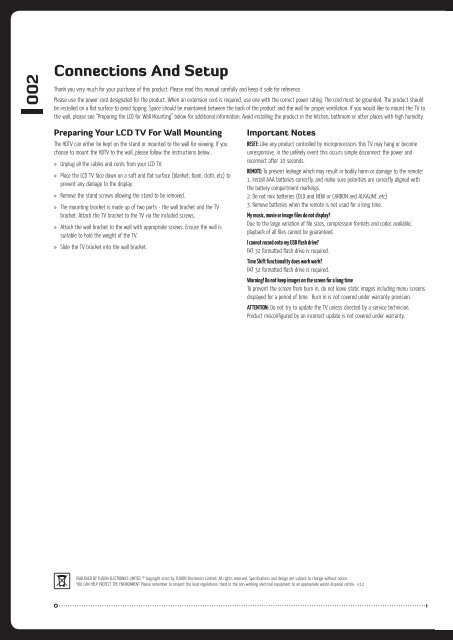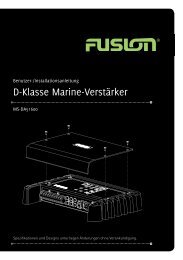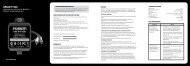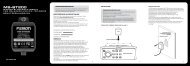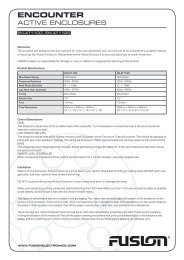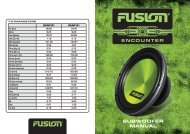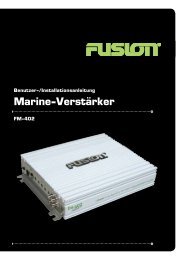Create successful ePaper yourself
Turn your PDF publications into a flip-book with our unique Google optimized e-Paper software.
002<br />
Connections And Setup<br />
Thank you very much for your purchase of this product. Please read this manual carefully and keep it safe for reference.<br />
Please use the power cord designated for the product. When an extension cord is required, use one with the correct power rating. The cord must be grounded. The product should<br />
be installed on a flat surface to avoid tipping. Space should be maintained between the back of the product and the wall for proper ventilation. If you would like to mount the TV to<br />
the wall, please see “Preparing the LCD for Wall Mounting” below for additional information. Avoid installing the product in the kitchen, bathroom or other places with high humidity.<br />
Preparing Your LCD TV For Wall Mounting<br />
The HDTV can either be kept on the stand or mounted to the wall for viewing. If you<br />
choose to mount the HDTV to the wall, please follow the instructions below .<br />
» Unplug all the cables and cords from your LCD TV.<br />
» Place the LCD TV face down on a soft and flat surface (blanket, foam, cloth, etc) to<br />
prevent any damage to the display.<br />
» Remove the stand screws allowing the stand to be removed.<br />
» The mounting bracket is made up of two parts - the wall bracket and the TV<br />
bracket. Attach the TV bracket to the TV via the included screws.<br />
» Attach the wall bracket to the wall with appropriate screws. Ensure the wall is<br />
suitable to hold the weight of the TV.<br />
» Slide the TV bracket into the wall bracket.<br />
Important Notes<br />
RESET: Like any product controlled by microprocessors this TV may hang or become<br />
unresponsive, in the unlikely event this occurs simple disconnect the power and<br />
reconnect after 10 seconds.<br />
REMOTE: To prevent leakage which may result in bodily harm or damage to the remote:<br />
1. Install AAA batteries correctly, and make sure polarities are correctly aligned with<br />
the battery compartment markings.<br />
2. Do not mix batteries (OLD and NEW or CARBON and ALKALINE ,etc)<br />
3. Remove batteries when the remote is not used for a long time.<br />
My music, movie or image files do not display?<br />
Due to the large variation of file sizes, compression formats and codec available,<br />
playback of all files cannot be guaranteed.<br />
I cannot record onto my USB flash drive?<br />
FAT 32 formatted flash drive is required.<br />
Time Shift functionality does work work?<br />
FAT 32 formatted flash drive is required.<br />
Warning! Do not keep images on the screen for a long time<br />
To prevent the screen from burn in, do not leave static images including menu screens<br />
displayed for a period of time. Burn in is not covered under warranty provision.<br />
ATTENTION: Do not try to update the TV unless directed by a service technician.<br />
Product misconfigured by an incorrect update is not covered under warranty.<br />
PUBLISHED BY FUSION ELECTRONICS LIMITED. © Copyright 2010 by FUSION Electronics Limited. All rights reserved. Specifications and design are subject to change without notice.<br />
YOU CAN HELP PROTECT THE ENVIRONMENT Please remember to respect the local regulations: Hand in the non-working electrical equipment to an appropriate waste disposal centre. v3.2