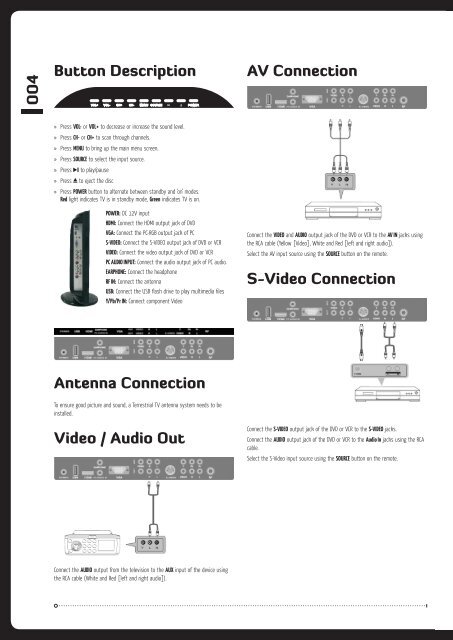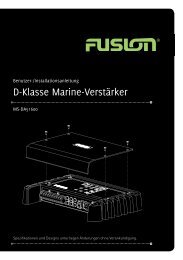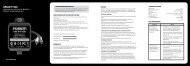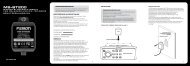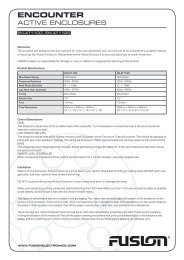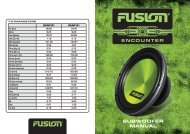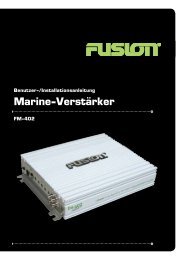You also want an ePaper? Increase the reach of your titles
YUMPU automatically turns print PDFs into web optimized ePapers that Google loves.
004<br />
Button Description<br />
» Press VOL- or VOL+ to decrease or increase the sound level.<br />
» Press CH- or CH+ to scan through channels.<br />
» Press MENU to bring up the main menu screen.<br />
» Press SOURCE to select the input source.<br />
» Press to play/pause<br />
» Press to eject the disc<br />
» Press POWER button to alternate between standby and ‘on’ modes.<br />
Red light indicates TV is in standby mode, Green indicates TV is on.<br />
POWER: DC 12V input<br />
HDMI: Connect the HDMI output jack of DVD<br />
VGA: Connect the PC-RGB output jack of PC<br />
S-VIDEO: Connect the S-VIDEO output jack of DVD or VCR<br />
VIDEO: Connect the video output jack of DVD or VCR<br />
PC AUDIO INPUT: Connect the audio output jack of PC audio.<br />
EARPHONE: Connect the headphone<br />
RF IN: Connect the antenna<br />
USB: Connect the USB flash drive to play multimedia files<br />
Y/Pb/Pr IN: Connect component Video<br />
Antenna Connection<br />
To ensure good picture and sound, a Terrestrial TV antenna system needs to be<br />
installed.<br />
Video / Audio Out<br />
Connect the AUDIO output from the television to the AUX input of the device using<br />
the RCA cable (White and Red [left and right audio]).<br />
AV Connection<br />
Connect the VIDEO and AUDIO output jack of the DVD or VCR to the AV IN jacks using<br />
the RCA cable (Yellow [Video], White and Red [left and right audio]).<br />
Select the AV input source using the SOURCE button on the remote.<br />
S-Video Connection<br />
Connect the S-VIDEO output jack of the DVD or VCR to the S-VIDEO jacks.<br />
Connect the AUDIO output jack of the DVD or VCR to the Audio In jacks using the RCA<br />
cable.<br />
Select the S-Video input source using the SOURCE button on the remote.