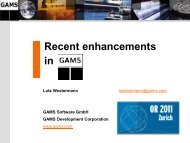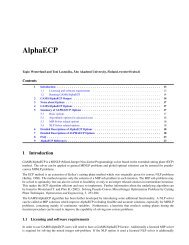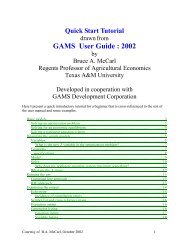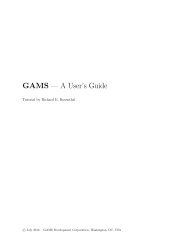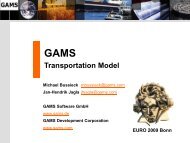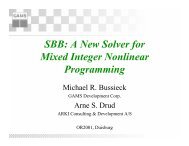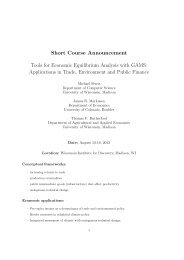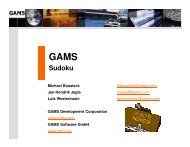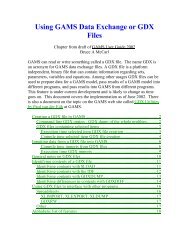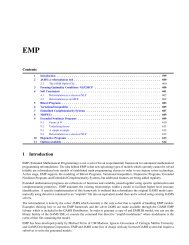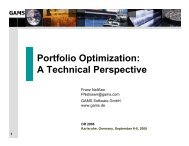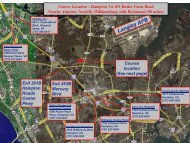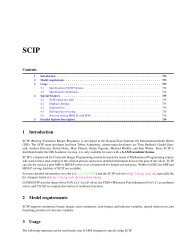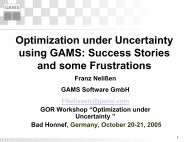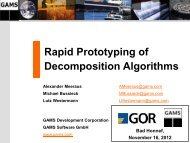SQL2GMS - GAMS
SQL2GMS - GAMS
SQL2GMS - GAMS
You also want an ePaper? Increase the reach of your titles
YUMPU automatically turns print PDFs into web optimized ePapers that Google loves.
10<br />
<strong>SQL2GMS</strong><br />
To create a new data source, click the Add button, select a driver, give it a name (this is the DSN name)<br />
and configure the data source.<br />
7 Reading from an MS Access Database<br />
There are several ways to export data from an SQL database into a <strong>GAMS</strong> include file:<br />
1. Export a CSV (Comma Separated Values) file using Access Export. See http://www.gams.com/<br />
~erwin/interface/interface.html for an example.<br />
2. Use the MDB2GMS tool.<br />
3. Use <strong>SQL2GMS</strong> with a configured ODBC data source. The connection string will look like: “<br />
DSN=mydsn”.<br />
4. Use <strong>SQL2GMS</strong> with a DSN-less ODBC connection. In this case we need to specify both the<br />
driver and the location of the database file explicitly in the connection string. The connection<br />
string will look like:<br />
“Driver={Microsoft Access Driver (*.mdb)};Dbq=D:\data\mydata.mdb“.<br />
5. Use <strong>SQL2GMS</strong> with an OLE DB driver. The connection string can look like:<br />
“Provider=Microsoft.Jet.OLEDB.4.0;Data Source=D:\data\mydata.mdb“<br />
8 Reading from an MS Excel spreadsheet<br />
There are numerous ways to export data from an Excel spreadsheet into a <strong>GAMS</strong> include file:<br />
1. Export a CSV (Comma Separated Values) file using Excel Export. See http://www.gams.com/~erwin/<br />
interface/interface.html for an example.<br />
© 2010 <strong>GAMS</strong> Development Coorporation