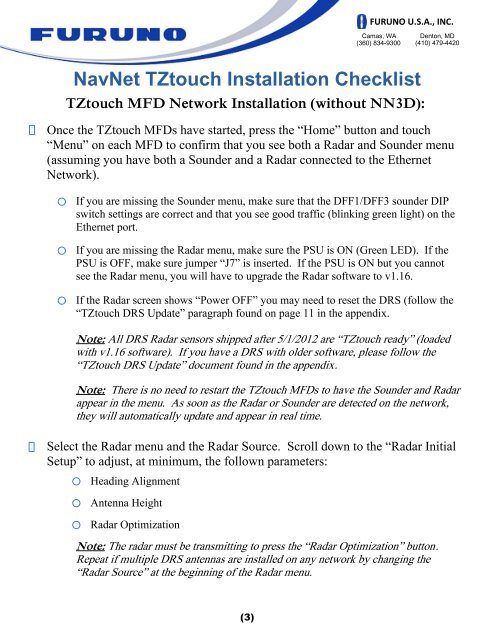NavNet TZtouch Installation Checklist - Furuno USA
NavNet TZtouch Installation Checklist - Furuno USA
NavNet TZtouch Installation Checklist - Furuno USA
Create successful ePaper yourself
Turn your PDF publications into a flip-book with our unique Google optimized e-Paper software.
<strong>TZtouch</strong> MFD Network <strong>Installation</strong> (without NN3D):<br />
(3)<br />
FURUNO U.S.A., INC.<br />
Camas, WA<br />
(360) 834-9300<br />
<strong>NavNet</strong> <strong>TZtouch</strong> <strong>Installation</strong> <strong>Checklist</strong><br />
Denton, MD<br />
(410) 479-4420<br />
Once the <strong>TZtouch</strong> MFDs have started, press the “Home” button and touch<br />
“Menu” on each MFD to confirm that you see both a Radar and Sounder menu<br />
(assuming you have both a Sounder and a Radar connected to the Ethernet<br />
Network).<br />
If you are missing the Sounder menu, make sure that the DFF1/DFF3 sounder DIP<br />
switch settings are correct and that you see good traffic (blinking green light) on the<br />
Ethernet port.<br />
If you are missing the Radar menu, make sure the PSU is ON (Green LED). If the<br />
PSU is OFF, make sure jumper “J7” is inserted. If the PSU is ON but you cannot<br />
see the Radar menu, you will have to upgrade the Radar software to v1.16.<br />
If the Radar screen shows “Power OFF” you may need to reset the DRS (follow the<br />
“<strong>TZtouch</strong> DRS Update” paragraph found on page 11 in the appendix.<br />
Note: All DRS Radar sensors shipped after 5/1/2012 are “<strong>TZtouch</strong> ready” (loaded<br />
with v1.16 software). If you have a DRS with older software, please follow the<br />
“<strong>TZtouch</strong> DRS Update” document found in the appendix.<br />
Note: There is no need to restart the <strong>TZtouch</strong> MFDs to have the Sounder and Radar<br />
appear in the menu. As soon as the Radar or Sounder are detected on the network,<br />
they will automatically update and appear in real time.<br />
Select the Radar menu and the Radar Source. Scroll down to the “Radar Initial<br />
Setup” to adjust, at minimum, the follown parameters:<br />
Heading Alignment<br />
Antenna Height<br />
Radar Optimization<br />
Note: The radar must be transmitting to press the “Radar Optimization” button.<br />
Repeat if multiple DRS antennas are installed on any network by changing the<br />
“Radar Source” at the beginning of the Radar menu.