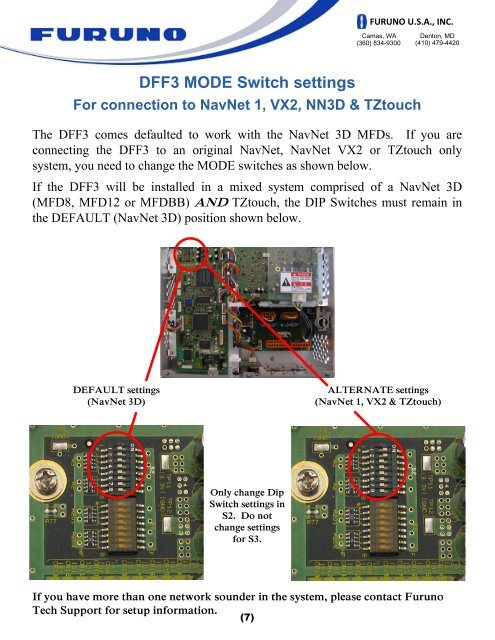NavNet TZtouch Installation Checklist - Furuno USA
NavNet TZtouch Installation Checklist - Furuno USA
NavNet TZtouch Installation Checklist - Furuno USA
You also want an ePaper? Increase the reach of your titles
YUMPU automatically turns print PDFs into web optimized ePapers that Google loves.
For connection to <strong>NavNet</strong> 1, VX2, NN3D & <strong>TZtouch</strong><br />
The DFF3 comes defaulted to work with the <strong>NavNet</strong> 3D MFDs. If you are<br />
connecting the DFF3 to an original <strong>NavNet</strong>, <strong>NavNet</strong> VX2 or <strong>TZtouch</strong> only<br />
system, you need to change the MODE switches as shown below.<br />
If the DFF3 will be installed in a mixed system comprised of a <strong>NavNet</strong> 3D<br />
(MFD8, MFD12 or MFDBB) AND <strong>TZtouch</strong>, the DIP Switches must remain in<br />
the DEFAULT (<strong>NavNet</strong> 3D) position shown below.<br />
DEFAULT settings<br />
(<strong>NavNet</strong> 3D)<br />
DFF3 MODE Switch settings<br />
Only change Dip<br />
Switch settings in<br />
S2. Do not<br />
change settings<br />
for S3.<br />
FURUNO U.S.A., INC.<br />
Camas, WA<br />
(360) 834-9300<br />
Denton, MD<br />
(410) 479-4420<br />
ALTERNATE settings<br />
(<strong>NavNet</strong> 1, VX2 & <strong>TZtouch</strong>)<br />
If you have more than one network sounder in the system, please contact <strong>Furuno</strong><br />
Tech Support for setup information.<br />
(7)