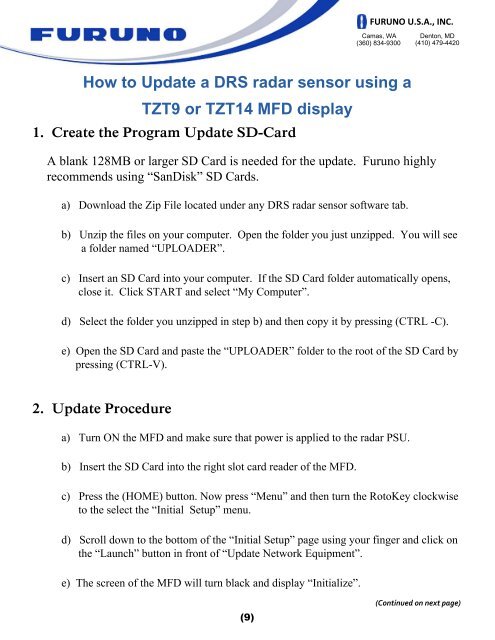NavNet TZtouch Installation Checklist - Furuno USA
NavNet TZtouch Installation Checklist - Furuno USA
NavNet TZtouch Installation Checklist - Furuno USA
Create successful ePaper yourself
Turn your PDF publications into a flip-book with our unique Google optimized e-Paper software.
1. Create the Program Update SD-Card<br />
A blank 128MB or larger SD Card is needed for the update. <strong>Furuno</strong> highly<br />
recommends using “SanDisk” SD Cards.<br />
a) Download the Zip File located under any DRS radar sensor software tab.<br />
b) Unzip the files on your computer. Open the folder you just unzipped. You will see<br />
a folder named “UPLOADER”.<br />
c) Insert an SD Card into your computer. If the SD Card folder automatically opens,<br />
close it. Click START and select “My Computer”.<br />
d) Select the folder you unzipped in step b) and then copy it by pressing (CTRL -C).<br />
e) Open the SD Card and paste the “UPLOADER” folder to the root of the SD Card by<br />
pressing (CTRL-V).<br />
2. Update Procedure<br />
a) Turn ON the MFD and make sure that power is applied to the radar PSU.<br />
b) Insert the SD Card into the right slot card reader of the MFD.<br />
c) Press the (HOME) button. Now press “Menu” and then turn the RotoKey clockwise<br />
to the select the “Initial Setup” menu.<br />
d) Scroll down to the bottom of the “Initial Setup” page using your finger and click on<br />
the “Launch” button in front of “Update Network Equipment”.<br />
e) The screen of the MFD will turn black and display “Initialize”.<br />
(9)<br />
FURUNO U.S.A., INC.<br />
Camas, WA<br />
(360) 834-9300<br />
How to Update a DRS radar sensor using a<br />
TZT9 or TZT14 MFD display<br />
Denton, MD<br />
(410) 479-4420<br />
(Continued on next page)