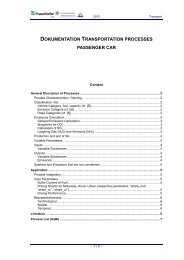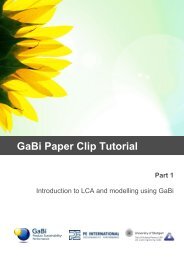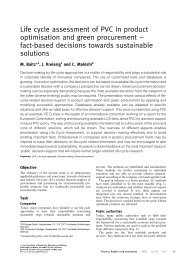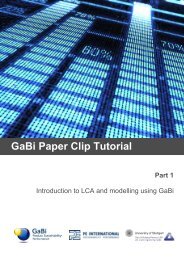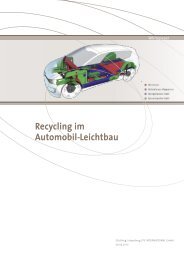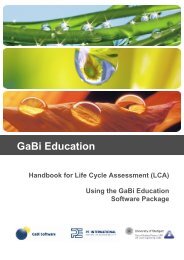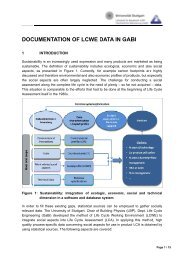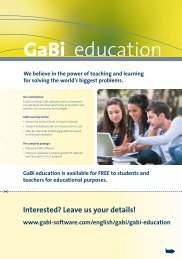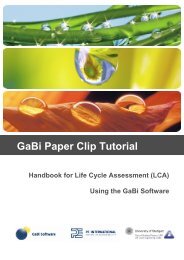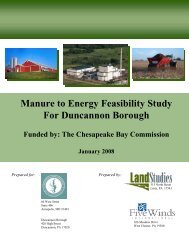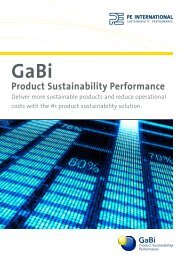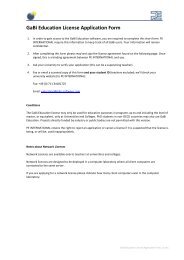GaBi Education - GaBi Software
GaBi Education - GaBi Software
GaBi Education - GaBi Software
You also want an ePaper? Increase the reach of your titles
YUMPU automatically turns print PDFs into web optimized ePapers that Google loves.
Procedure<br />
91. Click on the „Balance‟ icon in the plan window.<br />
The Balance window will open. This window allows you to choose how you would like to<br />
view the LCI and LCIA results. You can also view the results of the Life Cycle Costing and<br />
Life Cycle Working Time analysis here. Since you did not enter any information in these<br />
tabs earlier in the tutorial, there are no results generated here. We can skip these tabs.<br />
You can save the balance separately by clicking on the save button. The balance will be<br />
saved in the balances folder of your database. You find your balances in the object<br />
hierarchy of your <strong>GaBi</strong> DB Manager right above your plans.<br />
92. Save your balance, but remember if you change anything on your plan, you<br />
have to calculate and save a new balance.<br />
3.27 View option: IO Tables<br />
At the moment you see two lists showing the input and output flows that are related to<br />
your plan “Life Cycle Steel Paper Clip”. In <strong>GaBi</strong>, this view is called the separate input<br />
output tables.<br />
In the top right you can see a number of options and drop down menus.<br />
93. Deactivate the option „Separate IO tables.‟<br />
The input and output tables will be merged. If there are matching flows on both the input<br />
and the output side of the LCI, the input and output amounts will be aggregated.<br />
51