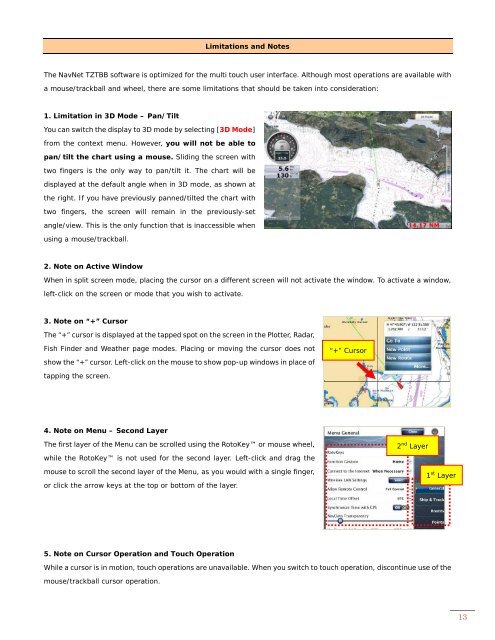Black Box Model: TZTBB - Furuno USA
Black Box Model: TZTBB - Furuno USA
Black Box Model: TZTBB - Furuno USA
You also want an ePaper? Increase the reach of your titles
YUMPU automatically turns print PDFs into web optimized ePapers that Google loves.
Limitations and Notes<br />
The NavNet <strong>TZTBB</strong> software is optimized for the multi touch user interface. Although most operations are available with<br />
a mouse/trackball and wheel, there are some limitations that should be taken into consideration:<br />
1. Limitation in 3D Mode – Pan/Tilt<br />
You can switch the display to 3D mode by selecting [3D Mode]<br />
from the context menu. However, you will not be able to<br />
pan/tilt the chart using a mouse. Sliding the screen with<br />
two fingers is the only way to pan/tilt it. The chart will be<br />
displayed at the default angle when in 3D mode, as shown at<br />
the right. If you have previously panned/tilted the chart with<br />
two fingers, the screen will remain in the previously-set<br />
angle/view. This is the only function that is inaccessible when<br />
using a mouse/trackball.<br />
2. Note on Active Window<br />
When in split screen mode, placing the cursor on a different screen will not activate the window. To activate a window,<br />
left-click on the screen or mode that you wish to activate.<br />
3. Note on “+” Cursor<br />
The “+” cursor is displayed at the tapped spot on the screen in the Plotter, Radar,<br />
Fish Finder and Weather page modes. Placing or moving the cursor does not<br />
show the “+” cursor. Left-click on the mouse to show pop-up windows in place of<br />
tapping the screen.<br />
4. Note on Menu – Second Layer<br />
The first layer of the Menu can be scrolled using the RotoKey or mouse wheel,<br />
while the RotoKey is not used for the second layer. Left-click and drag the<br />
mouse to scroll the second layer of the Menu, as you would with a single finger,<br />
or click the arrow keys at the top or bottom of the layer.<br />
5. Note on Cursor Operation and Touch Operation<br />
While a cursor is in motion, touch operations are unavailable. When you switch to touch operation, discontinue use of the<br />
mouse/trackball cursor operation.<br />
“+” Cursor<br />
2 nd Layer<br />
1 st Layer<br />
13