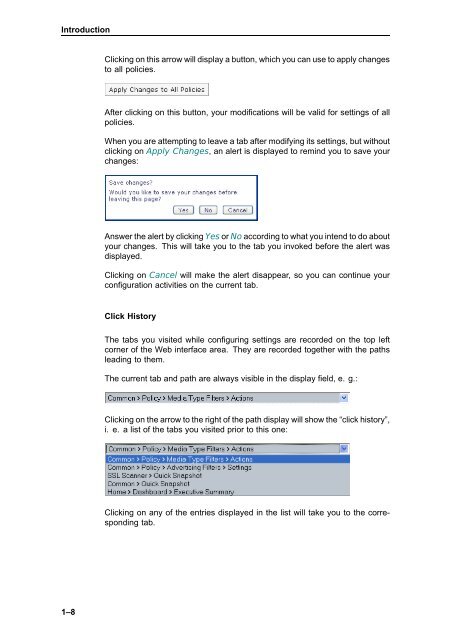- Page 1 and 2: USER’S GUIDE Webwasher SSL Scanne
- Page 3 and 4: Contents Chapter 1 Introduction ...
- Page 5 and 6: Introduction Chapter 1 Welcome to t
- Page 7 and 8: 1.3 Using Webwasher Introduction A
- Page 9 and 10: 1.3.2 Configuring a Sample Setting
- Page 11: 3. Make settings effective Click on
- Page 15 and 16: 1.4 Introduction After modifying th
- Page 17 and 18: 1.4.2 Documentation on Special Prod
- Page 19: Introduction These two products hav
- Page 22 and 23: Home 2.1 Overview 2.2 The following
- Page 24 and 25: Home 2-4 On the right side of a sec
- Page 26 and 27: Home 2-6 Since only the categories
- Page 28 and 29: Home 2.2.1 Executive Summary 2-8 Th
- Page 30 and 31: Home 2-10 • Spam level low This c
- Page 32 and 33: Home 2-12 • Emergency Prefix List
- Page 34 and 35: Home 2-14 The lower part looks like
- Page 36 and 37: Home 2-16 CPU Utilization The CPU U
- Page 38 and 39: Home 2.3 Overview (Feature) 2-18 Th
- Page 40 and 41: Home 2-20 System Alerts The System
- Page 42 and 43: Home 2-22 To enable the emergency m
- Page 44 and 45: Home Assistance The Assistance sect
- Page 46 and 47: Home 2-26 E-mails that were release
- Page 48 and 49: Home 2-28 E-mails can be sent manua
- Page 50 and 51: Home Use the following item to conf
- Page 52 and 53: Home 2-32 To sort the list in ascen
- Page 54 and 55: Home 2.6 Manuals 2-34 URL Filter Da
- Page 56 and 57: Home 2-36 To view any of the docume
- Page 58 and 59: Home 2-38 Instant Message Filter Do
- Page 60 and 61: Home 2.7 Preferences 2.7.1 Preferen
- Page 62 and 63:
Home 2-42 If you are only intereste
- Page 64 and 65:
Home 2.8 License 2-44 — Allow rea
- Page 66 and 67:
Home 2-46 License Information The L
- Page 68 and 69:
Home 2.8.2 Notification 2-48 The No
- Page 70 and 71:
Home 2-50 Using this section, you c
- Page 72 and 73:
Common 3.1 Overview 3-2 The followi
- Page 74 and 75:
Common 3.2.1 Quick Snapshot 3-4 The
- Page 76 and 77:
Common 3-6 There is, however, a pro
- Page 78 and 79:
Common 3.3 MediaTypeFilters 3-8 The
- Page 80 and 81:
Common 3-10 Media Type Filter The M
- Page 82 and 83:
Common 3-12 Furthermore, you need t
- Page 84 and 85:
Common 3-14 Media Type Black List T
- Page 86 and 87:
Common 3.3.3 Media Type White List
- Page 88 and 89:
Common 3-18 — Add to Media Type W
- Page 90 and 91:
Common 3.4.1 Document Inspector 3-2
- Page 92 and 93:
Common 3-22 To view or modify the a
- Page 94 and 95:
Common 3-24 Document Types The Docu
- Page 96 and 97:
Common • Structured Storage docum
- Page 98 and 99:
Common 3-28 Archive Handling The Ar
- Page 100 and 101:
Common 3.6.1 Generic Header Filter
- Page 102 and 103:
Common 3.7 Generic Body Filter 3-32
- Page 104 and 105:
Common 3-34 Body Filter List The Bo
- Page 106 and 107:
Common 3.8.1 Settings 3-36 The Sett
- Page 108 and 109:
Common 3-38 The meaning of the chec
- Page 110 and 111:
Common 3-40 Their meaning is as fol
- Page 112 and 113:
Common 3-42 • Prevent modificatio
- Page 114 and 115:
Common 3.8.2 Link Filter List 3-44
- Page 116 and 117:
Common 3-46 — do not filter Enabl
- Page 118 and 119:
Common 3-48 Dimension Filter List T
- Page 120 and 121:
Common 3.9 Privacy Filters 3-50 The
- Page 122 and 123:
Common 3-52 Using this section, you
- Page 124 and 125:
Common 3-54 Cookie Filter The Cooki
- Page 126 and 127:
Common 3.9.2 Cookie Filter List 3-5
- Page 128 and 129:
Common 3.10 The Cookie Filter List
- Page 130 and 131:
Common 3-60 Text Categorization The
- Page 132 and 133:
Common 3-62 Text Categorization Lis
- Page 134 and 135:
Common 3.11 Use the following items
- Page 136 and 137:
Common 3-66 HTTP Method Filter List
- Page 138 and 139:
Common Use the following items to p
- Page 140 and 141:
Common 3-70 FTP Command Filter List
- Page 142 and 143:
Common 3-72 The FTP Command Filter
- Page 144 and 145:
Common 3.13.1 Welcome Page 3-74 The
- Page 146 and 147:
Common 3-76 • Show again Click on
- Page 148 and 149:
Common 3.14 White List 3-78 The Whi
- Page 150 and 151:
Common 3-80 White List The White Li
- Page 152 and 153:
Common 3-82 To sort the list in asc
- Page 154 and 155:
Common 3-84 User Defined Categories
- Page 156 and 157:
Common 3.16.1 Media Type Catalog 3-
- Page 158 and 159:
Common 3-88 The media type tells th
- Page 161 and 162:
SSL Scanner Chapter 4 The features
- Page 163 and 164:
SSL Scanner Before this is done, ho
- Page 165 and 166:
• Wildcard Match SSL Scanner A wi
- Page 167 and 168:
Furthermore, there is this section
- Page 169 and 170:
SSL Scanner To do this, select a po
- Page 171 and 172:
— Bypass SSL Scanner SSL Scanner
- Page 173 and 174:
4.5 Certificate List SSL Scanner Th
- Page 175 and 176:
To add an exception to the list, us
- Page 177 and 178:
4.6 SSL Scanner If the number of en
- Page 179 and 180:
SSL Scanner Using this section, you
- Page 181 and 182:
SSL Scanner To make the addition va
- Page 183 and 184:
There is one section on this tab:
- Page 185 and 186:
SSL Scanner For the meaning of thes
- Page 187 and 188:
Trusted Certificate Authorities The
- Page 189 and 190:
They are described in the upcoming
- Page 191:
A list entry consists of the follow