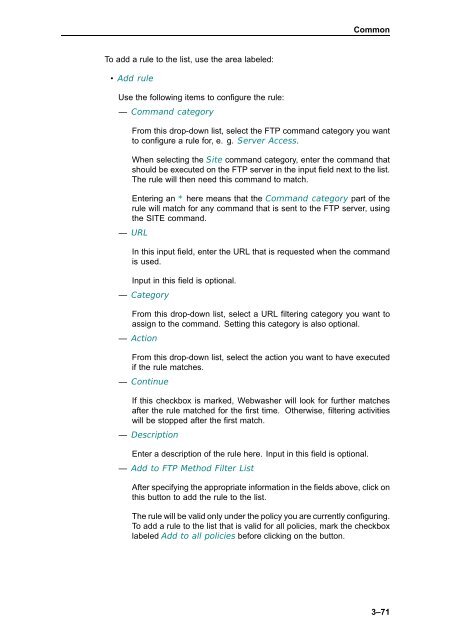Webwasher 6.5 SSL Scanner User's Guide - McAfee
Webwasher 6.5 SSL Scanner User's Guide - McAfee
Webwasher 6.5 SSL Scanner User's Guide - McAfee
You also want an ePaper? Increase the reach of your titles
YUMPU automatically turns print PDFs into web optimized ePapers that Google loves.
To add a rule to the list, use the area labeled:<br />
• Add rule<br />
Use the following items to configure the rule:<br />
— Command category<br />
Common<br />
From this drop-down list, select the FTP command category you want<br />
to configure a rule for, e. g. Server Access.<br />
When selecting the Site command category, enter the command that<br />
should be executed on the FTP server in the input field next to the list.<br />
The rule will then need this command to match.<br />
Entering an * here means that the Command category part of the<br />
rule will match for any command that is sent to the FTP server, using<br />
the SITE command.<br />
— URL<br />
In this input field, enter the URL that is requested when the command<br />
is used.<br />
Input in this field is optional.<br />
— Category<br />
From this drop-down list, select a URL filtering category you want to<br />
assign to the command. Setting this category is also optional.<br />
— Action<br />
From this drop-down list, select the action you want to have executed<br />
if the rule matches.<br />
— Continue<br />
If this checkbox is marked, <strong>Webwasher</strong> will look for further matches<br />
after the rule matched for the first time. Otherwise, filtering activities<br />
will be stopped after the first match.<br />
— Description<br />
Enter a description of the rule here. Input in this field is optional.<br />
— Add to FTP Method Filter List<br />
After specifying the appropriate information in the fields above, click on<br />
thisbuttontoaddtheruletothelist.<br />
The rule will be valid only under the policy you are currently configuring.<br />
To add a rule to the list that is valid for all policies, mark the checkbox<br />
labeled Add to all policies before clicking on the button.<br />
3–71