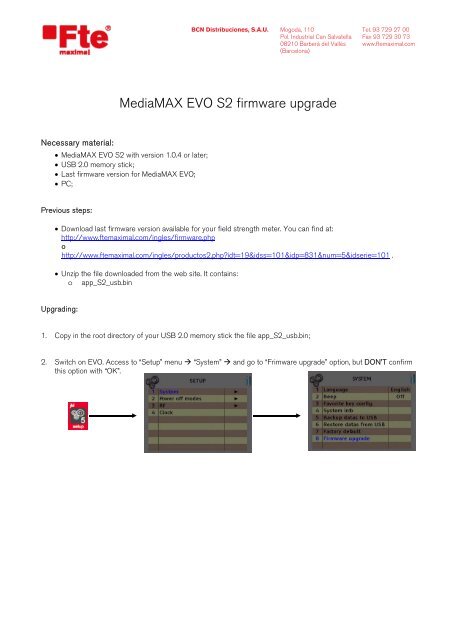MediaMAX EVO S2 firmware upgrade - FTE Maximal
MediaMAX EVO S2 firmware upgrade - FTE Maximal
MediaMAX EVO S2 firmware upgrade - FTE Maximal
Create successful ePaper yourself
Turn your PDF publications into a flip-book with our unique Google optimized e-Paper software.
BCN Distribuciones, S.A.U. Mogoda, 110 Tel. 93 729 27 00<br />
Pol. Industrial Can Salvatella Fax 93 729 30 73<br />
08210 Barberà del Vallès www.ftemaximal.com<br />
(Barcelona)<br />
<strong>MediaMAX</strong> <strong>EVO</strong> <strong>S2</strong> <strong>firmware</strong> <strong>upgrade</strong><br />
Necessary material:<br />
• <strong>MediaMAX</strong> <strong>EVO</strong> <strong>S2</strong> with version 1.0.4 or later;<br />
• USB 2.0 memory stick;<br />
• Last <strong>firmware</strong> version for <strong>MediaMAX</strong> <strong>EVO</strong>;<br />
• PC;<br />
Previous steps:<br />
• Download last <strong>firmware</strong> version available for your field strength meter. You can find at:<br />
http://www.ftemaximal.com/ingles/<strong>firmware</strong>.php<br />
o<br />
http://www.ftemaximal.com/ingles/productos2.php?idt=19&idss=101&idp=831&num=5&idserie=101 .<br />
• Unzip the file downloaded from the web site. It contains:<br />
o app_<strong>S2</strong>_usb.bin<br />
Upgrading:<br />
1. Copy in the root directory of your USB 2.0 memory stick the file app_<strong>S2</strong>_usb.bin;<br />
2. Switch on <strong>EVO</strong>. Access to “Setup” menu “System” and go to “Frimware <strong>upgrade</strong>” option, but DON’T confirm<br />
this option with “OK”.
BCN Distribuciones, S.A.U. Mogoda, 110 Tel. 93 729 27 00<br />
Pol. Industrial Can Salvatella Fax 93 729 30 73<br />
08210 Barberà del Vallès www.ftemaximal.com<br />
(Barcelona)<br />
3. In this moment, insert USB 2.0 memory stick into the field strength meter. If it has been inserted correctly and<br />
detected by the <strong>MediaMAX</strong> <strong>EVO</strong>, next screen will appear:<br />
USB 2.0 connector at<br />
<strong>MediaMAX</strong> <strong>EVO</strong>’s lateral side<br />
4. Confirm the “Firmware <strong>upgrade</strong>” option using “OK”. Next screen will appear:<br />
Select “start” and press “OK”<br />
USB 2.0 detected by<br />
<strong>MediaMAX</strong> <strong>EVO</strong><br />
5. Once the upgrading has finished, the <strong>EVO</strong> will automatically re-boot. After this step, <strong>MediaMAX</strong> <strong>EVO</strong> will have last<br />
<strong>firmware</strong> version installed.