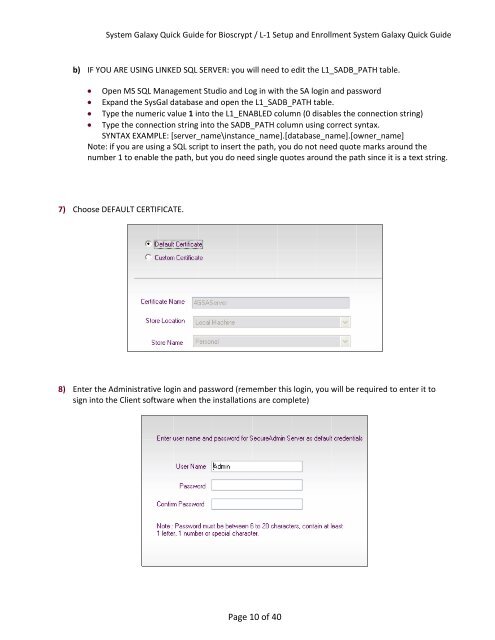Bioscrypt / L-1 Setup and Enrollment - Galaxy Control Systems
Bioscrypt / L-1 Setup and Enrollment - Galaxy Control Systems
Bioscrypt / L-1 Setup and Enrollment - Galaxy Control Systems
Create successful ePaper yourself
Turn your PDF publications into a flip-book with our unique Google optimized e-Paper software.
System <strong>Galaxy</strong> Quick Guide for <strong>Bioscrypt</strong> / L‐1 <strong>Setup</strong> <strong>and</strong> <strong>Enrollment</strong> System <strong>Galaxy</strong> Quick Guide<br />
b) IF YOU ARE USING LINKED SQL SERVER: you will need to edit the L1_SADB_PATH table.<br />
Open MS SQL Management Studio <strong>and</strong> Log in with the SA login <strong>and</strong> password<br />
Exp<strong>and</strong> the SysGal database <strong>and</strong> open the L1_SADB_PATH table.<br />
Type the numeric value 1 into the L1_ENABLED column (0 disables the connection string)<br />
Type the connection string into the SADB_PATH column using correct syntax.<br />
SYNTAX EXAMPLE: [server_name\instance_name].[database_name].[owner_name]<br />
Note: if you are using a SQL script to insert the path, you do not need quote marks around the<br />
number 1 to enable the path, but you do need single quotes around the path since it is a text string.<br />
7) Choose DEFAULT CERTIFICATE.<br />
8) Enter the Administrative login <strong>and</strong> password (remember this login, you will be required to enter it to<br />
sign into the Client software when the installations are complete)<br />
Page 10 of 40