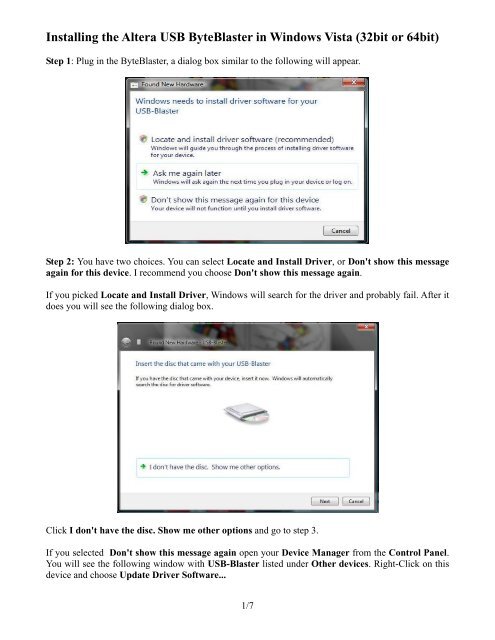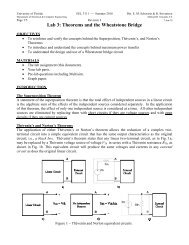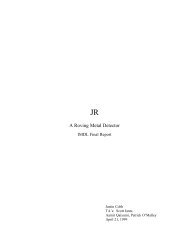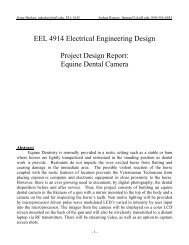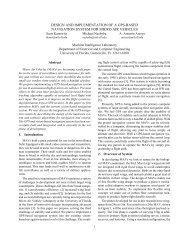Installing the Altera USB ByteBlaster in Windows Vista (32bit or 64bit)
Installing the Altera USB ByteBlaster in Windows Vista (32bit or 64bit)
Installing the Altera USB ByteBlaster in Windows Vista (32bit or 64bit)
You also want an ePaper? Increase the reach of your titles
YUMPU automatically turns print PDFs into web optimized ePapers that Google loves.
<strong>Install<strong>in</strong>g</strong> <strong>the</strong> <strong>Altera</strong> <strong>USB</strong> <strong>ByteBlaster</strong> <strong>in</strong> W<strong>in</strong>dows <strong>Vista</strong> (<strong>32bit</strong> <strong>or</strong> <strong>64bit</strong>)<br />
Step 1: Plug <strong>in</strong> <strong>the</strong> <strong>ByteBlaster</strong>, a dialog box similar to <strong>the</strong> follow<strong>in</strong>g will appear.<br />
Step 2: You have two choices. You can select Locate and Install Driver, <strong>or</strong> Don't show this message<br />
aga<strong>in</strong> f<strong>or</strong> this device. I recommend you choose Don't show this message aga<strong>in</strong>.<br />
If you picked Locate and Install Driver, W<strong>in</strong>dows will search f<strong>or</strong> <strong>the</strong> driver and probably fail. After it<br />
does you will see <strong>the</strong> follow<strong>in</strong>g dialog box.<br />
Click I don't have <strong>the</strong> disc. Show me o<strong>the</strong>r options and go to step 3.<br />
If you selected Don't show this message aga<strong>in</strong> open your Device Manager from <strong>the</strong> Control Panel.<br />
You will see <strong>the</strong> follow<strong>in</strong>g w<strong>in</strong>dow with <strong>USB</strong>-Blaster listed under O<strong>the</strong>r devices. Right-Click on this<br />
device and choose Update Driver Software...<br />
1/7
<strong>Install<strong>in</strong>g</strong> <strong>the</strong> <strong>Altera</strong> <strong>USB</strong> <strong>ByteBlaster</strong> <strong>in</strong> W<strong>in</strong>dows <strong>Vista</strong> (<strong>32bit</strong> <strong>or</strong> <strong>64bit</strong>)<br />
Step 3: Click Browse my computer f<strong>or</strong> driver software (advanced).<br />
Step 4: Click on <strong>the</strong> Browse.. button and navigate to <strong>the</strong> drivers/usb-blaster folder (typically<br />
C:\altera\80sp1\quartus\drivers\usb-blaster). Make sure Include subfolders is checked as <strong>in</strong> <strong>the</strong> image<br />
below.<br />
2/7
<strong>Install<strong>in</strong>g</strong> <strong>the</strong> <strong>Altera</strong> <strong>USB</strong> <strong>ByteBlaster</strong> <strong>in</strong> W<strong>in</strong>dows <strong>Vista</strong> (<strong>32bit</strong> <strong>or</strong> <strong>64bit</strong>)<br />
Step 5: When <strong>the</strong> follow<strong>in</strong>g dialog box pops up, click Install this driver software anyway.<br />
Step 6: You should see this dialog box, and you're done! Maybe... if you didn't get this, head down to<br />
troubleshoot<strong>in</strong>g.<br />
3/7
<strong>Install<strong>in</strong>g</strong> <strong>the</strong> <strong>Altera</strong> <strong>USB</strong> <strong>ByteBlaster</strong> <strong>in</strong> W<strong>in</strong>dows <strong>Vista</strong> (<strong>32bit</strong> <strong>or</strong> <strong>64bit</strong>)<br />
In <strong>the</strong> left browser on <strong>the</strong> w<strong>in</strong>dow that pops up, navigate to<br />
HKEY_LOCAL_MACHINE->SYSTEM->CurrentControlSet->Services-><strong>USB</strong>BLSTR<br />
(Yours might say <strong>Altera</strong><strong>USB</strong>Blaster it depends on your operat<strong>in</strong>g system. S<strong>in</strong>ce m<strong>in</strong>e is 64-bit this is<br />
what I saw).<br />
IT IS VERY IMPORTANT THAT YOU MAKE SURE YOU HAVE THE <strong>Altera</strong><strong>USB</strong>-Blaster<br />
Device Driver SERVICE SELECTED!!!! Look <strong>in</strong> <strong>the</strong> second image below f<strong>or</strong> clarification. Once<br />
you are sure this is <strong>the</strong> right service, delete <strong>the</strong> registry entry. IF YOU DELETE THE WRONG<br />
ENTRY YOU CAN MAKE YOUR COMPUTER CRASH/UNSTABLE/UNBOOTABLE!!!<br />
Unplug <strong>the</strong> <strong>ByteBlaster</strong> and reboot. When <strong>the</strong> computer is restarted, plug <strong>in</strong> your <strong>ByteBlaster</strong> and start<br />
aga<strong>in</strong> from <strong>the</strong> beg<strong>in</strong>n<strong>in</strong>g of this guide.<br />
5/7
<strong>Install<strong>in</strong>g</strong> <strong>the</strong> <strong>Altera</strong> <strong>USB</strong> <strong>ByteBlaster</strong> <strong>in</strong> W<strong>in</strong>dows <strong>Vista</strong> (<strong>32bit</strong> <strong>or</strong> <strong>64bit</strong>)<br />
Browse <strong>in</strong>to this folder...<br />
6/7
<strong>Install<strong>in</strong>g</strong> <strong>the</strong> <strong>Altera</strong> <strong>USB</strong> <strong>ByteBlaster</strong> <strong>in</strong> W<strong>in</strong>dows <strong>Vista</strong> (<strong>32bit</strong> <strong>or</strong> <strong>64bit</strong>)<br />
Make sure it’s <strong>the</strong> right key!! Delete it!<br />
If you still have problems, let someone know and we'll w<strong>or</strong>k it out.<br />
7/7