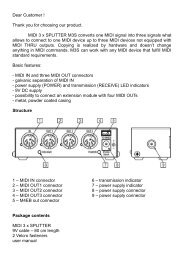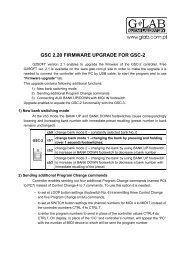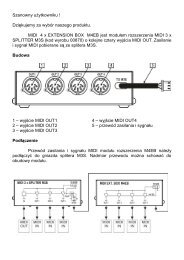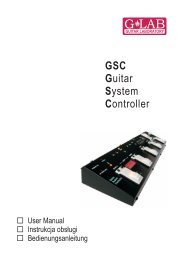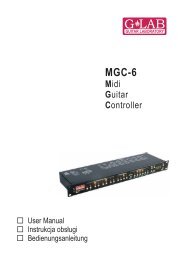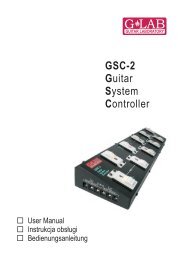GSC-3 - G LAB
GSC-3 - G LAB
GSC-3 - G LAB
You also want an ePaper? Increase the reach of your titles
YUMPU automatically turns print PDFs into web optimized ePapers that Google loves.
For MIDI 2 device do it in similar way and for MIDI 3 device the MIDI 1 and MIDI 2 buttons should be pressed<br />
simultaneously. The MIDI 3 program number can be programmed in this way only when the setting at LOOP<br />
button (No. 6 footswitch) is set to n3p (MIDI 3, only Program Change command).<br />
Preset’s copying<br />
a) Select preset to copy.<br />
b) Memory access lock switch to UNLOCK position (LOCK indicator not lit).<br />
c) Press at simultaneously LOOP and MIDI 2 buttons (LOOP and MIDI 2 indicators start to blink and<br />
SWITCH and MIDI 1 indicators start to lit).<br />
d) Switch bank (if necessary) and choose preset No. where to past copied preset.<br />
e) Press simultaneously LOOP and MIDI 2 buttons to save preset. Text Stored confirms saving.<br />
In case of necessity of escaping without saving while in the point d) should be pressed SWITCH or MIDI 1<br />
button.<br />
Bank copying<br />
a) Select any preset of the bank to copy.<br />
b) Memory access lock switch to UNLOCK position (LOCK indicator not lit).<br />
c) Press simultaneously SWITCH and MIDI 1 buttons (SWITCH and MIDI 1 indicators start to blink<br />
and LOOP and MIDI 2 indicators start to lit).<br />
d) Choose a bank where to past copied bank.<br />
e) Press simultaneously SWITCH and MIDI 1 buttons to save bank. Text Stored confirms saving.<br />
In case of necessity of escaping without saving while in the point d) should be pressed LOOP or MIDI 2<br />
button.<br />
CC controllers’ value programming<br />
The <strong>GSC</strong> enables to control MIDI 3 device by Control Change commands. Before value programming at<br />
LOOP button settings (footswitch No. 6) set transmitting Control Change commands (m3c), and set<br />
controllers’ numbers (see: Controllers’ numbers setting for Control Change commands).<br />
a) Select bank and preset.<br />
b) Memory access lock switch to UNLOCK position (LOCK indicator not lit).<br />
c) Press simultaneously MIDI 1 and MIDI 2 buttons (MIDI 1 and MIDI 2 indicators start to blink).<br />
The text ctl will appear on display.<br />
d) Short pressing footswitches numbered from 1 to 7 will effect in short displaying text CC and the controllers<br />
No. e.g. 81 and after actual value of the controller will be displayed. Pressing No. 0 footswitch<br />
displays the actual program No. transmitted to the MIDI 3 device by Program Change command.<br />
e) Press and hold for longer than 1 second the controller footswitch intended to be changed (blinking<br />
“0” will appear on display).<br />
f) Enter the value of controller using footswitches. The controller value can be from 0 to 127 range,<br />
unused or toggle. Press and hold for longer than 1 second footswitch No. 0 to set the controller<br />
unused (not to be transmitted). To set the toggle function press and hold for longer than 1 second<br />
the footswitch No. 5. Toggle function means that successive pressing the footswitch toggles transmitted<br />
values 0 and 127 and effects in switching on/off a chosen parameter or a function of MIDI 3<br />
device. In case when we programmed the footswitch as a MIDI modifier and the only transmitted<br />
command is toggle value controller we get the footswitch e.g. switching on and off a single effect at<br />
multieffect device. In this way we get the functionality of such a footswitch identical with loop<br />
modifier (for a single effect as stompbox connected to a loop). When at other preset or modifier the<br />
given controller is transmitted with value 0 or 127 the toggle function will consider the previously<br />
transmitted value.<br />
g) Press MIDI 1 (or MIDI 2) button to accept the value. If you want to edit the value of other controller<br />
operate according to point d) and e).<br />
8