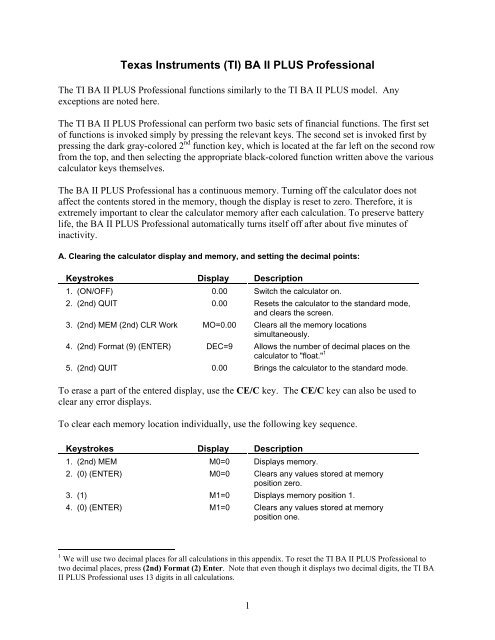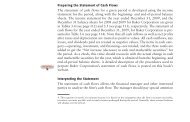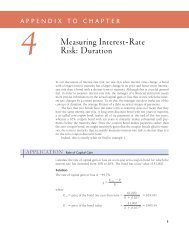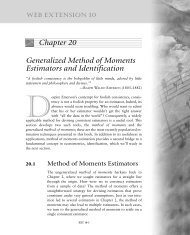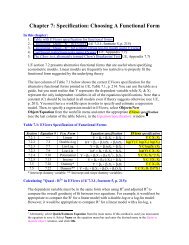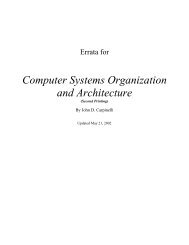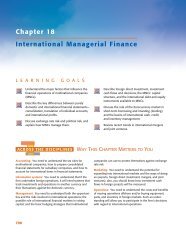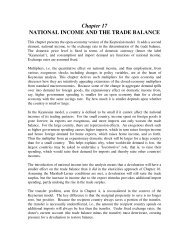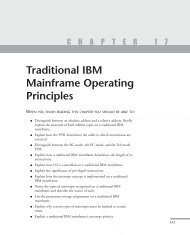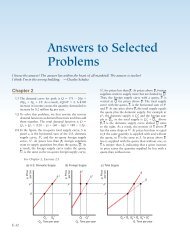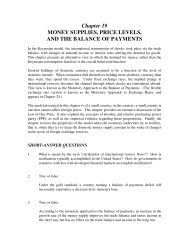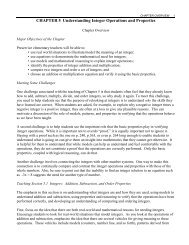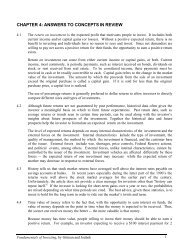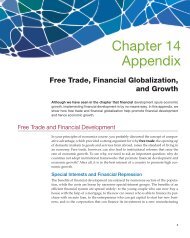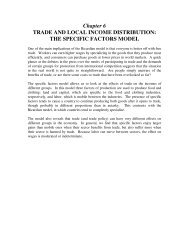Texas Instruments (TI) BA II PLUS Professional
Texas Instruments (TI) BA II PLUS Professional
Texas Instruments (TI) BA II PLUS Professional
You also want an ePaper? Increase the reach of your titles
YUMPU automatically turns print PDFs into web optimized ePapers that Google loves.
<strong>Texas</strong> <strong>Instruments</strong> (<strong>TI</strong>) <strong>BA</strong> <strong>II</strong> <strong>PLUS</strong> <strong>Professional</strong><br />
The <strong>TI</strong> <strong>BA</strong> <strong>II</strong> <strong>PLUS</strong> <strong>Professional</strong> functions similarly to the <strong>TI</strong> <strong>BA</strong> <strong>II</strong> <strong>PLUS</strong> model. Any<br />
exceptions are noted here.<br />
The <strong>TI</strong> <strong>BA</strong> <strong>II</strong> <strong>PLUS</strong> <strong>Professional</strong> can perform two basic sets of financial functions. The first set<br />
of functions is invoked simply by pressing the relevant keys. The second set is invoked first by<br />
pressing the dark gray-colored 2 nd function key, which is located at the far left on the second row<br />
from the top, and then selecting the appropriate black-colored function written above the various<br />
calculator keys themselves.<br />
The <strong>BA</strong> <strong>II</strong> <strong>PLUS</strong> <strong>Professional</strong> has a continuous memory. Turning off the calculator does not<br />
affect the contents stored in the memory, though the display is reset to zero. Therefore, it is<br />
extremely important to clear the calculator memory after each calculation. To preserve battery<br />
life, the <strong>BA</strong> <strong>II</strong> <strong>PLUS</strong> <strong>Professional</strong> automatically turns itself off after about five minutes of<br />
inactivity.<br />
A. Clearing the calculator display and memory, and setting the decimal points:<br />
Keystrokes Display Description<br />
1. (ON/OFF) 0.00 Switch the calculator on.<br />
2. (2nd) QUIT 0.00 Resets the calculator to the standard mode,<br />
and clears the screen.<br />
3. (2nd) MEM (2nd) CLR Work MO=0.00 Clears all the memory locations<br />
simultaneously.<br />
4. (2nd) Format (9) (ENTER) DEC=9 Allows the number of decimal places on the<br />
calculator to "float." 1<br />
5. (2nd) QUIT 0.00 Brings the calculator to the standard mode.<br />
To erase a part of the entered display, use the CE/C key. The CE/C key can also be used to<br />
clear any error displays.<br />
To clear each memory location individually, use the following key sequence.<br />
Keystrokes Display Description<br />
1. (2nd) MEM M0=0 Displays memory.<br />
2. (0) (ENTER) M0=0 Clears any values stored at memory<br />
position zero.<br />
3. (1) M1=0 Displays memory position 1.<br />
4. (0) (ENTER) M1=0 Clears any values stored at memory<br />
position one.<br />
1 We will use two decimal places for all calculations in this appendix. To reset the <strong>TI</strong> <strong>BA</strong> <strong>II</strong> <strong>PLUS</strong> <strong>Professional</strong> to<br />
two decimal places, press (2nd) Format (2) Enter. Note that even though it displays two decimal digits, the <strong>TI</strong> <strong>BA</strong><br />
<strong>II</strong> <strong>PLUS</strong> <strong>Professional</strong> uses 13 digits in all calculations.<br />
1
Continue this process until you have cleared the stored memory positions that you wish to clear<br />
individually and keep those that you do not.<br />
A worksheet for this calculator is a framework of formulae, such as the Time-Value-of-Money<br />
worksheet. The term “worksheet” has been used extensively in the owner’s manual and, hence,<br />
is being used in this book.<br />
B. Using the memory capability:<br />
Example: Before leaving on a sales call one morning, Alfred stored the price of a fax machine<br />
($1,200) and a printer ($1,000) in his calculator. Later that day, he sold three fax machines and<br />
four printers to a customer. He used his calculator to get the total amount due from this customer<br />
in the following way:<br />
Keystrokes Display Description<br />
Clear all memory.<br />
1. (1200) (STO) (1) 1,200.00 Stores the price of the fax machine in<br />
memory location 1.<br />
2. (1000) (STO) (2) 1,000.00 Stores the price of the printer in memory<br />
location 2.<br />
3. (ON/OFF) Turns the calculator off.<br />
Later that day:<br />
4. (ON/OFF) 0.00 After the sale, Alfred turns the calculator on.<br />
5. (RCL) (1) 0.00 Recalls the cost of the fax to the display.<br />
6. (x) (3) (=) 3,600.00 Multiplies 1,200 by 3 to calculate the cost of<br />
the three fax machines.<br />
7. (STO) (3) 3,600.00 Stores the number in the memory location<br />
3.<br />
8. (RCL) (2) 1,000.00 Recalls the cost of the printer.<br />
9. (x) (4) (=) 4,000.00 Calculates cost of four printers.<br />
10. (+) (RCL) (3) (=) 7,600.00 Recalls the cost of the fax machines to<br />
calculate the total amount for the sale.<br />
C. Calculating the present value of a lump sum amount:<br />
Example: Liz anticipates it will cost her $65,000 to buy a house in 18 months. How much<br />
should she invest today at an annual interest rate of 15% (interest is compounded monthly) to be<br />
able to afford the house in one and a half years?<br />
Keystrokes Display Description<br />
Clear all memory.<br />
1. (2nd) CLR TVM 0.00 Clears Time-Value-of-Money worksheet.<br />
2. (2nd) P/Y (12) (ENTER) P/Y=12.00 Sets number of payments per year to 12.<br />
3. (2nd) QUIT 0.00 Brings the calculator to the standard mode.<br />
4. (65000) (FV) FV= Records the future cash flow of $65,000.<br />
2
6,500.00<br />
5. (15) (I/Y) I/Y=15.00 Records the periodic rate of interest as<br />
15%.<br />
6. (1.5) (2nd) xP/Y 18.00 Calculates the number of time periods as<br />
18.<br />
7. (N) N=18.00 Stores the number of time periods.<br />
8. (CPT) (PV) PV=<br />
-51,975.99<br />
Calculates the present value of $65,000 in<br />
1.5 years discounted at a monthly rate of<br />
1.25%. 2<br />
D. Calculating the future value of a lump sum amount:<br />
Example: If John invests $1,850 today in an asset earning a 10% rate of return (compounded<br />
annually), how much will he have after two years?<br />
Keystrokes Display Description<br />
Clear all memory.<br />
1. (2nd) CLR TVM 0.00 Clears Time-Value-of-Money worksheet.<br />
2. (2nd) P/Y (1) (ENTER) P/Y=1.00 Sets number of payments per year to 1.<br />
3. (2nd) QUIT 0.00 Brings the calculator to the standard mode.<br />
4. (1850) (+/-) (PV) PV=<br />
1,850.00<br />
Records the present cash outflow of<br />
$1,850.<br />
5. (10) (I/Y) I/Y=10.00 Stores annual rate of interest as 10%.<br />
6. (2) (N) N=2.00 Records number of time periods as 2.<br />
7. (CPT) (FV) FV=<br />
2,238.50<br />
Calculates the future value of $1,850 after<br />
two years at 10%.<br />
E. Calculating the present value of an annuity:<br />
Example: How much should you invest now so that starting one year from today your daughter<br />
can receive $6,000 per year for the next five years? Assume the discount rate is 15%.<br />
Keystrokes Display Description<br />
Clear all memory.<br />
1. (2nd) CLR TVM 0.00 Clears Time-Value-of-Money worksheet.<br />
2. (2nd) P/Y (1) (ENTER) P/Y=1.00 Sets number of payments per year to 1.<br />
3. (2nd) QUIT 0.00 Brings the calculator to the standard mode.<br />
4. (6000) (PMT) PMT=<br />
6,000.00<br />
Records the amount of the periodic<br />
payments.<br />
5. (15) (I/Y) I/Y=15.00 Stores annual rate of interest as 15%.<br />
6. (5) (N) N=5.00 Records number of time periods as 5.<br />
7. (CPT) (PV) PV=<br />
-20,112.93<br />
Calculates the PV of the annuity.<br />
2 The display in step 8 has a negative sign because it represents a cash outflow (investment) today.<br />
3
F. Calculating the present value of an annuity due:<br />
Example: In this case, instead of receiving payments at the end of each year, your daughter will<br />
receive the payments at the beginning of each year. Therefore, her first payment will be received<br />
immediately.<br />
There are two methods to calculate the present value of an annuity due:<br />
1. You can calculate the present value of an annuity, as shown in Section E, and multiply it<br />
by (1 + k). In that case the additional step would be:<br />
Keystrokes Display Description<br />
Follow steps 1–7 from Section E.<br />
8. (x) (1.15) (=) -23,129.87 Calculates the PV of the annuity due.<br />
2. The <strong>TI</strong> <strong>BA</strong> <strong>II</strong> <strong>PLUS</strong> <strong>Professional</strong> allows you to set the timing of the payment. You have<br />
to set the payment mode at “BEGIN” and start from the first step. This method is shown<br />
below:<br />
Keystrokes Display Description<br />
Clear all memory.<br />
1. (2nd) CLR TVM 0.00 Clears Time-Value-of-Money worksheet.<br />
2. (2nd) P/Y (1) (ENTER) P/Y=1.00 Sets number of payments per year to 1.<br />
3. (2nd) BGN END Shows the default setting for the payment<br />
mode.<br />
4. (2nd) SET BGN Sets the payment mode to beginning of the<br />
period.<br />
5. (2nd) QUIT 0.00 Brings the calculator to the standard mode.<br />
6. (6000) (PMT) PMT=<br />
6,000.00<br />
Records the amount of the periodic<br />
payments.<br />
7. (15) (I/Y) I/Y=15.00 Records annual rate of interest as 15%.<br />
8. (5) (N) N=5.00 Records number of time periods as 5.<br />
9. (CPT) (PV) PV= Calculates the PV of the annuity due.<br />
-23,129.87<br />
10. (2nd) BGN BGN Invokes the payment mode.<br />
11. (2nd) SET END Sets the payment mode to the end of the<br />
period.<br />
12. (2nd) QUIT 0.00 Brings the calculator to the standard mode.<br />
G. Calculating the future value of an annuity:<br />
Example: You have recently won a lottery for $10,000. Your winnings will come in five annual<br />
payments of $2,000 each starting one year from now. If the annual compound rate is 11.4%, how<br />
much is the lottery worth at the end of five years?<br />
4
Keystrokes Display Description<br />
Clear all memory.<br />
1. (2nd) CLR TVM 0.00 Clears Time-Value-of-Money worksheet.<br />
2. (2nd) P/Y (1) (ENTER) P/Y=1.00 Sets number of payments per year to 1.<br />
3. (2nd) QUIT 0.00 Brings the calculator to the standard mode.<br />
4. (2000) (PMT) PMT=<br />
2,000.00<br />
Records the amount of the periodic<br />
payments.<br />
5. (11.4) (I/Y) I/Y=11.40 Records the annual compound rate as<br />
11.4%.<br />
6. (5) (N) N=5.00 Records number of time periods as 5.<br />
7. (CPT) (FV) (+/-) FV=<br />
12,555.07<br />
Calculates the FV of the annuity.<br />
H. Calculating the future value of an annuity due:<br />
Example: In this case, your winnings will be paid at the beginning instead of at the end of each<br />
year for five years. So you are going to get the first payment of your $10,000 lottery, i.e. $2,000,<br />
immediately. There are two methods to calculate the future value of an annuity due:<br />
1. You can calculate the future value of an annuity, as shown in Section G, and multiply it<br />
by (1 + k). In that case the additional step would be:<br />
Keystrokes Display Description<br />
Follow steps 1–7 from Section G.<br />
8. (x) (1.114) (=) 13,986.35 Calculates the FV of the annuity due.<br />
2. The <strong>TI</strong> <strong>BA</strong> <strong>II</strong> <strong>PLUS</strong> <strong>Professional</strong> allows you to set the timing of the payment. You have<br />
to set the payment mode at “BEGIN” and start from the first step. This method is shown<br />
below.<br />
Keystrokes Display Description<br />
Clear all memory.<br />
1. (2nd) CLR TVM 0.00 Clears Time-Value-of-Money worksheet.<br />
2. (2nd) P/Y (1) (ENTER) P/Y=1.00 Sets number of payments per year to 1.<br />
3. (2nd) BGN END Shows the default setting for the payment<br />
mode.<br />
4. (2nd) SET BGN Sets the payment mode to beginning of the<br />
period.<br />
5. (2nd) QUIT 0.00 Brings the calculator to the standard mode.<br />
6. (2000) (PMT) PMT=<br />
2,000.00<br />
Records the amount of the periodic<br />
payments.<br />
7. (11.4) (I/Y) I/Y=11.40 Records annual rate of interest as 11.4%.<br />
8. (5) (N) N=5.00 Records number of time periods as 5.<br />
5
9. (CPT) (FV) (+/-) FV= Calculates the FV of the annuity due.<br />
13,986.35<br />
10. (2nd) BGN BGN Invokes the payment mode.<br />
11. (2nd) SET END Sets the payment mode to the end of the<br />
period.<br />
12. (2nd) QUIT 0.00 Brings the calculator to the standard mode.<br />
I. Calculating the net present value (NPV) and net future value (NFV) of an annuity:<br />
Example: Jane thinks if she invests $80,000 by buying property today, she can get $15,000 in<br />
rent from it for each of the next 20 years (the rent will be paid quarterly). If she wants a rate of<br />
return of 12% (with quarterly discounting) on her investment, what is the net present value of<br />
this project?<br />
1. The annual rate of return will be divided by four, i.e., the quarterly rate of return will be<br />
3%.<br />
2. The number of time periods will be multiplied by four, i.e., 80.<br />
3. The amount of annual rent will be divided by four, i.e., $3,750.<br />
Keystrokes Display Description<br />
Clear all memory.<br />
1. (2nd) CLR Work 0.00 Clears the Cash Flow worksheet.<br />
2. (2nd) Reset (ENTER) RST 0.00 Resets all variables to zero.<br />
3. (CF) (80000) (+/-) CF 0 Inputs initial cash outflow.<br />
-80,000.00<br />
4. (ENTER) CF 0 = Stores initial cash outflow.<br />
-80,000.00<br />
5. (↓) (15000) (÷) C01 Calculates periodic cash inflows.<br />
15,000.00<br />
6. (4) (ENTER) C01= Stores quarterly cash inflow amount.<br />
3,750.00<br />
7. (↓) (20) (x) (4) (ENTER) F01=80.00 Stores the number of times the quarterly<br />
cash inflow occurs.<br />
8. (NPV) (12) (÷) (4) (ENTER) I=3.00 Stores the quarterly interest rate as 3%.<br />
9. (↓) (CPT) NPV=<br />
13,986.35<br />
10. (↓) (CPT) NFV=<br />
353,840.08<br />
Calculates the net present value of the<br />
investment.<br />
Calculates the net future value of the<br />
investment.<br />
J. Calculating the net present value (NPV) and net future value (NFV) of a series of uneven cash<br />
flows:<br />
The <strong>TI</strong> <strong>BA</strong> <strong>II</strong> <strong>PLUS</strong> <strong>Professional</strong> can store up to 32 uneven cash flows with up to four digit<br />
frequencies. A cash flow group comprises the cash flow amount and the number of times it<br />
repeats consecutively in the cash flow series. Each cash flow group can have up to 9,999 cash<br />
flows, i.e., the maximum value of Fnn (the frequency of consecutive cash flows in one group)<br />
6
can be 9,999.<br />
Example: Beth is planning to buy a Pentium-based PC for rental purposes. She has calculated<br />
that her expected cash flows from the investment for the next five years would be as shown<br />
below.<br />
$2,500 $1,500 $1,000 $1,000 $800<br />
CF 0 = -$4,000<br />
If she has to pay an annual interest rate of 9.75%, should she buy the computer?<br />
Keystrokes Display Description<br />
Clear all memory.<br />
1. (2nd) CLR Work 0.00 Clears the Cash Flow worksheet.<br />
2. (2nd) Reset (ENTER) RST 0.00 Resets all variables to zero.<br />
3. (CF) (4000) (+/-) CF 0 Inputs initial cash outflow.<br />
-4,000.00<br />
4. (ENTER) CF 0 = Stores initial cash outflow.<br />
-4,000.00<br />
5. (↓) (2500) (ENTER) C01 Stores the first cash inflow.<br />
2,500.00<br />
6. (↓) F01=1.00 Records that cash inflow of $2,500 occurs<br />
once.<br />
7. (↓) (1500) (ENTER) C02 Stores the second cash inflow.<br />
1,500.00<br />
8. (↓) F02=1.00 Records that cash inflow of $1,500 occurs<br />
once.<br />
9. (↓) (1000) (ENTER) C03 Stores the third cash inflow.<br />
1,000.00<br />
10. (↓) (2) (ENTER) F03=2.00 Stores the number of times that cash inflow<br />
of $1,000 repeats.<br />
11. (↓) (800) (ENTER) C04 800.00 Stores the fifth cash inflow.<br />
12. (NPV) (9.75) (ENTER) I=9.75 Stores the annual interest rate as 9.75%.<br />
13. (↓) (CPT) NPV=<br />
1,471.37<br />
14. (↓) (CPT) NFV=<br />
2,342.85<br />
Calculates the net present value of the<br />
investment.<br />
Calculates the net future value of the<br />
investment.<br />
K. Calculating the internal rate of return (IRR) and modified internal rate of return (MIRR) of an<br />
annuity:<br />
Example: ABC Inc. is planning to spend $35,000 to buy a warehouse. Under the contract they<br />
will receive an after-tax cash flow of $6,000 (paid semi-annually) from the property for the next<br />
7
eight years. What is the internal rate of return for the investment?<br />
Keystrokes Display Description<br />
Clear all memory.<br />
1. (2nd) CLR Work 0.00 Clears the Cash Flow worksheet.<br />
2. (2nd) Reset (ENTER) RST 0.00 Resets all variables to zero.<br />
3. (CF) (35000) (+/-) CF 0 Change sign to show cash outflow.<br />
-35,000.00<br />
4. (ENTER) CF 0 = Stores initial cash investment.<br />
-35,000.00<br />
5. (↓) (6000) (÷) C01 Computes semi-annual cash inflow.<br />
6,000.00<br />
6. (2) (ENTER) C01= Stores semi-annual cash inflow.<br />
3,000.00<br />
7. (↓) (8) (x) F01 8.00 Calculates the total number of time periods.<br />
8. (2) (ENTER) F01=16.00 Stores total number of time periods.<br />
9. (IRR) (CPT) IRR=3.98 Calculates semi-annual IRR of this<br />
investment.<br />
10. (x) (2) (=) IRR 7.97 Calculates annual IRR of this investment.<br />
11. (↓) RI=0.00 Calculator is prompting the user to enter a<br />
reinvestment interest (RI) rate.<br />
12. (2) (ENTER) RI=2.00 Enters the reinvestment rate.<br />
13. (↓) MOD=2.97 Calculates the semi-annual MIRR of this<br />
investment.<br />
14. (x) (2) (=) MOD=5.94 Calculates the annual MIRR of this<br />
investment.<br />
L. Calculating the internal rate of return (IRR) and modified internal rate of return (MIRR) of a<br />
series of uneven cash flows:<br />
Example: Healthtime has the opportunity to make an investment that requires an initial cash<br />
outflow of $6,500. The estimated cash inflows from the project for the next six years are shown<br />
below. What is the IRR on this investment?<br />
$1,000 $1,000 $900 $900 $750 $60,000<br />
CF 0 = -$6,500<br />
Keystrokes Display Description<br />
Clear all memory.<br />
1. (2nd) CLR Work 0.00 Clears the Cash Flow worksheet.<br />
8
2. (2nd) Reset (ENTER) RST 0.00 Resets all variables to zero.<br />
3. (CF) (6500) (+/-) CF 0 Change sign to show cash outflow.<br />
-6,500.00<br />
4. (ENTER) CF 0 = Stores initial cash investment.<br />
-6,500.00<br />
5. (↓) (1000) (ENTER) C01= Stores first cash inflow.<br />
1,000.00<br />
6. (↓) (2) (ENTER) F01=2.00 Records that cash inflow of $1,000 occurs<br />
twice.<br />
7. (↓) (900) (ENTER) C02=900.00 Stores second cash flow amount.<br />
8. (↓) (2) (ENTER) F02=2.00 Records that cash inflow of $900 occurs<br />
twice.<br />
9. (↓) (750) (ENTER) C03=750.00 Stores third cash flow amount.<br />
10. (↓) F03=1.00 Shows that cash flow of $750 occurs once.<br />
11. (↓) (60000) (ENTER) C04= Stores final cash inflow of $60,000.<br />
60,000.00<br />
12. (IRR) (CPT) IRR=51.88 Calculates IRR of this investment.<br />
13. (↓) RI=0.00 Calculator is prompting the user to enter a<br />
reinvestment interest (RI) rate.<br />
14. (12) (ENTER) RI=12.00 Enters the reinvestment rate.<br />
15. (↓) MOD=47.37 Calculates the MIRR of this investment.<br />
M. Bond valuation with interest compounded annually:<br />
Example: How much would you be willing to pay for a bond today if it pays $100 in interest<br />
annually for 20 years (starting next year) and has a principal payment of $1,000? The yield to<br />
maturity is 15%.<br />
This question can be interpreted as that of finding the NPV of an uneven cash flow series with<br />
the initial cash outflow equal to zero. Hence, we will follow the steps used for calculating NPV<br />
to compute the current price of the bond.<br />
Keystrokes Display Description<br />
Clear all memory.<br />
1. (2nd) CLR Work 0.00 Clears the Cash Flow worksheet.<br />
2. (2nd) Reset (ENTER) RST 0.00 Resets all variables to zero.<br />
3. (CF) (0) (ENTER) CF 0 =0.00 Inputs initial cash outflow as zero.<br />
4. (↓) (100) (ENTER) C01=100.00 Stores first cash inflow.<br />
5. (↓) (19) (ENTER) F01=19.00 Records that cash inflow of $100 occurs 19<br />
times.<br />
6. (↓) (1100) (ENTER) C02=1,100.00 Stores final cash inflow.<br />
7. (NPV) (15) (ENTER) I=15.00 Stores the annual discount rate as 15%.<br />
8. (CPT) NPV=687.03 Calculates the initial price of the bond.<br />
N. Bond valuation with interest compounded semiannually:<br />
9
Because most bonds pay interest semiannually, we will show the conversion required to calculate<br />
the current value of such bonds.<br />
Example: If the bond described in Section K pays interest semiannually, the calculations will be:<br />
I t = $50, P n = $1000, i = 7.5%, n = 40.<br />
Keystrokes Display Description<br />
Clear all memory.<br />
1. (2nd) CLR Work 0.00 Clears the Cash Flow worksheet.<br />
2. (2nd) Reset (ENTER) RST 0.00 Resets all variables to zero.<br />
3. (CF) (0) (ENTER) CF 0 =0.00 Inputs initial cash outflow as zero.<br />
4. (↓) (100) (÷) C01 100.00 Calculates the semi-annual interest<br />
payment.<br />
5. (2) (ENTER) C01=50.00 Stores the semiannual interest payment as<br />
$50.<br />
6. (↓) (20) (x) F01 20.00 Calculates the number of periods when cash<br />
inflow of $50 will occur.<br />
7. (2) (-) (1) (ENTER) F01=39.00 Stores the number of interest periods.<br />
8. (↓) (1050) (ENTER) C02=1,050.00 Stores the final cash inflow.<br />
9. (NPV) (15) (÷) I 15.00 Calculates semiannual discount rate.<br />
10. (2) (ENTER) I=7.50 Stores semiannual discount rate as 7.5%.<br />
11. (↓) (CPT) NPV=685.14 Calculates the initial price of the bond.<br />
10