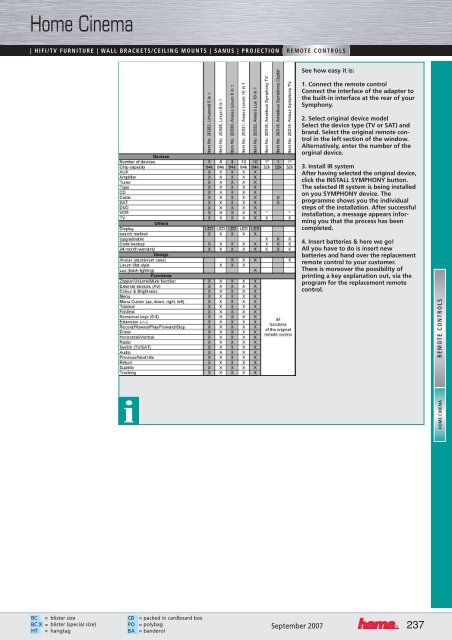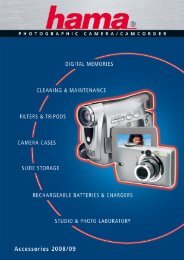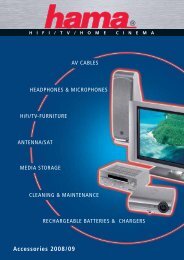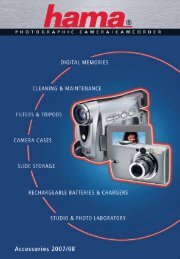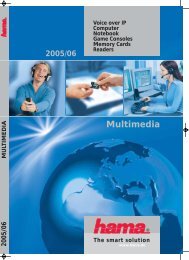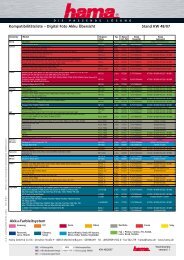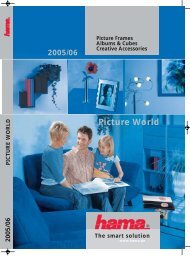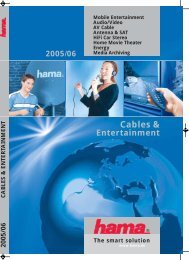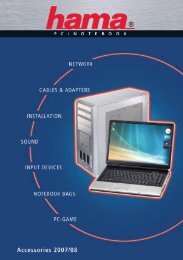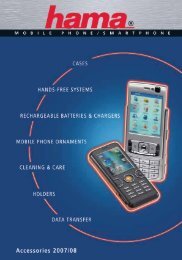- Page 2 and 3:
Analogue & Digital AV Connections (
- Page 4 and 5:
Contents CABLES & ADAPTERS Digital
- Page 6 and 7:
Cables & Adapters | DIGITAL AV CABL
- Page 8 and 9:
Cables & Adapters | DIGITAL AV CABL
- Page 10 and 11:
Cables & Adapters | DIGITAL AV CABL
- Page 12 and 13:
Cables & Adapters | DIGITAL AV CABL
- Page 14 and 15:
Cables & Adapters | DIGITAL AV CABL
- Page 16 and 17:
Cables & Adapters | DIGITAL AV CABL
- Page 18 and 19:
Cables & Adapters | DIGITAL AV CABL
- Page 20 and 21:
Cables & Adapters | DIGITAL AV CABL
- Page 22 and 23:
Cables & Adapters | DIGITAL AV CABL
- Page 24 and 25:
Cables & Adapters | DIGITAL AV CABL
- Page 26 and 27:
Cables & Adapters | DIGITAL AV CABL
- Page 28 and 29:
Cables & Adapters | DIGITAL AV CABL
- Page 30 and 31:
Cables & Adapters | DIGITAL AV CABL
- Page 32 and 33:
Cables & Adapters | DIGITAL AV CABL
- Page 34 and 35:
Cables & Adapters | DIGITAL AV CABL
- Page 36 and 37:
Cables & Adapters | DIGITAL AV CABL
- Page 38 and 39:
Cables & Adapters | DIGITAL AV CABL
- Page 40 and 41:
Cables & Adapters | DIGITAL AV CABL
- Page 42 and 43:
Cables & Adapters | DIGITAL AV CABL
- Page 44 and 45:
Cables & Adapters | DIGITAL AV CABL
- Page 46 and 47:
Cables & Adapters | DIGITAL AV CABL
- Page 48 and 49:
Cables & Adapters | DIGITAL AV CABL
- Page 50 and 51:
Cables & Adapters … | AUDIO CABLE
- Page 52 and 53:
Cables & Adapters … | AUDIO CABLE
- Page 54 and 55:
Cables & Adapters … | AUDIO CABLE
- Page 56 and 57:
Cables & Adapters … | AUDIO CABLE
- Page 58 and 59:
Cables & Adapters … | AUDIO CABLE
- Page 60 and 61:
Cables & Adapters … | AUDIO CABLE
- Page 62 and 63:
Cables & Adapters … | AUDIO CABLE
- Page 64 and 65:
Cables & Adapters … | AUDIO CABLE
- Page 66 and 67:
Cables & Adapters … | VIDEO CABLE
- Page 68 and 69:
Cables & Adapters … | VIDEO CABLE
- Page 70 and 71:
Cables & Adapters … | VIDEO CABLE
- Page 72 and 73:
Cables & Adapters … | VIDEO CABLE
- Page 74 and 75:
Cables & Adapters … | VIDEO CABLE
- Page 76 and 77:
Cables & Adapters … | VIDEO CABLE
- Page 78 and 79:
Cables & Adapters … | VIDEO CABLE
- Page 80 and 81:
Cables & Adapters … | VIDEO CABLE
- Page 82 and 83:
Cables & Adapters … | VIDEO CABLE
- Page 84 and 85:
Cables & Adapters … | VIDEO CABLE
- Page 86 and 87:
Cables & Adapters … | VIDEO CABLE
- Page 88 and 89:
Cables & Adapters … | VIDEO CABLE
- Page 90 and 91:
Cables & Adapters … | VIDEO CABLE
- Page 92 and 93:
Cables & Adapters … | VIDEO CABLE
- Page 94 and 95:
Cables & Adapters … | VIDEO CABLE
- Page 96 and 97:
Cables & Adapters … | VIDEO CABLE
- Page 98 and 99:
Cables & Adapters … | VIDEO CABLE
- Page 100 and 101:
Cables & Adapters … | VIDEO CABLE
- Page 102 and 103:
Cables & Adapters … | VIDEO CABLE
- Page 104 and 105:
Cables & Adapters … | VIDEO CABLE
- Page 106 and 107:
AV Electronics | RADIO SYSTEMS | SW
- Page 108 and 109:
AV Electronics | RADIO SYSTEMS | SW
- Page 110 and 111:
AV Electronics | RADIO SYSTEMS | SW
- Page 112 and 113:
AV Electronics | RADIO SYSTEMS | SW
- Page 114 and 115:
AV Electronics … | CONVERTERS (SI
- Page 116 and 117:
AV Electronics … | CONVERTERS (SI
- Page 118 and 119:
AV Electronics … | CONVERTERS (SI
- Page 120 and 121:
SAT Technology | SAT CABLES | SAT A
- Page 122 and 123:
SAT Technology | SAT CABLES | SAT A
- Page 124 and 125:
SAT Technology | SAT CABLES | SAT A
- Page 126 and 127:
SAT Technology | SAT CABLES | SAT A
- Page 128 and 129:
SAT Technology | SAT CABLES | SAT A
- Page 130 and 131:
SAT Technology | SAT CABLES | SAT A
- Page 132 and 133:
SAT Technology | SAT CABLES | SAT A
- Page 134 and 135:
SAT Technology … | PLUGS & MOUNTI
- Page 136 and 137:
SAT-Technik … | PLUGS & MOUNTING
- Page 138 and 139:
SAT-Technik … | PLUGS & MOUNTING
- Page 140 and 141:
SAT-Technik … | PLUGS & MOUNTING
- Page 142 and 143:
SAT-Technik … | PLUGS & MOUNTING
- Page 144 and 145:
SAT-Technik … | PLUGS & MOUNTING
- Page 146 and 147:
SAT-Technik … | PLUGS & MOUNTING
- Page 148 and 149:
TV/Antenna | ANTENNA CABLES | ANTEN
- Page 150 and 151:
TV/Antenna | ANTENNA CABLES | ANTEN
- Page 152 and 153:
TV/Antenna | ANTENNA CABLES | ANTEN
- Page 154 and 155:
TV/Antenna | ANTENNA CABLES | ANTEN
- Page 156 and 157:
TV/Antenna | ANTENNA CABLES | ANTEN
- Page 158 and 159:
TV/Antenna | ANTENNA CABLES | ANTEN
- Page 160 and 161:
TV R TV R ® TV R TV R ® IN TV R T
- Page 162 and 163:
TV/Antenna … | PLUGS & MOUNTING |
- Page 164 and 165:
TV/Antenna … | PLUGS & MOUNTING |
- Page 166 and 167:
TV/Antenna … | PLUGS & MOUNTING |
- Page 168 and 169:
TV/Antenna … | PLUGS & MOUNTING |
- Page 170 and 171:
TV/Antenna … | PLUGS & MOUNTING |
- Page 172 and 173:
Audio/HiFi | HIFI SYSTEMS | HEADPHO
- Page 174 and 175:
Audio/HiFi | HIFI SYSTEMS | HEADPHO
- Page 176 and 177:
Audio/HiFi | HIFI SYSTEMS | HEADPHO
- Page 178 and 179:
Audio/HiFi | HIFI SYSTEMS | HEADPHO
- Page 180 and 181:
Audio/HiFi | HIFI SYSTEMS | HEADPHO
- Page 182 and 183:
Audio/HiFi | HIFI SYSTEMS | HEADPHO
- Page 184 and 185:
Audio/HiFi | HIFI SYSTEMS | HEADPHO
- Page 186 and 187:
Audio/HiFi | HIFI SYSTEMS | HEADPHO
- Page 188 and 189: Audio/HiFi | HIFI SYSTEMS | HEADPHO
- Page 190 and 191: Audio/HiFi | HIFI SYSTEMS | HEADPHO
- Page 192 and 193: Audio/HiFi | HIFI SYSTEMS | HEADPHO
- Page 194 and 195: Audio/HiFi | HIFI SYSTEMS | HEADPHO
- Page 196 and 197: Home Cinema www.hama.de/ produkte |
- Page 198 and 199: Home Cinema www.hama.de/ produkte |
- Page 200 and 201: Home Cinema www.hama.de/ produkte |
- Page 202 and 203: Home Cinema www.hama.de/ produkte |
- Page 204 and 205: Home Cinema www.hama.de/ produkte |
- Page 206 and 207: Home Cinema www.hama.de/ produkte |
- Page 208 and 209: Home Cinema www.hama.de/ produkte |
- Page 210 and 211: Home Cinema www.hama.de/ produkte |
- Page 212 and 213: Home Cinema www.hama.de/ produkte |
- Page 214 and 215: Home Cinema www.hama.de/ produkte |
- Page 216 and 217: Home Cinema www.hama.de/ produkte |
- Page 218 and 219: Home Cinema www.hama.de/ produkte |
- Page 220 and 221: Home Cinema www.hama.de/ produkte |
- Page 222 and 223: Home Cinema www.hama.de/ produkte |
- Page 224 and 225: Home Cinema www.hama.de/ produkte |
- Page 226 and 227: Home Cinema www.hama.de/ produkte |
- Page 228 and 229: Home Cinema www.hama.de/ produkte |
- Page 230 and 231: Home Cinema www.hama.de/ produkte |
- Page 232 and 233: Home Cinema www.hama.de/ produkte |
- Page 234 and 235: Home Cinema www.hama.de/ produkte |
- Page 236 and 237: Home Cinema www.hama.de/ produkte |
- Page 240 and 241: Media Storage | SYSTEMS & TOWERS |
- Page 242 and 243: Media Storage | SYSTEMS & TOWERS |
- Page 244 and 245: Media Storage | SYSTEMS & TOWERS |
- Page 246 and 247: Media Storage | SYSTEMS & TOWERS |
- Page 248 and 249: Media Storage | SYSTEMS & TOWERS |
- Page 250 and 251: Media Storage | SYSTEMS & TOWERS |
- Page 252 and 253: Media Storage | SYSTEMS & TOWERS |
- Page 254 and 255: Media Storage | SYSTEMS & TOWERS |
- Page 256 and 257: Media Storage | SYSTEMS & TOWERS |
- Page 258 and 259: Media Storage | SYSTEMS & TOWERS |
- Page 260 and 261: Media Storage | SYSTEMS & TOWERS |
- Page 262 and 263: Media Storage | SYSTEMS & TOWERS |
- Page 264 and 265: Media Storage | SYSTEMS & TOWERS |
- Page 266 and 267: Media Storage | SYSTEMS & TOWERS |
- Page 268 and 269: Media Storage | SYSTEMS & TOWERS |
- Page 270 and 271: Media Storage | SYSTEMS & TOWERS |
- Page 272 and 273: Media Storage | SYSTEMS & TOWERS |
- Page 274 and 275: Media Storage | SYSTEMS & TOWERS |
- Page 276 and 277: Media Storage | SYSTEMS & TOWERS |
- Page 278 and 279: Media Storage | SYSTEMS & TOWERS |
- Page 280 and 281: Cleaning & Care | LCD/PLASMA/TV | C
- Page 282 and 283: Cleaning & Care | LCD/PLASMA/TV | C
- Page 284 and 285: Cleaning & Care | LCD/PLASMA/TV | C
- Page 286 and 287: Cleaning & Care | LCD/PLASMA/TV | C
- Page 288 and 289:
Cleaning & Care | LCD/PLASMA/TV | C
- Page 290 and 291:
Charging & Energy | RECHARGEABLE BA
- Page 292 and 293:
Charging & Energy | RECHARGEABLE BA
- Page 294 and 295:
Charging & Energy | RECHARGEABLE BA
- Page 296 and 297:
Charging & Energy | RECHARGEABLE BA
- Page 298 and 299:
Charging & Energy | RECHARGEABLE BA
- Page 300 and 301:
Power/Mains Connection | POWER SUPP
- Page 302 and 303:
Power/Mains Connection | POWER SUPP
- Page 304 and 305:
Power/Mains Connection | POWER SUPP
- Page 306 and 307:
Power/Mains Connection | POWER SUPP
- Page 308 and 309:
Power/Mains Connection | POWER SUPP
- Page 310 and 311:
Power/Mains Connection | POWER SUPP
- Page 312 and 313:
Power/Mains Connection | POWER SUPP
- Page 314 and 315:
Power/Mains Connection | POWER SUPP
- Page 316 and 317:
Power/Mains Connection | POWER SUPP
- Page 318 and 319:
Power/Mains Connection | POWER SUPP
- Page 320 and 321:
Power/Mains Connection | POWER SUPP
- Page 322 and 323:
321
- Page 324 and 325:
Overview of Catalogues MOBILE PHONE