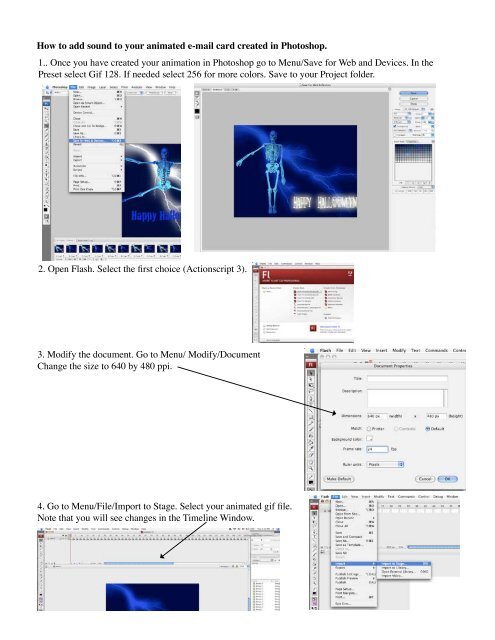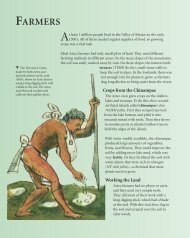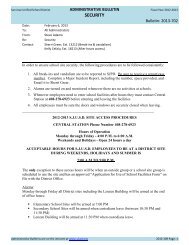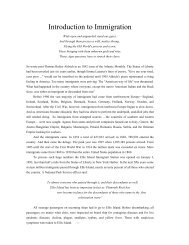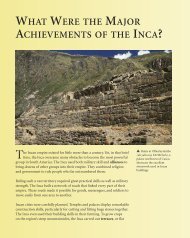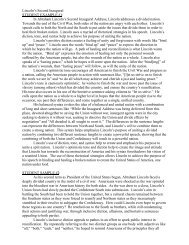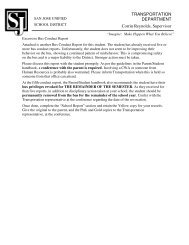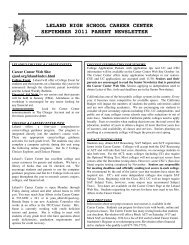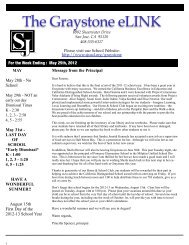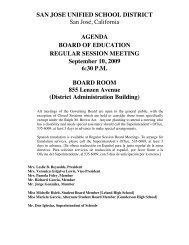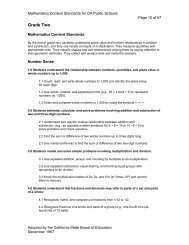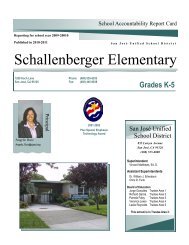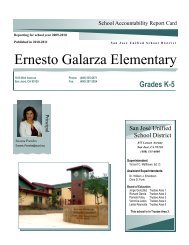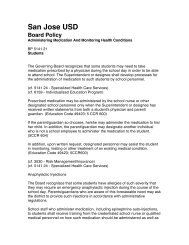How to add sound to your animated e-mail card created in ...
How to add sound to your animated e-mail card created in ...
How to add sound to your animated e-mail card created in ...
Create successful ePaper yourself
Turn your PDF publications into a flip-book with our unique Google optimized e-Paper software.
<strong>How</strong> <strong>to</strong> <strong>add</strong> <strong>sound</strong> <strong>to</strong> <strong>your</strong> <strong>animated</strong> e-<strong>mail</strong> <strong>card</strong> <strong>created</strong> <strong>in</strong> Pho<strong>to</strong>shop.<br />
1.. Once you have <strong>created</strong> <strong>your</strong> animation <strong>in</strong> Pho<strong>to</strong>shop go <strong>to</strong> Menu/Save for Web and Devices. In the<br />
Preset select Gif 128. If needed select 256 for more colors. Save <strong>to</strong> <strong>your</strong> Project folder.<br />
2. Open Flash. Select the first choice (Actionscript 3).<br />
3. Modify the document. Go <strong>to</strong> Menu/ Modify/Document<br />
Change the size <strong>to</strong> 640 by 480 ppi.<br />
4. Go <strong>to</strong> Menu/File/Import <strong>to</strong> Stage. Select <strong>your</strong> <strong>animated</strong> gif file.<br />
Note that you will see changes <strong>in</strong> the Timel<strong>in</strong>e W<strong>in</strong>dow.
2<br />
5. Create a new layer <strong>to</strong> <strong>add</strong> the <strong>sound</strong> file.<br />
6. Go <strong>to</strong> File/Import <strong>to</strong> Library and select<br />
<strong>your</strong> <strong>sound</strong> file. You can not import a <strong>sound</strong><br />
file <strong>to</strong> the stage. Import it <strong>to</strong> the library. You<br />
will see a <strong>sound</strong> icon represent<strong>in</strong>g the <strong>sound</strong><br />
file <strong>in</strong> the library.<br />
7. Select the new layer you <strong>created</strong> and drag the <strong>sound</strong> file from the library <strong>to</strong> the stage. The new layer will<br />
show evidence of the <strong>sound</strong> found.<br />
8. Go <strong>to</strong> Menu/Control/test movie.
9. If the test is good. Export <strong>your</strong> file. Go <strong>to</strong> File/Export/Export Movie.<br />
3<br />
Save the file <strong>to</strong> <strong>your</strong> project’s folder.<br />
This will give you a swf file that can be opened <strong>in</strong> a Flash Player or on a Web Browser W<strong>in</strong>dow (Safari, Firefox,<br />
Explorer...) that <strong>in</strong>cludes <strong>your</strong> animation and <strong>sound</strong> files. You can e-<strong>mail</strong> this file <strong>to</strong> friends for view<strong>in</strong>g--e<strong>card</strong>.<br />
Note: Your <strong>sound</strong> file length needs <strong>to</strong> fit <strong>your</strong> animation length when us<strong>in</strong>g Flash. You can <strong>in</strong> the Flash timel<strong>in</strong>e<br />
<strong>add</strong> <strong>your</strong> animation gif more than once <strong>to</strong> fit the length of the <strong>sound</strong> file. Or <strong>in</strong> Pho<strong>to</strong>shop you can <strong>in</strong>crease the<br />
time of <strong>your</strong> animation <strong>to</strong> fit the <strong>sound</strong> file. Or you can edit <strong>your</strong> <strong>sound</strong> file <strong>to</strong> fit the length of the animation<br />
us<strong>in</strong>g an application that can edit the length of a <strong>sound</strong> file. Ask <strong>your</strong> teacher for help if needed!!!!!!!!!