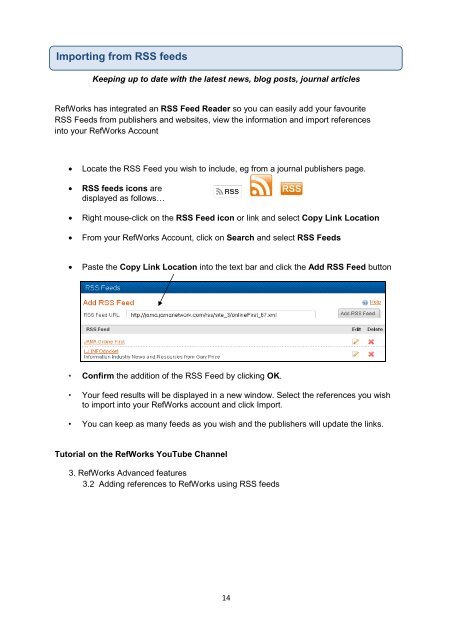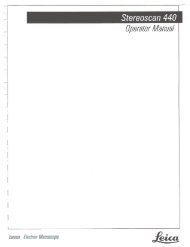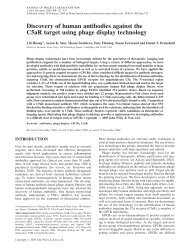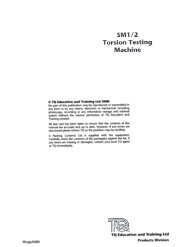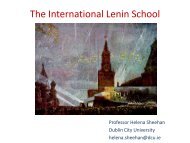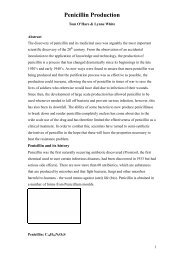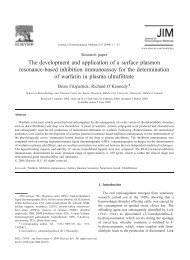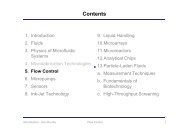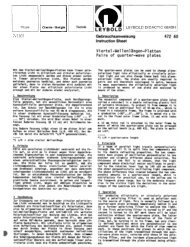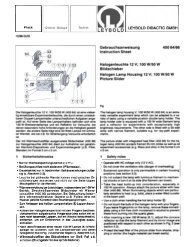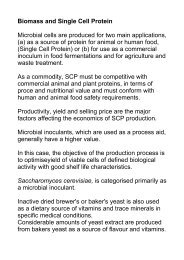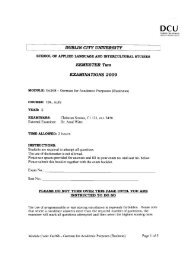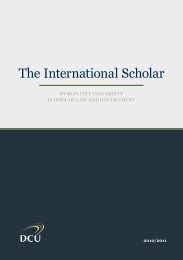GUIDE TO REFWORKS - DCU
GUIDE TO REFWORKS - DCU
GUIDE TO REFWORKS - DCU
You also want an ePaper? Increase the reach of your titles
YUMPU automatically turns print PDFs into web optimized ePapers that Google loves.
Importing from RSS feeds<br />
Keeping up to date with the latest news, blog posts, journal articles<br />
RefWorks has integrated an RSS Feed Reader so you can easily add your favourite<br />
RSS Feeds from publishers and websites, view the information and import references<br />
into your RefWorks Account<br />
• Locate the RSS Feed you wish to include, eg from a journal publishers page.<br />
• RSS feeds icons are<br />
displayed as follows…<br />
• Right mouse-click on the RSS Feed icon or link and select Copy Link Location<br />
• From your RefWorks Account, click on Search and select RSS Feeds<br />
• Paste the Copy Link Location into the text bar and click the Add RSS Feed button<br />
• Confirm the addition of the RSS Feed by clicking OK.<br />
• Your feed results will be displayed in a new window. Select the references you wish<br />
to import into your RefWorks account and click Import.<br />
• You can keep as many feeds as you wish and the publishers will update the links.<br />
Tutorial on the RefWorks YouTube Channel<br />
3. RefWorks Advanced features<br />
3.2 Adding references to RefWorks using RSS feeds<br />
14