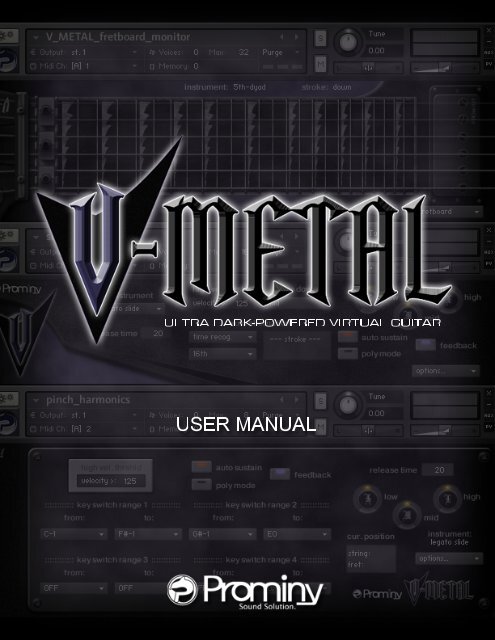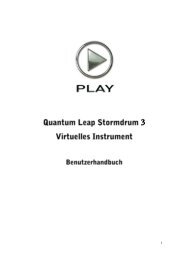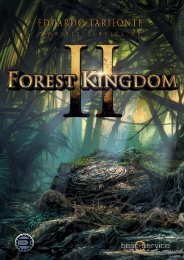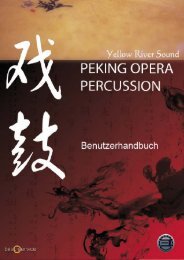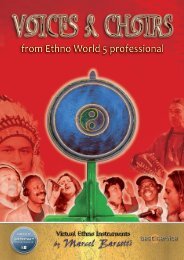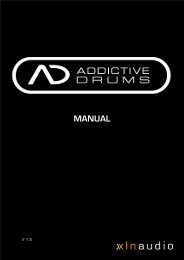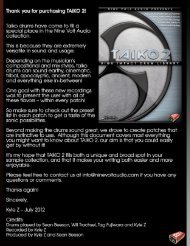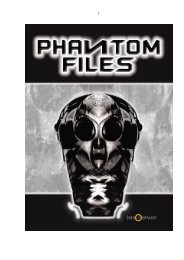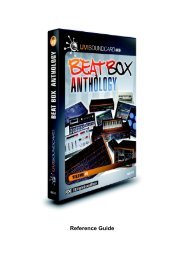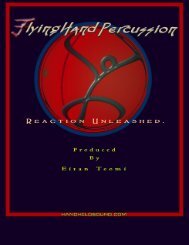V-METAL USER MANUAL - Prominy
V-METAL USER MANUAL - Prominy
V-METAL USER MANUAL - Prominy
You also want an ePaper? Increase the reach of your titles
YUMPU automatically turns print PDFs into web optimized ePapers that Google loves.
ULTRA DARK-POWERED VIRTUAL GUITAR<br />
<strong>USER</strong> <strong>MANUAL</strong><br />
1
Table of Contents<br />
Table of Contents ................................................................................................................ 2<br />
License ................................................................................................................................ 5<br />
Introduction ......................................................................................................................... 6<br />
System Requirements ........................................................................................................ 9<br />
[IMPORTANT] Preload buffer size configuration ........................................................... 10<br />
Tips .................................................................................................................................... 11<br />
SPM (Super Performance Multi) ...................................................................................... 12<br />
Multi: V_<strong>METAL</strong> .............................................................................................................. 13<br />
Instrument select key switches .................................................................................... 14<br />
SPM Instruments ......................................................................................................... 15<br />
Realtime Legato Slide / Realtime Hammer-on& Pull-off .......................................... 15<br />
Vibarato .................................................................................................................... 16<br />
Mute / Picking noise ................................................................................................. 16<br />
Gliss down (using Hold Key) .................................................................................... 17<br />
Cricket (using B0 key) .............................................................................................. 17<br />
Pinch Harmonics ...................................................................................................... 18<br />
5th-dyad chord whammy bar ................................................................................... 18<br />
Play Key ................................................................................................................... 19<br />
Key switch [E0]: Power chord Real time legato slide ............................................... 20<br />
Key switch [D#0]: sus4 chord Real time legato slide ............................................... 20<br />
Key switch [D0]: add9 chord Real time legato slide ................................................. 20<br />
Key switch [C#0]: sampled picking tremolo ............................................................. 20<br />
Key switch [C0]: octave Real time legato slide ........................................................ 21<br />
Key switch [B-1]: sampled trill (whole step) ............................................................. 21<br />
Key switch [A#-1]: sampled trill (half step) ............................................................... 21<br />
Key switch [A-1]: 6th-dyad chord Real time legato slide .......................................... 21<br />
Key switch [G#-1]: #5th-dyad chord Real time legato slide ..................................... 21<br />
Key switch [G-1]: 5th-dyad chord Real time legato slide ......................................... 21<br />
Key switch [F#-1]: flat 5th-dyad chord Real time legato slide .................................. 22<br />
Key switch [F-1]: 4th-dyad chord Real time legato slide .......................................... 22<br />
Key switch [E-1]: major 3rd-dyad chord Real time legato slide ................................ 22<br />
Key switch [D#-1]: minor 3rd-dyad chord Real time legato slide ............................. 22<br />
Key switch [D-1]: single note no legato slide mode ................................................. 22<br />
Key switch [C#-1]: single note Real time Hammer-on&Pull-off / Trill mode ............. 23<br />
Key switch [C-1]: single note Real time legato slide ................................................ 23<br />
Key switch [B-2]: unison bend .................................................................................. 23<br />
Key switch [A#-2]: double bend ............................................................................... 23<br />
Key switch [A-2]: other chords (‘Rush chord’) .......................................................... 24<br />
Key switch [G#-2]: major 3rd vibrato ........................................................................ 26<br />
Key switch [G-2]: natural harmonics ........................................................................ 27<br />
Key switch [F#-2]: FX1 – scrape, slides, noises ...................................................... 27<br />
2
Key switch [F-2]: FX2 – whammy bar ...................................................................... 27<br />
Key switch [E-2]: FX3 – whammy bar ...................................................................... 27<br />
Key switch [D#-2]: FX4 – whammy bar .................................................................... 27<br />
Forced string select key switch .................................................................................... 28<br />
Multi: V_<strong>METAL</strong>_double_track ........................................................................................ 29<br />
Instrument: V_<strong>METAL</strong>_lite .............................................................................................. 30<br />
Customizing SPM ............................................................................................................. 31<br />
SPM’s features ................................................................................................................ 32<br />
Global Controller .......................................................................................................... 32<br />
Fretboard Monitor ........................................................................................................ 33<br />
- Main Instrument ......................................................................................................... 35<br />
Auto sustain ............................................................................................................. 35<br />
Poly mode ................................................................................................................ 36<br />
Release time ............................................................................................................ 36<br />
3 Band EQ ............................................................................................................... 36<br />
Gliss down ............................................................................................................... 36<br />
High Velocity Threshold ........................................................................................... 37<br />
Auto alternation (Auto Stroke Detection) .................................................................. 37<br />
Feedback ................................................................................................................. 39<br />
Play Keys (hold keys and stop keys) ....................................................................... 40<br />
Mute / Picking noise (velocity switch or CC# 1) ....................................................... 42<br />
Pitch bend range ...................................................................................................... 43<br />
Instrument select key switches (Main Instruments) ................................................. 44<br />
String select key switches ........................................................................................ 46<br />
- High Velocity Instrument ............................................................................................ 47<br />
- Release Instrument ................................................................................................... 48<br />
- Feedback Instrument ................................................................................................. 49<br />
Mapping & key range ........................................................................................................ 51<br />
single note ....................................................................................................................... 52<br />
minor 3rd- dyad chord ..................................................................................................... 53<br />
major 3rd-dyad chord ...................................................................................................... 53<br />
4th-dyad chord ................................................................................................................ 54<br />
flat 5th-dyad chord .......................................................................................................... 55<br />
5th-dyad chord ................................................................................................................ 55<br />
#5th-dyad chord .............................................................................................................. 56<br />
6th-dyad chord ................................................................................................................ 56<br />
add9 ................................................................................................................................ 57<br />
power chord .................................................................................................................... 57<br />
sus4 ................................................................................................................................. 58<br />
octave .............................................................................................................................. 58<br />
unison bend ..................................................................................................................... 59<br />
double bend .................................................................................................................... 59<br />
other chords (‘RUSH chords’) ......................................................................................... 60<br />
major 3rd vibrato ............................................................................................................. 60<br />
3
narutal harmonics ............................................................................................................ 61<br />
FX .................................................................................................................................... 61<br />
V-<strong>METAL</strong> MIDI Controller Chart ....................................................................................... 62<br />
Credits ............................................................................................................................... 63<br />
4
License<br />
All samples / files are the property of <strong>Prominy</strong>, Inc., and are therefore licensed to only to the<br />
purchaser who purchased this product from <strong>Prominy</strong>, Inc. or authorized <strong>Prominy</strong> dealers<br />
only for use as part of a live or recorded musical performance or for use in audio and audio<br />
- visual post productions.<br />
The terms of this license expressly forbid the resale or other distribution of this product<br />
and/or individual sound samples contained within as they exist on this disc or reformatted,<br />
mixed, filtered, re-synthesized, or otherwise edited, for use as sounds, multi-sounds,<br />
samples, multi-samples, programs or patches in a sampler or a sample playback unit.<br />
Selling the samples or giving them away for use by others in the form of sampling or for<br />
sample playback units or computers is strictly prohibited.<br />
Selling this product to a third party person is prohibited. Buying this product from a third<br />
party person is also prohibited. <strong>Prominy</strong>, Inc. DOES NOT accept any registrations for a<br />
used / resold product. Users who purchased this product from a third party person are not<br />
entitled to get any supports by <strong>Prominy</strong>, Inc.<br />
Posting these sounds electronically without written permission from <strong>Prominy</strong>, Inc. is<br />
prohibited. The sound samples contained within cannot be used in any library /<br />
encyclopedia or similar media format created for CD-Audio, CD-ROM, DVD-Audio, or<br />
DVD-ROM type products, including future mechanical media formats, without written<br />
permission from <strong>Prominy</strong>, Inc. You can obtain information about licensing by contacting<br />
<strong>Prominy</strong>, Inc.<br />
Any problems associated with the result obtained from the recorded data contained within<br />
this package are the sole responsibility of the user.<br />
This license agreement is subject to change without any notice.<br />
If you have any questions regarding the license agreement, please contact us.<br />
Copyright © 2004-2011 <strong>Prominy</strong> Inc. All rights reserved.<br />
All sounds created by and property of <strong>Prominy</strong> Inc.<br />
5
Introduction<br />
V-<strong>METAL</strong><br />
Ultra Real-sounding / Dark-Powered Virtual Electric Guitar - The true <strong>METAL</strong> sound of<br />
ESP ® Alexi Blacky with EMG ® humbucker pickup.<br />
V-<strong>METAL</strong> enables you to compose and create powerful and natural electric guitar tracks<br />
that imitate real electric guitar playing!<br />
1. Incredible real-time playability – V-<strong>METAL</strong> SPM (Super Performance Multi)<br />
With V-<strong>METAL</strong> SPM (Super Performance Multi), you can play ultra realistic electric guitar<br />
performance in real-time. You can access various playing techniques instantly without<br />
stopping your performance and create convincing guitar tracks very quickly.<br />
Single note<br />
Sampled real 2-strings chords (minor 3rd, major 3rd, 4th, flat 5th, 5th, #5th, 6th, octave)<br />
Sampled real chords (add9, sus4, power chord)<br />
Other special sampled chords (‘Rush chords’)<br />
Unison bend<br />
Double bend<br />
Realtime Hammer-on & Pull-off<br />
Realtime Legato Slide<br />
Vibrato<br />
Trill<br />
Picking Tremolo<br />
Mute & picking noise<br />
Cricket<br />
Gliss down<br />
Pinch Harmonics<br />
Natural Harmonics<br />
Fret noise<br />
Pick stop noise<br />
Bridge mute noise<br />
Release noise<br />
Position change noise<br />
Whammy bar<br />
Special FX, noises<br />
Feedback<br />
etc.<br />
6
2. Fretboard Monitor<br />
The SPM automatically selects a proper string / fret position depending on the situation.<br />
You can also change the string manually by key switches. The Fretboard Monitor visualizes<br />
the current fret position / playing technique you are playing.<br />
3. Auto Stroke Detection<br />
With SPM's Auto Stroke Detection feature, SPM automatically detects the current beat<br />
position and identify proper stroke direction (down or up). There are several stroke<br />
detection modes and you can also control stroke direction manually.<br />
5. Cricket<br />
‘Cricket’ is a guitar playing technique that Metal / Rock guitarists frequently use on solos. By<br />
hitting the whammy bar, the tremolo unit vibrates very fast and it produces a very cool<br />
‘crying ’sound like a cricket (insect).<br />
6. Feedback<br />
In actual guitar performance, you get feedback sound when a heavily distorted tone is<br />
played in front of (or a certain position from) the amplifier. V-<strong>METAL</strong> reproduces the<br />
feedback sound. The pitch and fade time of feedback can be changed.<br />
7. Realtime Legato Slide<br />
With V-<strong>METAL</strong>’s Realtime Legato Slide feature using 'real' legato samples, you are able to<br />
get perfectly real expressions of the human finger's legato slide that cannot be reproduced<br />
with a slide emulation by changing pitch. Realtime Legato Slide is available with the<br />
instruments; single note, minor 3rd, major 3rd, 4th, flat 5th, 5th, #5th, 6th, octave, add9,<br />
sus4, power chord.<br />
8. Real chords<br />
The extensive number of the 'real' chord samples makes your guitar tracks very convincing.<br />
minor 3rd, major 3rd, 4th, flat 5th, 5th, #5th, 6th, octave add9, sus4, major 3rd vibrato with /<br />
without pinch harmonics, power chords (besides 5th-dyad chord), other special chords (=<br />
so-called ‘Rush chords’), etc.<br />
Guitar chord sound that is emulated using single note samples does not sound real.<br />
V-<strong>METAL</strong> includes the huge number of 'real' recorded (in other words, 'pre-recorded' or<br />
'pre-played') chord samples. Each chord instrument can be used as a SPM instrument and<br />
you can instantly access the various types of guitar chords. <strong>Prominy</strong>'s guitar libraries are<br />
the only ones that include such a huge number of the 'real' chord samples.<br />
7
9. Double-Tracking<br />
‘Double-Tracking’ is a technique that is frequently used in recording guitar tracks. It gives<br />
the guitar track a nice, wide-spread stereo images and thickness. With V-<strong>METAL</strong>, you can<br />
reproduce it very easily just by loading the double-tracking instruments. No identical<br />
samples are played simultaneously in both channels. You don't need a stereo delay or<br />
tweaking your midi data to emulate the double-tracking.<br />
10. Low note samples included<br />
The guitar is tuned to ‘drop C’, that is the most popular tuning among Metal / Rock guitarists<br />
and V-<strong>METAL</strong> covers the lower notes (low C - low D#) and is suitable for a wide range of<br />
musical genres; Modern Metal, Death Metal, Nu Metal, Metalcore, Rock, Pop, and so on.<br />
11. Direct signals from the guitar<br />
You can make your own guitar sound so it suits the music genre you're working with by<br />
adding your favorite amplifier simulator.<br />
12. Assignable Key Switch<br />
All the SPM instruments have Assignable Key Switch feature that enables you to assign<br />
any key switches to each SPM instrument. You can combine any SPM instruments to SPM<br />
multi as needed and assign key switches, and create your own SPM setting.<br />
13. Picking noises are recorded in multiple forms on all frets and strings<br />
Picking noises made while playing a guitar is one of the most important characteristics that<br />
identify a live guitar recording. That is why we took great care in capturing many variations<br />
of picking noises. Adding these noises, with consideration to timing and picking style, will<br />
make your guitar tracks sound natural. When you use picking noise sampled from a<br />
different position of the fret board than the one you're applying it to, the result is an<br />
unnatural sound because the noise will not harmonize with the original note's sustain<br />
sound.<br />
8
System Requirements<br />
Mac<br />
Mac OS X 10.6 (latest update) or 10.7, Intel Core Duo, 2 GB RAM<br />
Windows<br />
Windows 7 (latest Service Pack, 32/64 Bit), Intel Core Duo or AMD Athlon 64, 2 GB RAM<br />
11 GB free disc space, DVD drive<br />
Kontakt 5 Player included - No sampler required<br />
9
[IMPORTANT] Preload buffer size configuration<br />
Please check your preload buffer size before loading the multi / instrument.<br />
V-<strong>METAL</strong> is a very big instrument that loads a huge number of samples. You need to<br />
configure the preload buffer size in Kontakt's option. The default pre-load buffer size is too<br />
large. If you have not changed the preload buffer setting, decrease the pre-load buffer size.<br />
1. Click the Options button;<br />
and select the ‘Memory’ tab.<br />
2. Check the box and<br />
minimize (or set to 12kb);<br />
‘Override Instrument’s<br />
preload size’.<br />
The buffer size ('Override Instruments preload size') in the picture is 6kb, but if you load a<br />
big multi, we recommend 12kb to play the samples smoothly. If the samples are not played<br />
smoothly with 12 kb, increase the buffer size as needed unless RAM runs out. It depends<br />
on the system, but in most cases 12 kb should work fine. By decreasing the preload buffer<br />
size, loading time becomes much shorter and you can save a big RAM space.<br />
Purge All Samples and ‘on the fly streaming’<br />
Another great way to save RAM is using the ‘purge all samples’<br />
feature of Kontakt Player / Kontakt (ver4.1 or later). After loading the<br />
multi / instruments, click on the ‘Purge’ icon and select ‘purge all<br />
samples’. If your system is not so old, Kontakt Player should load<br />
previously unloaded samples on the fly when you play notes. If your<br />
RAM space is tight, it’s worth trying.<br />
If you get a noise at the beginning of the note when you play a big multi…<br />
A big multi that includes many instruments requires a certain amount of<br />
processing power. If you get a noise at the beginning of the note,<br />
increase the latency size of your audio interface (not ‘decrease’, unlike<br />
with the preload buffer size in Kontakt Option). For detail about<br />
changing the latency size, please refer to your audio interface manual.<br />
10
______________________________________________________<br />
Tips<br />
[Saving RAM by unloading unused instruments]<br />
If there are unused instruments for a project you are working on, we recommend you to remove<br />
them from the multi and re-save the multi with a different name. You can save RAM and time for<br />
loading the unused instruments.<br />
[Using Global Controller or MIDI CC to customize SPM]<br />
Most of the features of SPM can be controlled through Global Controller or MIDI CC (MIDI<br />
Control Change). We recommend you to use them to change the common parameters of<br />
SPM Multi unless you would like to customize a specific instrument. You can set the<br />
common parameters of all the instruments in the multi at once by using them. (You can<br />
customize each instrument with its interface, but you’ll need to repeat the same process with all<br />
the instruments in the multi.)<br />
[Do not use solo / mute button]<br />
As all the instruments in the multi need to receive the same midi information to<br />
execute the auto string / fret select feature, do not use the solo / mute button,<br />
otherwise the Fretboard Monitor does not work correctly.<br />
11
SPM (Super Performance Multi)<br />
12
Multi: V_<strong>METAL</strong><br />
located in; /Multis/<br />
V-<strong>METAL</strong>.nkm<br />
13
Instrument select key switches (default)<br />
-2<br />
-1<br />
0<br />
1<br />
2<br />
E0: power chord Realtime Legato Slide<br />
D#0: sus4 Realtime Legato Slide<br />
D0: add9 Realtime Legato Slide<br />
C#0: picking tremolo<br />
C0: octave Realtime Legato Slide<br />
B-1: trill (whole step)<br />
A#-1: trill (half step)<br />
A-1: 6th-dyad chord Realtime Legato Slide<br />
G#-1: #5th-dyad chord Realtime Legato Slide<br />
G-1: 5th-dyad chord Realtime Legato Slide<br />
F#-1: flat 5th-dyad chord Realtime Legato Slide<br />
F-1: 4th-dyad chord Realtime Legato Slide<br />
E-1: major- 3rd-dyad chord Realtime Legato Slide<br />
D#-1: minor 3rd-dyad chord Realtime Legato Slide<br />
D-1: single note no legato<br />
C#-1: single note Realtime hammer-on&pull-off<br />
C-1: single note Realtime Legato Slide<br />
B-2: unison bend<br />
A#-2: double bend<br />
A-2: other chords (‘Rush chords’)<br />
G#-2: major 3rd vibrato<br />
G-2: natural harmonics<br />
F#-2: FX1 – scrape, slides, noises<br />
F-2: FX2 – whammy bar<br />
E-2: FX3 – whammy bar<br />
D#-2: FX4 – whammy bar<br />
How to select instrument<br />
Press one of the keys above. For example, if you would like to activate power chord, press<br />
the key; E0. (Click here to see playable key ranges of each instrument.) If the key switch<br />
you would like to press is out of your keyboard range, you can transpose your keyboard<br />
controller up to + / - 3 octaves using the octave shift feature of Global Controller. You can<br />
also do the same thing with your keyboard controller’s transpose (octave shift) feature.<br />
‘Guitar-like key switching’<br />
You can memorize most of the default key switches very easily. For example, the key; C-1<br />
activates single note. The key; G-1 activates 5th dyad-chord. The interval from the C-1<br />
equals the interval of the chord notes. In the same way, you can press the keys; D#-1 for<br />
minor 3rd, E-1 for major 3rd, F-1 for 4th, F#-1 for flat 5th, G#-1 for 6th, C0 for octave, D0 for<br />
add9.<br />
In addition, you can activate the lower key switch by releasing the higher key switch without<br />
re-pressing the lower key switch. For example, press F-1 to activate 4th-dyad chord and<br />
hold down the F-1 key. Press the key to G-1 to activate 5th-dyad chord. Hold down both the<br />
F-1 and the G-1 while playing 5th chord notes, then release just the G-1 key without<br />
releasing the F-1 key, and 4th-dyad chord is activated again automatically. This action is<br />
very similar to the way guitarists do. You can switch chord intervals by releasing or holding<br />
a higher note (= higher fret).<br />
14<br />
3
SPM Instruments<br />
E0: power chord Realtime Legato Slide<br />
D#0: sus4 Realtime Legato Slide<br />
D0: add9 Realtime Legato Slide<br />
C#0: picking tremolo<br />
C0: octave Realtime Legato Slide<br />
B-1: trill (whole step)<br />
A#-1: trill (half step)<br />
A-1: 6th-dyad chord Realtime Legato Slide<br />
G#-1: #5th-dyad chord Realtime Legato Slide<br />
G-1: 5th-dyad chord Realtime Legato Slide<br />
F#-1: flat 5th-dyad chord Realtime Legato Slide<br />
F-1: 4th-dyad chord Realtime Legato Slide<br />
E-1: major- 3rd-dyad chord Realtime Legato Slide<br />
D#-1: minor 3rd-dyad chord Realtime Legato Slide<br />
D-1: single note no legato<br />
C#-1: single note Realtime hammer-on&pull-off<br />
C-1: single note Realtime Legato Slide<br />
B-2: unison bend<br />
A#-2: double bend<br />
A-2: other chords (‘Rush chords’)<br />
G#-2: major 3rd vibrato<br />
G-2: natural harmonics<br />
F#-2: FX1 – scrape, slides, noises<br />
F-2: FX2 – whammy bar<br />
E-2: FX3 – whammy bar<br />
D#-2: FX4 – whammy bar<br />
Realtime Legato Slide / Realtime Hammer-on& Pull-off<br />
� � � � � legato slide (down) legato slide (up)<br />
�<br />
� �<br />
hammer-on pull-off<br />
��<br />
� � � �<br />
You can play legato slide by holding down one note while playing the next note to connect those<br />
notes. Realtime Hammer-on&Pull-off is available with single note instrument. Realtime Legato<br />
Slide feature is available with the following the instruments;<br />
single note, minor 3rd-dyad chorde, major- 3rd-dyad chord, 4th-dyad chord, flat 5th-dyad chord,<br />
5th-dyad chord, #5th-dyad chord, 6th-dyad chord, octave, add9, sus4, power chord<br />
15
Vibarato<br />
� � � ������<br />
Vibrato can be played using Aftertouch. If your keyboard doesn't have Aftertouch function but<br />
has an assignable slider or a knob, you can assign Aftertouch to the slider / knob. (You can also<br />
handle Aftertouch using your DAW. For detail about Aftertouch, please refer to your keyboard<br />
controller manual and DAW manual.) Vibrato is available with the following the instruments;<br />
single note, minor 3rd-dyad chord, major- 3rd-dyad chord, 4th-dyad chord, flat 5th-dyad chord,<br />
5th-dyad chord, #5th-dyad chord, 6th-dyad chord, octave, add9, sus4, power chord<br />
Mute / Picking noise<br />
� � � �<br />
P.M.<br />
�<br />
Mute / picking noise is available using velocity switch or Modulation wheel (CC#1) with the<br />
following the instruments;<br />
single note, minor 3rd-dyad chord, major- 3rd-dyad chord, 4th-dyad chord, flat 5th-dyad chord,<br />
5th-dyad chord, #5th-dyad chord, 6th-dyad chord, octave, add9, sus4, power chord, other chords<br />
default setting:<br />
mute mode: velocity<br />
mute velocity threshold: 70<br />
picking noise MIDI CC# 1 threshold: 126<br />
Mute is played if the note velocity is lower than 70. Picking noise is played if the value of the<br />
MIDI CC# 1 is 127 and the note velocity is lower than 70.<br />
You can also play picking noise using Play Key.<br />
16
Gliss down (using Hold Key)<br />
� � �<br />
gliss.<br />
�<br />
�<br />
Hold Key: F#0<br />
Gliss down samples can be played using the Hold Key; F#0. If you release the original note<br />
while F#0 is held down, the original note is stopped and a gliss down sample is triggered.<br />
Gliss down is available with the following the instruments;<br />
single note, minor 3rd-dyad chord, major- 3rd-dyad chord, 4th-dyad chord, flat 5th-dyad chord,<br />
5th-dyad chord, #5th-dyad chord, 6th-dyad chord, octave, add9, sus4, power chord, other chords<br />
unison bend, double bend, major 3rd vibrato<br />
You can assign gliss down to a different Play Key. For detail, please refer to the ‘Play Keys<br />
(hold keys and stop keys)’ section.<br />
Gliss down speed<br />
3 types of gliss down speed (fast, mid, slow) are available. You can also select the gliss down<br />
speed through Global Controller or MIDI CC# 4.<br />
*Gliss down samples are not available<br />
on the 2nd fret or lower.<br />
Cricket (using B0 key)<br />
MIDI CC# 4 gliss down speed<br />
0 – 42 fast<br />
43 – 85 mid<br />
86 – 127 slow<br />
‘Cricket’ is a guitar playing technique that Metal / Rock guitarists frequently use on solos. By<br />
hitting the whammy bar, the tremolo unit vibrates very fast and it produces a very cool<br />
‘crying ’sound like a cricket (insect). Cricket can be played when one of the single note<br />
instruments is active and the selected string is the string 3 or a higher string. After playing a<br />
sustain note, press the key B0 to trigger the Cricket sample (- like you do with Stop Key).<br />
If you want to play Cricket but the auto string selection feature selects the string 4 or a lower<br />
string. You can select the string (string 1 or 2 or 3) by using forced string select key switch<br />
or MIDI CC# 53.<br />
17
Pinch Harmonics<br />
(High Velocity<br />
Instrument)<br />
������<br />
��<br />
P.H.<br />
If the note velocity is higher than the threshold level; 125 and one of the following<br />
instrument is active, the High Velocity Instrument; ‘pinch_harmonics’ is triggered.<br />
single note, minor 3rd-dyad chord, major- 3rd-dyad chord, 4th-dyad chord, flat 5th-dyad chord,<br />
#5th-dyad chord, 6th-dyad chord, octave, add9, sus4, power chord, other chords unison bend,<br />
double bend, major 3rd vibrato<br />
2 types of harmonics types are available.<br />
MIDI CC# 2<br />
0 – 63: type 1<br />
64 – 127: type 2<br />
5th-dyad chord whammy bar<br />
(High Velocity Instrument)<br />
�<br />
�<br />
�<br />
�<br />
w/bar<br />
If the note velocity is higher than the threshold level; 125 and the instrument; 5th-dyad<br />
chord is active, the High Velocity Instrument; ‘5th_whammy_bar_p_harm’ is triggered.<br />
The assignment to High Velocity Instruments can be customized. For detail, please refer to<br />
the ‘High Velocity Instrument’ section.<br />
18
Play Key<br />
-1<br />
0<br />
1<br />
2<br />
stop key 3<br />
stop key 2<br />
stop key 1<br />
hold key 3<br />
hold key 2<br />
hold key 1<br />
3<br />
Play Key<br />
Hold Key 1* [F0]: pick stop noise<br />
Pick stop noise and finger release noise are triggered when the note is released while the Hold<br />
Key; F0 is held down.<br />
Hold Key 2* [F#0]: gliss down<br />
Gliss down is triggered when the note is released while the Hold Key; F#0 is held down.<br />
Hold Key 3 [G0]: fret noise & position change noise<br />
Fret noise (Release Instrument) and position change noise (Release Instrument) is triggered<br />
when the note is released while the Hold Key; G0 is held down.<br />
Stop Key 1* [G#0]: picking noise<br />
Picking noise is triggered when the Stop Key; G#0 is pressed.<br />
Stop Key 2 [A0]: bridge mute noise<br />
Bridge mute noise (Release Instrument) is triggered when the Stop Key; A0 is pressed.<br />
Stop Key 3* [A#0]: repeat same note<br />
The same note is repeated when the Stop Key; A#0 is pressed.<br />
* not available with the instruments; natural harmonics, FX1 – scrape, slides, noises, FX2 – whammy bar, FX3 –<br />
whammy bar, FX4 – whammy bar<br />
(The note is released when the Play Key is used and no samples are triggered.)<br />
The Play Keys can be customized. For details, please refer to the ‘Play Keys (hold keys and<br />
stop keys)’ section.<br />
19<br />
4
Key switch [E0]: Power chord Real time legato slide<br />
� � � �<br />
>>> Key range (Click here)<br />
root = string 6<br />
root<br />
P5<br />
root<br />
Key switch [D#0]: sus4 chord Real time legato slide<br />
� � � ��<br />
>>> Key range (Click here)<br />
MIDI CC# 2 (stroke speed)<br />
0 – 63: fast stroke<br />
64 – 127: slow stroke<br />
root = string 6<br />
P4<br />
root<br />
P5<br />
root<br />
Key switch [D0]: add9 chord Real time legato slide<br />
� � � �<br />
>>> Key range (Click here)<br />
root = string 6<br />
�<br />
9<br />
P5<br />
root<br />
Key switch [C#0]: sampled picking tremolo<br />
� ��� �<br />
>>> Key range (Click here)<br />
20<br />
root = string 5<br />
root = string 5<br />
root = string 5<br />
root<br />
P5<br />
root<br />
P4<br />
root<br />
P5<br />
root<br />
�<br />
9<br />
P5<br />
root
Key switch [C0]: octave Real time legato slide<br />
� � �<br />
root = string 6<br />
>>> Key range (Click here)<br />
octave<br />
root<br />
root = string 5<br />
octave<br />
root<br />
Key switch [B-1]: sampled trill (whole step)<br />
Key switch [A#-1]: sampled trill (half step)<br />
� � ���������������������<br />
��<br />
>>> Key range (Click here)<br />
root = string 4<br />
Key switch [A-1]: 6th-dyad chord Real time legato slide<br />
root = string 6 root = string 5<br />
� � �<br />
>>> Key range (Click here)<br />
P6<br />
root<br />
Key switch [G#-1]: #5th-dyad chord Real time legato slide<br />
root = string 6 root = string 5<br />
#5<br />
root<br />
P6<br />
root<br />
#5<br />
root<br />
octave<br />
root<br />
root = string 3<br />
root = string 4<br />
� � �<br />
#5<br />
�<br />
>>> Key range (Click here)<br />
Key switch [G-1]: 5th-dyad chord Real time legato slide<br />
root = string 6 root = string 5<br />
� � �<br />
>>> Key range (Click here)<br />
P5<br />
root<br />
21<br />
P5<br />
root<br />
root = string 4<br />
root = string 4<br />
P5<br />
root<br />
octave<br />
root<br />
P6<br />
root<br />
root
Key switch [F#-1]: flat 5th-dyad chord Real time legato slide<br />
� ��<br />
�<br />
>>> Key range (Click here)<br />
root = string 6 root = string 5<br />
Key switch [F-1]: 4th-dyad chord Real time legato slide<br />
� � �<br />
>>> Key range (Click here)<br />
�5<br />
root<br />
root = string 6 root = string 5<br />
P4<br />
root<br />
P4<br />
root<br />
root = string 4<br />
�� 5<br />
root<br />
P4<br />
root<br />
root = string 4<br />
root = string 3<br />
Key switch [E-1]: major 3rd-dyad chord Real time legato slide<br />
� � �<br />
>>> Key range (Click here)<br />
root = string 5<br />
M3<br />
root<br />
root = string 4<br />
Key switch [D#-1]: minor 3rd-dyad chord Real time legato slide<br />
� � �<br />
�<br />
>>> Key range (Click here)<br />
root = string 5<br />
m3<br />
root<br />
M3<br />
root<br />
root = string 4<br />
Key switch [D-1]: single note no legato slide mode<br />
� �<br />
>>> Key range (Click here)<br />
22<br />
m3<br />
root<br />
P4<br />
root<br />
�5<br />
root<br />
root = string 2<br />
P4<br />
root
Key switch [C#-1]: single note Real time Hammer-on&Pull-off / Trill mode<br />
� �<br />
hammer-on pull-off<br />
��<br />
>>> Key range (Click here)<br />
� � � �<br />
You can play Hammer-on / Pull-off by holding down one note while playing the next note to<br />
connect those notes.<br />
Key switch [C-1]: single note Real time legato slide<br />
legato slide (down) legato slide (up)<br />
� � � � � �<br />
>>> Key range (Click here)<br />
Key switch [B-2]: unison bend<br />
� �� ������������ �<br />
string 3+2 string 2+1<br />
5<br />
7<br />
full<br />
>>> Key range (Click here)<br />
�<br />
Key switch [A#-2]: double bend<br />
� ��<br />
�<br />
���<br />
10<br />
10<br />
1/2 full<br />
>>> Key range (Click here)<br />
�<br />
� � �� ���<br />
�����������<br />
7<br />
10<br />
full<br />
MIDI CC# 2 (bend length)<br />
0 – 42: short<br />
43 – 85: mid<br />
86 – 127: long<br />
23
Key switch [A-2]: other chords (‘Rush chord’)<br />
This instrument includes nine special chords (so-called ‘RUSH chord’).<br />
chord 1:<br />
chord 2:<br />
D<br />
�<br />
� �<br />
�� ��<br />
�<br />
chord 3:<br />
�<br />
chord 4:<br />
3<br />
�<br />
D#maj7<br />
�<br />
����<br />
( �11)<br />
root<br />
P5<br />
M3<br />
root<br />
P5<br />
=<br />
A6 sus4(omit5)<br />
�<br />
� �<br />
����<br />
=<br />
� � �<br />
�� ��<br />
E11<br />
M7<br />
�11<br />
M3<br />
root<br />
P5<br />
A#maj7<br />
(13)<br />
(omit5)<br />
�<br />
� �<br />
Bm13(omit5)<br />
�<br />
�<br />
�<br />
�� �<br />
= �<br />
�<br />
��� ��<br />
�<br />
F6<br />
�<br />
����<br />
m7<br />
�11<br />
M3<br />
root<br />
P5<br />
M6<br />
M3<br />
M3<br />
root<br />
P5<br />
=<br />
C6 (9) sus4(omit5)<br />
�<br />
�� ��<br />
�<br />
9<br />
root<br />
M6<br />
P4<br />
root<br />
P4<br />
root<br />
M6<br />
P4<br />
root<br />
M3<br />
M7<br />
�13<br />
�11<br />
root<br />
m3<br />
m7<br />
�13<br />
�11<br />
root<br />
3 3<br />
24<br />
�<br />
=<br />
Dm7<br />
�<br />
�� ��<br />
�<br />
root<br />
P5<br />
P5<br />
m3<br />
m7
chord 5:<br />
5<br />
�<br />
chord 6:<br />
7<br />
�<br />
chord 7:<br />
8<br />
�<br />
chord 8:<br />
10<br />
�<br />
Gadd9<br />
�<br />
�� ��<br />
A11<br />
����<br />
�<br />
�<br />
A#maj7<br />
��<br />
�� �<br />
P5<br />
9<br />
M3<br />
root<br />
P5<br />
�<br />
�<br />
11<br />
root<br />
M3<br />
root<br />
P5<br />
=<br />
=<br />
5<br />
7<br />
D6sus4<br />
�<br />
�<br />
�� ��<br />
E13 sus4(omit5)<br />
� � ����<br />
�<br />
�� = � � � �<br />
M3<br />
M7<br />
M3<br />
root<br />
P5<br />
9<br />
M6<br />
M3<br />
root<br />
P5<br />
=<br />
10<br />
8<br />
F13(omit5)<br />
����<br />
C6<br />
(9)<br />
G6<br />
(9)<br />
sus4<br />
��� ��<br />
�<br />
� �<br />
P5<br />
�9<br />
M6<br />
P4<br />
root<br />
root<br />
P5<br />
M6<br />
P4<br />
root<br />
m7<br />
P4<br />
�13<br />
P4<br />
root<br />
�<br />
13<br />
M3<br />
�13<br />
P4<br />
root<br />
�� �� = � � �� ��<br />
25<br />
10<br />
Am11<br />
�<br />
11<br />
root<br />
P5<br />
m3<br />
m7
chord 9:<br />
12<br />
D<br />
����<br />
� ��<br />
0<br />
root<br />
P5<br />
M3<br />
root<br />
P5<br />
>>> Key range (Click here)<br />
MIDI CC# 2 (stroke speed)<br />
0 – 63: fast stroke<br />
64 – 127: slow stroke<br />
1<br />
=<br />
2<br />
12<br />
� � ��<br />
�<br />
�<br />
�<br />
A6sus4(omit5)<br />
chord 9: D = A6sus4(omit5)<br />
chord 8: C6 = G6sus4 = Am11<br />
chord 7: A#maj7 = F13(omit5)<br />
chord 6: A11 = E13sus4(omit5)<br />
chord 5: Gadd9 = D6sus4<br />
(9)<br />
chord 4: F6 = C6 sus4(omit5) = Dm7<br />
chord 3: E11 = Bm13(omit5)<br />
chord 2: D#maj7 (#11) = A#maj7 (13) (omit5)<br />
chord 1: D = A6sus4(omit5)<br />
Key switch [G#-2]: major 3rd vibrato<br />
� � � � ������<br />
>>> Key range (Click here)<br />
string 4+3+2<br />
MIDI CC#2<br />
0 – 63: with pinch harmonics<br />
64 – 127: without pinch harmonics<br />
M3<br />
root<br />
P5<br />
(9) (9)<br />
26<br />
3<br />
P4<br />
root<br />
M6<br />
P4<br />
root<br />
4<br />
5
Key switch [G-2]: natural harmonics<br />
�<br />
� N.H ---<br />
Natural harmonics on the 3rd, 5th, 7th, 9th, 12th, 15th, 17th, and 19th fret are available.<br />
-2<br />
harmonics type<br />
-1<br />
0<br />
1<br />
2<br />
3rd fret 5th fret 7th fret 9th fret 12th fret 15th fret 17th fret 19th fret<br />
(string number) 6 5 4 3 2 1 6 5 4 3 2 1 6 5 4 3 2 1 6 5 4 3 2 1 6 5 4 3 2 1 6 5 4 3 2 1 6 5 4 3 2 1 6 5 4 3 2 1<br />
There are 2 types of natural harmonics. You can select the harmonics type<br />
using the pull down menu.<br />
The harmonics type can also be selected through Global Controller or MIDI CC# 35.<br />
MIDI CC# 35 Harmonics type<br />
0 – 63 harmonics only<br />
64 – 127 harmonics+ key note<br />
Key switch [F#-2]: FX1 – scrape, slides, noises<br />
Key switch [F-2]: FX2 – whammy bar<br />
Key switch [E-2]: FX3 – whammy bar<br />
Key switch [D#-2]: FX4 – whammy bar<br />
You can play various FX sounds; scrape, slides, noises, harmonics, dive bomb, whammy<br />
bar FX, etc.<br />
* When the FX instrument is active, the Fretboard Monitor does not show current fret<br />
position.<br />
27<br />
3<br />
4
Forced string select key switch<br />
The SPM automatically selects a proper string / fret position depending on the situation, but you<br />
can change the string for the next note manually by pressing the forced string key switches. The<br />
forced string key switches work only to the next note. (The forced string select key switches are<br />
customizable. For detail, please refer to the ‘String select key switches’ section)<br />
String select key switch (default)<br />
0<br />
1<br />
string 6<br />
2<br />
string 5<br />
string 4<br />
3<br />
string 3<br />
MIDI note names and note numbers<br />
key switch<br />
MIDI note # string<br />
A#5 94 String 1<br />
A5 93 String 2<br />
G#5 92 String 3<br />
G5 91 String 4<br />
F#5 90 String 5<br />
F5 89 String 6<br />
28<br />
string 2<br />
string 1<br />
4<br />
5
______________________________________________________<br />
Multi: V_<strong>METAL</strong>_double_track<br />
located in; /Multis/<br />
A double-tracked version of the SPM multi; ‘V_<strong>METAL</strong>’<br />
‘Double-Tracking’ is a technique that is frequently used in recording guitar tracks. The Guitarist<br />
plays the same part twice (one for Left channel, and one for Right channel). That gives the<br />
guitar track a nice, wide-spread stereo images and a thickness. You can reproduce it very easily<br />
just by loading the multi. No identical samples are played simultaneously in both channels. You<br />
don't need a stereo delay or tweaking your midi data to emulate the double-tracking.<br />
Tips: The multi; ‘V_<strong>METAL</strong> _double_track’ already includes the instruments for left channel<br />
(assigned to the output; ‘st.1’) and the ones for right channel (assigned to the output; ‘st.2’ so<br />
that each channel can be processed separately using a DAW (such as Cubase, Logic, Sonar,<br />
etc.) In other words, each channel needs to have its own amp simulator and should be panned<br />
using the DAW’s mixer.<br />
* ‘st.1’ and ‘st.2’ are Kontakt’s output channels.<br />
DAW’s mixer<br />
Insert an amp simulator to each DAW's channels from Kontakt. After<br />
being processed with an amp simulator, the st.1 needs to be panned to<br />
the Left, and the st.2* needs to be panned to the Right.<br />
* ‘aux 1’ if you use Kontakt 3 / 4<br />
29
______________________________________________________<br />
Instrument: V_<strong>METAL</strong>_lite<br />
located in; /Instruments/<br />
This instrument is a lite version of the SPM multi; ‘V_<strong>METAL</strong>’. It requires less RAM space<br />
than the multi does. It does not include all of the samples of each string but most of the<br />
basic articulations are included in a single patch.<br />
Key switches (default)<br />
E0: power chord Realtime Legato Slide<br />
D#0: sus4 Realtime Legato Slide<br />
D0: add9 Realtime Legato Slide<br />
C#0: picking tremolo<br />
C0: octave Realtime Legato Slide<br />
B-1: trill (whole step)<br />
A#-1: trill (half step)<br />
A-1: 6th-dyad chord Realtime Legato Slide<br />
G#-1: #5th-dyad chord Realtime Legato Slide<br />
G-1: 5th-dyad chord Realtime Legato Slide<br />
F#-1: flat 5th-dyad chord Realtime Legato Slide<br />
F-1: 4th-dyad chord Realtime Legato Slide<br />
E-1: major- 3rd-dyad chord Realtime Legato Slide<br />
D#-1: minor 3rd-dyad chord Realtime Legato Slide<br />
D-1: single note no legato<br />
C#-1: single note Realtime hammer-on&pull-off<br />
C-1: single note Realtime Legato Slide<br />
B-2: unison bend<br />
A#-2: double bend<br />
A-2: other chords (‘Rush chords’)<br />
G#-2: major 3rd vibrato<br />
G-2: natural harmonics<br />
F#-2: FX1 – scrape, slides, noises<br />
F-2: FX2 – whammy bar<br />
E-2: FX3 – whammy bar<br />
D#-2: FX4 – whammy bar<br />
For detail about the features of this instrument, please refer to the ‘Multi: V_<strong>METAL</strong>’ section.<br />
30
Customizing SPM<br />
31
SPM’s features<br />
Global Controller<br />
Most of the features of SPM can be controlled through Global Controller or MIDI CC (MIDI<br />
Control Change). We recommend you to use Global Controller or MIDI CCs to change the<br />
common parameters of SPM Multi unless you would like to customize a specific<br />
instrument. You can set the common parameters of all the instruments in the multi at once by<br />
using Global controller or MIDI CCs. (You can customize each instrument with its interface, but<br />
you’ll need to repeat the same process with all the instruments in the multi.)<br />
Global Controller can be shown / hidden by<br />
clicking the multi script icon.<br />
Octave shift (transpose)<br />
With this number box, you can transpose up to +/- three octaves instead of<br />
using your keyboard controller's transpose feature. It is also useful for a<br />
keyboard that does not have the feature.<br />
MIDI controllers<br />
(To show this page, click the ‘options…’<br />
menu and select the ‘MIDI CC#’) You can<br />
configure MIDI CC numbers to control<br />
various features.<br />
*We recommend you not to change the MIDI CC numbers unless you have any specific reasons.<br />
For details about other parameters, please refer to the following sections.<br />
32
Fretboard Monitor<br />
The SPM automatically selects a proper string / fret position depending on the situation.<br />
You can also change the string manually by key switches and MIDI CC# 53. The Fretboard<br />
Monitor visualizes the current stroke direction / fret position / playing technique / you are<br />
playing.<br />
[Note] You can click the pull-down menu and see the settings (key switch, mute mode, play<br />
keys, etc.), but we recommend you to configure the settings using Global Controller or MIDI<br />
Control Changes instead of using the interface because the settings of the Fretboard Monitor<br />
and that of the Main Instruments need to be the same. You can configure all the Main<br />
Instruments and the Fretboard Monitor at once by using Global Controller or the MIDI Control<br />
Changes.<br />
33
SPM Instruments<br />
There are four types of SPM instruments;<br />
Main instrument<br />
High Velocity instrument<br />
Release instrument<br />
Feedback<br />
34
______________________________________________________<br />
- Main Instrument<br />
Auto sustain<br />
With the Auto Sustain feature, you can avoid unwanted staccato that is<br />
caused by note-off when the same note (key) is repeated. After note-on,<br />
the note keeps playing until;<br />
- the next note-on event<br />
- Hold Key or Stop Key is triggered<br />
- the sample is streamed to the end of it.<br />
The previous note is cancelled automatically when a new note is triggered. That means<br />
your both hands are free until a new note is triggered. This feature gives you time to press a<br />
key switch or move a controller and you are able to be ready for next note without stopping<br />
your performance. That is why SPM enables you to control and switch the various<br />
articulations smoothly with a single MIDI channel in real time.<br />
If the auto sustain is OFF, the sample stops playing when the note is released. You can<br />
also turn ON / OFF the auto sustain through Global Controller or MIDI CC# 54.<br />
Tips - playing arpeggio using sustain pedal (temporary poly mode):<br />
If you would like to play arpeggio, using sustain pedal (MIDI CC# 64) is a good way to do it.<br />
While sustain pedal is ON, the poly mode is temporarily activated and you can play polyphonic<br />
and the samples continue playing even if the note is released because the sustain pedal is ON.<br />
When the new note is the same as one of the notes that is currently sustained by sustain pedal,<br />
the same old note is canceled automatically. (In short, no duplicate notes are played.) When the<br />
sustain pedal is released (=OFF), the temporary poly mode is turned OFF automatically.<br />
35
Poly mode<br />
Poly mode enables you to play polyphonic. This feature is available only<br />
with single note instruments. You can also turn ON / OFF the poly mode<br />
through Global Controller or MIDI CC# 56.<br />
Release time<br />
When a new note is triggered, SPM instruments automatically cancel<br />
the previous note. You can adjust the release time of the previous note<br />
to connect the notes smoothly. The range; 0 - 30 is recommended. It depends on the<br />
instrument, tempo, and how the sound is processed (amp simulator, reverb, etc.) The<br />
release time can be controlled through Global Controller or MIDI CC# 62.<br />
3 Band EQ<br />
Gliss down<br />
You can adjust the levels of high, mid, and low with the knobs.<br />
You can also control the tone knob through Global Controller<br />
or MIDI CC# 59 (low), CC# 60 (mid), CC# 61 (high).<br />
You can play gliss down using Play Keys. 3 types of gliss down speed (fast,<br />
mid, slow) are available. You can also select the gliss down speed<br />
through Global Co ntroller or MIDI CC# 4.<br />
MIDI CC# 4 gliss down speed<br />
0 – 42 fast<br />
43 – 85 mid<br />
86 – 127 slow<br />
36
High Velocity Threshold<br />
With this number box, you can change the velocity threshold level to trigger<br />
the High Velocity Instrument in the multi. When the velocity of the note<br />
event is higher than the threshold level, the High Velocity Instrument is<br />
triggered instead of the Main instrument. The threshold level can also be changed<br />
through Global Controller or MIDI CC# 55.<br />
Important: The value in the box needs to be the same as that of the High Velocity<br />
instrument in the multi. If you don’t use any High Velocity Instruments, the value in the box<br />
needs to be 127. Otherwise no samples are triggered when the velocity is higher than the<br />
threshold level.<br />
Note: If you would like to turn off this feature, input 127 into the number box of the Main<br />
instrument.<br />
Auto alternation (Auto Stroke Detection)<br />
Auto alternation modes<br />
There are four stroke modes. You can select the stroke mode from<br />
the pull-down menu. You can also change the mode using Global<br />
Controller or MIDI CC# 58.<br />
time recognition<br />
(MIDI CC# 58: 0 - 31)<br />
forced<br />
(MIDI CC# 58: 32 - 63)<br />
down only<br />
(MIDI CC# 58: 64 - 95)<br />
up only<br />
(MIDI CC# 58: 96 - 127)<br />
SPM automatically detects the current beat position and<br />
identify proper stroke direction (down or up).<br />
Down stroke and up stroke are played alternately regardless<br />
of the current beat position.<br />
Only down stroke is played regardless of the current beat<br />
position.<br />
Only up stroke is played regardless of the current beat<br />
position.<br />
37
Resolution<br />
Stroke information window<br />
The stroke direction is determined according to the current beat<br />
position and the resolution. You can select the resolution for Auto<br />
Stroke Detection from the pull down menu. You can also change the<br />
resolution using Global Controller or MIDI CC# 57.<br />
midi CC# 57 resolution<br />
0 - 25 8th<br />
26 - 50 8th Triplet<br />
51 - 75 16th<br />
76 - 100 16th Triplet<br />
101 - 127 32nd<br />
‘down stroke’ is detected, or ‘down only’ mode is active.<br />
‘up stroke’ is detected, or ‘up only’ mode is active.<br />
[note] Auto stroke detection mode does not work while the sequencer stops because no<br />
beat information is generated unless the sequencer is being played. The stroke info window<br />
is not updated when the string (.nki) is not currently active. (For example, when the string 4<br />
is played, the stroke info windows of the string 6, 5, 3, 2, and 1 are not updated.)<br />
38
Feedback<br />
You can turn on / off the fade-out of the Main instrument and configure the<br />
fade-out time and the feedback cancellation time.<br />
To configure the fade-out time and the feedback cancellation time,<br />
click the ‘options…’ menu and select the ‘feedback’ from the pull-down<br />
menu.<br />
Each parameter can also be controlled though Global Controller or the following MIDI CC<br />
numbers.<br />
option<br />
function MIDI CC#<br />
ON / OFF button activate / deactivate the fade-out<br />
You can cancel starting the feedback if you release<br />
the note within the cancellation time after the<br />
note-on. If you release the note after the<br />
cancellation time, the feedback starts to fade in and<br />
90<br />
cancel<br />
feedback cancellation time (ms)<br />
the Main instrument starts to fade out on releasing<br />
the note. In other words, the feedback does not start<br />
if the note is released within the feedback<br />
cancellation time. The feedback cancellation time<br />
needs to be the same as that of the Feedback<br />
instrument.<br />
The instrument starts to fade out according to the<br />
89<br />
fade<br />
fade-out time (ms)<br />
fade-out time the when the note is released and the<br />
feedback starts to fade in. If the note is released<br />
within the feedback cancellation time, the instrument<br />
does not fade out.<br />
87<br />
Important: To use this feature, the Feedback instrument; ‘feedback’ needs to be loaded<br />
into the multi. Otherwise no sound is played after the Main instrument fades out. Please be<br />
sure to assign proper key switch ranges to the feedback instrument.<br />
Note: This feature should be used with a heavy distortion. Using with clean amp may result<br />
unnatural sound.<br />
39
Play Keys (hold keys and stop keys)<br />
(only for Main Instruments)<br />
How to check and configure the Play Keys…<br />
Click the ‘options…’ menu and select the ‘hold key’ or ‘stop key’ from<br />
the pull-down menu.<br />
Hold keys<br />
When the original note is released while the<br />
hold key is held down, the original note is<br />
stopped and the selected samples are<br />
triggered. In the case of the picture on the<br />
left, if you release the original note while F# 0<br />
is held down, the original note is stopped<br />
and the gliss down is triggered. If you<br />
release the original note while F0 is held down, the pick stop noise and the finger release<br />
noise are triggered. If you release the original note while G0 is held down, no samples are<br />
triggered.<br />
Stop keys<br />
The original note is stopped and the selected<br />
samples are triggered when the stop key is<br />
pressed. In the case of the picture on the left,<br />
the picking noise is triggered when G#0 is<br />
pressed. No samples are triggered when A0<br />
is pressed. The same note is repeated when<br />
A#0 is pressed.<br />
[Tips] You can also assign the ‘repeat same note’ function to a Hold key. When the original<br />
note is released while the hold key that is used as a repeat key is held down, the original<br />
note is stopped and the same note samples are played. That allows you to shred notes very<br />
fast, and is good for not only making a rhythm backing part but also simulating tremolo playing<br />
technique.<br />
40
Configure Play Keys though MIDI CC<br />
The buttons for each hold key / stop key can be turned on /off through MIDI CC# 111, 112,<br />
113, 114, 115, 116, 117, 118, and 119.<br />
You can select the Play Key that you would like to configure through MIDI CC# 114.<br />
Play Key MIDI CC # 114<br />
hold key 1 1<br />
hold key 2 2<br />
hold key 3 3<br />
stop key 1 4<br />
stop key 2 5<br />
stop key 3 6<br />
After selecting the target Play Key via MIDI CC# 114, each button can be turned on / off<br />
with the following MIDI CC#s.<br />
button MIDI CC# value<br />
position change noise* 111<br />
fret noise* 112<br />
bridge mute noise* 113 0 – 63:<br />
picking noise 115<br />
OFF<br />
pick stop noise 116 64 – 127:<br />
finger rel. noise 117<br />
ON<br />
repeat same note 118<br />
gliss down<br />
* = Release Instrument<br />
119<br />
[Important] You can also configure the Play Keys using the interface of each instrument, but<br />
we recommend you to do it with Global Controller or the MIDI CC numbers above because the<br />
Play Keys setting of the all of the Main Instruments and the Fretboard Monitor needs to be the<br />
same.<br />
[Tips: Poly-detect time]<br />
When the Poly mode is ON, the Stop Key stops and triggers multiple notes under a certain<br />
situation (except, fret noise, bridge mute, position change noise). If the new note is played<br />
within the poly-detect time; 20 milliseconds after the first note is played, the first note and the<br />
new note become a target of the Stop Key. In other words, the Stop Key triggers the first note<br />
and other notes all together if the notes are played within 20 milliseconds. If the new note is<br />
played 20 milliseconds after or later, the Stop Key triggers just the new note.<br />
41
Mute / Picking noise (velocity switch or CC# 1)<br />
Mute and picking noise are available using velocity switch or modulation wheel (CC#1).<br />
How to check and change the mute mode setting...<br />
Click the ‘options…’ menu and select the ‘mute mode’ from the<br />
pull-down menu.<br />
Mute mode: velocity<br />
With this mode, mute and picking noise can be played using velocity switch. Mute samples are<br />
triggered if the note velocity is lower than the mute velocity threshold level. Picking noise<br />
samples are triggered if the note velocity is lower than the mute velocity threshold level and the<br />
value of MIDI CC# 1 is larger than the picking noise threshold level.<br />
Mute mode: mod wheel (MIDI CC# 1)<br />
With this mode, mute and picking noise can be played using modulation wheel (MIDI CC# 1).<br />
Mute samples are triggered if the value of MIDI CC# 1 is larger than the MIDI CC# 1 threshold<br />
level. Picking noise samples are triggered if the value of MIDI CC# 1 is larger than the picking<br />
noise threshold level.<br />
42
Mute mode (mod wheel / velocity switch), and the threshold levels can be changed<br />
through Global Controller or the following MIDI CC numbers.<br />
MIDI CC# 48<br />
mute mode<br />
0 - 63: modulation wheel (MIDI CC# 1) / 64 - 127: velocity<br />
MIDI CC# 49 picking noise MIDI CC#1 (mod wheel) threshold level<br />
MIDI CC# 50 mute MIDI CC#1 (mod wheel) threshold level<br />
MIDI CC# 51 mute velocity threshold level<br />
[Important] You can also configure the mute / picking noise setting using the interface of each<br />
instrument, but we recommend you to do it with Global controller or the MIDI CC numbers<br />
above because the mute / picking noise settings of the all of the Main Instruments and the<br />
Fretboard Monitor need to be the same.<br />
You can also play picking noise using Hold key or Stop Key.<br />
Pitch bend range<br />
Click the ‘options…’ menu and select the ‘pitch bend range’ from the<br />
pull-down menu.<br />
A slider to change pitch bend range is shown. (max. 12 semi tones)<br />
43
Instrument select key switches (Main Instruments)<br />
(only for Main Instruments)<br />
How to check and change the instrument select key switches…<br />
Click the ‘options…’ menu and select the ‘inst select ksw’ from the<br />
pull-down menu.<br />
The instrument select key switches are shown. (Example: single_note_str1.nki)<br />
[Important] You can also configure the instrument select key switches using the interface of<br />
each instrument, but we recommend you to do it with Global Controller or the following MIDI CC<br />
numbers because the Instrument select key switches setting of the all of the instruments in the<br />
multi and the Fretboard Monitor needs to be the same.<br />
44
How to set Instrument select key switches via MIDI CC#<br />
Send the MIDI note number you would like to use for the instrument you would like to<br />
change the key switch through MIDI CC# 44. For example; if you would like to set the key<br />
switch for ‘3: no legato’ to D-1 (MIDI note number 14), send the value 3 though MIDI CC# 45<br />
and send the value 14 though MIDI CC# 44. You cannot select higher than MIDI note number<br />
28; E0 because the instrument select key switch range is limited to MIDI note number 28; E0.<br />
MIDI CC# 44 instrument select key switch (MIDI note number)<br />
MIDI CC# 45<br />
target instrument select key switch to edit<br />
1: single legato slide<br />
2: hammer-on&pull-off / trill<br />
3: no legato<br />
4: repetition / picking tremolo<br />
5: sampled picking tremolo<br />
6: trill whole<br />
7: trill half<br />
8: minor 3rd-dyad<br />
9: major 3rd-dyad<br />
10: 4th-dyad<br />
11: flat 5th-dyad<br />
12: 5th-dyad<br />
13: sharp 5th-dyad<br />
14: 6th-dyad<br />
15: octave<br />
16: add9<br />
17: sus4<br />
18: power chord<br />
19: other chord<br />
20: maj 3rd vibratro<br />
21: unison bend<br />
22: double Bend<br />
23: natural harm<br />
24: FX1 - scrapes, slides, noises<br />
25: FX2 - whammy bar FX<br />
26: FX3 - whammy bar FX<br />
27: FX4 - whammy bar FX<br />
45
String select key switches<br />
(only for the Main Instruments; string_1, string_2, string _3, string_4, string_5, and string_6)<br />
String select key switch (default)<br />
String 1: E-1 (MIDI note number: 94)<br />
String 2 (or string 2 root): D#-1 (MIDI note number: 93)<br />
String 3 (or string 3 root): D-1 (MIDI note number: 92)<br />
String 4 (or string 4 root): C#-1 (MIDI note number: 91)<br />
String 5 (or string 5 root): C-1 (MIDI note number: 90)<br />
String 6: (or string 6 root) F5 (MIDI note number: 89)<br />
How to check and change the string select key switches…<br />
Click the ‘options…’ menu and select the ‘str select ksw’ from the<br />
pull-down menu.<br />
The string select key switches are shown. (Example:<br />
single_note_str1.nki)<br />
Send the MIDI note number you would like to use for the lowest key switch (= key switch for<br />
string 6) through MIDI CC# 52, and six consecutive MIDI note numbers are assigned to the<br />
strings automatically.<br />
[Important] You can also set the string key switches using the interface, but we recommend<br />
you to do it with Global Controller or the MIDI CC numbers above because the string select key<br />
switch setting of the all the Main Instruments and the Fretboard Monitor needs to be the same.<br />
46
______________________________________________________<br />
- High Velocity Instrument<br />
(pinch_harmonics, 5th_whammy_bar_p_harm)<br />
High velocity threshold<br />
Velocity threshold level to trigger the High Velocity Instrument<br />
Key switch ranges<br />
Up to four key switch ranges<br />
can be set. In the case of the<br />
picture on the left, this High<br />
Velocity instrument (pinch<br />
harmonics) is triggered if one<br />
of the Main instruments that<br />
are assigned to the key switch<br />
ranges (from G#-2 to F#-1 and from G#-1 to E0) is active and the velocity of the note is<br />
higher than 125. If the Main instrument that is assigned to G-1 is active, this High Velocity<br />
instrument is not triggered because the key; G-1 is not in the key switch ranges. By setting<br />
the key switch ranges, High Velocity instruments can be used with multiple Main<br />
instruments.<br />
You can also adjust the velocity threshold level through Global Controller or MIDI CC# 55.<br />
The threshold level needs to be the same as that of the Main instruments that are assigned<br />
to the key switch ranges.<br />
47
______________________________________________________<br />
- Release Instrument<br />
(fret_noise, bridge_mute_noise, position_change_noise)<br />
Release instruments can be assigned to the Play Keys (for detail about ‘Play Keys’, please<br />
refer to the ‘Play Keys (hold keys and stop keys)’ section). The function of Play key is the<br />
same as that of Main instruments. The samples that are included in Release instruments<br />
are not included in Main instruments.<br />
Assign to a Play Key<br />
You can assign the Release Instrument to a Play Key by turning ON the buttons. In the case<br />
of the picture above, this Release Instrument is assigned to the Stop Key; A0.<br />
Key switch ranges<br />
Up to four key switch ranges can<br />
be set. In the case of the picture<br />
on the left, this Release<br />
Instrument is triggered if one of<br />
the instruments in the multi is<br />
assigned to the key switch range<br />
(from D#-2 to E0) is active and<br />
the note is released when the Stop Key; A0 is pressed. If the Main instrument (or Add-on<br />
Instrument) that is assigned to C-2 is active, this Release Instrument is not triggered because<br />
the key; C-2 is not in the key switch ranges. By setting the key switch ranges, Release<br />
instruments can be used with multiple Main instruments.<br />
48
______________________________________________________<br />
- Feedback Instrument<br />
Feedback control<br />
You can turn on / off the fade-in of the Feedback instrument and configure the fade-in time<br />
and the feedback cancellation time. Each parameter can also be controlled though Global<br />
Controller or the following MIDI CC numbers.<br />
option<br />
ON / OFF button<br />
cancel<br />
feedback cancellation time (ms)<br />
fade<br />
fade-in time (ms)<br />
function MIDI CC#<br />
activate / deactivate the fade-in 90<br />
You can cancel starting the feedback if you<br />
release the note within the cancellation time<br />
after the note-on. If you release the note after<br />
the cancellation time, the feedback starts to<br />
fade in and the Main instrument starts to fade<br />
89<br />
out on releasing the note. In other words, the<br />
feedback does not start if the note is released<br />
within the feedback cancellation time. The<br />
feedback cancellation time needs to be the<br />
same as that of the Main instruments.<br />
The feedback starts to fade in according to the<br />
fade-in time the when the note is released and<br />
the feedback starts to fade in. If the note is 88<br />
released within the feedback cancellation time,<br />
the feedback does not fade in.<br />
49
Key switch ranges<br />
Up to four key switch ranges can<br />
be set. In the case of the picture<br />
on the left, this Feedback starts<br />
to fade in if one of the<br />
instruments in the multi is<br />
assigned to the key switch range<br />
(from D#-2 to E0) is active and<br />
the note is released after the cancellation time. If the note is released within the feedback<br />
cancellation time, the Feedback<br />
does not fade in.<br />
Note: Feedback should be used with a heavy distortion. Using with clean amp may result<br />
unnatural sound.<br />
50
Mapping & key range<br />
51
single note<br />
0<br />
1<br />
string 6<br />
2<br />
string 5<br />
string 4<br />
3<br />
string 3<br />
string 2<br />
string 1<br />
= lowest position = highest position<br />
52<br />
4<br />
5
minor 3rd- dyad chord<br />
0<br />
major 3rd-dyad chord<br />
0<br />
1<br />
1<br />
2<br />
string 5 root<br />
string 4 root<br />
= lowest position = highest position<br />
2<br />
string 5 root<br />
string 4 root<br />
= lowest position = highest position<br />
53<br />
3<br />
3<br />
4<br />
4<br />
5<br />
5
4th-dyad chord<br />
0<br />
1<br />
string 6 root<br />
2<br />
string 5 root<br />
string 4 root<br />
3<br />
string 2 root<br />
string 3 root<br />
= lowest position = highest position<br />
54<br />
4<br />
5
flat 5th-dyad chord<br />
5th-dyad chord<br />
0<br />
0<br />
1<br />
string 6 root<br />
1<br />
2<br />
string 5 root<br />
string 4 root<br />
= lowest position = highest position<br />
string 6 root<br />
2<br />
string 5 root<br />
string 4 root<br />
= lowest position = highest position<br />
55<br />
3<br />
3<br />
4<br />
4<br />
5<br />
5
#5th-dyad chord<br />
6th-dyad chord<br />
0<br />
0<br />
1<br />
string 6 root<br />
1<br />
2<br />
string 5 root<br />
string 4 root<br />
= lowest position = highest position<br />
string 6 root<br />
2<br />
string 5 root<br />
string 4 root<br />
= lowest position = highest position<br />
56<br />
3<br />
3<br />
4<br />
4<br />
5<br />
5
add9<br />
power chord<br />
0<br />
0<br />
1<br />
string 6 root<br />
1<br />
string 6 root<br />
2<br />
string 5 root<br />
= lowest position = highest position<br />
2<br />
string 5 root<br />
= lowest position = highest position<br />
57<br />
3<br />
3<br />
4<br />
4<br />
5<br />
5
sus4<br />
octave<br />
0<br />
0<br />
1<br />
string 6 root<br />
1<br />
string 6 root<br />
2<br />
string 5 root<br />
= lowest position = highest position<br />
2<br />
string 5 root<br />
string 4 root<br />
3<br />
3<br />
string 3 root<br />
= lowest position = highest position<br />
58<br />
4<br />
4<br />
5<br />
5
unison bend<br />
double bend<br />
0<br />
0<br />
1<br />
1<br />
2<br />
3<br />
string 3 + 2<br />
string 2 + 1<br />
= lowest position = highest position<br />
2<br />
3<br />
string 3 + 2<br />
= lowest position = highest position<br />
59<br />
4<br />
4<br />
5<br />
5
other chords (‘RUSH chords’)<br />
0<br />
major 3rd vibrato<br />
0<br />
1<br />
2<br />
chord 9: D = A6sus4(omit5)<br />
chord 8: C6 = G6sus4 = Am11<br />
chord 7: A#maj7 = F13(omit5)<br />
chord 6: A11 = E13sus4(omit5)<br />
chord 5: Gadd9 = D6sus4<br />
chord 4: F6 = C6<br />
(9)<br />
sus4(omit5) = Dm7<br />
chord 3: E11 = Bm13(omit5)<br />
chord 2: D#maj7 (#11) = A#maj7 (13) (omit5)<br />
chord 1: D = A6sus4(omit5)<br />
1<br />
(9) (9)<br />
= lowest position = highest position<br />
2<br />
string 4+3+2<br />
= lowest position = highest position<br />
60<br />
3<br />
3<br />
4<br />
4<br />
5<br />
5
narutal harmonics<br />
FX<br />
-2<br />
0<br />
FX1<br />
FX2<br />
FX3<br />
FX4<br />
-1<br />
1<br />
scrape, slides, noises<br />
0<br />
1<br />
2<br />
3rd fret 5th fret 7th fret 9th fret 12th fret 15th fret 17th fret 19th fret<br />
(string number) 6 5 4 3 2 1 6 5 4 3 2 1 6 5 4 3 2 1 6 5 4 3 2 1 6 5 4 3 2 1 6 5 4 3 2 1 6 5 4 3 2 1 6 5 4 3 2 1<br />
whammy bar FX<br />
whammy bar FX<br />
2<br />
whammy bar FX<br />
61<br />
3<br />
4<br />
3<br />
5<br />
4
V-<strong>METAL</strong> MIDI Controller Chart<br />
62
V-<strong>METAL</strong> MIDI controllers<br />
MIDI CC# 1<br />
MIDI CC# 2<br />
MIDI CC# 4<br />
MIDI CC# 27<br />
MIDI CC# 28<br />
MIDI CC# 29<br />
MIDI CC# 31<br />
mute / picking noise (active only when mute mode is 'mod wheel')<br />
harmonics type (instrument: 'pinch_harmonics')<br />
0 – 63: type 1<br />
64 – 127: type 2<br />
fast / slow stroke (instrument: 'sus4' and 'other_chords')<br />
0 – 63: fast stroke<br />
64 – 127: slow stroke<br />
bend length (instrument: 'double_bend')<br />
0 – 42: short<br />
43 – 85: mid<br />
86 – 127: long<br />
with / without harmonics (instrument: 'major_3rd_vibrato')<br />
0 – 63: with pinch harmonics<br />
64 – 127: without pinch harmonics<br />
gliss down speed<br />
0 – 42: fast<br />
43 – 85: mid<br />
86 – 127: slow<br />
pitch bend range (via Global Controller) * change pitch bend range of all instruments in the multi<br />
target string to edit pitch bend range (single note only) * Use with MIDI CC# 29<br />
0 : all strings<br />
1: string 1<br />
2: string 2<br />
3: string 3<br />
4: string 4<br />
5: string 5<br />
6: string 6<br />
pitch bend range<br />
select instrument via MIDI CC<br />
1: single legato slide<br />
2: hammer-on&pull-off / trill<br />
3: no legato<br />
4: repetition / picking tremolo<br />
5: sampled picking tremolo<br />
6: trill whole<br />
7: trill half<br />
8: minor 3rd-dyad<br />
9: major 3rd-dyad<br />
10: 4th-dyad<br />
11: flat 5th-dyad<br />
12: 5th-dyad<br />
13: sharp 5th-dyad<br />
14: 6th-dyad<br />
15: octave<br />
16: add9<br />
17: sus4<br />
18: power chord<br />
19: other chord<br />
20: maj 3rd vibratro<br />
21: unison bend<br />
22: double Bend<br />
23: natural harm<br />
24: FX1 - scrapes, slides, noises<br />
25: FX2 - whammy bar FX<br />
26: FX3 - whammy bar FX<br />
27: FX4 - whammy bar FX<br />
63
MIDI CC# 35<br />
MIDI CC# 44<br />
MIDI CC# 45<br />
MIDI CC# 48<br />
MIDI CC# 49<br />
MIDI CC# 50<br />
MIDI CC# 51<br />
MIDI CC# 52<br />
MIDI CC# 54<br />
natural harmonics type<br />
0 - 63: harmonics only<br />
64 - 127: harmonics + key note<br />
instrument select key switch (MIDI note number) * Use with MIDI CC# 45<br />
target instrument select key switch to edit * Use with MIDI CC# 44<br />
1: single legato slide<br />
2: hammer-on&pull-off / trill<br />
3: no legato<br />
4: repetition / picking tremolo<br />
5: sampled picking tremolo<br />
6: trill whole<br />
7: trill half<br />
8: minor 3rd-dyad<br />
9: major 3rd-dyad<br />
10: 4th-dyad<br />
11: flat 5th-dyad<br />
12: 5th-dyad<br />
13: sharp 5th-dyad<br />
14: 6th-dyad<br />
15: octave<br />
16: add9<br />
17: sus4<br />
18: power chord<br />
19: other chord<br />
20: maj 3rd vibratro<br />
21: unison bend<br />
22: double Bend<br />
23: natural harm<br />
24: FX1 - scrapes, slides, noises<br />
25: FX2 - whammy bar FX<br />
26: FX3 - whammy bar FX<br />
27: FX4 - whammy bar FX<br />
mute mode<br />
0 - 63: modulation wheel (MIDI CC# 1)<br />
64 - 127: velocity<br />
picking p g noise MIDI CC#1 ( (mod wheel) ) threshold level<br />
mute MIDI CC#1 (mod wheel) threshold level<br />
mute velocity threshold level<br />
string select key switch (MIDI note number for the lowest string select key switch)<br />
auto sustain ON / OFF<br />
0 - 63: ON<br />
64 - 127: OFF<br />
64
MIDI CC# 55<br />
MIDI CC# 56<br />
MIDI CC# 57<br />
MIDI CC# 58<br />
MIDI CC# 59<br />
MIDI CC# 60<br />
MIDI CC# 61<br />
MIDI CC# 62<br />
MIDI CC# 86<br />
MIDI CC# 87<br />
MIDI CC# 88<br />
MIDI CC# 89<br />
MIDI CC# 90<br />
MIDI CC# 111 position change noise<br />
MIDI CC# 112 fret noise<br />
MIDI CC# 113 bridge mute noise<br />
MIDI CC# 114<br />
high velocity threshold level<br />
poly mode ON / OFF<br />
0 - 63: ON<br />
64 - 127: OFF<br />
auto alternation (auto stroke detection) resolution<br />
0 - 25: 8th<br />
26 - 50: 8th triplet<br />
51 - 75: 16th<br />
76 - 100: 16th triplet<br />
101 - 127: 32nd<br />
auto alternation (auto stroke detection) mode<br />
0 - 31: auto<br />
32 - 63: forced<br />
64 - 95: down only<br />
96 - 127: up only<br />
EQ low<br />
EQ mid<br />
EQ high<br />
release time<br />
feedback pitch (semitone)<br />
feedback fade out time (ms) for Main Instruments<br />
feedback fade in time (ms) for Feedback Instrument<br />
feedback cancellation time (ms)<br />
feedback switch ON / OFF<br />
target play key to edit<br />
1: hold key 1<br />
2: hold key 2<br />
3: hold key 3<br />
4: stop key 1<br />
5: stop key 2<br />
6: stop key 3<br />
MIDI CC# 115 picking noise<br />
MIDI CC# 116 pick stop noise<br />
MIDI CC# 117 finger release noise<br />
MIDI CC# 118 repeat same note<br />
MIDI CC# 119 gliss gown<br />
* Use with MIDI CC# 114<br />
0 – 63: OFF<br />
64 – 127: ON<br />
* Use with MIDI CC# 114<br />
0 – 63: OFF<br />
64 – 127: ON<br />
65
Credits<br />
Produced and Programmed by<br />
AKIHITO OKAWA<br />
Demo Music<br />
AKIHITO OKAWA<br />
Thanks to;<br />
Native Instruments GmbH(Germany), Nick Magnus (UK - Thank you for the sample purge<br />
tip!), Nick Batzdorf (Virtual Instruments Magazine, USA), Flavio Gargano CM2 (CM2,<br />
ITALY), Matt Bell (Sound on Sound Magazine, UK), Matt Houghton (Sound on Sound<br />
Magazine, UK), Thomas Raukamp (Beat Magazine, Germany), Keyboard Magazine (USA),<br />
Geary Yelton (Electronic Musician, USA), Gino Robair (Electronic Musician, USA), EQ<br />
magazine (USA), Computer Music (UK), Gerhardt Kusche (Amazona.de), Thorsten Walter<br />
(Amazona.de), Keyboards (Germany), Kevin Becka (Mix magazine, USA), Garth Hjelte<br />
(Chicken Systems, Inc.), Pier Calderan (Audio Video & Music, Italy), Patrick Djivas (Audio<br />
Video & Music, Italy), Hans-Jörg Scheffler (Germany), Allen Morgan, Mistheria, Guy Allison,<br />
Sound Designer (JAPAN), Sound & Recording Magazine (JAPAN), Akihito Kinoshita, Akira<br />
Ishiguro, Yasuyuki Honda, Keyboard Magazine (JAPAN), Northern Sound Source, Sonic<br />
Control, VI Control, KVR, Harmony Central, Audio Franzine, Synthtopia, Akira Sato, Hozo<br />
Okazaki, Takeshi Ito, best service GmbH(Germany), Prima Gakki (Japan), Yuka Okawa,<br />
Tsubasa Okawa, Komomo Okawa<br />
66
V-<strong>METAL</strong> User’s Manual<br />
Written by AKIHITO OKAWA<br />
Ver.1.0<br />
August, 2011<br />
Copyright © 2004 – 2011 <strong>Prominy</strong>, Inc / AKI Sound<br />
All rights reserved<br />
URL: http://prominy.com<br />
Email: info@prominy.com<br />
67