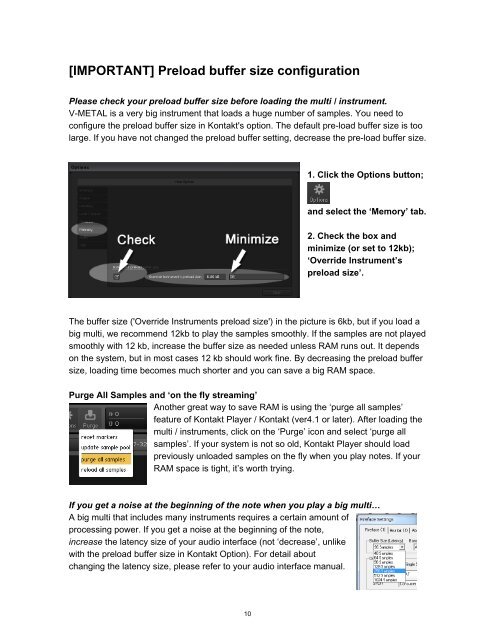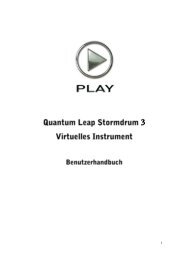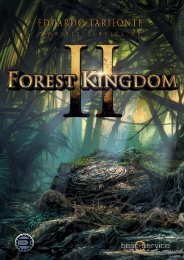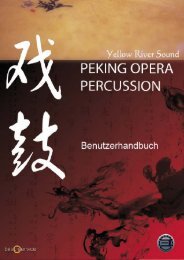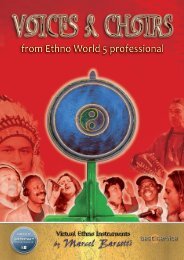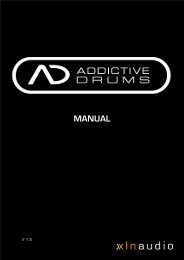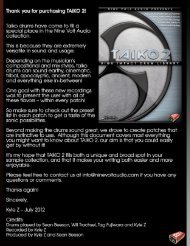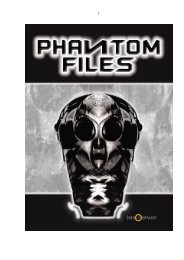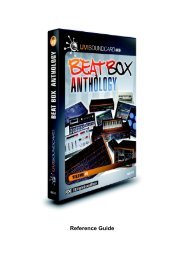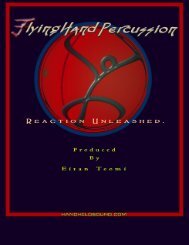V-METAL USER MANUAL - Prominy
V-METAL USER MANUAL - Prominy
V-METAL USER MANUAL - Prominy
Create successful ePaper yourself
Turn your PDF publications into a flip-book with our unique Google optimized e-Paper software.
[IMPORTANT] Preload buffer size configuration<br />
Please check your preload buffer size before loading the multi / instrument.<br />
V-<strong>METAL</strong> is a very big instrument that loads a huge number of samples. You need to<br />
configure the preload buffer size in Kontakt's option. The default pre-load buffer size is too<br />
large. If you have not changed the preload buffer setting, decrease the pre-load buffer size.<br />
1. Click the Options button;<br />
and select the ‘Memory’ tab.<br />
2. Check the box and<br />
minimize (or set to 12kb);<br />
‘Override Instrument’s<br />
preload size’.<br />
The buffer size ('Override Instruments preload size') in the picture is 6kb, but if you load a<br />
big multi, we recommend 12kb to play the samples smoothly. If the samples are not played<br />
smoothly with 12 kb, increase the buffer size as needed unless RAM runs out. It depends<br />
on the system, but in most cases 12 kb should work fine. By decreasing the preload buffer<br />
size, loading time becomes much shorter and you can save a big RAM space.<br />
Purge All Samples and ‘on the fly streaming’<br />
Another great way to save RAM is using the ‘purge all samples’<br />
feature of Kontakt Player / Kontakt (ver4.1 or later). After loading the<br />
multi / instruments, click on the ‘Purge’ icon and select ‘purge all<br />
samples’. If your system is not so old, Kontakt Player should load<br />
previously unloaded samples on the fly when you play notes. If your<br />
RAM space is tight, it’s worth trying.<br />
If you get a noise at the beginning of the note when you play a big multi…<br />
A big multi that includes many instruments requires a certain amount of<br />
processing power. If you get a noise at the beginning of the note,<br />
increase the latency size of your audio interface (not ‘decrease’, unlike<br />
with the preload buffer size in Kontakt Option). For detail about<br />
changing the latency size, please refer to your audio interface manual.<br />
10