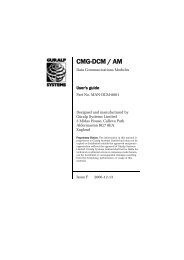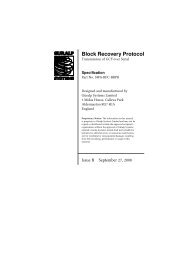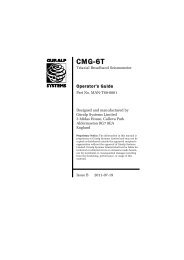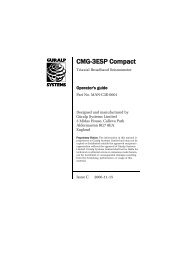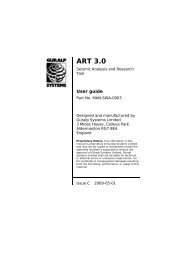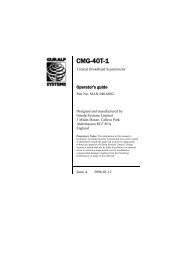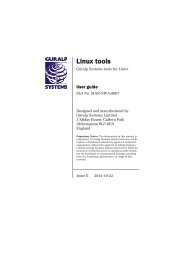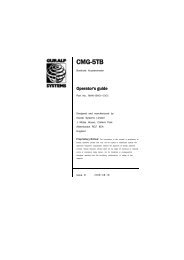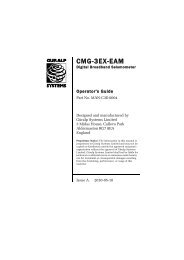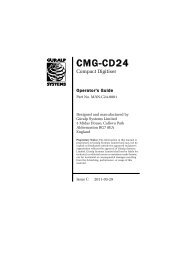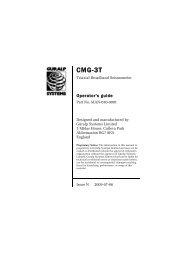MAN-040-0004 - CMG-40TDE Operator's Guide - Güralp Systems Ltd
MAN-040-0004 - CMG-40TDE Operator's Guide - Güralp Systems Ltd
MAN-040-0004 - CMG-40TDE Operator's Guide - Güralp Systems Ltd
Create successful ePaper yourself
Turn your PDF publications into a flip-book with our unique Google optimized e-Paper software.
<strong>CMG</strong>-<strong>40TDE</strong><br />
2 Getting started<br />
The <strong>CMG</strong>-<strong>40TDE</strong> accelerometer is preconfigured for terminal access at<br />
115,200 Baud from the DATA connector, to provide serial console<br />
access at 38,400 Baud via the GPIO connector and to configure its<br />
Ethernet interface (on the NET connector) using DHCP or APIPA.<br />
The easiest way to configure the <strong>CMG</strong>-<strong>40TDE</strong> is via the web interface<br />
so, if you have a DHCP server on your network, simply connect the<br />
provided network lead to the NET connector and apply 12VDC power<br />
via the supplied lead to the DATA connector. Allow the instrument<br />
thirty seconds to boot and then check the log of the DHCP server to<br />
ascertain the allocated IP address. You can then enter this into the<br />
address bar of your web browser (using http or https) and immediately<br />
access the status information and configuration interface.<br />
Alternatively, you can connect the <strong>CMG</strong>-<strong>40TDE</strong> via a network switch<br />
or network cross-over cable directly to a laptop or PC (some laptops<br />
and PCs automatically configure their network ports so that a crossover<br />
cable is not required). If your operating system supports APIPA<br />
(link-local addressing), both the <strong>CMG</strong>-<strong>40TDE</strong> and the computer will<br />
acquire automatic IP addresses. You can then determine the IP<br />
address of the <strong>CMG</strong>-<strong>40TDE</strong> by pinging the computer's broadcast<br />
address.<br />
If you have a network but cannot use DHCP or APIPA, you need to<br />
manually configure an IP address using a serial connection. Connect<br />
the provided network lead to the NET connector, 12VDC power via<br />
the supplied lead to the DATA connector, and a serial port on your PC<br />
to the GPIO connector. Start your terminal emulation software, such<br />
as HyperTerm or Minicom (configured for 38,400 Baud), and then<br />
follow the instructions in section 2.2.2 of the EAM manual to set a<br />
temporary IP address. You can then enter this into the address bar of<br />
your web browser (using HTTP or HTTPS) and immediately access the<br />
status information and configuration interface. You should set a<br />
permanent IP address at this point as the temporary address that you<br />
have just set will not persist after a reboot. See section 6.1 of the EAM<br />
manual for more details.<br />
If you do not have a network, you can still access the configuration<br />
interface using the serial console. Connect 12VDC power via the<br />
supplied lead to the DATA connector and a serial port on your PC to<br />
the GPIO connector. Start your terminal emulation software, such as<br />
HyperTerm or Minicom (configured for 38,400 Baud), and then follow<br />
the instructions in section 3.2 of the EAM manual.<br />
8 Issue A