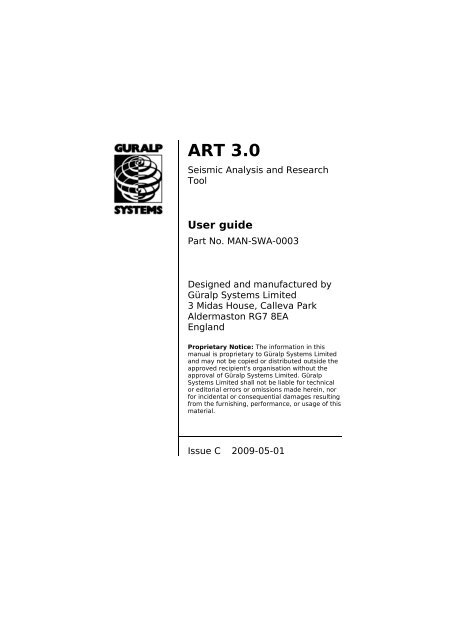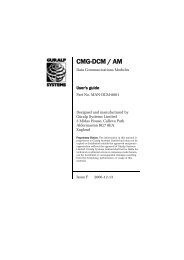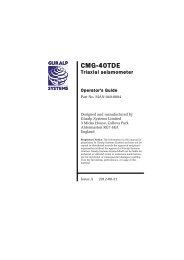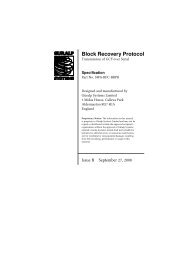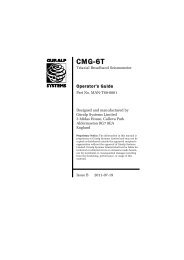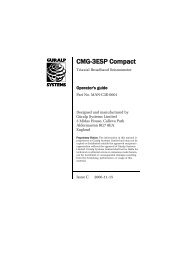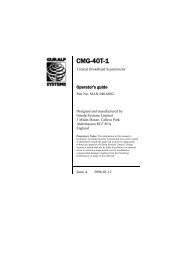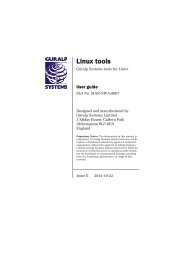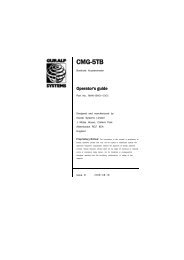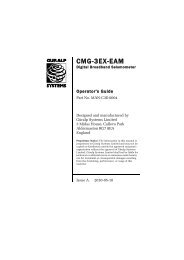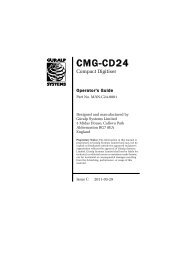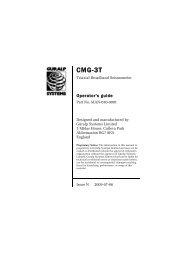ART 3.0 - Güralp Systems Ltd
ART 3.0 - Güralp Systems Ltd
ART 3.0 - Güralp Systems Ltd
Create successful ePaper yourself
Turn your PDF publications into a flip-book with our unique Google optimized e-Paper software.
<strong>ART</strong> <strong>3.0</strong><br />
Seismic Analysis and Research<br />
Tool<br />
User guide<br />
Part No. MAN-SWA-0003<br />
Designed and manufactured by<br />
<strong>Güralp</strong> <strong>Systems</strong> Limited<br />
3 Midas House, Calleva Park<br />
Aldermaston RG7 8EA<br />
England<br />
Proprietary Notice: The information in this<br />
manual is proprietary to <strong>Güralp</strong> <strong>Systems</strong> Limited<br />
and may not be copied or distributed outside the<br />
approved recipient's organisation without the<br />
approval of <strong>Güralp</strong> <strong>Systems</strong> Limited. <strong>Güralp</strong><br />
<strong>Systems</strong> Limited shall not be liable for technical<br />
or editorial errors or omissions made herein, nor<br />
for incidental or consequential damages resulting<br />
from the furnishing, performance, or usage of this<br />
material.<br />
Issue C 2009-05-01
<strong>ART</strong><br />
Table of Contents<br />
1 Introduction...........................................................................4<br />
2 Getting Started.......................................................................7<br />
2.1 Installing <strong>ART</strong>.....................................................................................7<br />
2.2 Setting up sensor information............................................................7<br />
2.2.1 Examples......................................................................10<br />
2.3 Starting <strong>ART</strong>.....................................................................................11<br />
2.3.1 Start from the <strong>ART</strong> icon................................................11<br />
2.3.2 Starting from SCREAM..................................................11<br />
3 Using <strong>ART</strong>.............................................................................13<br />
3.1 Importing data from Scream!...........................................................13<br />
3.2 The main <strong>ART</strong> window......................................................................13<br />
3.2.1 Import data .................................................................14<br />
3.2.2 Options.........................................................................15<br />
3.2.3 Interactive selection of filter parameters.....................19<br />
3.2.4 Add/edit metadata.......................................................20<br />
3.2.5 Filter time-histories......................................................23<br />
3.2.6 Export data...................................................................23<br />
3.2.7 Clear time-histories......................................................26<br />
3.2.8 Event Manager.............................................................27<br />
3.2.9 ‘Unfiltered?’ check box.................................................27<br />
3.2.10 Central list box.............................................................27<br />
3.2.11 Strong-motion parameters...........................................28<br />
3.2.12 View time-histories.......................................................34<br />
3.2.13 View time-histories on map..........................................36<br />
3.2.14 Particle motions...........................................................37<br />
3.2.15 Husid (Arias intensity) plot...........................................39<br />
3.2.16 Energy density plot......................................................40<br />
3.2.17 Fourier amplitude spectrum.........................................42<br />
3.2.18 Elastic response spectra..............................................45<br />
3.2.19 Elastic input energy spectra.........................................47<br />
3.2.20 Drift spectra.................................................................49<br />
3.2.21 Comparisons................................................................50<br />
4 References...........................................................................54<br />
2 Issue C
User guide<br />
5 Software Change History.......................................................60<br />
5.1 Changes from <strong>ART</strong> 2.........................................................................60<br />
5.2 Changes from <strong>ART</strong> 1.........................................................................61<br />
6 Revision history....................................................................63<br />
May 2009 3
<strong>ART</strong><br />
1 Introduction<br />
<strong>ART</strong> <strong>3.0</strong>, <strong>Güralp</strong> <strong>Systems</strong>' Strong-Motion Analysis and Research<br />
Tool is a windows program which allows users of seismometers<br />
(accelerometers or velocimeters) produced by <strong>Güralp</strong> <strong>Systems</strong><br />
<strong>Ltd</strong>, to process and analyze their recorded data for engineering<br />
seismology and earthquake engineering purposes. The timehistories<br />
can be exported in a number of different strongmotion<br />
record formats that are currently in use today.<br />
<strong>ART</strong><strong>3.0</strong> is a major update of the second version of <strong>ART</strong><br />
(<strong>ART</strong>2.0), which was released in 2006. A number of<br />
improvements were made following requests received from<br />
users, which are listed in section 5.1, page 60.<br />
<strong>ART</strong> <strong>3.0</strong> is supplied in the standard distribution of Scream!<br />
versions 4.5 and later. It is also compatible with older versions<br />
of Scream!.<br />
<strong>ART</strong> works closely with Scream! to make analysing seismic data<br />
easy. Scream!'s visualization and filtering capabilities allow you<br />
to view time series and quickly identify events. Strong-motion<br />
records can then be directly imported into <strong>ART</strong> from Scream!<br />
by selecting the appropriate portion of the record in Scream! -<br />
this will automatically start <strong>ART</strong>. Previously recorded data in<br />
<strong>Güralp</strong> Compressed Format (GCF) can be read in from prerecorded<br />
files and analyzed. In addition, data can be imported<br />
into <strong>ART</strong> via a modem.<br />
Currently the following functions, which are important for<br />
engineering seismologists and earthquake engineers, are<br />
supported (in addition most of these functions allow selection<br />
of multiple time-histories so a comparison between records is<br />
possible).<br />
• plotting uncorrected acceleration, velocity and<br />
displacement against relative or absolute time;<br />
• automatic correcting of recorded time-history for<br />
instrument response to obtain ground acceleration;<br />
• filtering of acceleration time-history using user-defined<br />
filters;<br />
• plotting corrected acceleration, velocity and<br />
displacement against relative or absolute time;<br />
4 Issue C
User guide<br />
• calculation and plotting of Fourier amplitude spectra of<br />
time-histories and of pre-event portions of records<br />
including the signal-to-noise ratios;<br />
• calculation and plotting of Arias intensities against time;<br />
• calculation and plotting of energy densities against time;<br />
• calculation and plotting, both on standard and tripartite<br />
graphs, of linear elastic response spectra;<br />
• calculation and plotting of linear elastic absolute and<br />
relative input energy spectra;<br />
• calculation and plotting of drift spectra for a cantilever<br />
shear-beam for different material types;<br />
• calculation of peak ground acceleration (PGA), peak<br />
ground velocity (PGV) and peak ground displacement<br />
(PGD);<br />
• calculation of PGV/PGA;<br />
• calculation of A95 parameter;<br />
• calculation of sustained maximum acceleration and<br />
velocity;<br />
• calculation of JMA instrumental intensities;<br />
• calculation of response spectrum intensities using userdefined<br />
limits;<br />
• calculation of acceleration spectrum intensities using<br />
user-defined limits;<br />
• calculation of RMS acceleration, velocity and<br />
displacement;<br />
• calculation of cumulative absolute velocities using userdefined<br />
minimum acceleration thresholds;<br />
• calculation of absolute and relative bracketed, significant<br />
and uniform strong-motion durations using user-defined<br />
limits;<br />
May 2009 5
<strong>ART</strong><br />
• calculation of number of absolute and effective cycles of<br />
acceleration using peak counting - including or excluding<br />
non-zero crossings and rainflow counting techniques;<br />
• calculation of mean, predominant spectral, smoothed<br />
spectral predominant and average spectral periods;<br />
• plotting particle motions both in two and three<br />
dimensions;<br />
• basic database functionality to allow earthquake and<br />
station metadata to be added, used and exported;<br />
• comparison of observed elastic response spectra to<br />
predicted spectra from various ground-motion prediction<br />
equations and seismic design codes;<br />
• plotting of acceleration, velocity and displacement timehistories<br />
on map;<br />
• exporting the uncorrected and corrected spectra in these<br />
commonly used strong-motion record formats:<br />
• Columns;<br />
• CSMIP as used by the California Strong-Motion<br />
Instrumentation Program;<br />
• ISESD as used by the Internet Site for European<br />
Strong-Motion Data;<br />
• KNet as used by Kyoshin Net;<br />
• PEER as used by Pacific Earthquake Engineering<br />
Research Center;<br />
• SMC as used by the US Geological Survey;<br />
• SAC as used by Seismic Analysis Code;<br />
• Microsoft Excel .xls;<br />
• Matlab .mat.<br />
6 Issue C
2 Getting Started<br />
User guide<br />
The material in this chapter covers the installation,<br />
configuration and invocation of <strong>ART</strong> <strong>3.0</strong>.<br />
2.1 Installing <strong>ART</strong><br />
<strong>ART</strong> is included in the standard Scream! distribution for<br />
Windows, which is available for free download.<br />
<strong>ART</strong> uses the Matlab runtime library for its mathematical<br />
routines. This is supplied as part of the installer and may be<br />
freely distributed.<br />
To download Scream!, send an e-mail to scream@guralp.com,<br />
including information about your institution and the type(s) of<br />
equipment you are using.<br />
To install the package, double-click on its icon and follow the<br />
instructions in the installer. Choose the Typical installation<br />
option to ensure that <strong>ART</strong> and its supporting libraries are all<br />
installed.<br />
2.2 Setting up sensor information<br />
Before it can analyse data from your instruments, <strong>ART</strong> needs to<br />
know detailed calibration information for each one.<br />
Note: If you start <strong>ART</strong> from within Scream! (as in section 2.3.2<br />
on page 11) without setting up the relevant sensor information,<br />
you will receive an error message saying:<br />
A VPC= entry for {SYSTEM_IDSERIAL} was not found in<br />
calvals.txt<br />
and you should follow the procedure in this section before retrying.<br />
The calibration information must be provided in a file called<br />
calvals.txt, which should be kept in the <strong>ART</strong>/Scream!<br />
program directory. You can create and edit this file from inside<br />
Scream! by right-clicking on the digitizer's icon in the main<br />
window and selecting Calvals....<br />
The file is divided into sections, each beginning with a title in<br />
square brackets. The title gives the System ID and serial<br />
May 2009 7
<strong>ART</strong><br />
number (as given by the first four characters of the Stream ID)<br />
for the digitizer which produces the data stream.<br />
For example: to add calibration information for a digitizer with<br />
System ID GURALP outputting streams DEMOZ2, DEMON2,<br />
DEMOE2, etc., you would add a section beginning with the line<br />
[GURALPDEMO]<br />
If you move an instrument from one digitizer to another, you<br />
will need to update the calvals.txt file to reflect the change.<br />
• To set the serial number of the instrument, include the<br />
line<br />
SerialNos=serialnumber<br />
• Scream! cannot tell what instrument is connected to the<br />
digitizer. This line is provided to help you remember<br />
which set of calibration values you have used, and to<br />
provide a title for calibration graphs. If you attach a<br />
different instrument to the same digitizer, you will need<br />
to enter new calibration values to reflect the new<br />
instrument.<br />
• To set the sensitivity of the digitizer, include the line<br />
VPC=sensitivity<br />
VPC stands for voltage per count, measured in units of<br />
μV/count. This is sometimes given as μV/Bit on the digitizer<br />
calibration sheet.<br />
• To set the sensitivity of the calibration channel, include<br />
the line<br />
CALVPC=sensitivity<br />
as for the other digitizer channels.<br />
• To set the value of the calibration resistor, include the<br />
line<br />
CALRES=resistance<br />
<strong>Güralp</strong> <strong>Systems</strong> digitizers normally use a 51 kΩ resistor<br />
(CALRES=51000).<br />
• To set the sensor type, include the line<br />
8 Issue C
User guide<br />
Sensor<br />
TYPE=modelnumber<br />
e.g. 3T, 5T, etc..<br />
• To set the response of the sensor, include the line<br />
RESPONSE=responsetype unit<br />
The values you can use are given in the table below.<br />
CMG-5T or 5TD,<br />
DC – 100 Hz response<br />
CMG-40T-1 or 6T-1,<br />
1 s – 100 Hz response<br />
CMG-40T-1 or 6T-1,<br />
2 s – 100 Hz response<br />
CMG-40T-1 or 6T-1,<br />
10 s – 100 Hz response<br />
Sensor type code<br />
(response-type)<br />
CMG5_100HZ<br />
CMG40_1S_100HZ<br />
CMG40_2S_100HZ<br />
CMG40_10S_100HZ<br />
Units<br />
(V/A)<br />
CMG-40, 20 s – 50 Hz response CMG40_20S_50HZ V<br />
CMG-40, 30 s – 50 Hz response CMG40_30S_50HZ V<br />
CMG-3T or 3ESP,<br />
30 s – 50 Hz response<br />
CMG3_30S_50HZ<br />
CMG-40, 60 s – 50 Hz response CMG40_60S_50HZ V<br />
CMG-3T or 3ESP,<br />
60 s – 50 Hz response<br />
CMG-3T or 3ESP,<br />
100 s – 50 Hz response<br />
CMG-3T or 3ESP,<br />
120 s – 50 Hz response<br />
CMG3_60S_50HZ<br />
CMG3_100S_50HZ<br />
CMG3_120S_50HZ<br />
CMG-3T, 360 s – 50 Hz response CMG3_360S_50HZ<br />
CMG-3TB or 3V / 3ESP borehole,<br />
30 s – 50 Hz response<br />
CMG-3TB or 3V / 3ESP borehole,<br />
100 s – 50 Hz response<br />
CMG-3TB or 3V / 3ESP borehole,<br />
120 s – 50 Hz response<br />
CMG-3TB or 3V / 3ESP borehole,<br />
360 s – 50 Hz response<br />
CMG3B_30S_50HZ<br />
CMG3B_100S_50HZ<br />
CMG3B_120S_50HZ<br />
CMG3B_360S_50HZ<br />
A<br />
V<br />
V<br />
V<br />
V<br />
V<br />
V<br />
V<br />
V<br />
V<br />
V<br />
V<br />
V<br />
May 2009 9
<strong>ART</strong><br />
Sensor<br />
CMG-3TB or 3V / 3ESP borehole,<br />
360 s – 50 Hz response<br />
Sensor type code<br />
(response-type)<br />
CMG3B_360S_100HZ<br />
Units<br />
(V/A)<br />
V<br />
Some English descriptions are also accepted, e.g.<br />
“120s velocity”, “100Hz acceleration”.<br />
• To set the sensitivities (or gains) of the sensor<br />
components, include the line<br />
G=verticalsens,N/Ssens,E/Wsens<br />
These values are given on the sensor calibration sheet. For<br />
velocity sensors, they are given in units of V m –1 s (V/m/s).<br />
The gain of an accelerometer is expressed in V m -1 s 2 (V/m/<br />
s 2 ). Because <strong>Güralp</strong> <strong>Systems</strong> sensors and digitizers use<br />
differential inputs and outputs, the sensitivity is quoted as<br />
2 × (single-ended sensitivity) on the calibration sheet.<br />
• To set the coil constants of the sensor components,<br />
include the line<br />
COILCONST=ZCC,NCC,ECC<br />
Where ZCC is the vertical coil constant, NCC is the<br />
North/South coil constant and ECC is the East/West cost<br />
constant. These values are given on the sensor calibration<br />
sheet.<br />
• To set the local acceleration due to gravity, include the<br />
line<br />
GRAVITY=acceleration<br />
You should give this value in m s –2 , if you know it. If you<br />
miss out this line, Scream! will use a standard average<br />
g value of 9.80665 m s –2 .<br />
2.2.1 Examples<br />
The calibration information for a CMG-3T weak-motion velocity<br />
sensor might look like the following:<br />
[GURALP-CMG3]<br />
Serial-Nos=T3X99<br />
VPC=3.153,3.147,3.159<br />
G=1010,1007,1002<br />
10 Issue C
User guide<br />
COILCONST=0.02575,0.01778,0.01774<br />
CALVPC=3.161<br />
CALRES=51000<br />
TYPE=CMG-3T<br />
RESPONSE=CMG-3_30S_50HZ V<br />
GRAVITY=9.80122<br />
CMG-5TD accelerometers use 1 Ω calibration resistors, and<br />
their coil constant is set to unity. Older CMG-5TD instruments,<br />
based on Mk2 digitizer hardware, do not have calibration input<br />
facilities, and thus the CALVPC entry is omitted. For example:<br />
[GURALP-CMG5]<br />
Serial-Nos=T5585<br />
VPC=2.013,2.028,2.036<br />
G=0.256,0.255,0.255<br />
COILCONST=1,1,1<br />
CALRES=1<br />
TYPE=CMG-5T<br />
RESPONSE=CMG-5_100HZ A<br />
GRAVITY=9.81089<br />
2.3 Starting <strong>ART</strong><br />
<strong>ART</strong> can be started in two ways, either from SCREAM or by<br />
double clicking on the <strong>ART</strong> icon.<br />
2.3.1 Start from the <strong>ART</strong> icon<br />
Double-clicking on the <strong>ART</strong> icon will start the application and<br />
cause the main <strong>ART</strong> window to open.<br />
Clicking on the ‘Import data’ button at the top of the left-hand<br />
column of the main <strong>ART</strong> window opens up a file selection<br />
window from which a GCF time-history can be selected to<br />
import and analyze.<br />
2.3.2 Starting from SCREAM<br />
Within Scream!, open a WaveView window displaying the event<br />
you are interested in. Click on the Pause icon to stop the<br />
traces moving then, using the mouse, select the parts of the<br />
time-histories that you want to analyze while holding down<br />
either the Ctrl or Shift keys.<br />
If you use the Ctrl key, the first and last streams in the selected<br />
area will be analyzed. This is useful for picking two streams<br />
from many for comparison. If you use the Shift key, a<br />
contiguous set of streams are selected.<br />
May 2009 11
<strong>ART</strong><br />
When the Ctrl or Shift key is released, a pop-up menu will<br />
appear (after a short delay) asking which add-on program you<br />
want to run. Select <strong>ART</strong> and the main <strong>ART</strong> window will open<br />
with the selected time-histories automatically loaded.<br />
The picture below shows a Scream! WaveView window with two<br />
streams selected (using the Shift key).<br />
The second illustration shows the selection of two non-adjacent<br />
streams for comparison, using the Ctrl key<br />
12 Issue C
3 Using <strong>ART</strong><br />
User guide<br />
The following sections discuss the features currently<br />
implemented in <strong>ART</strong> and how to use them.<br />
When a time-history is loaded into <strong>ART</strong>, either via SCREAM, via<br />
the Import Data button (see below) or via the Event Manager, a<br />
correction for instrument response and, if required, a<br />
conversion to acceleration is automatically performed. Lowpass<br />
filtering with a transition band given in ‘Options’ window<br />
(see below) is also undertaken, The algorithm used to remove<br />
the instrument response is the same as that used in BAP v1.0<br />
(Converse & Brady, 1992) but the transfer function used to<br />
correct the time-history is derived from the poles and zeros of<br />
the originating instrument (e.g. a CMG-5T).<br />
3.1 Importing data from Scream!<br />
The most common and convenient way to get data into <strong>ART</strong> is<br />
to import it directly from a WaveView window within Scream!.<br />
This is fully described in section 2.3.2 on page 11. It is also<br />
straightforward to import GCF files without running scream.<br />
This is described in section 3.2.1 on page 14.<br />
3.2 The main <strong>ART</strong> window<br />
The main <strong>ART</strong> window has:<br />
• two columns of buttons (PROCESS and VIEW) for<br />
analyzing and processing the selected time-histories;<br />
• a list box in the middle for choosing which time-history is<br />
being processed and analyzed; and<br />
• a text box at the bottom for displaying the metadata on<br />
the earthquake and station associated with the selected<br />
time-history (this information is only displayed if a single<br />
time-history is selected).<br />
The full window is shown overleaf.<br />
The following sections discuss the available functions starting<br />
with the left-hand column of buttons (PROCESS).<br />
May 2009 13
<strong>ART</strong><br />
3.2.1 Import data<br />
Clicking on the ‘Import data’ button at the top of the left-hand<br />
column opens up a file selection window from which the GCF<br />
time-history to import can be selected (see below).<br />
Many time-histories can be loaded into <strong>ART</strong> using this file<br />
selection window and, in addition, the window can be opened<br />
as many times as required to load in all the data required.<br />
Once the required time-histories have been located, double<br />
clicking on the filenames (multiple records can be selected by<br />
holding down the Shift or Ctrl keys) or clicking on the filenames<br />
and clicking ‘Add’ will add them to the list of files to import (in<br />
the right-hand list box). To import the data listed in the right-<br />
14 Issue C
User guide<br />
hand list box) click on ‘Done’ and their names will be added to<br />
the list given in the central box. As stated above, the data is<br />
automatically corrected for instrument response and converted<br />
to acceleration, if required.<br />
3.2.2 Options<br />
Clicking on the ‘Options’ button opens a window (see below)<br />
displaying the options that are currently used for display of<br />
acceleration, velocity and displacement parameters,<br />
appearance of some windows, filtering and for the calculation<br />
of the strong-motion parameters. The parameters given in this<br />
window can be altered either by clicking in the white box next<br />
to the name of the parameter and editing its contents or by<br />
using the pull-down menus.<br />
May 2009 15
<strong>ART</strong><br />
The parameters that can be changed in this window are:<br />
1. units used for display of accelerations (‘Units for<br />
accelerations’) (g, m/s2, cm/s2 or mm/s2);<br />
2. units used for display of velocities (‘Units for velocities’)<br />
(m/s, cm/s or mm/s);<br />
3. units used for display of displacements (‘Units for<br />
accelerations’) (m, cm or mm);<br />
4. variable used for calculation of Fourier amplitude spectra<br />
(acceleration, velocity or displacement);<br />
5. damping level used in figures comparing the response<br />
16 Issue C
User guide<br />
spectra of two or more records (0, 2, 5, 10 or 20%);<br />
6. line styles used for figures comparing the derived strongmotion<br />
parameters of two or more records (monochrome or<br />
colour);<br />
7. whether absolute time is reported on the graphs showing<br />
acceleration, velocity and displacement time-histories (yes<br />
or no);<br />
8. whether to use logarithmic or linear x-axes for graphs<br />
(logarithmic or linear);<br />
9. whether to use logarithmic or linear y-axes for graphs<br />
(logarithmic or linear);<br />
10. whether to use period or frequency for graphs and<br />
parameter display (period or frequency);<br />
11. which variable to plot on maps displaying time-histories<br />
(acceleration, velocity or displacement);<br />
12. which component to plot on maps displaying time-histories<br />
(Z, N or E);<br />
13. whether to display range rings on maps displaying timehistories<br />
(yes or no);<br />
14. whether to display metadata in title of figures (yes or no);<br />
15. whether to display grid lines on figures (yes or no):<br />
16. what COM port to use for dialling stations (COM1 is the only<br />
option currently supported);<br />
17. what baud rate to use for dialling stations (2400, 4800,<br />
9600, 19200, 38400, 57600 or 115200);<br />
18. length of pre-event time to use for calculating noise<br />
estimate (‘Length of pre-event time’) in seconds (if this is<br />
set to zero then a noise spectrum is not calculated). This can<br />
be selected interactively by clicking on the ‘Select’ button,<br />
see below;<br />
19. corner frequency (‘fl’) in Hz of the bi-directional filter used<br />
for high pass filtering time-histories (usually this is about<br />
0.05Hz for records from CMG-5Ts and it cannot be less than<br />
0Hz). This can be selected interactively by clicking on the<br />
‘Select’ button, see below;<br />
20. order (‘Order’) of the Butterworth filter used for high pass<br />
filtering time-histories (the default value for the order is 2, a<br />
higher order filter has a steeper transition band but requires<br />
more zero padding and the filtering takes a longer time).<br />
This can be selected interactively by clicking on the ‘Select’<br />
button, see below;<br />
21. frequency where cosine taper of low pass filter starts (‘fh1’)<br />
in Hz (usually this should be about 50Hz for records from<br />
CMG-5s);<br />
22. frequency where cosine taper of low pass filter ends (‘fh2’)<br />
in Hz (usually this should be about 100Hz for records from<br />
CMG-5s);<br />
May 2009 17
<strong>ART</strong><br />
23. acceleration threshold to use within the computation of<br />
cumulative absolute velocity (CAV) (this must be positive). A<br />
commonly-used threshold is 0.025g [0.245m/s2];<br />
24. the number of the peak to select for computation of the<br />
sustained maximum acceleration and velocity (this must be<br />
a positive integer). A commonly-used value is 3, denoting<br />
the third peak;<br />
25. acceleration used as the limit acceleration in the calculation<br />
of bracketed absolute duration (‘Bracketed Absolute’) in the<br />
selected units of acceleration. A commonly used limit<br />
acceleration is 0.05g [0.49m/s2];<br />
26. proportion of peak ground acceleration used as the limit<br />
acceleration in the calculation of bracketed relative duration<br />
(‘Bracketed Relative’). This must be between 0 and 1;<br />
27. value of Arias intensity used as the lower threshold in the<br />
calculation of significant absolute (effective) duration in the<br />
selected units of velocity (see Bommer & Martinez-Pereira,<br />
1999) (‘Significant Absolute (Start)’). A commonly used<br />
lower limit is 0.01m/s;<br />
28. value of Arias intensity used as the upper threshold in the<br />
calculation of significant absolute (effective) duration in the<br />
selected units of velocity (see Bommer & Martinez-Pereira,<br />
1999) (‘Significant Absolute (End)’). A commonly used lower<br />
limit is 0.125m/s;<br />
29. proportion of Arias intensity used as the lower limit in the<br />
calculation of significant relative duration (‘Significant<br />
Relative (Start)’). This value must be between 0 and 1 - a<br />
commonly used lower limit is 0.05;<br />
30. proportion of Arias intensity used as the upper limit in the<br />
calculation of significant relative duration (‘Significant<br />
Relative (End)’). This value must be between 0 and 1 - a<br />
commonly used upper limit is 0.95;<br />
31. acceleration used as the limit acceleration in the calculation<br />
of uniform absolute duration (‘Uniform Absolute’) in the<br />
selected units of acceleration. A commonly used limit<br />
acceleration is 0.05g [0.49m/s2];<br />
32. proportion of peak ground acceleration used as the limit<br />
acceleration in the calculation of uniform relative duration<br />
(‘Uniform Relative’). This value must be between 0 and 1;<br />
33. cyclic damage exponent to use for the computation of the<br />
effective number of cycles. A commonly used value is 2;<br />
34. period used as lower limit in calculation of spectral intensity<br />
(‘SI limits Lower’). A commonly used lower limit is 0.1s;<br />
35. period used as upper limit in calculation of spectral intensity<br />
(‘SI limits Upper’). A commonly used upper limit is 2.5s;<br />
36. period used as lower limit in calculation of acceleration<br />
spectral intensity (‘ASI limits Lower’). A commonly used<br />
18 Issue C
User guide<br />
lower limit is 0.1s;<br />
37. period used as upper limit in calculation of acceleration<br />
spectral intensity (‘ASI limits Upper’). A commonly used<br />
upper limit is 0.5s.<br />
38. the material to assume for the computation of the drift<br />
spectra (steel, R/C or other)<br />
Clicking on the ‘Save’ button saves the chosen parameters to a<br />
file called art_default.dat which is loaded each time <strong>ART</strong> is<br />
used. The parameters are not automatically saved when the<br />
window is close using the close icon; however, they are used<br />
for the rest of the session.<br />
3.2.3 Interactive selection of filter parameters<br />
The Order and corner frequency fl of the Butterworth filter, as<br />
well as the Length of pre-event time, can be set interactively.<br />
1. Select a single stream in the centre panel of the main<br />
window. Click Options.<br />
2. In the Options window, beneath the legend Length of<br />
pre-event time, click the Select button. A window will<br />
pop up displaying the stream you have selected.<br />
3. The top two graphs show the acceleration and<br />
displacement time histories for the selected stream, with<br />
the current low-pass filter applied.<br />
4. The red line shows the current Length of pre-event time<br />
setting. Data before the line is used to calculate spectra<br />
of ambient ground motion; data after it is treated as part<br />
of the event.<br />
Click in either graph to move the line. The spectra below<br />
are updated automatically.<br />
5. The plot at bottom left shows the Fourier amplitude<br />
spectrum of ambient ground motion (in blue) and of the<br />
event (in black), using the current filter settings.<br />
The plot at bottom right shows the ratio between the two<br />
spectra (i.e. the signal-to-noise ratio). The horizontal red<br />
lines represent signal-to-noise ratios of 2:1 and 1:2; the<br />
blue lines represent ratios of 3:1 and 1:3.<br />
May 2009 19
<strong>ART</strong><br />
The vertical red line in each graph shows the corner<br />
frequency currently being used for the low-pass filter.<br />
Click in the graph to move it. The time histories above<br />
are updated automatically.<br />
6. To change the order of the applied filter, choose an<br />
option from the Order drop-down menu. Filters of first to<br />
sixth order can be applied.<br />
3.2.4 Add/edit metadata<br />
Clicking on this button (this button is only enabled when a<br />
single time-history is selected in the central list box) will open a<br />
window that enables the user to enter, edit and delete basic<br />
metadata on the earthquake and station concerning the record<br />
selected. Metadata that has already been entered in a previous<br />
use of <strong>ART</strong> is loaded into memory when <strong>ART</strong> is launched. In<br />
addition, the meta-data is automatically saved to a file when<br />
this metadata window is closed.<br />
Clicking on the ‘New earthquake’ button (or the ‘Edit<br />
earthquake’ button once a record is assigned to an earthquake)<br />
will open up a window where basic meta-data on the<br />
earthquake can be added (or edited).<br />
Clicking on the ‘New station’ button (or the ‘Edit station’ button<br />
once a record is assigned to a station) will open up a window<br />
where basic metadata on the station can be added (or edited).<br />
Clicking on the ‘Save and Close’ button saves the metadata<br />
and closes the window.<br />
When metadata on earthquakes is in memory the selected<br />
time-history can be associated (or re-associated) to an event<br />
by using the Earthquake combo box. Similarly, when metadata<br />
on stations is in memory the selected time-history can be<br />
associated (or re-associated) to a station by using the Station<br />
combo box.<br />
20 Issue C
User guide<br />
Adding or editing earthquake information<br />
The earthquake date and time fields are automatically filled by<br />
<strong>ART</strong> by using the time at which the time-history begins.<br />
However, this information can be modified by the user by<br />
clicking in the white boxes and modifying the values. Similarly<br />
the user can modify the other event information reported in<br />
this window by clicking in the white boxes and modifying the<br />
text or by using the pull-down menus.<br />
Once the user has entered the information on the event<br />
clicking on the OK button will store the entered metadata in<br />
memory and close the window. If the Cancel button is selected<br />
the window is closed without storing the entered metadata.<br />
May 2009 21
<strong>ART</strong><br />
Deleting earthquake information<br />
If the user wishes to delete the entire set of information<br />
concerning the earthquake associated with a time-history then<br />
they should click on the ‘Delete earthquake’ button in the<br />
Adding and editing metadata window. This will clear the<br />
metadata from memory and also will remove the link between<br />
the record and the event.<br />
Adding or editing station information<br />
The user can modify the information by clicking in the white<br />
boxes and changing the text or by using the pull-down menus.<br />
Once the user has entered the information on the station<br />
clicking on the OK button will store the entered metadata in<br />
memory and close the window. If the Cancel button is selected<br />
the window is closed without storing the entered metadata.<br />
Deleting station information<br />
If the user wishes to delete the entire set of information<br />
concerning the station associated with a time-history then they<br />
should click on the ‘Delete station’ button in the ‘Adding and<br />
editing metadata’ window. This will clear the metadata from<br />
memory and also will remove the link between the record and<br />
the station.<br />
22 Issue C
User guide<br />
3.2.5 Filter time-histories<br />
Clicking on this button will filter the currently selected timehistories<br />
using a high pass bi-directional Butterworth filter with<br />
corner frequency and order given in ‘Options’ window (‘fl’ and<br />
‘order’ are the corner frequency and order used for the<br />
filtering). The algorithm used to do the filtering is the same as<br />
that used in BAP v1.0 (Converse & Brady, 1992), which zeropads<br />
the time-history. Note that the time to accomplish the<br />
filtering has been significantly reduced in <strong>ART</strong><strong>3.0</strong> in comparison<br />
to earlier versions.<br />
3.2.6 Export data<br />
Clicking on this button opens<br />
up a window that enables the<br />
user to export uncorrected<br />
acceleration time-histories,<br />
corrected acceleration, velocity<br />
and displacement timehistories,<br />
Fourier amplitude<br />
spectra, elastic response<br />
spectra, input energy spectra<br />
and drift spectra in a variety of<br />
different formats. A new<br />
window is opened with six<br />
buttons.<br />
Clicking on the top button will<br />
export uncorrected<br />
acceleration time-histories.<br />
Clicking on the next button<br />
down will export the corrected<br />
acceleration, velocity and<br />
displacement time-histories (if<br />
the time-histories selected have not been filtered then the<br />
uncorrected time-histories will be exported). Clicking on the<br />
next button will export the Fourier amplitude spectra (the<br />
spectra will be calculated). Clicking on the next button down<br />
will export the calculated elastic response spectra (the spectra<br />
will be calculated). Clicking on the next button will export the<br />
input energy spectra (the spectra will be calculated) and<br />
clicking on the lowest button will export the calculated drift<br />
spectra.<br />
May 2009 23
<strong>ART</strong><br />
When any of the six buttons are pressed a file selection dialog<br />
box is opened that allows the user to specify the name of the<br />
output file and the extension of this file. The extension must be<br />
given for the program to recognize which data format to export<br />
the data in. A filename is automatically suggested by <strong>ART</strong><br />
based on the name listed in the central list box. If the user has<br />
entered metadata concerning the earthquake and station<br />
associated with a time-history these information are included<br />
within the exported files in agreement with the selected file<br />
format. This is a significant improvement with respect to<br />
previous versions of <strong>ART</strong>.<br />
ISESD<br />
<strong>ART</strong> allows the exporting of uncorrected and corrected timehistories,<br />
response spectra and Fourier amplitude spectra in<br />
the data format of the Internet Site for European Strong-Motion<br />
Data (http://www.isesd.cv.ic.ac.uk) and associated CD-ROM<br />
collections.<br />
When exporting data, choose the file extension for the export<br />
file according to the following table:<br />
24 Issue C
User guide<br />
Type of data being exported<br />
uncorrected time-histories<br />
corrected time-histories<br />
Fourier amplitude spectra<br />
elastic response spectra<br />
input energy spectra<br />
drift spectra<br />
file extension to use<br />
.raw<br />
.cor<br />
.fas<br />
.spc<br />
.ene<br />
.ids<br />
SMC<br />
<strong>ART</strong> allows the exporting of uncorrected and corrected timehistories<br />
and response spectra in the SMC data format of the<br />
US National Strong Motion Program<br />
(http://nsmp.wr.usgs.gov/smcfmt.html). When exporting any<br />
form of data use extension .smc. For uncorrected time-histories<br />
and response spectra one output file is created with the<br />
specified name. For corrected time-histories three output files<br />
are created, one with the stem (i.e. the file without the<br />
extension) plus _a.smc (for corrected acceleration), one with<br />
the stem plus _v.smc (for corrected velocity) and one with the<br />
stem plus _d.smc (for corrected displacement).<br />
CSMIP<br />
<strong>ART</strong> allows the exporting of uncorrected and corrected timehistories<br />
and response spectra in the data format of the<br />
California Strong Motion Instrumentation Program<br />
(http://www.conservation.ca.gov/dmg/csmip). When exporting<br />
uncorrected time-histories use extension .v1, when exporting<br />
corrected time-histories use extension .v2 and when exporting<br />
elastic response spectra use extension .v3.<br />
K-NET<br />
<strong>ART</strong> allows the exporting of uncorrected time-histories in the<br />
data format of Kyoshin-NET in Japan (http://www.knet.bosai.go.jp/k-net/index_en.shtml).<br />
When exporting<br />
uncorrected time-histories use extension .ns, .ew or .ud<br />
depending on the component direction.<br />
PEER<br />
<strong>ART</strong> allows the exporting of corrected time-histories and<br />
response spectra in the data format of the Pacific Earthquake<br />
Engineering Research Centre (http://peer.berkeley.edu/nga/).<br />
May 2009 25
<strong>ART</strong><br />
When exporting corrected time-histories use the extension<br />
.at2 and when exporting response spectra use extension .000.<br />
For corrected time-histories three output files are created, one<br />
with the name specified (for corrected acceleration), one with<br />
the stem specified plus the extension .vt2 (for corrected<br />
velocity) and one with the stem specified plus the extension<br />
.dt2 (for corrected displacement). For response spectra five<br />
output files are created, one with the name specified (for 0%<br />
damping spectrum), one with the stem specified and extension<br />
.020 (for 2% damping spectrum), one with the stem specified<br />
and extension .050 (for 5% damping spectrum), one with the<br />
stem specified and extension .100 (for 10% damping<br />
spectrum) and one with the stem specified and extension .200<br />
(for 20% damping spectrum).<br />
Columns<br />
<strong>ART</strong> allows the exporting of uncorrected and corrected timehistories,<br />
Fourier amplitude spectra, elastic response spectra,<br />
input energy spectra and drift spectra in a column ASCII format.<br />
When exporting files in this format use extension .txt.<br />
SAC<br />
<strong>ART</strong> allows the exporting of uncorrected and corrected timehistories<br />
in the data format of the Seismic Analysis Code<br />
(http://www.llnl.gov/sac/). When exporting files in this format<br />
use extension .sac.<br />
Microsoft Excel<br />
<strong>ART</strong> allows the exporting of uncorrected and corrected timehistories,<br />
Fourier amplitude spectra, elastic response spectra,<br />
input energy spectra and drift spectra in Microsoft Excel .xls<br />
format. When exporting files in this format use extension .xls.<br />
Note that to able to successfully export files in Microsoft Excel<br />
format Excel itself must be installed on the user’s computer.<br />
Matlab<br />
<strong>ART</strong> allows the exporting of uncorrected and corrected timehistories,<br />
Fourier amplitude spectra, elastic response spectra,<br />
input energy spectra and drift spectra in Matlab native .mat<br />
format. When exporting files in this format use extension .mat.<br />
3.2.7 Clear time-histories<br />
The ‘Clear time-histories’ button clears all the opened timehistories<br />
from memory. A confirmation dialog-box asks the user<br />
26 Issue C
User guide<br />
whether they are sure that they wish to clear all the timehistories<br />
from memory. Clicking on ‘Yes’ clears the timehistories<br />
and clicking on ‘No’ retains the time-histories in<br />
memory.<br />
3.2.8 Event Manager<br />
This feature will be fully documented in Revision D of this<br />
manual. Please contact support@guralp.com for further<br />
information.<br />
3.2.9 ‘Unfiltered?’ check box<br />
For each time-history in <strong>ART</strong>’s memory, either the unfiltered or<br />
filtered (if filtering has been applied) data can be used. If the<br />
‘Unfiltered?’ check box is ticked then the unfiltered version of<br />
the time-history will be selected. Once filtering has been<br />
applied to the selected time-history then the ‘Unfiltered?’ check<br />
box will be un-ticked. To return to the unfiltered version simply<br />
click in the check box to tick the box again. To then return to<br />
the filtered version click in the check box again.<br />
3.2.10 Central list box<br />
This box lists those time-histories currently loaded into <strong>ART</strong>. If<br />
the time-histories were selected in SCREAM then the timehistories<br />
are referred to by their work order and digitizer<br />
number. If the time-histories were loaded through the ‘Import<br />
data’ file selection window the time-histories are referred to by<br />
their filename.<br />
In addition, the time-histories are allocated a unique six-digit<br />
identity number and a letter indicating the component direction<br />
so that they can be used by the <strong>ART</strong> database. The files are<br />
listed in the order in which they were imported into <strong>ART</strong>.<br />
Clicking on time-histories' names will select those records to be<br />
processed and analyzed. Multiple time-histories can be<br />
selected for processing and analysis by holding down either the<br />
Ctrl or Shift keys. Clicking on two or three time-histories from<br />
the same record will activate the ‘Particle motions’ button to<br />
enable the plotting of the motion of a particle (hodogram) at<br />
the station. Clicking on time-histories with associated<br />
earthquake and station metadata will active the ‘View timehistories<br />
on map’ button to enable the plotting of the timehistories<br />
on a map and also the ‘Comparisons’ button to enable<br />
May 2009 27
<strong>ART</strong><br />
comparisons between the observed response spectra and<br />
predictions by GMPEs and seismic design codes.<br />
3.2.11 Strong-motion parameters<br />
Clicking on the ‘Strong-motion parameters’ button opens<br />
windows displaying a selection of strong-motion parameters for<br />
the selected time-histories. The parameters that are displayed<br />
are (divided into the characteristic of the motion that the<br />
parameter seeks to measure):<br />
1. peak ground acceleration (PGA) in selected<br />
acceleration units and the time at which this occurs;<br />
2. peak ground velocity (PGV) in selected velocity units<br />
and the time at which this occurs;<br />
3. peak ground displacement (PGD) in selected<br />
displacement units and the time at which this occurs;<br />
4. RMS acceleration in selected acceleration units<br />
calculated from<br />
= ∫ at 2 1/ 2<br />
dt<br />
A RMS<br />
T<br />
where T is length of record and a(t) is ground<br />
acceleration;<br />
5. RMS velocity in selected velocity units calculated from<br />
= ∫ vt 2 1/ 2<br />
dt<br />
V RMS<br />
T<br />
where T is length of record and v(t) is ground velocity;<br />
6. RMS displacement in selected displacement units<br />
calculated from<br />
= ∫ d t 2 1/ 2<br />
dt<br />
D RMS<br />
T<br />
where T is length of record and d(t) is ground<br />
displacement;<br />
7. A95 parameter in selected acceleration units, which is<br />
defined by Sarma & Yang (1987) as the level of<br />
acceleration that contains up to 95% of the total Arias<br />
intensity;<br />
28 Issue C
User guide<br />
8. sustained maximum acceleration in selected<br />
acceleration units, which is defined by Nuttli (1979) as<br />
the third (user-defined) highest absolute peak in the<br />
acceleration time-history;<br />
9. slope of Husid plot in selected acceleration units,<br />
which is defined as the slope of the Arias intensity plot<br />
(Husid plot) between user-defined percentages (those<br />
used for calculation of the relative significant<br />
duration) of the total Arias intensity (Bommer et al.,<br />
2004);<br />
10. .Japan Meteorological Agency (JMA) instrumental<br />
intensity, which is defined in<br />
http://www.hp1039.jishin.go.jp/eqchreng/at2-4.htm<br />
(see also Sokolov & Furumura, 2008) based on bandfiltered<br />
acceleration time-histories (N.B. JMA<br />
instrumental intensity is usually defined for three<br />
orthogonal components but in <strong>ART</strong> it is computed for<br />
each component individually);<br />
11. sustained maximum velocity in selected velocity<br />
units, which is defined by Nuttli (1979) as the third<br />
(user-defined) highest absolute peak in the velocity<br />
time-history;<br />
12. absolute uniform duration in seconds, which is the<br />
total time that the square of the ground acceleration<br />
is above the square of the ground acceleration<br />
specified in the ‘Options’ window;<br />
13. relative uniform duration in seconds, which is the total<br />
time that the square of the ground acceleration is<br />
above the proportion specified in the ‘Options’ window<br />
of the square of the PGA;<br />
14. absolute bracketed duration in seconds, which is the<br />
interval between the first and last instants where the<br />
square of the ground acceleration exceeds that<br />
specified in the ‘Options’ window;<br />
15. relative bracketed duration in seconds, which is the<br />
interval between the first and last instants where the<br />
ground acceleration exceeds a proportion (specified in<br />
the ‘Options’ window) of the maximum absolute<br />
acceleration.<br />
May 2009 29
<strong>ART</strong><br />
16. absolute significant (effective) duration in seconds,<br />
which is the interval between the Arias intensity<br />
exceeding an absolute threshold specified in the<br />
‘Options’ window (‘Significant Absolute (Begin)’) and<br />
the Arias intensity exceeding the total Arias intensity<br />
minus another threshold specified in the ‘Options’<br />
window (‘Significant Absolute (End)’) (Bommer &<br />
Martinez-Pereira, 1999).<br />
For example, if the thresholds are given as 0.1 and<br />
0.125ms -1 then the duration is given as the interval<br />
between the Arias intensity exceeding for the first<br />
time 0.1ms -1 to the total Arias intensity (e.g 0.5)<br />
minus 0.125ms -1 (e.g. 0.375);<br />
17. relative significant duration in seconds, which is the<br />
interval between the proportion of Arias intensity<br />
exceeding that specified in the ‘Options’ window<br />
(‘Significant Relative (Begin)’) and the proportion of<br />
Arias intensity exceeding that specified in the<br />
‘Options’ window (‘Significant Relative (End)’).<br />
18. response spectrum intensity (SI) in selected<br />
displacement units calculated from<br />
SI =∫ PSV 5% ,T dT<br />
with the limits specified in ‘Options’ window, where<br />
PSV(5%,T) is pseudo-spectral velocity for 5% damping<br />
and T is natural period [see Kramer (1996, p. 83)]<br />
(note that this parameter is only calculated if the<br />
response spectrum of the time-history has already<br />
been calculated. The response spectra calculation<br />
must be run again if the limits given in the ‘Options’<br />
window are changed after the response spectra<br />
calculation was made);<br />
19. acceleration spectrum intensity (ASI) in selected<br />
velocity units calculated from<br />
ASI =∫ SA 5% , dT<br />
with the limits specified in ‘Options’ window, where<br />
SA(5%,T) is spectral acceleration for 5% damping and<br />
T is natural period [see Kramer (1996, p. 83)] (note<br />
that this parameter is only calculated if the response<br />
spectrum of the time-history has already been<br />
30 Issue C
User guide<br />
calculated. The response spectra calculation must be<br />
run again if the limits given in the ‘Options’ window<br />
are changed after the response spectra calculation<br />
was made);<br />
20. Arias intensity (AI) in velocity units based on the<br />
selected acceleration unit calculated from<br />
AI = 2g ∫ a t 2 dt<br />
where g is acceleration due to gravity in ms -2 (i.e.<br />
g=9.80665ms -2 ) and a(t) is ground acceleration (Arias,<br />
1970);<br />
21. normalized energy density (ED) in units based on the<br />
selected velocity unit calculated from<br />
ED=∫v t 2 dt<br />
where v(t) is ground velocity [see Sarma (1971)] [note<br />
that, to get the true energy density, the normalized<br />
energy density should be multiplied by Vρ/4 where V<br />
is wave velocity and ρ is mass density of the<br />
recording site (Sarma, 1971)];<br />
22. cumulative absolute velocity (CAV) in selected<br />
t<br />
N<br />
i1<br />
CAV =∑ H PGA i<br />
−a min<br />
∫ ∣a t ∣ dt<br />
i=1<br />
t=t i<br />
velocity units calculated from<br />
where a(t) is the ground acceleration, N is the number<br />
of 1-second time windows in the time series, PGA i is<br />
the PGA (in g) during time window i, t i is the start time<br />
of time window i, a min is an acceleration threshold<br />
(user-defined but commonly 0.025g) to exclude low<br />
amplitude motions contributing to the sum and H(x) is<br />
the Heaviside step function (unity for x>0 and 0<br />
otherwise) (EPRI, 2006);<br />
23. number of absolute effective cycles (peak counting<br />
including non-zero crossings) in acceleration timehistory<br />
(Hancock & Bommer, 2005);<br />
24. number of equivalent effective cycles using userdefined<br />
damage exponent (peak counting including<br />
non-zero crossings) in acceleration time-history<br />
(Hancock & Bommer, 2005);<br />
May 2009 31
<strong>ART</strong><br />
25. number of absolute effective cycles (peak counting<br />
excluding non-zero crossings) in acceleration timehistory<br />
(Hancock & Bommer, 2005);<br />
26. number of equivalent effective cycles using userdefined<br />
damage exponent (peak counting excluding<br />
non-zero crossings) in acceleration time-history<br />
(Hancock & Bommer, 2005);<br />
27. number of absolute effective cycles (rainflow counting<br />
technique) in acceleration time-history (Hancock &<br />
Bommer, 2005);<br />
28. number of equivalent effective cycles using userdefined<br />
damage exponent (rainflow counting<br />
technique) in acceleration time-history (Hancock &<br />
Bommer, 2005);<br />
29. predominant spectral period (or frequency) defined by<br />
Rathje et al. (2004) as the period at which the<br />
maximum spectral acceleration (using user-defined<br />
damping level) occurs;<br />
30. mean period (or frequency) defined by Rathje et al.<br />
(2004) as:<br />
T m<br />
=<br />
∑ C 2 i<br />
1/ f i<br />
<br />
i<br />
∑<br />
i<br />
C i<br />
2<br />
where C i are Fourier amplitudes at frequencies f i ;<br />
31. smoothed predominant spectral period (or frequency)<br />
defined by Rathje et al. (2004) as:<br />
∑ T i<br />
ln[ SA T i<br />
i PGA ]<br />
T 0<br />
=<br />
∑<br />
i<br />
ln[ SAT i<br />
PGA ]<br />
for T i with SA/PGA≥ 1.2 where T i are periods at which<br />
the spectral accelerations SA are defined (using userdefined<br />
damping level);<br />
32 Issue C
User guide<br />
32. average spectral period (or frequency) defined by<br />
Rathje et al. (2004): .<br />
33. PGV/PGA in seconds (or Hz) (the ratio is computed<br />
using ms -1 for PGV and ms -2 for PGA), which gives an<br />
indication of the period (or frequency) content of the<br />
time-history;<br />
At the top of this window there is a menu entitled ‘File’ with<br />
three options: ‘Save figure’, which saves a copy of the window<br />
as a graphics file (in .bmp, .eps, .jpg, .png or .tif format);<br />
‘Print figure’, which prints a copy of the window; and ‘Export<br />
values’, which exports the strong-motion parameters to a text<br />
file in a space-delimited format.<br />
Also given as a header to the strong-motion parameter table (if<br />
the ‘Display metadata’ option is selected in the ‘Options’<br />
window) are the basic earthquake, station and waveform<br />
metadata corresponding to the selected time-history (if<br />
available).<br />
A typical strong motion analysis screen is shown overleaf.<br />
May 2009 33
<strong>ART</strong><br />
3.2.12 View time-histories<br />
Clicking on this button displays the time-histories of the record<br />
that is currently selected (uncorrected if the ‘Unfiltered?’ check<br />
box is ticked and corrected if the ‘Unfiltered?’ check box is<br />
unticked) (see below).<br />
If a single component is selected (or components from different<br />
instruments or with different start times) then the acceleration,<br />
velocity and displacement time-histories of each time-history<br />
are displayed in separate windows. If two or three components<br />
from the same instrument and the same start time are selected<br />
then clicking on this button displays the acceleration timehistories<br />
of the selected components in a single window. If the<br />
user requested to display the absolute time of the record this is<br />
displayed as a second x-axis on the figure. The accelerations,<br />
velocities and displacements are displayed using their selected<br />
units.<br />
34 Issue C
User guide<br />
Also shown in this figure (if the ‘Display metadata’ option is<br />
selected in the ‘Options’ window) are the basic earthquake,<br />
waveform and station metadata of the selected time-history (if<br />
available).<br />
The user can zoom in on the three sub-figures by drawing a<br />
bounding box or by clicking on the sub-figures (the sub-figures<br />
are linked together so zooming in on one retains the correct<br />
time relation between the three sub-figures). To zoom out<br />
again, right-click.<br />
At the top of this window there is a menu called ‘File’ with two<br />
items: ‘Save figure’, which saves a copy of the window as a<br />
graphics file (in .bmp, .eps, .jpg, .png or .tif format) and<br />
‘Print figure’, which prints a copy of the window. In addition,<br />
there is a menu called ‘Options’ that allows the user to modify<br />
the variable plotted (acceleration, velocity or displacement),<br />
the units used and whether to display grid lines on the figures.<br />
Changes made here to these options are local and do not affect<br />
the global options that can be modified in the Options window<br />
discussed above.<br />
May 2009 35
<strong>ART</strong><br />
3.2.13 View time-histories on map<br />
If the user has entered earthquake and station metadata for<br />
the selected time-histories, the ‘View time-histories on map’<br />
button is enabled. Clicking on this button produces a map<br />
displaying the selected time-histories (only those for the same<br />
earthquake as the first time-history selected in the central listbox<br />
and for the component direction selected in the ‘Options’<br />
window) at their geographical positions. In addition, the<br />
epicenter of the earthquake is indicated as an asterisk as are<br />
range rings (if this option is selected in the ‘Options’ window)<br />
marking epicentral distances of 1, 2, 5, 10, 20, 50, 100, 200,<br />
500 and 1000km.<br />
At the top of this window there is a menu called ‘File’ with two<br />
items: ‘Save figure’, which saves a copy of the window as a<br />
graphics file (in .bmp, .eps, .jpg, .png or .tif format) and<br />
‘Print figure’, which prints a copy of the window. Also at the top<br />
of the window there is a menu called ‘Options’ that allows the<br />
user to modify the drawing options of this figure.<br />
36 Issue C
User guide<br />
Also shown in this figure (if the ‘Display metadata’ option is<br />
selected in the ‘Options’ window) are the basic earthquake,<br />
waveform and station metadata of the selected time-history.<br />
3.2.14 Particle motions<br />
When two or three components of the same record are<br />
selected the particle motions button becomes active. Clicking<br />
on this button produces a plot of the motion of a particle<br />
(hodogram) at the station using the acceleration, velocity and<br />
displacement of the two or three time-histories.<br />
If two time-histories are selected a 2D plot is created with three<br />
graphs:<br />
• the left-hand graph shows the acceleration of the first<br />
component (on the x-axis) against the acceleration of<br />
the second component (on the y-axis);<br />
• the middle graph shows the velocity of the first<br />
component (on the x-axis) against the velocity of the<br />
second component (on the y-axis); and<br />
• the right-hand graph shows the displacement of the<br />
first component (on the x-axis) against the<br />
displacement of the second component (on the y-axis).<br />
If three time-histories are selected a 3D plot is created with<br />
three graphs:<br />
• the left-hand graph shows the acceleration of the first<br />
component (on the x-axis) against the acceleration of<br />
the second component (on the y-axis) and the<br />
acceleration of the third component (z-axis);<br />
• the middle graph shows the velocity of the first<br />
component (on the x-axis) against the velocity of the<br />
second component (on the y-axis) and the velocity of<br />
the third component (z-axis); and<br />
• the right-hand graph shows the displacement of the<br />
first component (on the x-axis) against the<br />
displacement of the second component (on the y-axis)<br />
and the displacement of the third component (z-axis).<br />
The order of the components is always the same as that given<br />
in the list of time-histories currently in memory. When three<br />
May 2009 37
<strong>ART</strong><br />
components are selected the 3D particle motions plots also<br />
display projections of the motions onto the x-y, x-z and y-z 2D<br />
planes (if requested in the ‘Options’ menu at the top of the<br />
window).<br />
The accelerations, velocities and displacements are displayed<br />
using their selected units. Also shown in this figure (if the<br />
‘Display metadata’ option is selected in the ‘Options’ window)<br />
are the basic earthquake, waveform and station metadata of<br />
the selected time-history.<br />
At the top of this window there is a menu called ‘File’ with two<br />
items: ‘Save figure’, which saves a copy of the window as a<br />
graphics file (in these formats: .bmp, .eps, .jpg, .png or<br />
.tif) and ‘Print figure’, which prints a copy of the window.<br />
Also at the top of the window there is a menu called ‘Options’<br />
that allows the user to modify the drawing options of this<br />
figure.<br />
38 Issue C
User guide<br />
3.2.15 Husid (Arias intensity) plot<br />
As for other functions, this button has two behaviours<br />
depending on whether single or multiple time-histories have<br />
been selected. The windows produced can be saved in different<br />
graphical formats (.bmp, .eps, .jpg, .png or .tif) using the<br />
‘Save figure’ option on the ‘File’ menu and printed using the<br />
‘Print figure’ option the ‘File’ menu. Also the values plotted can<br />
be saved in a column format using the ‘Export data’ option on<br />
the ‘File’ menu. The options used to create the figure can be<br />
changed within the ‘Options’ menu located at the top of the<br />
window.<br />
The Arias intensities are displayed using units based on the<br />
selected acceleration unit.<br />
Single time-history selected<br />
Clicking on this button will calculate and display the Husid plot<br />
(i.e. Arias intensity against time) of the currently selected timehistory<br />
(see below). The left hand axis gives the Arias intensity<br />
and the right hand side gives the percentage of Arias intensity.<br />
May 2009 39
<strong>ART</strong><br />
Also displayed on the graph are dashed lines showing the times<br />
the intensity first exceeds the proportion of final Arias intensity<br />
given in the ‘Options’ window (‘Significant Relative (Start)’ and<br />
‘Significant Relative (End)’.)<br />
Also shown in this figure (if the ‘Display metadata’ option is<br />
selected in the ‘Options’ window) are the basic earthquake,<br />
waveform and station metadata of the selected time-history.<br />
Multiple time-histories selected<br />
Clicking on this button when two or more time-histories are<br />
selected calculates and displays the Husid plots for all the<br />
selected time-histories on the same graph so that they can be<br />
easily compared (see below). The figure is either displayed in<br />
colour or in monochrome depending on the option selected by<br />
the user within the ‘Options’ window.<br />
3.2.16 Energy density plot<br />
As for other functions this button also has two behaviours<br />
depending on whether a single or multiple time-histories have<br />
been selected. The windows produced can be saved in different<br />
40 Issue C
User guide<br />
graphical formats (.bmp, .eps, .jpg, .png or .tif) using the<br />
‘Save figure’ option on the ‘File’ menu and printed using the<br />
‘Print figure’ option the ‘File’ menu.<br />
The values plotted can also be saved in a column format using<br />
the ‘Export data’ option on the ‘File’ menu. The options used to<br />
create the figure can be changed within the ‘Options’ menu<br />
located at the top of the window.<br />
The normalized energy densities are displayed using units<br />
based on the selected velocity unit.<br />
Single time-history selected<br />
Clicking on this button will calculate and display the normalized<br />
energy density plot [i.e. energy density against time (Sarma,<br />
1971)] of the currently selected time-history. The left hand axis<br />
gives the normalized energy density [note that, to get the true<br />
energy density, the normalized energy density should be<br />
multiplied by Vρ/4 where V is wave velocity and ρ is mass<br />
density (Sarma, 1971)] and the right hand side gives the<br />
percentage of normalized energy density. Also displayed on the<br />
May 2009 41
<strong>ART</strong><br />
graph are dotted lines showing the times the energy density<br />
first exceeds the proportions of final normalized energy density<br />
given in the ‘Options’ window (‘Significant Relative (Start)’ and<br />
‘Significant Relative (End)’).<br />
Also shown in this figure (if the ‘Display metadata’ option is<br />
selected in the ‘Options’ window) are the basic earthquake,<br />
waveform and station metadata of the selected time-history.<br />
Multiple time-histories selected<br />
Clicking on this button when two or more time-histories are<br />
selected calculates and displays the energy density plots for all<br />
the selected time-histories on the same graph so that they can<br />
be easily compared (see below). The figure is either displayed<br />
in colour or in monochrome depending on the option selected<br />
by the user within the ‘Options’ window.<br />
3.2.17 Fourier amplitude spectrum<br />
Like the other buttons, this function has two behaviours<br />
depending on whether single or multiple time-histories have<br />
been selected. The windows produced can be saved in different<br />
42 Issue C
User guide<br />
graphical formats (.bmp, .eps, .jpg, .png or .tif) using the<br />
‘Save figure’ option on the ‘File’ menu and printed using the<br />
‘Print figure’ option the ‘File’ menu. The figures are either<br />
displayed in colour or in monochrome depending on the option<br />
selected by the user within the ‘Options’ window. The options<br />
used to create the figure can be changed within the ‘Options’<br />
menu located at the top of the window.<br />
The Fourier amplitude spectra are displayed using units based<br />
on the selected unit for the selected variable (e.g. a unit based<br />
on the selected acceleration unit is used if the variable chosen<br />
to be displayed is acceleration).<br />
Single time-history selected<br />
Clicking on this button when a single time-history has been<br />
selected will calculate and display the Fourier amplitude<br />
spectrum of the currently selected time-history. No smoothing<br />
of the Fourier amplitude spectrum is applied. Two Fourier<br />
amplitude spectra are calculated: one using the pre-event<br />
portion of the record and one using the remainder of the<br />
May 2009 43
<strong>ART</strong><br />
record. Comparing these two spectra enables a choice of the<br />
high-pass cut-off frequency to be made.<br />
The figure above shows an example where a cut-off frequency<br />
of about 1.5Hz is suggested by comparing the two spectra<br />
because for lower frequencies the signal-to-noise ratio is quite<br />
low.<br />
A sub-figure underneath can be requested in the ‘Options’<br />
menu at the top of the figure to show the signal-to-noise<br />
spectral ratio computed using the Fourier amplitude spectra of<br />
the pre-event portion (as an estimate of the noise) and the<br />
remainder of the record (as an estimate of the signal).<br />
Also shown in this figure (if the ‘Display metadata’ option is<br />
selected in the ‘Options’ window) are the basic earthquake,<br />
waveform and station metadata of the selected time-history.<br />
Multiple time-histories selected<br />
Clicking on this button when multiple time-histories have been<br />
selected calculates and plots the Fourier amplitude spectra of<br />
44 Issue C
User guide<br />
the currently selected time-histories for the period after the<br />
pre-event portion of the record.<br />
3.2.18 Elastic response spectra<br />
This function has two behaviours, depending on whether single<br />
or multiple time-histories have been selected. The windows<br />
produced can be saved in different graphical formats (.bmp,<br />
.eps, .jpg, .png or .tif) using the ‘Save figure’ option on<br />
the ‘File’ menu and printed using the ‘Print figure’ option the<br />
‘File’ menu. The figures are either displayed in colour or in<br />
monochrome depending on the option selected by the user<br />
within the ‘Options’ window. The options used to create the<br />
figure can be changed within the ‘Options’ menu located at the<br />
top of the window.<br />
Single time-history selected<br />
Clicking on this button when only a single time-history has<br />
been selected calculates and plots the elastic response spectra<br />
of the currently selected time-history for 2, 5, 10 and 20%<br />
damping and periods between 0.04 and 15 seconds. (The undamped<br />
spectra are also computed but are not displayed due<br />
May 2009 45
<strong>ART</strong><br />
to their limited applicability in engineering<br />
seismology/earthquake engineering). This calculation takes a<br />
few seconds for a normal length time-history. The method<br />
given in Beaudet & Wolfson (1970) is used to calculate the<br />
spectra. The spectra are plotted on tripartite and standard<br />
(logarithmic or linear, depending on the choice made in the<br />
‘Options’ window) plots for spectral acceleration, spectral<br />
velocity and spectral displacement. The spectra are displayed<br />
using the units selected by the user in the ‘Options’ window.<br />
Also shown in this figure (if the ‘Display metadata’ option is<br />
selected in the ‘Options’ window) are the basic earthquake,<br />
waveform and station metadata of the selected time-history.<br />
Multiple time-histories selected<br />
Clicking on this button when multiple time-histories have been<br />
selected calculates and plots the elastic response spectra of<br />
the currently selected time-histories for the damping level<br />
specified in the ‘Options’ window and displays them on the<br />
same sub-figures so that they can be easily compared (see<br />
below).<br />
46 Issue C
User guide<br />
3.2.19 Elastic input energy spectra<br />
This function has two behaviours, depending on whether single<br />
or multiple time-histories have been selected. The windows<br />
produced can be saved in different graphical formats (.bmp,<br />
.eps, .jpg, .png or .tif) using the ‘Save figure’ option on<br />
the ‘File’ menu and printed using the ‘Print figure’ option the<br />
‘File’ menu. The figures are either displayed in colour or in<br />
monochrome depending on the option selected by the user<br />
within the ‘Options’ window. The options used to create the<br />
figure can be changed within the ‘Options’ menu located at the<br />
top of the window.<br />
Single time-history selected<br />
Clicking on this button when only a single time-history has<br />
been selected calculates and plots the elastic absolute and<br />
relative input energy spectra and their equivalent velocities<br />
(e.g. Chapman, 1999) of the currently selected time-history for<br />
2, 5, 10 and 20% damping and periods between 0.04 and 15s.<br />
May 2009 47
<strong>ART</strong><br />
The undamped spectra are also computed but are not<br />
displayed due to their limited applicability in engineering<br />
seismology/earthquake engineering. The calculation takes a<br />
few seconds for a normal length time-history. The method<br />
given in Beaudet & Wolfson (1970) is used to calculate the<br />
spectra. The spectra are displayed using the units selected by<br />
the user in the ‘Options’ window and using the other selected<br />
options.<br />
Also shown in this figure (if the ‘Display metadata’ option is<br />
selected in the ‘Options’ window) are the basic earthquake,<br />
waveform and station metadata of the selected time-history.<br />
Multiple time-histories selected<br />
Clicking on this button when multiple time-histories have been<br />
selected calculates and plots the elastic absolute and relative<br />
input energy spectra and their equivalent velocities (e.g.<br />
Chapman, 1999) of the currently selected time-histories for the<br />
damping level specified in the ‘Options’ window and displays<br />
them on the same sub-figures so that they can easily be<br />
compared (see below).<br />
48 Issue C
User guide<br />
3.2.20 Drift spectra<br />
This function has two behaviours depending on whether a<br />
single or multiple time-histories have been selected. The<br />
windows produced can be saved in different graphical formats<br />
(.bmp, .eps, .jpg, .png or .tif) using the ‘Save figure’<br />
option on the ‘File’ menu and printed using the ‘Print figure’<br />
option the ‘File’ menu. The figures are either displayed in<br />
colour or in monochrome depending on the option selected by<br />
the user within the ‘Options’ window. The options used to<br />
create the figure can be changed within the ‘Options’ menu<br />
located at the top of the window.<br />
Single time-history selected<br />
Clicking on this button when only a single time-history has<br />
been selected calculates and plots the drift spectrum (e.g.<br />
Iwan, 1997) of the currently selected time-history for the<br />
selected damping level and material type and periods between<br />
0.5 and 15s (see below). This calculation can take many<br />
seconds for a long time-history. The method given in Wang<br />
(1996) is used to calculate the spectra. The spectra are<br />
displayed in terms of percentage of maximum inter-storey drift.<br />
May 2009 49
<strong>ART</strong><br />
Also shown in this figure (if the ‘Display metadata’ option is<br />
selected in the ‘Options’ window) are the basic earthquake,<br />
waveform and station metadata of the selected time-history.<br />
Multiple time-histories selected<br />
Clicking on this button when multiple time-histories have been<br />
selected calculates and plots the drift spectra (e.g. Iwan, 1997)<br />
of the currently selected time-histories for the damping level<br />
and material type specified in the ‘Options’ window and<br />
displays them on the same graph so that they can be easily<br />
compared (see below).<br />
3.2.21 Comparisons<br />
Clicking on this button opens a new window (see below) that<br />
allows the user to compare the observed elastic response<br />
spectra of the selected time-histories with predicted median<br />
spectra from 21 recent GMPEs (e.g. Douglas, 2003) and three<br />
seismic design codes. The GMPEs that can be selected by<br />
clicking on the check-boxes are the following:<br />
1. Abrahamson & Silva (1997) (AS97);<br />
50 Issue C
User guide<br />
2. Ambraseys & Douglas (2003) (AD03);<br />
3. Ambraseys et al. (1996) /<br />
Ambraseys & Simpson (1996) (AETAL96, AS96);<br />
4. Ambraseys et al. (2005a, b) (AETAL05);<br />
5. Atkinson & Boore (1997) (AB97);<br />
6. Atkinson & Boore (2003) (AB03);<br />
7. Berge-Thierry et al. (2003) (BTETAL03);<br />
8. Bindi et al. (2006) (BETAL06);<br />
9. Boore et al. (1997) (BETAL97);<br />
10. Campbell (1997) (C97);<br />
11. Campbell & Bozorgina (2003a, b, c) (CB03);<br />
12. Crouse (1991) (C91);<br />
13. Kalkan & Gülkan (2004) (KG04);<br />
14. Lussou et al. (2001) (LETAL01);<br />
15. Ozbey et al. (2004) (OETAL04);<br />
16. Sabetta & Pugliese (1996) (SP96);<br />
17. Sadigh et al. (1997) (SETAL97);<br />
18. Spudich et al. (1999) (SETAL99);<br />
19. Toro et al. (1997) (TETAL97);<br />
20. Youngs et al. (1997) (YETAL97);<br />
21. Zonno & Montaldo (2002) (ZM02).<br />
Predictions from these GMPEs are only displayed on the<br />
comparison graph if the required metadata (e.g. mechanism<br />
type) is available for the selected time-histories. In addition,<br />
some of the GMPEs are only for horizontal motions and<br />
therefore no predictions are displayed if only vertical<br />
May 2009 51
<strong>ART</strong><br />
components are selected. Also, some GMPEs are for specific<br />
site conditions (e.g. rock) and therefore no predictions are<br />
displayed if the selected time-histories were recorded at sites<br />
with different conditions. The user is encouraged to study the<br />
original references [or the summaries by Douglas (2004, 2006,<br />
2008)] for the limits of validity of the models and for which<br />
metadata are required.<br />
The seismic design codes that can be selected are the<br />
following:<br />
1. Eurocode 8 (European Committee for Standardization,<br />
2002) (EC8);<br />
2. Uniform Building Code 1997 (International Conference of<br />
Building Officials, 1997) (UBC1997);<br />
3. International Building Code 2000 (International Code<br />
Council, 2000) (IBC2000).<br />
UBC1997 and IBC2000 do not provide predictions for vertical<br />
spectra and so these are not displayed if the time-histories<br />
selected are for the vertical component. The user is<br />
encouraged to study these references for the limits of the<br />
validity of these seismic design code spectra.<br />
Once the user has selected the GMPEs and the codes to<br />
compare with the observed elastic response spectra for the<br />
selected time-histories (and, if a seismic design code has been<br />
52 Issue C
User guide<br />
selected, entered the necessary information), clicking on the<br />
Compare button opens a new window displaying the predicted<br />
and observed spectra (see below). The predicted spectra are<br />
referred to by the abbreviations given above.<br />
May 2009 53
<strong>ART</strong><br />
4 References<br />
Abrahamson, N. A., & Silva, W. J. (1997), Empirical response<br />
spectral attenuation relations for shallow crustal earthquakes.<br />
Seismological Research Letters, 68(1), 94–127.<br />
Ambraseys, N. N., & Douglas, J. (2003), Near-field horizontal<br />
and vertical earthquake ground motions. Soil Dynamics and<br />
Earthquake Engineering, 23(1), 1–18.<br />
Ambraseys, N. N., & Simpson, K. A. (1996), Prediction of<br />
vertical response spectra in Europe. Earthquake Engineering<br />
and Structural Dynamics, 25(4), 401–412.<br />
Ambraseys, N. N., Simpson, K. A., & Bommer, J. J. (1996),<br />
Prediction of horizontal response spectra in Europe. Earthquake<br />
Engineering and Structural Dynamics, 25(4), 371–400.<br />
Ambraseys, N. N., Douglas, J., Sarma, S. K., & Smit, P. M.<br />
(2005a), Equations for the estimation of strong ground motions<br />
from shallow crustal earthquakes using data from Europe and<br />
the Middle East: Horizontal peak ground acceleration and<br />
spectral acceleration. Bulletin of Earthquake Engineering, 3(1),<br />
1–53.<br />
Ambraseys, N. N., Douglas, J., Sarma, S. K., & Smit, P. M.<br />
(2005b), Equations for the estimation of strong ground motions<br />
from shallow crustal earthquakes using data from Europe and<br />
the Middle East: Vertical peak ground acceleration and spectral<br />
acceleration. Bulletin of Earthquake Engineering, 3(1), 55–73.<br />
Arias, A. (1970), A measure of earthquake intensity, Seismic<br />
Design for Nuclear Power Plants (ed. R.J. Hansen), MIT Press,<br />
Cambridge, Massachusetts, 438-483.<br />
Atkinson, G. M. and Boore, D. M. (1997), Some comparisons<br />
between recent ground-motion relations. Seismological<br />
Research Letters, 68(1), 24–40.<br />
Atkinson, G. M., & Boore, D. M. (2003), Empirical groundmotion<br />
relations for subduction zone earthquakes and their<br />
application to Cascadia and other regions. Bulletin of the<br />
Seismological Society of America, 93(4), 1703–1729.<br />
54 Issue C
User guide<br />
Beaudet, P. R. & Wolfson, S. J. (1970), Digital filters for<br />
response spectra, Bulletin of the Seismological Society of<br />
America, 60(3), 1001-1013.<br />
Berge-Thierry, C., Cotton, F., Scotti, O., Griot-Pommera, D.-A., &<br />
Fukushima, Y. (2003), New empirical response spectral<br />
attenuation laws for moderate European earthquakes. Journal<br />
of Earthquake Engineering, 7(2), 193–222.<br />
Bindi, D., Luzi, L., Pacor, F., Franceshina, G., & Castro, R. R.<br />
(2006), Ground-motion predictions from empirical attenuation<br />
relationships versus recorded data: The case of the 1997–1998<br />
Umbria-Marche, central Italy, strong-motion data set. Bulletin of<br />
the Seismological Society of America, 96(3), 984–1002.<br />
Bommer, J. J. & Martinez-Pereira (1999), The effective duration<br />
of earthquake strong motion, Journal of Earthquake<br />
Engineering, 3(2), 127-172.<br />
Bommer, J. J., Magenes, G., Hancock, J., Penazzo, P. (2004), The<br />
influence of strong motion duration on the seismic response of<br />
masonry structures, Bulletin of Earthquake Engineering, 2(1),<br />
1-26. DOI: 10.1023/B:BEEE.0000038948.95616.bf.<br />
Boore, D. M., Joyner, W. B., & Fumal, T. E. (1997), Equations for<br />
estimating horizontal response spectra and peak acceleration<br />
from western North American earthquakes: A summary of<br />
recent work. Seismological Research Letters, 68(1), 128–153.<br />
Campbell, K. W. (1997), Empirical near-source attenuation<br />
relationships for horizontal and vertical components of peak<br />
ground acceleration, peak ground velocity, and pseudoabsolute<br />
acceleration response spectra. Seismological<br />
Research Letters, 68(1), 154–179.<br />
Campbell, K. W., & Bozorgnia, Y. (2003a), Updated near-source<br />
ground-motion (attenuation) relations for the horizontal and<br />
vertical components of peak ground acceleration and<br />
acceleration response spectra. Bulletin of the Seismological<br />
Society of America, 93(1), 314–331.<br />
Campbell, K. W., & Bozorgnia, Y. (2003b), Erratum: Updated<br />
near-source ground-motion (attenuation) relations for the<br />
horizontal and vertical components of peak ground<br />
acceleration and acceleration response spectra. Bulletin of the<br />
Seismological Society of America, 93(3), 1413.<br />
May 2009 55
<strong>ART</strong><br />
Campbell, K. W., & Bozorgnia, Y. (2003c), Erratum: Updated<br />
near-source ground-motion (attenuation) relations for the<br />
horizontal and vertical components of peak ground<br />
acceleration and acceleration response spectra. Bulletin of the<br />
Seismological Society of America, 93(4), 1872.<br />
Chapman, M. C. (1999), On the use of elastic input energy for<br />
seismic hazard analysis, Earthquake Spectra, 15(4), 607-635.<br />
Consortium of Organizations for Strong-Motion Observation<br />
<strong>Systems</strong> (2001), COSMOS Strong Motion Data Format, Version<br />
1.20, August 15.<br />
Converse, A. M. & Brady, A.G. (1992), BAP: Basic Strong-Motion<br />
Accelerogram Processing Software Version 1.0, Open-File<br />
Report 92-296A, U.S. Geological Survey.<br />
Crouse, C. B. (1991), Ground-motion attenuation equations for<br />
earthquakes on the Cascadia subduction zones. Earthquake<br />
Spectra, 7(2), 201–236.<br />
Douglas, J. (2003), Earthquake ground motion estimation using<br />
strong-motion records: A review of equations for the estimation<br />
of peak ground acceleration and response spectral ordinates.<br />
Earth-Science Reviews, 61(1-2), 43–104.<br />
Douglas, J. (2004a), Ground motion estimation equations 1964–<br />
2003: Reissue of ESEE Report No. 01-1: ‘A comprehensive<br />
worldwide summary of strong-motion attenuation relationships<br />
for peak ground acceleration and spectral ordinates (1969 to<br />
2000)’ with corrections and additions. Technical Report 04-001-<br />
SM, Department of Civil and Environmental Engineering;<br />
Imperial College of Science, Technology and Medicine; London;<br />
U.K.<br />
Douglas, J. (2006), Errata of and additions to ‘Ground motion<br />
estimation equations 1964–2003’. Intermediary report RP-<br />
54603-FR, BRGM, Orléans, France.<br />
Douglas, J. (2008), Further errata of and additions to ‘Ground<br />
motion estimation equations 1964-2003’. Final report RP-<br />
56187-FR, BRGM, Orléans, France.<br />
Electric Power Research Institute (2006), Program on<br />
Technology Innovation: Use of Cumulative Absolute Velocity<br />
(CAV) in Determining Effects of Small Magnitude Earthquakes<br />
56 Issue C
User guide<br />
on Seismic Hazard Analyses. EPRI, Palo Alto, CA, and the U.S.<br />
Department of Energy, Germantown, MD: 2006 1014099.<br />
European Committee for Standardization (2002). Eurocode 8:<br />
Design of structures for earthquake resistance Part 1: General<br />
rules, seismic actions and rules for buildings. Tech. rept. Doc<br />
CEN/TC250/SC8/N317. Central Secretariat: rue de Stassart 36,<br />
B1050 Brussels.<br />
Hancock, J. & Bommer, J. J. (2005), The effective number of<br />
cycles of earthquake ground motion, Earthquake Engineering &<br />
Structural Dynamics, 34, 637-664.<br />
International Code Council, Inc. (2000). 2000 International<br />
Building Code. USA: International Code Council, Inc.<br />
International Conference of Building Officials (1997). 1997<br />
Uniform Building Code. Vol. 2. Whittier, USA: International<br />
Conference of Building Officials.<br />
Internet Site for European Strong-Motion Data (2002),<br />
http://www.isesd.cv.ic.ac.uk<br />
Iwan, W. D. (1997), The drift spectrum: a measure of demand<br />
for earthquake ground motions. Journal of Structural<br />
Engineering (ASCE), 123, 397–404.<br />
K-NET (2002), About K-NET data format, http://www.knet.bosai.go.jp/k-net/man/knetform_en.html<br />
Kramer, S. L. (1996), Geotechnical Earthquake Engineering,<br />
Prentice Hall.<br />
Kalkan, E., & Gülkan, P. (2004), Site-dependent spectra derived<br />
from ground motion records in Turkey. Earthquake Spectra,<br />
20(4), 1111–1138.<br />
Lussou, P., Bard, P. Y., Cotton, F., & Fukushima, Y. (2001),<br />
Seismic design regulation codes: Contribution of K-Net data to<br />
site effect evaluation. Journal of Earthquake Engineering, 5(1),<br />
13–33.<br />
National Strong-Motion Program (2002), SMC-format Data files,<br />
http://nsmp.wr.usgs.gov/smcfmt.html<br />
Nuttli, O.W. (1979), The relation of sustained maximum ground<br />
acceleration and velocity to earthquake intensity and<br />
May 2009 57
<strong>ART</strong><br />
magnitude, Miscellaneous Paper S-71-1, Report 16, U.S. Army<br />
Corps of Engineers, Waterways Experiment Station, Vicksburg,<br />
Mississippi. Not seen.<br />
Ozbey, C., Sari, A., Manuel, L., Erdik, M., & Fahjan, Y. (2004),<br />
An empirical attenuation relationship for northwestern Turkey<br />
ground motion using a random effects approach. Soil Dynamics<br />
and Earthquake Engineering, 24, 115–125.<br />
PEER Strong Motion Database (2002), http://peer.berkeley.edu/<br />
smcat/data.html.<br />
Rathje, E.M., Faraj, F., Russell, S., & Bray, J.D. (2004), Empirical<br />
relationships for frequency content parameters of earthquake<br />
ground motions, Earthquake Spectra, 20(1), 119-144.<br />
Sabetta, F., & Pugliese, A. (1996), Estimation of response<br />
spectra and simulation of nonstationary earthquake ground<br />
motions. Bulletin of the Seismological Society of America,<br />
86(2), 337–352.<br />
Sadigh, K., Chang, C.-Y., Egan, J. A., Makdisi, F., & Youngs, R. R.<br />
(1997), Attenuation relationships for shallow crustal<br />
earthquakes based on California strong motion data.<br />
Seismological Research Letters, 68(1), 180–189.<br />
Sarma, S. K. (1971), Energy flux of strong earthquakes,<br />
Tectonophysics, 11, 159-173.<br />
Sarma, S. K. & Yang, K. S. (1987), An evaluation of strong<br />
motion records and a new parameter A95, Earthquake<br />
Engineering & Structural Dynamics, 15(1), 119-132.<br />
Shakal, A. F. & Huang, M. J. (1985), Standard tape format for<br />
CSMIP strong-motion data tapes, California Strong Motion<br />
Instrumentation Program, Report OSMS 85-03.<br />
Sokolov, V. & Furumura, T. (2008), Comparative analysis of two<br />
methods for instrumental intensity estimations using the<br />
database accumulated during recent large earthquakes in<br />
Japan, Earthquake Spectra, 24(2), 513-532.<br />
Spudich, P., Joyner, W. B., Lindh, A. G., Boore, D. M., Margaris,<br />
B. M., & Fletcher, J. B. (1999), SEA99: A revised ground motion<br />
prediction relation for use in extensional tectonic regimes.<br />
Bulletin of the Seismological Society of America, 89(5), 1156–<br />
1170.<br />
58 Issue C
User guide<br />
Toro, G.R., Abrahamson, N.A. & Schneider, J.F. (1997). Model of<br />
strong ground motions from earthquakes in Central and<br />
Eastern North America: Best estimates and uncertainties.<br />
Seismological Research Letters 68(1), 41-57.<br />
Wang, L.-J. (1996), Processing of near-field earthquake<br />
accelerograms, Report no. EERL 96-04, Earthquake Engineering<br />
Research Laboratory, California Institute of Technology,<br />
Pasadena, USA.<br />
Youngs, R. R., Chiou, S.-J., Silva, W. J., & Humphrey, J. R.<br />
(1997). Strong ground motion attenuation relationships for<br />
subduction zone earthquakes. Seismological Research Letters,<br />
68(1), 58–73.<br />
Zonno, G., & Montaldo, V. (2002). Analysis of strong ground<br />
motions to evaluate regional attenuation relationships. Annals<br />
of Geophysics, 45(3–4), 439–454.<br />
May 2009 59
<strong>ART</strong><br />
5 Software Change History<br />
5.1 Changes from <strong>ART</strong> 2<br />
• Multiple time-histories can be selected for importation<br />
into <strong>ART</strong>.<br />
• Absolute and relative input energy spectra can be<br />
computed, plotted and exported.<br />
• Drift spectra for a cantilever shear-beam can be<br />
computed, plotted and exported.<br />
• Various strong-motion parameters based on cycle<br />
counting can be computed and exported.<br />
• Various additional strong-motion parameters can be<br />
computed and exported.<br />
• Graphs can be customized in more ways compared to<br />
<strong>ART</strong>2.0.<br />
• Records and derived parameters can be exported in<br />
Microsoft Excel .xls and Matlab .mat format.<br />
• Basic database functionality was added so that<br />
earthquake and station meta-data can be recorded and<br />
used.<br />
• Comparisons can be made between observed elastic<br />
response spectra and spectra predicted by various<br />
ground-motion prediction equations (GMPEs) and seismic<br />
design codes.<br />
• Time-histories can be plotted on to maps to show the<br />
geographical distribution of ground motions.<br />
• The software now supports accessing modem-connected<br />
instruments.<br />
• The code was made more efficient leading to better<br />
performance.<br />
• The software was made more user-friendly.<br />
60 Issue C
5.2 Changes from <strong>ART</strong> 1<br />
User guide<br />
• Adjusted absolute time of record to account for zeropadding<br />
added before instrument correction and filtering<br />
in display and when exporting.<br />
• Added ability to export all derived strong-motion<br />
parameters (e.g. Arias intensity and Fourier amplitudes).<br />
• Correction for instrument response is now performed<br />
automatically when a time-history is loaded.<br />
• Added ability to process and view many records at once.<br />
• Comparisons between derived parameters (e.g. response<br />
spectral ordinates) from different records can by made.<br />
• Added zoom in and out functionality to time-history<br />
windows.<br />
• Graphs can now be exported in a variety of graphical<br />
formats (formats supported are: .bmp, .eps, .jpg, .png<br />
and .tif).<br />
• Graphs can now be printed.<br />
• Time-histories and derived strong-motion parameters can<br />
be displayed using different units.<br />
• Data from instruments with a velocity response can be<br />
imported, converted to acceleration and processed<br />
appropriately.<br />
• A filename is automatically suggested for the export of<br />
time-histories and derived parameters.<br />
• Some minor bugs were corrected.<br />
• The appearance of some windows was improved.<br />
• Options have been add to allow the user to customize the<br />
appearance and functioning of some features.<br />
• The code was made more efficient leading to slightly<br />
better performance.<br />
May 2009 61
<strong>ART</strong><br />
• The polarity of the peak ground motion parameters is<br />
now displayed.<br />
• The absolute significant (effective) duration is now<br />
computed.<br />
• The cut-off frequency and order of the high-pass<br />
Butterworth filter can be chosen interactively using<br />
Fourier amplitude spectra of the signal and the noise<br />
(estimated from the pre-event portion of the timehistory).<br />
• The units used to display accelerations, velocities and<br />
displacements can be chosen.<br />
62 Issue C
User guide<br />
6 Revision history<br />
2009-04-21 C Rewritten for <strong>ART</strong> <strong>3.0</strong><br />
2006-09-25 B Rewritten for <strong>ART</strong> 2.0<br />
2006-04-28 A Added revision history<br />
May 2009 63