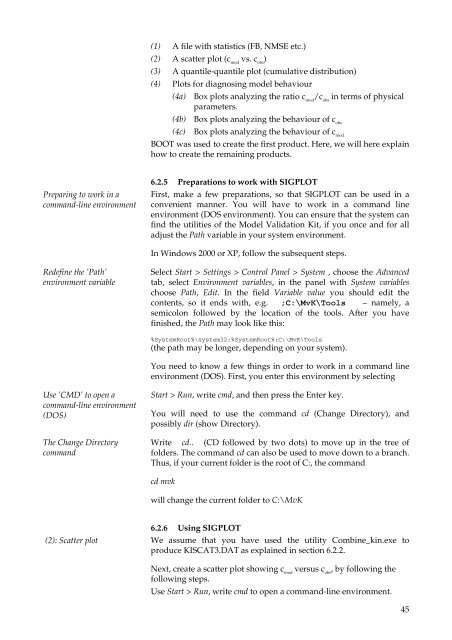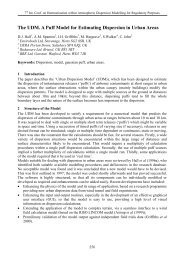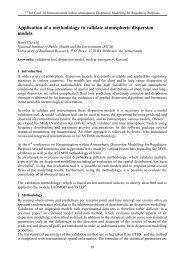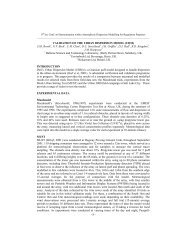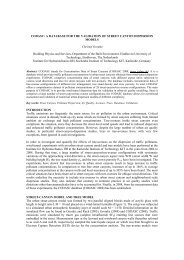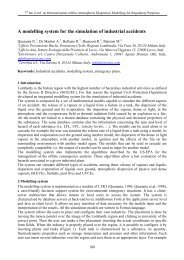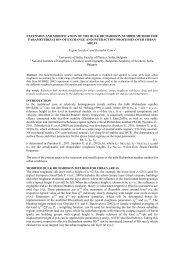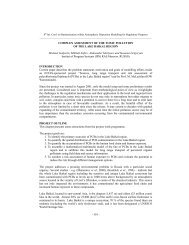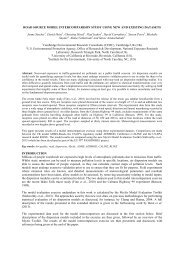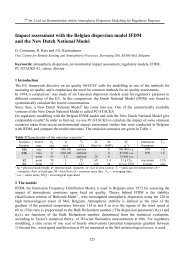User's Guide to the Model Validation Kit - Harmonisation within ...
User's Guide to the Model Validation Kit - Harmonisation within ...
User's Guide to the Model Validation Kit - Harmonisation within ...
Create successful ePaper yourself
Turn your PDF publications into a flip-book with our unique Google optimized e-Paper software.
(1) A file with statistics (FB, NMSE etc.)<br />
(2) A scatter plot (c mod<br />
vs. c obs<br />
)<br />
(3) A quantile-quantile plot (cumulative distribution)<br />
(4) Plots for diagnosing model behaviour<br />
(4a) Box plots analyzing <strong>the</strong> ratio c mod<br />
/c obs<br />
in terms of physical<br />
parameters.<br />
(4b) Box plots analyzing <strong>the</strong> behaviour of c obs<br />
(4c) Box plots analyzing <strong>the</strong> behaviour of c mod<br />
BOOT was used <strong>to</strong> create <strong>the</strong> first product. Here, we will here explain<br />
how <strong>to</strong> create <strong>the</strong> remaining products.<br />
Preparing <strong>to</strong> work in a<br />
command-line environment<br />
6.2.5 Preparations <strong>to</strong> work with SIGPLOT<br />
First, make a few preparations, so that SIGPLOT can be used in a<br />
convenient manner. You will have <strong>to</strong> work in a command line<br />
environment (DOS environment). You can ensure that <strong>the</strong> system can<br />
find <strong>the</strong> utilities of <strong>the</strong> <strong>Model</strong> <strong>Validation</strong> <strong>Kit</strong>, if you once and for all<br />
adjust <strong>the</strong> Path variable in your system environment.<br />
In Windows 2000 or XP, follow <strong>the</strong> subsequent steps.<br />
Redefine <strong>the</strong> ’Path’<br />
environment variable<br />
Select Start > Settings > Control Panel > System , choose <strong>the</strong> Advanced<br />
tab, select Environment variables, in <strong>the</strong> panel with System variables<br />
choose Path, Edit. In <strong>the</strong> field Variable value you should edit <strong>the</strong><br />
contents, so it ends with, e.g. &?0Y?7RROV – namely, a<br />
semicolon followed by <strong>the</strong> location of <strong>the</strong> <strong>to</strong>ols. After you have<br />
finished, <strong>the</strong> Path may look like this:<br />
%SystemRoot%\system32;%SystemRoot%;C:\MvK\Tools<br />
(<strong>the</strong> path may be longer, depending on your system).<br />
You need <strong>to</strong> know a few things in order <strong>to</strong> work in a command line<br />
environment (DOS). First, you enter this environment by selecting<br />
Use ’CMD’ <strong>to</strong> open a<br />
command-line environment<br />
(DOS)<br />
The Change Direc<strong>to</strong>ry<br />
command<br />
Start > Run, write cmd, and <strong>the</strong>n press <strong>the</strong> Enter key.<br />
You will need <strong>to</strong> use <strong>the</strong> command cd (Change Direc<strong>to</strong>ry), and<br />
possibly dir (show Direc<strong>to</strong>ry).<br />
Write cd.. (CD followed by two dots) <strong>to</strong> move up in <strong>the</strong> tree of<br />
folders. The command cd can also be used <strong>to</strong> move down <strong>to</strong> a branch.<br />
Thus, if your current folder is <strong>the</strong> root of C:, <strong>the</strong> command<br />
cd mvk<br />
will change <strong>the</strong> current folder <strong>to</strong> C:\MvK<br />
(2): Scatter plot<br />
6.2.6 Using SIGPLOT<br />
We assume that you have used <strong>the</strong> utility Combine_kin.exe <strong>to</strong><br />
produce KISCAT3.DAT as explained in section 6.2.2.<br />
Next, create a scatter plot showing c mod<br />
versus c obs<br />
, by following <strong>the</strong><br />
following steps.<br />
Use Start > Run, write cmd <strong>to</strong> open a command-line environment.<br />
45