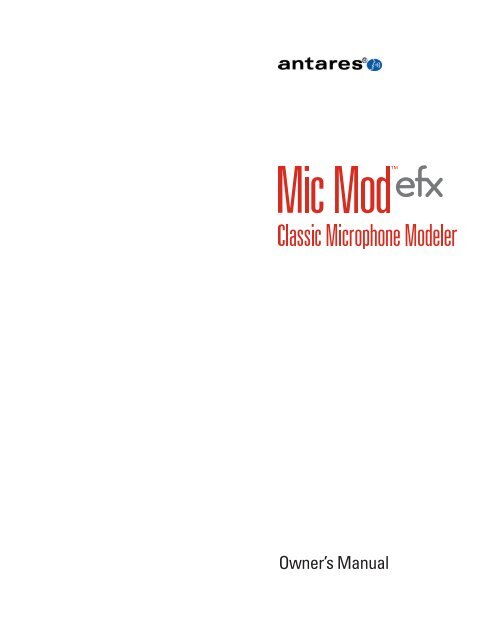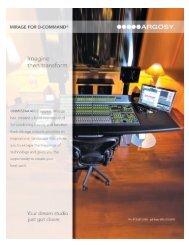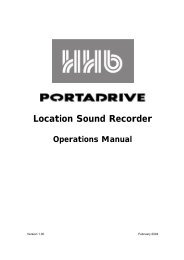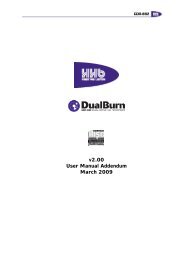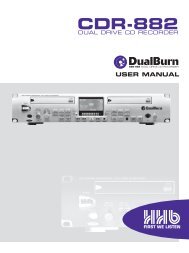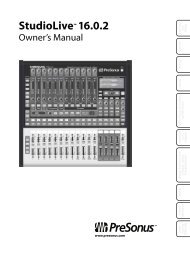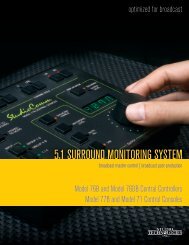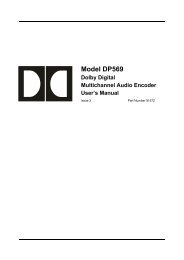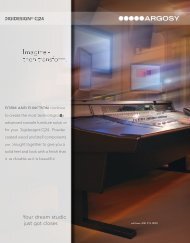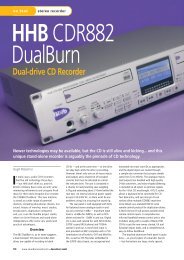Owner's Manual - Antares
Owner's Manual - Antares
Owner's Manual - Antares
Create successful ePaper yourself
Turn your PDF publications into a flip-book with our unique Google optimized e-Paper software.
Owner’s <strong>Manual</strong>
©2010 <strong>Antares</strong> Audio Technologies. All rights reserved.<br />
Certified Isinglass-free<br />
<strong>Antares</strong>®, Auto-Tune®, AVOX®, and Harmony Engine® are registered trademarks of <strong>Antares</strong> Audio<br />
Technologies. All other trademarks are property of their respective owners.<br />
The “Don’t Sue Us!” Disclaimer: All names of microphone manufacturers and microphone model<br />
designations appearing in this manual are used solely to identify the microphones analyzed in the<br />
development of our digital models and do not in any way imply any association with or endorsement<br />
by any of the named manufacturers. This product is not guaranteed to produce, and will not<br />
necessarily produce, audio results that are consistent with or match audio results that could be<br />
achieved using any of the referenced microphone models.<br />
www.antarestech.com<br />
Printed in USA Rev 1.0 PN 41031-0910-M01
The Obligatory Legal Mumbo-Jumbo<br />
The <strong>Antares</strong> ® Mic Mod EFX software and<br />
this User’s <strong>Manual</strong> are protected by copyright<br />
law. Making copies, adaptations, or derivative<br />
works without the prior written authorization<br />
of <strong>Antares</strong> Audio Technologies, is prohibited by<br />
law and constitutes a punishable violation of<br />
the law.<br />
<strong>Antares</strong> Audio Technologies retains all<br />
ownership rights to the Mic Mod EFX software<br />
and its documentation. Use of Mic Mod EFX is<br />
limited by the following license agreement.<br />
Please carefully read all the terms and<br />
conditions of this license agreement. At<br />
the time of installation of the Mic Mod EFX<br />
software you will be presented with a copy<br />
of the agreement and asked whether or not<br />
you agree to it. Continuing with the installation<br />
process beyond that point constitutes such<br />
agreement.<br />
Mic Mod EFX License Agreement<br />
<strong>Antares</strong> Audio Technologies grants you a<br />
non-transferable, non-exclusive license to use<br />
Mic Mod EFX under the terms and conditions<br />
stated in this agreement. Use of Mic Mod<br />
EFX indicates your agreement to the following<br />
terms and conditions.<br />
License<br />
You may:<br />
1. Use Mic Mod EFX on only one computer at<br />
a time.<br />
You may not:<br />
1. Make copies of Mic Mod EFX or of the<br />
user manual in whole or in part except as<br />
expressly provided for in this agreement.<br />
Your right to copy Mic Mod EFX and<br />
the user manual is limited by copyright<br />
law. Making copies, verbal or media<br />
translations, adaptations, derivative works,<br />
or telecommunication data transmission<br />
of Mic Mod EFX without prior written<br />
authorization of <strong>Antares</strong>, is prohibited by<br />
law and constitutes a punishable violation<br />
of the law.<br />
2. Make alteration or modifications to Mic<br />
Mod EFX (or any copy) or disassemble or<br />
de-compile Mic Mod EFX (or any copy), or<br />
attempt to discover the source code of Mic<br />
Mod EFX.<br />
3. Sub-license, lease, lend, rent, or grant other<br />
rights in all or any portion of Mic Mod EFX<br />
(or any copy) to others.
Term of the Agreement<br />
This agreement is effective until terminated<br />
by you or <strong>Antares</strong>. You may terminate the<br />
agreement at any time by notifying <strong>Antares</strong> and<br />
destroying all copies of the manual, and erasing<br />
Mic Mod EFX from all machine-readable<br />
media, whether on-line or on archival copies.<br />
In the event of breach of any of the terms of<br />
this agreement, you shall pay the attorney’s<br />
fees of <strong>Antares</strong> that are reasonably necessary<br />
to enforce the agreement plus resulting<br />
damages.<br />
Limited Warranty And Disclaimer<br />
MIC MOD EFX AND ACCOMPANYING<br />
MATERIALS ARE PROVIDED “AS IS”<br />
WITHOUT WARRANTY OF ANY KIND, EITHER<br />
EXPRESS OR IMPLIED, INCLUDING, BUT NOT<br />
LIMITED TO, THE IMPLIED WARRANTIES OF<br />
MERCHANTABILITY AND FITNESS FOR A<br />
PARTICULAR PURPOSE.<br />
<strong>Antares</strong> Audio Technologies does not warrant<br />
that the functions contained in the program will<br />
meet your requirements. The entire risk as to the<br />
use, quality, and performance of Mic Mod EFX<br />
is with you.<br />
SOME JURISDICTIONS DO NOT ALLOW<br />
LIMITATIONS ON HOW LONG AN IMPLIED<br />
WARRANTY LASTS, SO THE ABOVE<br />
LIMITATION MAY NOT APPLY TO YOU. THIS<br />
WARRANTY GIVES YOU SPECIFIC LEGAL<br />
RIGHTS. YOU MAY ALSO HAVE OTHER RIGHTS<br />
WHICH VARY FROM JURISDICTION TO<br />
JURISDICTION.<br />
Limitation of Liability<br />
IN NO EVENT WILL ANTARES BE LIABLE<br />
FOR ANY DAMAGES, INCLUDING LOSS OF<br />
DATA, LOST PROFITS OR OTHER SPECIAL,<br />
INCIDENTAL, CONSEQUENTIAL OR INDIRECT<br />
DAMAGES ARISING FROM THE USE OF MIC<br />
MOD EFX OR ACCOMPANYING MATERIALS.<br />
THIS LIMITATION WILL APPLY EVEN IF<br />
ANTARES OR ITS AUTHORIZED AGENT HAS<br />
BEEN ADVISED OF THE POSSIBILITY OF SUCH<br />
DAMAGE. YOU ACKNOWLEDGE THAT THE<br />
LICENSE FEE REFLECTS THIS ALLOCATION OF<br />
RISK. SOME JURISDICTIONS DO NOT ALLOW<br />
LIMITATION OR EXCLUSION OF LIABILITY FOR<br />
INCIDENTAL OR CONSEQUENTIAL DAMAGES,<br />
SO THE ABOVE LIMITATION MAY NOT APPLY<br />
TO YOU.<br />
Whew! Now that that’s over, let’s get on to the<br />
good stuff.
Contents<br />
Chapter 1 Getting Started 3<br />
Installing and Authorizing<br />
Technical Support<br />
Chapter 2 Introducing Mic Mod EFX 5<br />
About the Technology<br />
So What Exactly Does It Do?<br />
Chapter 3 Using Mic Mod EFX 7<br />
Live or Mixdown<br />
Signal Flow<br />
Controls<br />
Input Section 7<br />
Source Mic Section 8<br />
Modeled Mic Section 10<br />
Tube Saturation 12<br />
Output Level 12<br />
Chapter 4 The Modeled Microphones 13<br />
Mic Model Files<br />
Customizing Mic Menus<br />
Automation<br />
Chapter 5 Realistic Expectations 15<br />
Choice of Input Microphone<br />
Microphone Variations<br />
Microphone Technique<br />
Excessive Frequency Boost<br />
Polar Pattern Selection<br />
Off-Axis Response<br />
Transient Response<br />
Chapter 6 Get Creative 17<br />
Chapter 7 Appendix: The Mic Models 19
1<br />
Welcome!<br />
On behalf of everyone at <strong>Antares</strong> Audio Technologies, we’d like to offer both our<br />
thanks and congratulations on your decision to purchase <strong>Antares</strong> Mic Mod EFX, the<br />
world’s only classic microphone modeler.<br />
Before you proceed any farther, we’d like to strongly encourage you to register and<br />
authorize your copy of Mic Mod EFX. (You can skip ahead to the Authorization and Installation<br />
instructions in the next chapter. We’ll wait.) Also, if you’re planning on discarding that lovely Mic<br />
Mod EFX box, it’s probably a good idea to write down the serial number that appears on the bottom<br />
of the box for future reference. (The inside cover of this manual would be a good place.)<br />
At <strong>Antares</strong>, we are committed to excellence in quality, customer service, and technological<br />
innovation. With your purchase of the <strong>Antares</strong> Mic Mod EFX, you have created a relationship with<br />
<strong>Antares</strong> which we hope will be long and gratifying. Let us know what you think. You can count on us<br />
to listen<br />
Again, thanks.<br />
The Whole <strong>Antares</strong> Crew
3<br />
Chapter 1: Getting Started<br />
Installing Mic Mod EFX<br />
Mic Mod EFX is designed to work with a wide<br />
variety of digital audio applications. Please refer<br />
to your host application’s user manual for more<br />
information on installing and using plug-ins.<br />
(Although in most cases, simply double-clicking<br />
Mic Mod EFX installer and following the<br />
resulting directions will be all you need to do.)<br />
Authorizing Mic Mod EFX<br />
Authorization is the process by which Mic Mod<br />
EFX is allowed to permanently run on your<br />
computer. Detailed instructions covering the<br />
available authorization options will be found<br />
in the file “Authorization Read Me” which is<br />
included on the installation DVD ROM or with<br />
your software download.<br />
Mic Mod EFX authorization requires<br />
an iLok USB smart key. If you already<br />
own other audio plug-ins, you probably<br />
already have one. If not, they can be<br />
purchased from many local music<br />
stores as well as most online music<br />
technology retailers.<br />
NOTE: You will need to authorize Mic<br />
Mod EFX before you can run it in your<br />
host. If you plan to follow along with<br />
the manual (a good idea), go do it now.<br />
Technical Support<br />
In the unlikely event that you experience a<br />
problem using Mic Mod EFX, try the following:<br />
1. Make sure you have the latest version of<br />
the plug-in. You can download and install<br />
the latest version of Mic Mod EFX from the<br />
following web page:<br />
http://www.antarestech.com/download/<br />
update.shtml<br />
2. If you are having problems authorizing your<br />
software, be sure that you have the latest<br />
version of the PACE Interlok drivers. You<br />
can download and install the latest version<br />
for your operating system from:<br />
http://www.paceap.com<br />
IMPORTANT! Windows users: After<br />
downloading and installing the<br />
PACE drivers, you must reboot your<br />
computer before running your software.<br />
If your problem is not resolved after taking the<br />
above actions, try the following:<br />
1. Make another quick scan through this<br />
manual. Who knows? You may have<br />
stumbled onto some feature that you didn’t<br />
notice the first time through.<br />
2. Consult our searchable knowledgebase at:<br />
http://www.antarestech.com/support/<br />
index.html<br />
3. Check our web site for tips, techniques, or<br />
any late-breaking information:<br />
http://www.antarestech.com<br />
4. Join the <strong>Antares</strong> online Community. The<br />
<strong>Antares</strong> Online Community is a place<br />
where <strong>Antares</strong> product users can gather<br />
to exchange information, compare notes,<br />
and get to know other <strong>Antares</strong> users from<br />
around the world. Check it out at:<br />
http://www.antarestech.net<br />
5. For the quickest access to new<br />
developments, follow us on Twitter and<br />
“Like” our Facebook pages:<br />
http://twitter.com/<strong>Antares</strong>Audio<br />
http://www.facebook.com/pages/<strong>Antares</strong>-<br />
Audio-Technologies/68524457680<br />
http://www.facebook.com/pages/Auto-<br />
Tune/81891651280
5<br />
Chapter 2: Introducing Mic Mod EFX<br />
A modern reincarnation of <strong>Antares</strong>’ renowned Microphone Modeler plug-in, Mic Mod<br />
EFX lets any reasonable quality microphone sound like any of a variety of historical<br />
classic and rare exotic microphones. Using our patented Spectral Shaping Tool<br />
technology, we’ve created precise digital models that reproduce the subtle sonic<br />
characteristics that make each microphone unique. Simply tell Mic Mod EFX what microphone you<br />
are actually using and what microphone myou’d like it to sound like. It’s as simple as that.<br />
With Mic Mod EFX, you can afford to record<br />
each track through a model of the specific mic<br />
that will best produce that ideal sound you’re<br />
looking for. Or use it in live performance to get<br />
the sound of mics you’d never consider using<br />
on stage. You can even use it during mixdown<br />
to effectively change the mic on an already<br />
recorded track.<br />
Not only do the models reproduce all of the<br />
subtle sonic characteristics that make each<br />
microphone unique, but they also give you<br />
control of each mic’s specific options. Does the<br />
mic have a low cut filter? If so, it’s in the model.<br />
Wind screen on or off? Close or far placement?<br />
Each option results in the same sonic effect<br />
that it would have with the actual modeled mic.<br />
And for that final touch of perfection, you can<br />
even add some tasty tube saturation.<br />
About the Technology<br />
The models employed by Mic Mod EFX are not<br />
derived from theoretical considerations. They<br />
are generated by a proprietary analysis process<br />
that is applied to each physical mic modeled.<br />
The precision of these models allows Mic<br />
Mod EFX to reproduce even the subtle (and<br />
sometimes not-so-subtle) sonic variations that<br />
one often finds in different samples of the<br />
same model of microphone. Consequently, for<br />
some important mics, we’ve provided multiple<br />
models, each based on measurements taken<br />
from individual mics.<br />
Another advantage of our model-based<br />
approach is that there is essentially no<br />
processing delay apart from the natural phase<br />
effects of the microphones being modeled and<br />
any delay inherent in the operation of the host<br />
application or hardware environment.<br />
Finally, the quality and signal-to-noise<br />
characteristics of the processing are pristine.<br />
Because of our commitment to model-based<br />
processing, there are none of the limitations<br />
or distortions characteristic of FFT-based<br />
algorithms. The quality of the output is limited<br />
only by the quality of the input.<br />
So What Exactly Does It Do?<br />
While there is a lot of fairly complicated<br />
stuff going on under the hood, the essential<br />
functionality of Mic Mod EFX is really quite<br />
simple. Basically, audio from a microphone<br />
is input to Mic Mod EFX where it is first<br />
processed by a “Source Model” which serves<br />
to neutralize the known characteristics of the<br />
input mic. The audio is then processed by a<br />
second “Modeled Mic” model which imposes<br />
the characteristics of the modeled mic onto the<br />
previously neutralized signal. Finally, the audio<br />
is passed through a model of a high-quality<br />
tube preamp offering the option of classic tube<br />
saturation distortion.<br />
The details are found in the next chapter.
7<br />
Chapter 3: Using Mic Mod EFX<br />
Live or Mixdown?<br />
Mic Mod EFX functions equally well processing<br />
audio during its original performance or later<br />
during the mixdown process. However, if you<br />
have the choice (which you typically will for<br />
everything but a live stage performance), we<br />
strongly recommend using Mic Mod EFX as<br />
an insert effect during mixdown. This will allow<br />
you to experiment with mic choice and various<br />
mic settings while auditioning their effect in the<br />
context of the entire mix.<br />
If you do choose to work this way, it is<br />
important that you carefully document all<br />
mic data for each recorded track. This should<br />
include the mic used, any settings such as lowcut<br />
filter and/or response pattern selected, as<br />
well as the average distance between the mic<br />
and the signal source (singer, instrument, etc.).<br />
This information will be required to properly set<br />
the Source Mic controls during the mix.<br />
Signal Flow<br />
Mic Mod EFX is divided into a number of<br />
discreet functional blocks as follows (in the<br />
order of signal flow):<br />
Input For setting the input level of the audio<br />
to be processed.<br />
Source Mic For indicating the mic (and<br />
the state of its various parameters) that was<br />
actually used to record the audio.<br />
Modeled Mic For selecting the mic (and the<br />
state of its various parameters) whose sound<br />
you would like to model.<br />
Tube Saturation For adding a model of<br />
analog tube saturation distortion.<br />
Output For setting the output level of the<br />
processed audio. The use of each of the<br />
individual controls is covered below.<br />
Mic Mod EFX Controls<br />
Input Section<br />
The Input Gain<br />
slider, as is no doubt<br />
obvious, is used to<br />
set the level of the<br />
incoming audio. The<br />
exact amount of<br />
gain or attenuation is<br />
displayed numerically<br />
above the slider. In<br />
most instances, the<br />
input gain should be<br />
set at the highest level<br />
that does not cause<br />
the 0 dB area of the<br />
graphic level meter to<br />
light.<br />
The Level Meter<br />
displays the level of<br />
the audio as it is being<br />
processed by both the<br />
Source and Modeled<br />
Mic models. Because<br />
some models (or combinations of models)<br />
can result in increased amplitude at various<br />
frequencies, changing to a different mic model<br />
or changing a model’s settings may require an<br />
adjustment of the Input Gain to avoid clipping<br />
In practice, you should start out by setting the<br />
Input Gain at a bit under the optimum level.<br />
Once you’re confident that you’ve found the<br />
right mic settings for your track, you should go<br />
back and fine tune the gain for maximum level<br />
without clipping.
8<br />
Source Mic Section<br />
The Source Mic section is where you specify the mic and the settings that were (or will be) used<br />
to capture the input sound. The purpose of these selections is to remove the effect of the source<br />
microphone, resulting in the signal that would have been recorded by an ideal instrumentation<br />
microphone with no proximity effect.<br />
Source Mic Menu<br />
The Source Mic pop-up menu is used to select<br />
a specific model of mic. In some cases a mic<br />
will have a second listing with “(w)” appended<br />
to the mic’s name. This indicates that the mic<br />
we modeled was supplied with a windscreen<br />
and this is the model of the mic with the<br />
windscreen attached. If your audio was<br />
captured using the windscreen, you should<br />
select this version of the model.<br />
Additionally, the menu offers a selection<br />
called “Bypass.” When Bypass is selected,<br />
the source signal is passed unmodified to<br />
the Modeled Mic section. You should select<br />
Bypass when your source was not recorded<br />
with a microphone (e.g., guitar via direct box,<br />
direct synth input, etc.).<br />
If your desired mic is not listed in the menu,<br />
you can try one of the following (in order of<br />
preference):<br />
1. Use a different mic that is listed — this is,<br />
of course, only an option if you’ve not yet<br />
recorded the audio and do, in fact, have<br />
another listed mic.<br />
2. Select another mic on the list whose<br />
characteristics are known to be similar to<br />
your mic (a similar model from the same<br />
manufacturer, for example).<br />
3. Select one of the generic mic types<br />
that matches the type of your mic, e.g.,<br />
dynamic, large diaphragm condenser, etc.<br />
4. Select Bypass from the menu.<br />
It must be stressed that selecting option 2, 3 or,<br />
especially, 4, will compromise Mic Mod EFX’s<br />
ability to accurately reproduce the sound of the<br />
desired modeled mic. That’s not to say that you<br />
won’t be able to get something that sounds<br />
great, just that it’s unlikely to be an accurate<br />
simulation of whichever mic you chose in the<br />
Modeled Mic section.<br />
In particular, if you choose Bypass as the<br />
Source Mic and any mic as the Modeled Mic,<br />
the resulting effect is equivalent to having<br />
recorded the audio with the actual physical mic<br />
(which you, of course, did) and then having<br />
played back that track through a perfect set of<br />
speakers and rerecorded it with the Modeled<br />
Mic. Again, maybe a great sounding creative<br />
effect, but not an accurate representation of the<br />
Modeled Mic.<br />
Low-Cut Menu<br />
If the mic you select in the Source Mic menu<br />
is equipped with a user-selectable low-cut<br />
filter, the Low-Cut pop-up menu will allow you<br />
to select from among the actual filter settings<br />
available on that mic. (If the selected mic does<br />
not have a low-cut filter, the menu will be<br />
grayed out.)<br />
If the source mic does include a low-cut filter,<br />
select the low-cut setting that was (or will be)<br />
used when capturing your audio.
9<br />
NOTE: It is important to keep in mind<br />
that the purpose of this setting is to<br />
“undo” the effect of any low-cut filter<br />
that was used to capture your audio. If you play<br />
around with this setting, you may initially think<br />
that it’s working “backwards.” That is, changing<br />
the menu selection from OFF to any filter<br />
setting will actually cause a bass boost in the<br />
monitored audio.<br />
However, once you think about it, you will<br />
realize that this is the way it’s supposed to<br />
work. The purpose of all the controls in the<br />
Source Mic section is to neutralize the effects of<br />
the source mic. So, when you select a low-cut<br />
filter, you’re telling the Mic Mod EFX that the<br />
source mic recorded the audio with that much<br />
bass attenuation and, therefore, the model<br />
must now boost the bass an equal amount to<br />
remove the source mic’s sonic coloration. (Trust<br />
us, this fried our brains a bit at first, too.)<br />
Pattern<br />
If the mic you select in the Source Mic menu is<br />
equipped with user-selectable pick-up patterns<br />
(i.e., omni, cardioid, hypercardioid, etc.), the<br />
Pattern pop-up menu will allow you to select<br />
from the actual pattern settings available on that<br />
mic. (If the source mic does not have selectable<br />
patterns, the menu will be grayed out.)<br />
If the source mic does include multiple<br />
patterns, select the pattern that was (or will be)<br />
used when capturing your audio.<br />
NOTE: The purpose of the Pattern<br />
selection is to neutralize the varying<br />
frequency characteristics that result<br />
from each of the available pattern settings, with<br />
the assumption that the audio was recorded<br />
on axis (i.e., from the front of the microphone).<br />
Since Mic Mod EFX has no way of knowing the<br />
actual placement of the signal source, it does<br />
not attempt to simulate off-axis performance.<br />
Proximity<br />
The Proximity knob in the Source Mic section<br />
should be used to set the average distance that<br />
separated the mic and the signal source during<br />
the recording of the audio. The purpose of this<br />
control is to allow the model to remove any<br />
Proximity Effect that may have been introduced<br />
by the source mic.<br />
NOTE: Proximity Effect is a boost<br />
in bass frequencies resulting from<br />
placing a directional mic in close<br />
proximity to a signal source. The amount of the<br />
effect varies from mic to mic, and is inversely<br />
proportional to the distance from the mic to the<br />
source (i.e., the smaller the distance, the greater<br />
the bass boost).<br />
Mics operating in omnidirectional mode do not<br />
exhibit a proximity effect. Consequently, if the<br />
source mic is an omni mic, or the source mic<br />
has selectable patterns and omni is chosen, the<br />
Proximity control will be disabled.<br />
NOTE: Like the Low-Cut control<br />
described above, the Source Mic<br />
Proximity control may initially<br />
seem to be working backwards (i.e., setting a<br />
shorter distance will result in an audible bass<br />
attenuation). Refer to the explanation back up in<br />
the Low-Cut section to understand why this is<br />
actually how it is supposed to work.<br />
Also note that the effect of the Proximity<br />
control is unique for each model of microphone.<br />
Mic Mod EFX does not use a generalized<br />
approximation of proximity effect. Each model<br />
reflects the specific physical properties that<br />
create the proximity effect for that individual<br />
mic.
10<br />
Modeled Mic Section<br />
Here’s where the fun really starts. The Modeled Mic section is where you select the mic (and its<br />
settings) whose characteristics you want to apply to your audio.<br />
Modeled Mic Menu<br />
The Modeled Mic pop-up menu is used to<br />
select your desired mic. In some cases a mic<br />
will have a second listing with “(w)” appended<br />
to the mic’s name. This indicates that the mic<br />
we modeled was supplied with a windscreen<br />
and this is the model of the mic with the<br />
windscreen attached. If you wish to simulate<br />
the use of the windscreen, you should select<br />
this version of the model.<br />
Additionally, the menu offers a selection called<br />
“Bypass.” When Bypass is selected, no<br />
mic model is applied. The net sonic effect of<br />
selecting Bypass here depends on the setting<br />
of the Source Mic menu:<br />
• If the correct source mic is selected in the<br />
Source Mic menu and Bypass is selected<br />
in the Modeled Mic menu, the final output<br />
of Mic Mod EFX will be stripped of the<br />
characteristics of the source mic, resulting in<br />
the signal that would have been recorded by<br />
an ideal instrumentation microphone with no<br />
proximity effect.<br />
• If Bypass is selected in the Source Mic menu<br />
and Bypass is selected in the Modeled Mic<br />
menu, the final output of Mic Mod EFX will<br />
be identical to the original input signal (with<br />
the exception of any added tube saturation).<br />
Low-Cut Menu<br />
If the mic you select in the Modeled Mic menu<br />
is equipped with a user-selectable low-cut filter,<br />
the Low-Cut pop-up menu will allow you to<br />
select from among the filter settings available<br />
on that mic. (If the selected mic does not have<br />
a low-cut filter, the menu will be grayed out.)<br />
If the modeled mic does include a low-cut filter,<br />
selecting a low-cut setting will reproduce the<br />
same effect that selecting that setting would<br />
have on the actual modeled mic.<br />
NOTE: The setting labels that appear<br />
in the menu are those that appear<br />
on the physical mic. In some cases,<br />
the label is the cut-off frequency of the low-cut<br />
filter as specified by the mic’s manufacturer.<br />
However, Mic Mod EFX does not simply apply<br />
a generic low-cut filter at the stated frequency,
11<br />
but instead models the actual filter performance<br />
of each modeled mic. In other words, a stated<br />
cut-off frequency is only as accurate as the filter<br />
on the actual mic.<br />
ANOTHER NOTE: Although it’s always<br />
best to let your ears be your guide,<br />
if your audio was recorded with the<br />
source mic’s low-cut filter turned on, in most<br />
cases it will be best to turn on the modeled<br />
mic’s low-cut filter as well. (After all, there was<br />
presumably some reason that someone chose<br />
to use that filter in the first place.)<br />
Pattern<br />
If the mic you select in the Modeled Mic<br />
menu is equipped with user-selectable pick-up<br />
patterns (i.e., omni, cardioid, hypercardioid,<br />
etc.), the Pattern pop-up menu will allow you<br />
to select from the actual pattern settings<br />
available on that mic. (If the modeled mic does<br />
not have selectable patterns, the menu will be<br />
grayed out.) If the modeled mic does include<br />
multiple patterns, select the pattern whose<br />
characteristics produce the effect you desire.<br />
NOTE: The purpose of the Pattern<br />
selection is to model the varying<br />
frequency characteristics that result<br />
from each of the available pattern settings, with<br />
the assumption that the audio was recorded<br />
on axis (i.e., from the front of the microphone).<br />
Since Mic Mod EFX has no way of knowing the<br />
actual placement of the signal source, it does<br />
not attempt to simulate off-axis performance.<br />
Proximity<br />
The Proximity knob in the Modeled Mic section<br />
can be used to select a desired amount of<br />
proximity effect.<br />
Using the Proximity knob to set a particular<br />
distance will result in the amount of proximity<br />
effect that would be produced by the actual<br />
modeled mic when placed at that distance<br />
from the signal source.<br />
The effect of the Proximity control is unique<br />
for each model of microphone. Mic Mod EFX<br />
does not use a generalized approximation<br />
of proximity effect. Each model reflects the<br />
specific physical properties that create the<br />
individual proximity effect for that mic.<br />
NOTE: A secondary effect of micto-source<br />
distance is the extent to<br />
which environmental ambience is<br />
picked up by a mic. For example, as a mic is<br />
moved away from the source, the proximity<br />
effect decreases, but the amount of “room<br />
tone” increases (assuming that you are not in<br />
an anechoic chamber). Mic Mod EFX does not<br />
model this effect. However, judicious use of<br />
the Proximity control in combination with some<br />
appropriately programmed reverb will allow you<br />
to create the same effect, with the additional<br />
bonus of being able to control the exact nature<br />
of the room tone.<br />
Mics operating in omnidirectional mode do not<br />
exhibit a proximity effect.<br />
Consequently, if the modeled mic is an omni<br />
mic, or the modeled mic has selectable<br />
patterns and omni is chosen, the Proximity<br />
control will be disabled.
12<br />
Tube Saturation<br />
The Tube Saturation section is based on<br />
<strong>Antares</strong>’ renowned WARM Tube Saturation<br />
Generator and is designed to model the<br />
“warmth” that is typical of a high-quality tube<br />
pre-amp.<br />
The amount of tube saturation effect applied to<br />
your audio is controlled by the Tube Saturation<br />
Drive control in combination with the Input Gain<br />
control.<br />
The Drive control determines the amplification<br />
factor of the modeled tube pre-amp with the<br />
numeric display indicating the amplification<br />
in dB. At 0 dB , no distortion occurs, even for<br />
full amplitude signal levels. As the Drive is<br />
increased, the amplification is increased. Any<br />
regions of the signal that increase beyond full<br />
amplitude generate distortion. (But instead of<br />
the usual ugly digital clipping, they are distorted<br />
the same way the tube pre-amp would distort<br />
the sound.)<br />
Because the maximum drive is limited to +10<br />
dB, using the Tube Saturation model requires<br />
the original signal to be at a level greater than<br />
-10 dB. If this is not the case, you should adjust<br />
the Input Gain control to increase the level of<br />
the sound. (Be certain that Input Gain is not<br />
increased so much as to cause the 0 dB meter<br />
area to light.) It may be necessary to go back<br />
and forth between Drive and Input Gain a few<br />
times to get exactly the effect you want.<br />
NOTE: If your audio was recorded at<br />
an exceptionally low level, it may be<br />
that even maximum Input Gain and<br />
maximum Drive will still not result in a level high<br />
enough to generate distortion. In that case,<br />
either re-record your audio at a higher level (if<br />
possible) or use your waveform editing program<br />
to digitally increase the level (keeping in mind<br />
that this may negatively affect the signal quality).<br />
If you want to add tube saturation distortion<br />
without otherwise affecting your sound, set<br />
both the Source Mic and Modeled Mic menus<br />
to Bypass.<br />
Output Level<br />
The Output Level<br />
control is used to finetune<br />
Mic Mod EFX’s<br />
output level. This<br />
control is strictly an<br />
attenuator (i.e., no gain<br />
is available). You should<br />
always start with it<br />
at 0dB (the top of its<br />
range) and then reduce<br />
level as necessary. It<br />
is particularly useful<br />
when adding large<br />
amounts of tube<br />
saturation.
13<br />
Chapter 4: The Microphone Model Files<br />
Your copy of Mic Mod EFX comes with a collection of mic models that is<br />
automatically installed along with the plug-in. These mics will appear in the Source<br />
Mic and Modeled Mic menus.<br />
The Microphone Model Files<br />
These model files are found in a folder named<br />
“<strong>Antares</strong> Models.” On Macintosh systems,<br />
this folder is located in the Application Support<br />
folder inside the Library folder. On PC<br />
systems, this folder is located at: Documents<br />
and Settings\All Users\Application Data\<br />
<strong>Antares</strong> Models. The <strong>Antares</strong> Models folder in<br />
turn contains a “Modeled Mics” folder and a<br />
“Source Mics” folder. Each folder contains one<br />
file for each microphone.<br />
This version of Mic Mod EFX includes the ability<br />
to add one level of sub-folders in the “Source<br />
Mics” and “Modeled Mics” folders. This<br />
results in easy-to-organize hierarchical menus in<br />
the Source Mic and Modeled Mic pop-ups.<br />
As you will see, we have used this feature<br />
to organize Mic Models by manufacturer.<br />
However, you are free to change this<br />
organization to anything that works well for you.<br />
Simply add or rename sub-folders as desired<br />
and put the appropriate models in each folder.<br />
Customizing Microphone Menus<br />
The Source Mic and Modeled Mic menus will<br />
always reflect the sub-folders and model files in<br />
their respective folders.<br />
Here are a few hints for managing your mic<br />
menus:<br />
• It is not necessary to have the same mic<br />
models in each folder. You could, for<br />
example, put only the source model files for<br />
the mics you actually own at the top level of<br />
the Source Mic folder, eliminating the need to<br />
constantly hunt in sub-folders for the few you<br />
usually use.<br />
• For quick access to a few specific mics on<br />
a particular project, create two temporary<br />
sub-folders named Project Source Mics and<br />
Project Modeled Mics and put all the mics<br />
you plan to use for that particular project<br />
in them. When you finish your project,<br />
just move all the models back into their<br />
respective folders.<br />
• The mic names that appear in the menus<br />
reflect the names of the model files. We<br />
have assumed that the actual mic names are<br />
probably the most informative. However, if<br />
you’d prefer something else, you can change<br />
the names of the model files and those new<br />
names will appear in the menus.<br />
Automation and the Mic Menus<br />
Most host applications provide the ability to<br />
automate the settings of plug-ins. Although<br />
Mic Mod EFX is totally automatable, you should<br />
be aware that the fact that you can add and<br />
delete items from the Source Mic and Modeled<br />
Mic menus can result in problems with some<br />
automation systems.<br />
To understand why, it’s important to note that<br />
host applications typically remember menu<br />
selections not by storing the actual item<br />
selected, but by storing its position in the menu.<br />
Imagine, for example, that you select a mic that<br />
is the 17th mic listed in the menu and store<br />
that setting for later recall via automation. In the<br />
meantime, you rearrange the mics in the menu<br />
such that two mics end up above that formerly<br />
17th mic. Your originally chosen mic is now<br />
19th in the menu and the next time you recall<br />
that automation setting, instead of getting the<br />
mic you expect, you’ll get the mic that is now in<br />
the 17th position.
14<br />
Unfortunately, there is no easy way around<br />
this. Simply be aware of it and be prepared<br />
to update your automation settings if you<br />
rearrange the mics in your menus.
15<br />
Chapter 5: Realistic Expectations<br />
(or, Mic Mod EFX Meets the Space-Time Continuum)<br />
Although Mic Mod EFX seems in many ways to be almost magic, it is, in fact, simply<br />
very clever science. And as such, it remains subject to those pesky laws of physics.<br />
To get the maximum satisfaction out of Mic Mod EFX, it is important to have realistic<br />
expectations of exactly what it can and can’t do. (Most of what it can’t do relates to the physical<br />
impossibility of recovering information that wasn’t in the original signal to begin with.) Here are the<br />
main issues to be aware of:<br />
Choice of Input Microphone<br />
Luckily for all of us, the general quality of<br />
“affordable” microphones has reached a<br />
remarkably high level. Consequently, if you<br />
stick with well-known manufacturers, most any<br />
reasonable quality mic will provide sufficient<br />
performance to allow Mic Mod EFX to do its<br />
magic. (OK, we said it wasn’t magic, but we’re<br />
speaking metaphorically here.)<br />
On the other hand, you can’t expect to go into<br />
a large (but unnamed) mass merchandiser of<br />
low-cost electronics gear and pick up a $19.95<br />
mic and expect Mic Mod EFX to make it sound<br />
like a U87. If a source mic has massive roll-off<br />
in a particular frequency range, there is no<br />
way Mic Mod EFX can produce the signal that<br />
would have been captured had the source mic<br />
had better response.<br />
Microphone Variations<br />
While there are obviously major differences<br />
between various models of microphones,<br />
there are also often more subtle differences<br />
between different samples of the same model<br />
of microphone. Whether due to manufacturing<br />
variances, age, or condition, there is no<br />
guarantee that the mic we modeled will be<br />
identical to your source mic or to a specific<br />
mic you want to model. In the case of some<br />
well-known classics, we have even provided<br />
multiple models of the same (but sonically<br />
differing) mic from different sources.<br />
Microphone Technique<br />
In getting the best possible recorded sound,<br />
mic technique and placement are at least as<br />
important as mic choice (if not more so). A<br />
good engineer can record a great track with an<br />
SM57 while a poor one can make a U47 sound<br />
like doo doo. If your audio is not well-recorded<br />
in the first place, Mic Mod EFX can to do very<br />
little to improve it. If you start with a poorly<br />
recorded track, all Mic Mod EFX will do is make<br />
it sound like a track that was poorly recorded<br />
with a great mic.<br />
Excessive Frequency Boost<br />
Although Mic Mod EFX’s processing does<br />
not itself add noise to your signal, any noise<br />
in your original audio or noise added by<br />
intervening processes (e.g., A/D conversion,<br />
pre-Mic Mod EFX dynamics processing, etc.)<br />
will be accentuated by any large amount of<br />
frequency boost. This should only be a problem<br />
when your source mic has a substantial bass<br />
or treble roll-off and the modeled mic has a<br />
corresponding boost or, more likely, when your<br />
audio was recorded with a low-cut filter on<br />
the source mic and you do not use a low-cut<br />
on the modeled mic. In both of these cases,<br />
the models will apply substantial gain to the<br />
affected frequency ranges, raising the level of<br />
added noise along with the desired signal. If<br />
the resulting noise level is unacceptable, you<br />
should choose a different combination of mics<br />
and/or turn on the modeled mic’s low-cut filter.
16<br />
Polar Pattern Selection<br />
Mic Mod EFX can’t recover information that<br />
was not recorded as part of the original signal.<br />
For example, if the original audio was recorded<br />
with a highly directional pattern (hence picking<br />
up little room tone), you can’t set the modeled<br />
mic to Omni and expect the room tone that<br />
would have been recorded if the original<br />
was set to Omni suddenly to appear. You<br />
can however, simulate that effect with some<br />
judicious use of reverb or an environmental<br />
simulator.<br />
Conversely, if your source was recorded with<br />
an omni mic and it picked up some unwanted<br />
audio from the rear, you can’t realistically<br />
expect to set the modeled mic to hypercardioid<br />
and have the unwanted audio disappear.<br />
Off-Axis Response<br />
The purpose of the Pattern selection is to<br />
model the varying frequency characteristics<br />
that result from each of the available pattern<br />
settings, with the assumption that the audio<br />
was recorded on axis (i.e., from the front of the<br />
microphone). Since Mic Mod EFX has no way<br />
of knowing the actual placement of the signal<br />
source, it does not attempt to model off-axis<br />
performance.
17<br />
Chapter 6: Get Creative<br />
Up to this point, all of the instructions in this manual have focused on how to use<br />
Mic Mod EFX for its primary purpose: making one mic sound as accurately as<br />
possible like another. But don’t let that limit you. We’ve purposely given the controls<br />
wide ranges to allow you to move beyond what might be considered useful for strict<br />
modeling. Try some of the following:<br />
• Select a Source Mic that doesn’t match<br />
your physical mic. In fact, try one whose<br />
characteristics are as different as possible<br />
from your physical mic.<br />
• Select Bypass in the Source Mic menu to<br />
combine the sound of your physical mic with<br />
the sound of the modeled mic.<br />
• Swap some model files between the Source<br />
and Model folders (i.e., put a source file in<br />
the Modeled Mic folder or vice versa). This is<br />
likely to result in some strange timbres, but<br />
sometimes strange is good.<br />
• Extreme Proximity settings can give strange,<br />
but interesting effects. Try wildly differing<br />
settings in the Source and Model sections.<br />
• Dynamically change Proximity settings<br />
during a performance.<br />
• Overdrive the Tube Saturation section for<br />
some serious gruzz.<br />
None of the above are likely to give you the<br />
sound of any mic that exists in nature, but they<br />
can definitely give your recordings unique and<br />
striking timbres.
19<br />
Chapter 7: Mic Models Appendix<br />
Listed below are the modeled mics (both source and model) included with Mic Mod<br />
EFX, along with brief descriptions of each one.<br />
PLEASE NOTE: All trademarks appearing below are the property of their respective<br />
owners. The following manufacturer names and model designations are used solely<br />
to identify the microphones analyzed in the development of our digital models and do not in any way<br />
imply any association with or endorsement by any of the named manufacturers<br />
This product is not guaranteed to produce, and will not necessarily produce, audio results that<br />
are consistent with or match audio results that could be achieved using any of the referenced<br />
microphone models.<br />
AEA R44C Large Diaphragm Boundary - Ribbon<br />
Replica of the classic RCA 44 ribbon mic<br />
AKG C12A Large Diaphragm Condenser<br />
A classic multipurpose studio mic (this one dates from the late<br />
60s)<br />
C 12 VR<br />
C414<br />
C414 EB<br />
C414B/ULS<br />
C414B/ULS<br />
C414B/ULS<br />
Large diaphragm tube mic<br />
Modern day reboot of the classic C12 studio mic<br />
Limited Edition Gold<br />
Modified by Audio Upgrades (mod1)<br />
Modified by Jim Williams (mod2)<br />
Large Diaphragm Condenser<br />
Multipurpose studio mic<br />
460B/CK61-ULS Small Diaphragm Condenser<br />
Precise, neutral recording mic<br />
C 535 EB<br />
D5<br />
D112<br />
D 790<br />
C1000S<br />
Small diaphragm condenser<br />
Mulitpurpose condenser suited for both stage and studio<br />
Dynamic Supercardioid<br />
Live perfomance vocal mic<br />
Large Diaphragm Dynamic<br />
Classic kick drum and bass guitar mic<br />
Large Diaphragm Dynamic<br />
Hand-held vocal<br />
Small Diaphragm Condenser<br />
With a battery power option, often used for field recording
20<br />
C 3000<br />
C 4000 B<br />
The Tube<br />
Solidtube<br />
Perception 120<br />
Perception 220<br />
Large Diaphragm Condenser<br />
General purpose<br />
Dual-Diaphragm Condenser<br />
Solid state version of the SolidTube, general purpose<br />
Large Diaphragm Condenser<br />
Known for a dark, intimate sound<br />
Large diaphragm tube mic<br />
Solid state tube mic good for general applications<br />
Large-diaphragm Cardioid Condenser<br />
General purpose studio and stage mic<br />
Large-diaphragm Cardioid Condenser<br />
General purpose studio and stage mic<br />
Alesis AM61 Large Diaphragm Condenser w/tube circuitry<br />
A rich warm sound ideal for vocals and instruments<br />
Audio-Technica ATM11<br />
ATM25<br />
ATM31<br />
AT813a<br />
AT853Rx<br />
AT2020<br />
AT3525<br />
AT4047/SV<br />
AT4033a/SM<br />
AT4050<br />
AT4051<br />
AT4055<br />
AT4060<br />
Dynamic<br />
Drums<br />
Dynamic<br />
High-intensity instrument mic<br />
Small Diaphragm Condenser<br />
General purpose<br />
Cardoid Condenser<br />
Vocals and general purpose<br />
Electret Condenser<br />
Hanging choir mic<br />
Medium-diaphragm Cardioid Condenser<br />
Vocal and general purpose studio mic<br />
Large Diaphragm Condenser<br />
Vocals and general purpose<br />
Large Diaphragm Condenser<br />
Recreates the sound of vintage F.E.T. Condenser mics<br />
Large Diaphragm Condenser<br />
General purpose, drum overheads<br />
Large Diaphragm Condenser<br />
General purpose<br />
Small diaphragm condenser<br />
Designed with studio and broadcast work in mind<br />
Large Diaphragm Condenser<br />
Live vocal mic<br />
Large Diaphragm Condenser<br />
Tube Circuitry Vocals and general purpose
21<br />
Audix D1 Small dynamic<br />
Used for instruments, primarily drums<br />
D4<br />
OM2<br />
OM3-xb<br />
OM5<br />
OM6<br />
CX111<br />
SCX1<br />
Dynamic<br />
Kick drum, acoustic bass, piano, sax<br />
Dynamic<br />
Hand held vocal<br />
Dynamic<br />
General purpose<br />
Dynamic<br />
Vocals<br />
Small dynamic<br />
Durable stage vocal mic<br />
Large diaphragm condenser<br />
Good for vocal and instrument recording<br />
Small diaphragm condenser<br />
Small and consistent multipurpose mic<br />
B & K 4007 Large Diaphragm Prepolarized Condenser<br />
Close-micing drums, percussion, brass<br />
Behringer<br />
beyerdynamic M-500<br />
Ultravoice XM8500<br />
Small dynamic<br />
General purpose stage mic<br />
Ultravoice ECM 8000<br />
Small diaphragm condenser<br />
An ultra-precise mic designed to measure acoustics<br />
M-500 Limited Edition Classic (Silver)<br />
Dynamic Ribbon<br />
Vocals, instruments<br />
MC-834<br />
CK703<br />
Large Diaphragm Condenser<br />
Vocals, piano, strings, brass, voice-overs<br />
Small-diaphragm Condenser<br />
General purpose<br />
Blue Bluebird Large-diaphragm Cardioid Condenser<br />
General purpose studio mic<br />
Blueberry<br />
Mouse<br />
Large-diaphragm Cardioid Condenser<br />
Vocals, instruments, percussion<br />
Large-diaphragm Cardioid Condenser<br />
Vocals, instruments<br />
The Bottle w/B6 Capsule<br />
Vacuum Tube Condenser with Interchangeable Capsules<br />
Vocals
22<br />
Brauner VM1 Large Diaphragm Tube Condenser w/Class A amp<br />
Reference recording<br />
Valvet<br />
Large diaphragm tube condenser<br />
Precise and natural studio mic<br />
CAD Equitek E100 Condenser<br />
Vocal, instrument, drum overheads<br />
Equitek E200<br />
Equitek E350<br />
C400S<br />
VSM1<br />
95Ni<br />
Condenser<br />
Vocal, orchestra, acoustic guitar, kick drum<br />
Servo Condenser<br />
Vocal, piano, overhead, acoustic guitar, amps<br />
Large Diaphragm Condenser<br />
General Studio<br />
Single Valve Condenser<br />
Vocal, strings, guitar<br />
Dynamic<br />
Vocal, instrument amps<br />
Coles 4038 Large Diaphragm Boundary - Ribbon<br />
Sax, horns, piano, guitar<br />
Earthworks Z30x Enhanced Cardioid Condenser<br />
Vocal, guitar, drums, general purpose<br />
TC30K<br />
QTC1<br />
Omni Condenser<br />
Drums, guitar, bass<br />
Small condenser<br />
Precise mic designed for acoustic sound sources<br />
Electro-Voice PL20 Mid Diaphragm Dynamic<br />
Early predecessor to the RE20<br />
Bass, drums, vocals, electric guitar<br />
N/D357<br />
N/D767A<br />
N/D868<br />
RE15<br />
RE16<br />
RE55<br />
Mid Diaphragm Dynamic<br />
Frequency expressly contoured for female vocals<br />
Dynamic<br />
Handheld vocal mic<br />
Small dynamic mic<br />
Designed for kick drum<br />
Small dynamic mic<br />
Multipurpose dynamic mic<br />
Small dynamic<br />
Just like the RE15, but with a blast filter<br />
Small dynamic<br />
Multipurpose dynamic mic<br />
Groove Tubes MD-1 Large Diaphragm Tube Condenser<br />
Studio vocal, general purpose<br />
Langevin CR-3A Large Diaphragm Cardioid Capacitor<br />
General purpose studio mic
23<br />
Lawson L47MP Large Diaphragm Tube Condenser<br />
Vocals, acoustic guitar, strings, piano, choir, orchestra, sax<br />
Manley Labs Reference Gold Large Diaphragm Tube Condenser<br />
Ultra high quality recording<br />
Marshall MXL 2001P Large diaphragm condenser<br />
Used for instrument recording<br />
MXL 2003<br />
MicroTech Gefell Gefell UMT 800<br />
Large diaphragm condenser<br />
Used for instrument recording<br />
Large Diaphragm Condenser<br />
Close-miced vocals, horns, ensembles<br />
Neumann U 47 Large Diaphragm Tube Condenser<br />
A classic vocal mic. Sinatra’s first choice.<br />
U 87<br />
U 87 70th Anniversary Gold Edition<br />
Large Diaphragm Condenser<br />
Vocals, piano, acoustic bass, drums, acoustic guitar<br />
U 89i<br />
M 149<br />
TLM 103<br />
TLM 193<br />
KM 84<br />
KM 184<br />
Large diaphragm condensers<br />
Multipurpose studio mic<br />
Large Diaphragm Tube Condenser<br />
“The best mic I have EVER used.” ~Chuck Surack<br />
(Thanks Chuck!)<br />
Large Diaphragm Condenser<br />
Vocals, acoustic guitar, horns, piano<br />
Large Diaphragm Condenser<br />
Vocals, acoustic guitar, drum overheads, strings, sax<br />
Small Diaphragm Condenser<br />
Acoustic guitar, drum overheads, hi hat, strings, percussion,<br />
piano<br />
Small Diaphragm Condenser<br />
Acoustic guitar, drum overheads, hi hat, strings, percussion,<br />
piano<br />
Oktava MC-012 Small Diaphragm Condenser<br />
General purpose instruments and live performance<br />
MK-219<br />
MK-319<br />
Large diaphragm condenser<br />
Precise and sensitive mic good for vocals and acoustic<br />
instruments<br />
Large Diaphragm Condenser<br />
Vocal, general purpose<br />
RCA RCA 44 Large ribbon mic<br />
Classic studio and broadcast mic from the ’30s<br />
BK5A<br />
Uniaxial Ribbon<br />
Vocal, general purpose
24<br />
Rode NT1 Large Diaphragm Condenser<br />
Vocals, instruments<br />
NT2<br />
NTV<br />
Large Diaphragm Condenser<br />
Vocals, acoustic guitar, winds, piano<br />
Large Diaphragm Tube Condenser<br />
Vocal, general studio<br />
Royer R-121 Ribbon<br />
Electric guitar, overhead drums, orchestral, choral, room micing<br />
Sennheiser MD421 Large Diaphragm Dynamic<br />
Drums, vocals guitar, amps<br />
MD441<br />
E609<br />
E835S<br />
K6-ME64<br />
Large Diaphragm Dynamic<br />
Designed to simulate the sound of a condenser mic for vocal,<br />
sax<br />
Large Diaphragm Dynamic<br />
Live performance guitar amp and drum mic<br />
Large Diaphragm Dynamic<br />
Live performance vocal<br />
Cardioid Condenser Shotgun<br />
Film and video recording, sound reinforcement<br />
Shure Beta 52 Large Diaphragm Dynamic<br />
Kick drum, bass amp, acoustic bass<br />
Beta 57A<br />
Beta 58<br />
Beta 87A<br />
Beta 98D/S<br />
SM7A<br />
SM57<br />
SM58<br />
SM81<br />
SM98A<br />
KSM32<br />
VP88<br />
Large Diaphragm Dynamic<br />
Drums, guitar amplifiers, brass, woodwinds, vocals<br />
Small dynamic<br />
Good for almost everything<br />
Large Diaphragm Condenser<br />
Vocals, live performance<br />
Mini Condenser<br />
Toms, snares, percussion<br />
Dynamic<br />
Vocals, bass amp<br />
Large Diaphragm Dynamic<br />
Guitar, guitar amp, drums<br />
Large Diaphragm Dynamic<br />
Vocals, general purpose<br />
Large Diaphragm Condenser<br />
Guitar, cymbals, strings, vocals, piano<br />
Large Diaphragm Condenser<br />
Drums, brass, winds<br />
Large Diaphragm Condenser<br />
Vocals, acoustic guitar, winds, ensembles, and drum<br />
overheads<br />
Large Diaphragm Condenser - Single Point Stereo<br />
Modeled in MS (mono simulation) mode
25<br />
Sony C800G Large Diaphragm Tube Condenser<br />
Vocals: studio and post-production<br />
C37P<br />
C48<br />
Tube Condenser<br />
General purpose<br />
Large Diaphragm FET Condenser<br />
Vocals, guitar<br />
Soundelux U95S Medium diaphragm tube condenser<br />
Multipurpose microphone<br />
Tannoy<br />
Large Vintage Ribbon<br />
Large ribbon microphone<br />
Classic broadcast mic<br />
Small Vintage Ribbon<br />
Small ribbon microphone<br />
Classic broadcast mic<br />
Telefunken U-47 Large Diaphragm Tube Condenser<br />
An extremely rare vintage version of the U-47 from the days<br />
when Telefunken distributed mics for Neumann. This sample<br />
was still equipped with the original tube.