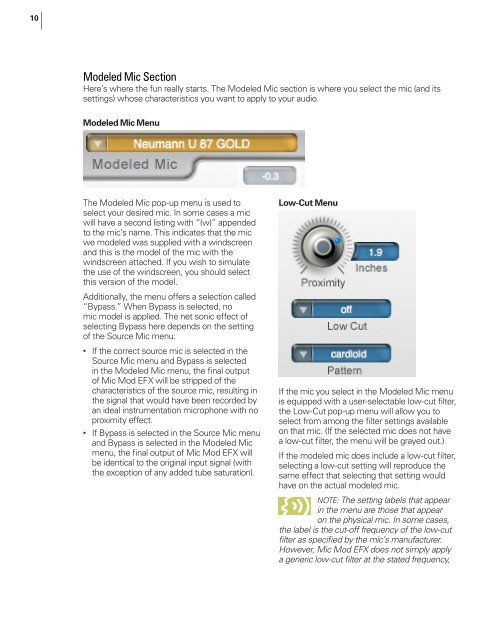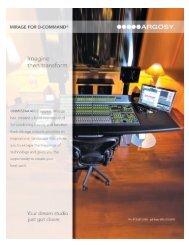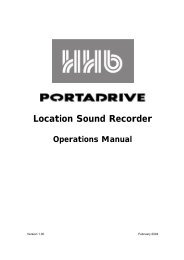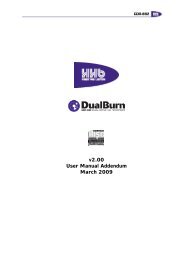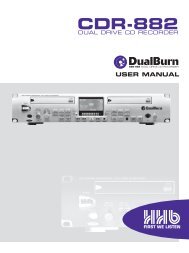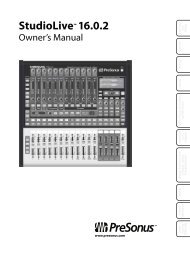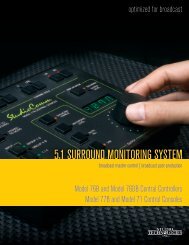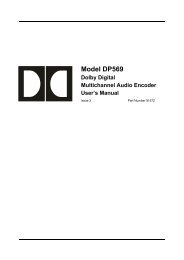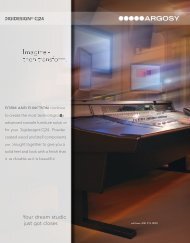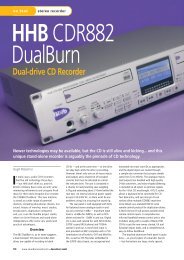Owner's Manual - Antares
Owner's Manual - Antares
Owner's Manual - Antares
Create successful ePaper yourself
Turn your PDF publications into a flip-book with our unique Google optimized e-Paper software.
10<br />
Modeled Mic Section<br />
Here’s where the fun really starts. The Modeled Mic section is where you select the mic (and its<br />
settings) whose characteristics you want to apply to your audio.<br />
Modeled Mic Menu<br />
The Modeled Mic pop-up menu is used to<br />
select your desired mic. In some cases a mic<br />
will have a second listing with “(w)” appended<br />
to the mic’s name. This indicates that the mic<br />
we modeled was supplied with a windscreen<br />
and this is the model of the mic with the<br />
windscreen attached. If you wish to simulate<br />
the use of the windscreen, you should select<br />
this version of the model.<br />
Additionally, the menu offers a selection called<br />
“Bypass.” When Bypass is selected, no<br />
mic model is applied. The net sonic effect of<br />
selecting Bypass here depends on the setting<br />
of the Source Mic menu:<br />
• If the correct source mic is selected in the<br />
Source Mic menu and Bypass is selected<br />
in the Modeled Mic menu, the final output<br />
of Mic Mod EFX will be stripped of the<br />
characteristics of the source mic, resulting in<br />
the signal that would have been recorded by<br />
an ideal instrumentation microphone with no<br />
proximity effect.<br />
• If Bypass is selected in the Source Mic menu<br />
and Bypass is selected in the Modeled Mic<br />
menu, the final output of Mic Mod EFX will<br />
be identical to the original input signal (with<br />
the exception of any added tube saturation).<br />
Low-Cut Menu<br />
If the mic you select in the Modeled Mic menu<br />
is equipped with a user-selectable low-cut filter,<br />
the Low-Cut pop-up menu will allow you to<br />
select from among the filter settings available<br />
on that mic. (If the selected mic does not have<br />
a low-cut filter, the menu will be grayed out.)<br />
If the modeled mic does include a low-cut filter,<br />
selecting a low-cut setting will reproduce the<br />
same effect that selecting that setting would<br />
have on the actual modeled mic.<br />
NOTE: The setting labels that appear<br />
in the menu are those that appear<br />
on the physical mic. In some cases,<br />
the label is the cut-off frequency of the low-cut<br />
filter as specified by the mic’s manufacturer.<br />
However, Mic Mod EFX does not simply apply<br />
a generic low-cut filter at the stated frequency,