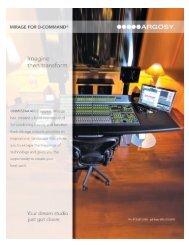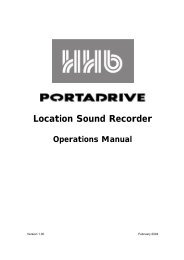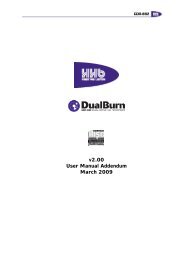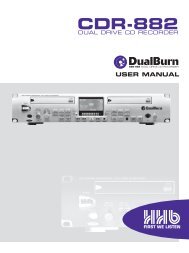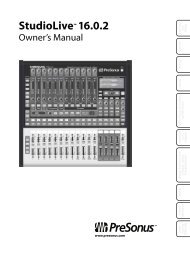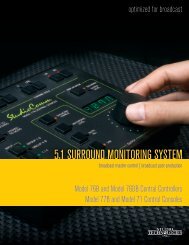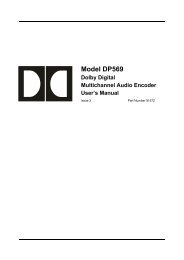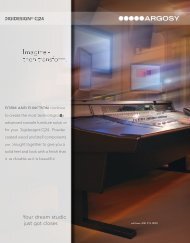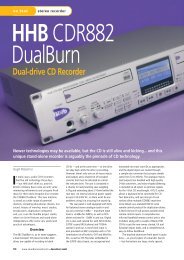Owner's Manual - Antares
Owner's Manual - Antares
Owner's Manual - Antares
Create successful ePaper yourself
Turn your PDF publications into a flip-book with our unique Google optimized e-Paper software.
13<br />
Chapter 4: The Microphone Model Files<br />
Your copy of Mic Mod EFX comes with a collection of mic models that is<br />
automatically installed along with the plug-in. These mics will appear in the Source<br />
Mic and Modeled Mic menus.<br />
The Microphone Model Files<br />
These model files are found in a folder named<br />
“<strong>Antares</strong> Models.” On Macintosh systems,<br />
this folder is located in the Application Support<br />
folder inside the Library folder. On PC<br />
systems, this folder is located at: Documents<br />
and Settings\All Users\Application Data\<br />
<strong>Antares</strong> Models. The <strong>Antares</strong> Models folder in<br />
turn contains a “Modeled Mics” folder and a<br />
“Source Mics” folder. Each folder contains one<br />
file for each microphone.<br />
This version of Mic Mod EFX includes the ability<br />
to add one level of sub-folders in the “Source<br />
Mics” and “Modeled Mics” folders. This<br />
results in easy-to-organize hierarchical menus in<br />
the Source Mic and Modeled Mic pop-ups.<br />
As you will see, we have used this feature<br />
to organize Mic Models by manufacturer.<br />
However, you are free to change this<br />
organization to anything that works well for you.<br />
Simply add or rename sub-folders as desired<br />
and put the appropriate models in each folder.<br />
Customizing Microphone Menus<br />
The Source Mic and Modeled Mic menus will<br />
always reflect the sub-folders and model files in<br />
their respective folders.<br />
Here are a few hints for managing your mic<br />
menus:<br />
• It is not necessary to have the same mic<br />
models in each folder. You could, for<br />
example, put only the source model files for<br />
the mics you actually own at the top level of<br />
the Source Mic folder, eliminating the need to<br />
constantly hunt in sub-folders for the few you<br />
usually use.<br />
• For quick access to a few specific mics on<br />
a particular project, create two temporary<br />
sub-folders named Project Source Mics and<br />
Project Modeled Mics and put all the mics<br />
you plan to use for that particular project<br />
in them. When you finish your project,<br />
just move all the models back into their<br />
respective folders.<br />
• The mic names that appear in the menus<br />
reflect the names of the model files. We<br />
have assumed that the actual mic names are<br />
probably the most informative. However, if<br />
you’d prefer something else, you can change<br />
the names of the model files and those new<br />
names will appear in the menus.<br />
Automation and the Mic Menus<br />
Most host applications provide the ability to<br />
automate the settings of plug-ins. Although<br />
Mic Mod EFX is totally automatable, you should<br />
be aware that the fact that you can add and<br />
delete items from the Source Mic and Modeled<br />
Mic menus can result in problems with some<br />
automation systems.<br />
To understand why, it’s important to note that<br />
host applications typically remember menu<br />
selections not by storing the actual item<br />
selected, but by storing its position in the menu.<br />
Imagine, for example, that you select a mic that<br />
is the 17th mic listed in the menu and store<br />
that setting for later recall via automation. In the<br />
meantime, you rearrange the mics in the menu<br />
such that two mics end up above that formerly<br />
17th mic. Your originally chosen mic is now<br />
19th in the menu and the next time you recall<br />
that automation setting, instead of getting the<br />
mic you expect, you’ll get the mic that is now in<br />
the 17th position.