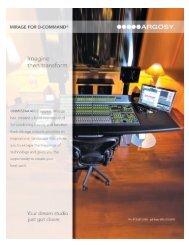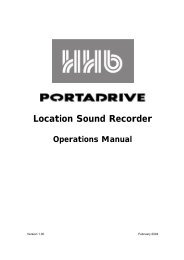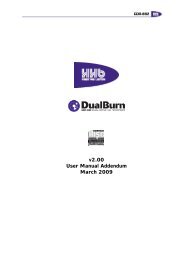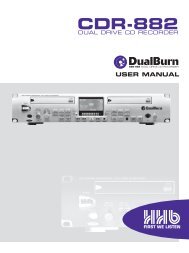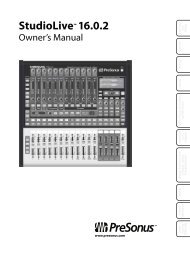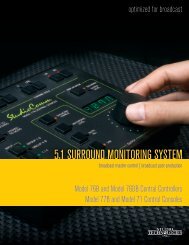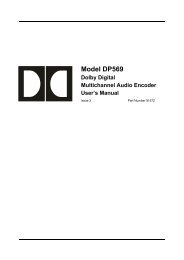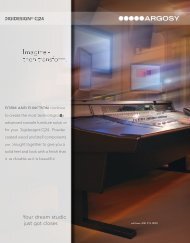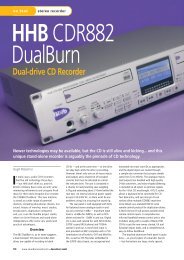Owner's Manual - Antares
Owner's Manual - Antares
Owner's Manual - Antares
You also want an ePaper? Increase the reach of your titles
YUMPU automatically turns print PDFs into web optimized ePapers that Google loves.
7<br />
Chapter 3: Using Mic Mod EFX<br />
Live or Mixdown?<br />
Mic Mod EFX functions equally well processing<br />
audio during its original performance or later<br />
during the mixdown process. However, if you<br />
have the choice (which you typically will for<br />
everything but a live stage performance), we<br />
strongly recommend using Mic Mod EFX as<br />
an insert effect during mixdown. This will allow<br />
you to experiment with mic choice and various<br />
mic settings while auditioning their effect in the<br />
context of the entire mix.<br />
If you do choose to work this way, it is<br />
important that you carefully document all<br />
mic data for each recorded track. This should<br />
include the mic used, any settings such as lowcut<br />
filter and/or response pattern selected, as<br />
well as the average distance between the mic<br />
and the signal source (singer, instrument, etc.).<br />
This information will be required to properly set<br />
the Source Mic controls during the mix.<br />
Signal Flow<br />
Mic Mod EFX is divided into a number of<br />
discreet functional blocks as follows (in the<br />
order of signal flow):<br />
Input For setting the input level of the audio<br />
to be processed.<br />
Source Mic For indicating the mic (and<br />
the state of its various parameters) that was<br />
actually used to record the audio.<br />
Modeled Mic For selecting the mic (and the<br />
state of its various parameters) whose sound<br />
you would like to model.<br />
Tube Saturation For adding a model of<br />
analog tube saturation distortion.<br />
Output For setting the output level of the<br />
processed audio. The use of each of the<br />
individual controls is covered below.<br />
Mic Mod EFX Controls<br />
Input Section<br />
The Input Gain<br />
slider, as is no doubt<br />
obvious, is used to<br />
set the level of the<br />
incoming audio. The<br />
exact amount of<br />
gain or attenuation is<br />
displayed numerically<br />
above the slider. In<br />
most instances, the<br />
input gain should be<br />
set at the highest level<br />
that does not cause<br />
the 0 dB area of the<br />
graphic level meter to<br />
light.<br />
The Level Meter<br />
displays the level of<br />
the audio as it is being<br />
processed by both the<br />
Source and Modeled<br />
Mic models. Because<br />
some models (or combinations of models)<br />
can result in increased amplitude at various<br />
frequencies, changing to a different mic model<br />
or changing a model’s settings may require an<br />
adjustment of the Input Gain to avoid clipping<br />
In practice, you should start out by setting the<br />
Input Gain at a bit under the optimum level.<br />
Once you’re confident that you’ve found the<br />
right mic settings for your track, you should go<br />
back and fine tune the gain for maximum level<br />
without clipping.