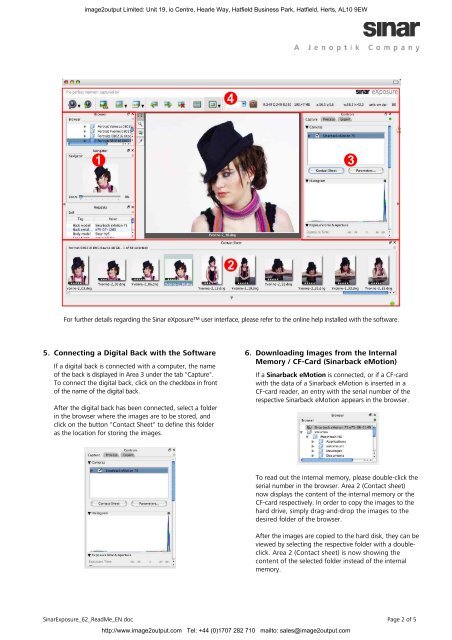Sinar Exposure 6.2 Read Me - image2output - Support
Sinar Exposure 6.2 Read Me - image2output - Support
Sinar Exposure 6.2 Read Me - image2output - Support
Create successful ePaper yourself
Turn your PDF publications into a flip-book with our unique Google optimized e-Paper software.
<strong>image2output</strong> Limited: Unit 19, io Centre, Hearle Way, Hatfield Business Park, Hatfield, Herts, AL10 9EW<br />
<br />
<br />
<br />
<br />
For further details regarding the <strong>Sinar</strong> eXposure user interface, please refer to the online help installed with the software.<br />
5. Connecting a Digital Back with the Software<br />
If a digital back is connected with a computer, the name<br />
of the back is displayed in Area 3 under the tab "Capture".<br />
To connect the digital back, click on the checkbox in front<br />
of the name of the digital back.<br />
After the digital back has been connected, select a folder<br />
in the browser where the images are to be stored, and<br />
click on the button "Contact Sheet" to define this folder<br />
as the location for storing the images.<br />
6. Downloading Images from the Internal<br />
<strong>Me</strong>mory / CF-Card (<strong>Sinar</strong>back eMotion)<br />
If a <strong>Sinar</strong>back eMotion is connected, or if a CF-card<br />
with the data of a <strong>Sinar</strong>back eMotion is inserted in a<br />
CF-card reader, an entry with the serial number of the<br />
respective <strong>Sinar</strong>back eMotion appears in the browser.<br />
To read out the internal memory, please double-click the<br />
serial number in the browser. Area 2 (Contact sheet)<br />
now displays the content of the internal memory or the<br />
CF-card respectively. In order to copy the images to the<br />
hard drive, simply drag-and-drop the images to the<br />
desired folder of the browser.<br />
After the images are copied to the hard disk, they can be<br />
viewed by selecting the respective folder with a doubleclick.<br />
Area 2 (Contact sheet) is now showing the<br />
content of the selected folder instead of the internal<br />
memory.<br />
<strong>Sinar</strong><strong>Exposure</strong>_62_<strong>Read</strong><strong>Me</strong>_EN.doc Page 2 of 5<br />
http://www.<strong>image2output</strong>.com Tel: +44 (0)1707 282 710 mailto: sales@<strong>image2output</strong>.com