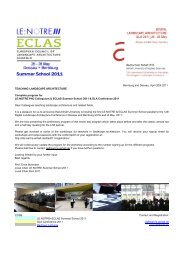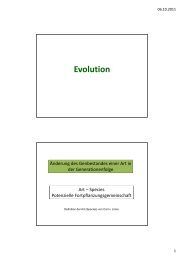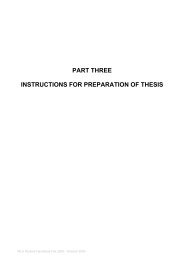Using the ModelBuilder of ArcGIS 9 for Landscape Modeling
Using the ModelBuilder of ArcGIS 9 for Landscape Modeling
Using the ModelBuilder of ArcGIS 9 for Landscape Modeling
You also want an ePaper? Increase the reach of your titles
YUMPU automatically turns print PDFs into web optimized ePapers that Google loves.
<strong>Using</strong> <strong>the</strong> <strong>ModelBuilder</strong> <strong>of</strong> <strong>ArcGIS</strong> 9 <strong>for</strong> <strong>Landscape</strong> <strong>Modeling</strong><br />
Jochen MANEGOLD, ESRI-Germany<br />
Geoprocessing in GIS<br />
A geographic in<strong>for</strong>mation system (GIS) provides a framework to support planning tasks<br />
and decisions, to help managing <strong>the</strong> natural and man-made environment and <strong>the</strong> resources<br />
<strong>of</strong> <strong>the</strong> earth. With providing tools <strong>for</strong> all kind <strong>of</strong> geoprocessing, <strong>the</strong> GIS framework allows<br />
<strong>the</strong> user to define, manage and analyze all <strong>the</strong> in<strong>for</strong>mation used to support planning or to<br />
make decisions.<br />
ESRI’s ARC/INFO was built upon such a framework, using coverages as an intelligent<br />
data model <strong>for</strong> storing geometry, topology and attributes, and <strong>of</strong>fering all tools to capture,<br />
store, and manage as well as to analyze and present landscape data. With Arc Marco<br />
Language (AML) a scripting language can be used to store geoprocessing workflows and<br />
dialogs.<br />
<strong>ArcGIS</strong> 8 marked a new milestone in ESRI’s GIS client and server architecture. On <strong>the</strong><br />
client side, completely new s<strong>of</strong>tware architecture, was released, built on modern GIS and<br />
application framework components, including new applications like ArcMap and<br />
ArcCatalog. On <strong>the</strong> server side, <strong>the</strong> Geodatabase <strong>of</strong>fers a new object-relational data model<br />
to store intelligent geo-objects with properties and behaviour in a Relational Database<br />
Management System (RDBMS) as well as “link” those objects and layers by flexible<br />
topological rules, thus extending <strong>the</strong> possibilities far beyond <strong>the</strong> coverage model.<br />
<strong>ArcGIS</strong> 9, a new geoprocessing framework which includes a model builder as a graphical<br />
environment to create diagrams <strong>of</strong> steps <strong>for</strong> complete geoprocessing tasks will be<br />
introduced to make geoprocessing much easier, more flexible and very user friendly.<br />
Geoprocessing Tools with <strong>ArcGIS</strong> 9<br />
The main concept <strong>of</strong> geoprocessing is based on a concept <strong>of</strong> data trans<strong>for</strong>mation. A typical<br />
geoprocessing operation takes an input dataset, per<strong>for</strong>ms an operation on that input dataset<br />
and returns <strong>the</strong> result <strong>of</strong> <strong>the</strong> operation as an output dataset. <strong>ArcGIS</strong> 9 will have hundreds <strong>of</strong><br />
<strong>the</strong>se single geoprocessing tools <strong>for</strong> processing all types <strong>of</strong> ESRI compatible spatial and<br />
non-spatial data <strong>for</strong>mats, namely coverages, shapefiles, personal and ArcSDE geodatabase<br />
featureclasses, with CAD and VPF files, as well as tables and text files. These tools can be<br />
grouped into different types <strong>of</strong> operations, such as data conversion, analysis or data<br />
management.<br />
For convenient search and retrieving, <strong>the</strong>se groups <strong>of</strong> similar tools are organized in<br />
ToolBoxes and Toolsets, which can be stored in system files or database tables. These<br />
ToolBoxes are presented to <strong>the</strong> user as a list <strong>of</strong> his favourites in <strong>the</strong> ArcToolbox window<br />
<strong>for</strong> easy access in <strong>the</strong> <strong>ArcGIS</strong> applications like ArcMap and ArcCatalog. The number <strong>of</strong><br />
potentially available tools varies, depending on <strong>the</strong> type <strong>of</strong> product license such as
2<br />
J. Manegold<br />
ArcView, ArcEditor or ArcInfo and <strong>the</strong> types <strong>of</strong> <strong>ArcGIS</strong> extensions like 3D Analyst or<br />
Spatial Analyst.<br />
Fig. 1:<br />
ArcCatalog and <strong>the</strong> ArcToolbox window<br />
Geoprocessing Methods in <strong>ArcGIS</strong> 9<br />
There are four different ways to per<strong>for</strong>m geoprocessing tasks in <strong>ArcGIS</strong> 9. Which method<br />
you choose depends on which method is best suited to <strong>the</strong> particular task and your personal<br />
preference. You can choose a dialog from <strong>the</strong> ToolBox window or use <strong>the</strong> command line<br />
<strong>for</strong> input typing to per<strong>for</strong>m a single geoprocessing task. With dialogs, <strong>the</strong> tools provide a<br />
<strong>for</strong>m, where you can specify <strong>the</strong> data and parameters <strong>for</strong> <strong>the</strong> geoprocessing operation.
<strong>Using</strong> <strong>the</strong> <strong>ModelBuilder</strong> <strong>of</strong> <strong>ArcGIS</strong> 9 <strong>for</strong> <strong>Landscape</strong> <strong>Modeling</strong> 3<br />
Fig. 2:<br />
The command line window in ArcMap<br />
The command line is similar to <strong>the</strong> Workstation ArcInfo command line, where you type in<br />
<strong>the</strong> command including all input data and parameters. The command line in <strong>ArcGIS</strong> 9<br />
prompts you with <strong>the</strong> usage <strong>of</strong> <strong>the</strong> specified command and helps you with intellisense and<br />
dropdown lists.<br />
For more complex tasks or workflows, involving multiple functions, choose a model tool or<br />
create a new model and link single processes toge<strong>the</strong>r. To per<strong>for</strong>m <strong>the</strong> same function many<br />
times on different datasets or with different parameters, you can use or create a tool derived<br />
from a script.<br />
Fig. 3:<br />
A geoprocessing script written in Python using <strong>the</strong> PythonWin IDE
4<br />
J. Manegold<br />
Scripting <strong>of</strong>fers an efficient and effective way <strong>of</strong> managing geoprocessing needs. They<br />
provide an environment, which makes it easy to process large volumes and quantities <strong>of</strong><br />
data. They are recyclable and easily modified. Any scripting language, which is COM<br />
compliant, interacts well in <strong>the</strong> <strong>ArcGIS</strong> environment such as VBScript, JScript or Python.<br />
<strong>Using</strong> <strong>ModelBuilder</strong> in <strong>ArcGIS</strong> 9<br />
The <strong>ModelBuilder</strong> in <strong>ArcGIS</strong> 9 provides a graphical environment to create a diagram <strong>of</strong><br />
multiple steps to complete a complex geoprocessing task. The diagram you build represents<br />
a model. Tools can be draggen from ToolBoxes in <strong>the</strong> ArcCatalog tree or from <strong>the</strong><br />
ArcToolbox window into <strong>the</strong> Model diagram to build <strong>the</strong> processes that make up <strong>the</strong><br />
model, <strong>the</strong>n filled in <strong>the</strong> necessary input data and parameters <strong>for</strong> each tool and connect <strong>the</strong><br />
processes toge<strong>the</strong>r. When <strong>the</strong> model is run, <strong>ModelBuilder</strong> processes <strong>the</strong> input data in <strong>the</strong><br />
order specified and creates output data. The model can be saved, modified and rerun.<br />
Geoprocessing functions can be tied toge<strong>the</strong>r in a model that keeps track <strong>of</strong> <strong>the</strong> datasets,<br />
processes, parameters and assumptions that are used. This makes it easy to redo <strong>the</strong> exact<br />
same procedure multiple times, or to alter data and parameters slightly.<br />
Fig. 4:<br />
The <strong>ModelBuilder</strong> window with a typical model
<strong>Using</strong> <strong>the</strong> <strong>ModelBuilder</strong> <strong>of</strong> <strong>ArcGIS</strong> 9 <strong>for</strong> <strong>Landscape</strong> <strong>Modeling</strong> 5<br />
A model contains in<strong>for</strong>mation about data, how to process <strong>the</strong> data, and <strong>the</strong> sequence <strong>of</strong><br />
processing. The model can be displayed as a process flow called a model diagram or as a<br />
tool in a toolbox. A tool exposes model parameters selected by <strong>the</strong> model author and is <strong>the</strong><br />
common way <strong>of</strong> executing a model. In <strong>the</strong> model diagram, <strong>the</strong>re are symbols, called model<br />
elements, which represent data and tools that operate on data. The model elements are<br />
connected toge<strong>the</strong>r into processes. A process is a set <strong>of</strong> input data, <strong>the</strong> tool that operates on<br />
<strong>the</strong> input data, and <strong>the</strong> resulting output data. Connector arrows indicate <strong>the</strong> sequence <strong>of</strong><br />
processing. There will usually be several processes in a model, and <strong>the</strong>y can be chained<br />
toge<strong>the</strong>r so that <strong>the</strong> derived data from one process may become <strong>the</strong> input data <strong>for</strong> ano<strong>the</strong>r<br />
process.<br />
The model diagram provides a graphical way to present models to decision-makers and <strong>the</strong><br />
public. So <strong>the</strong> <strong>ModelBuilder</strong> can be used <strong>for</strong> cartographic modeling and analysis, such as<br />
environmental or land use modeling.<br />
Fig. 5:<br />
A conceptual model with different processes<br />
Figure 5 is a conceptual overview <strong>of</strong> a model built from three processes. The processes are<br />
built by connecting model elements representing data and functions. Each process has one<br />
or more input datasets, a tool, and output data. Connecting <strong>the</strong> output from one process to<br />
<strong>the</strong> input <strong>of</strong> ano<strong>the</strong>r process chains <strong>the</strong> processes toge<strong>the</strong>r.<br />
In addition to <strong>the</strong> basic model elements such as input and output data, tools, and<br />
connectors, <strong>the</strong>re are text labels, which are graphical elements used to place explanatory
6<br />
J. Manegold<br />
text in a model. A label is not part <strong>of</strong> <strong>the</strong> processing sequence. Labels can be attached to<br />
connectors or <strong>the</strong>y can float freely in <strong>the</strong> model diagram.<br />
Model elements have properties and connection rules that define how <strong>the</strong>y behave. Data<br />
elements have a property that describes <strong>the</strong> location <strong>of</strong> <strong>the</strong> data. Function elements have<br />
properties that describe how to process data. For example, <strong>the</strong> Buffer function has a buffer<br />
width property. Properties are editable through dialogs, wizards, and property sheets.<br />
Connection rules describe what type <strong>of</strong> input each model element will accept and what type<br />
<strong>of</strong> output it produces.<br />
Sharing a model is as simple as sending <strong>the</strong> model file via email or publishing a ToolBox<br />
on a server or with a web service. The receiving party simply saves <strong>the</strong> file anywhere on<br />
<strong>the</strong>ir system. A user can <strong>the</strong>n add <strong>the</strong> file to <strong>the</strong> ArcToolbox window <strong>for</strong> easy access. The<br />
concept behind model sharing, or any ToolBox tool <strong>for</strong> that matter, is to maximize<br />
resources and productivity by avoiding duplication <strong>of</strong> ef<strong>for</strong>t, and because it simply makes<br />
more sense, o<strong>the</strong>r than from just a cost-effective point <strong>of</strong> view.<br />
Summary<br />
The evolution <strong>of</strong> geoprocessing has shown that <strong>the</strong>re is no single user experience that<br />
satisfies all user requirements and preferences. Early packages exposed geoprocessing<br />
operations as a set <strong>of</strong> commands while more contemporary systems have a graphical user<br />
interface (GUI) in which <strong>the</strong> user interacts and composes <strong>the</strong> operation to be executed. A<br />
third method exposes <strong>the</strong> systems core functions in an application programmer interface<br />
(API) that allows a s<strong>of</strong>tware developer to invoke geoprocessing operations outside <strong>of</strong> <strong>the</strong><br />
GIS systems GUI. Each method has its advantages and disadvantages, but when all three<br />
are supported in a GIS package, <strong>the</strong> user gets to choose which best suits his or her needs,<br />
<strong>the</strong>reby <strong>of</strong>fering <strong>the</strong> best possible user experience <strong>for</strong> <strong>the</strong> task at hand.<br />
References<br />
ESRI Inc. (2002): Geoprocessing in <strong>ArcGIS</strong> 9.0, White Paper<br />
ESRI Inc. (2002): Creating a Model in <strong>ArcGIS</strong> 9.0, White Paper


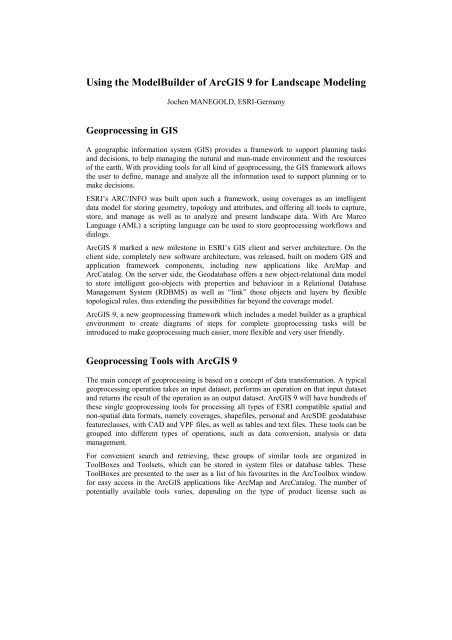

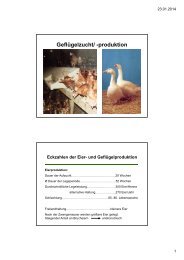
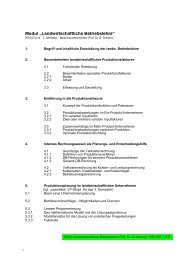
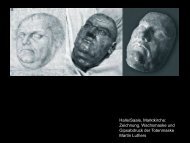
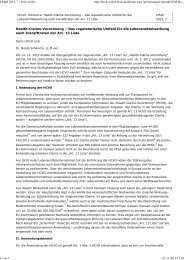
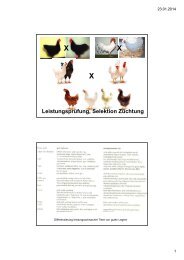
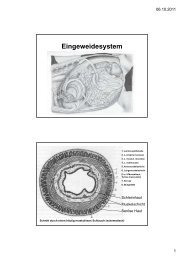
![VL Produktentwicklung Bsp. Hydrokolloide [Kompatibilitätsmodus]](https://img.yumpu.com/23911080/1/184x260/vl-produktentwicklung-bsp-hydrokolloide-kompatibilitatsmodus.jpg?quality=85)