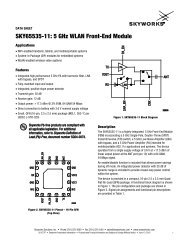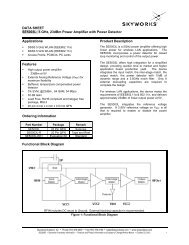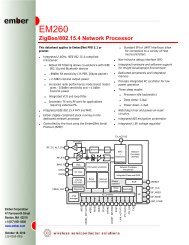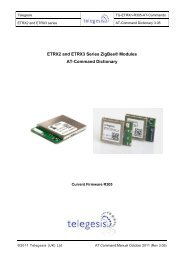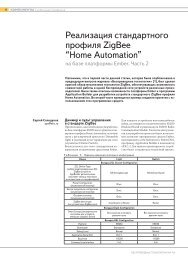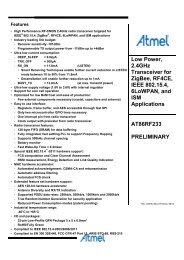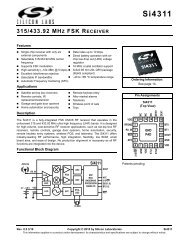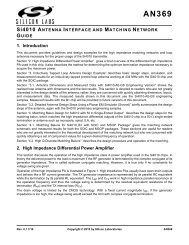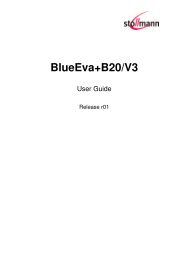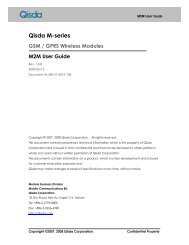Bluetooth Commands - wless.ru
Bluetooth Commands - wless.ru
Bluetooth Commands - wless.ru
Create successful ePaper yourself
Turn your PDF publications into a flip-book with our unique Google optimized e-Paper software.
Chapter 1 – Introduction<br />
Changing Configuration<br />
Parameters, such as the <strong>Bluetooth</strong> Name, Service Name, Class of Device, and Serial Port settings can be<br />
viewed and configured. This can be done locally through the serial port UART or from a remote <strong>Bluetooth</strong> RF<br />
link. To configure the SocketWireless <strong>Bluetooth</strong> device, the device must be in command mode by issuing<br />
+++. While in command mode, the SocketWireless <strong>Bluetooth</strong> device will accept ASCII bytes as commands.<br />
You can use the developer board and the RS-232 cable to connect to a PC and pass ASCII characters<br />
through the terminal to the SocketWireless <strong>Bluetooth</strong> device. The communications settings should match the<br />
settings used when the SocketWireless <strong>Bluetooth</strong> device connects. For example, the defaults are:<br />
9600bps<br />
8 bits<br />
No Parity<br />
1 stop bit<br />
Hardware flow control enabled.<br />
Once you change these parameters, you have the option to store them permanently in the non-volatile<br />
memory.<br />
Run your favorite terminal emulator, HyperTerminal, or other program.<br />
• Type AT on your screen and follow it with a carriage return . You should see "OK" returned to<br />
you. This will verify that your cable and communications settings are correct. When the<br />
SocketWireless device is not connected to another <strong>Bluetooth</strong> device, you can type the AT commands<br />
directly into the SocketWireless' UART; e.g., you do not have to type +++ to change from data to<br />
command mode.<br />
• Now you can enter any of the AT commands discussed in the following sections. Follow these<br />
commands by . Valid commands will return an "OK" or a valid response. Invalid commands will<br />
reply ERROR.<br />
• To return to data mode, type ATMD. You can now pass or receive data from a remote connected<br />
<strong>Bluetooth</strong> device.<br />
Notes:<br />
• If you change communications parameter settings, remember to change your terminal or emulator<br />
communications settings to correspond to the newly created parameter settings.<br />
• AT commands will not echo back to the terminal.<br />
WARNING:<br />
Refrain from streaming ASCII or binary data into the UART when the SocketWireless device does not<br />
have a <strong>Bluetooth</strong> RF connection established while in command mode. This may over<strong>ru</strong>n the UART<br />
SocketWireless buffer and will not allow you to make a <strong>Bluetooth</strong> connection. When the<br />
SocketWireless is in the command parser mode, it is looking for valid AT commands followed by<br />
.<br />
The command ATSW25 may be used to ignore UART data while unconnected. The DCD will indicate<br />
when a connection is made.<br />
Additional Information about the Use of HyperTerminal<br />
Occasionally, we have noticed an unconventional communication operation when using HyperTerminal in<br />
conjunction with a PC using the Windows BTW <strong>Bluetooth</strong> stack and virtual Comm ports. For example,<br />
communications may work only in one direction. This will require closing both HyperTerminal programs and<br />
starting both HyperTerminal sessions again.<br />
If you experience a Comm error with the BTW <strong>Bluetooth</strong> stack while connecting to the serial port profile cable<br />
icon, select View from the Menu Bar and click on Refresh to update the service connection. It is<br />
recommended to use Refresh to update local discovered devices and services to eliminate any "caching" of<br />
parameters in memory.<br />
Multi-Tech Systems, Inc. SocketWireless <strong>Bluetooth</strong> AT <strong>Commands</strong> (S000360G) 8