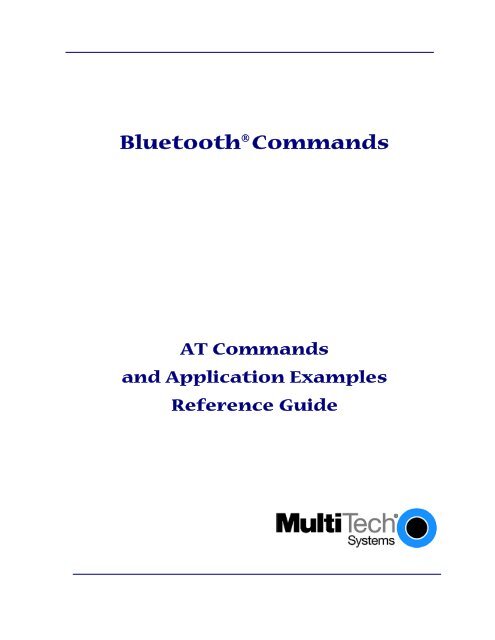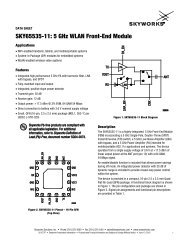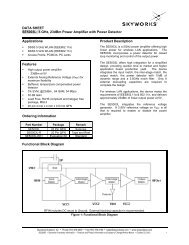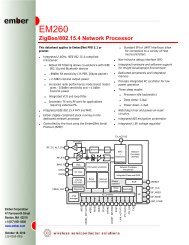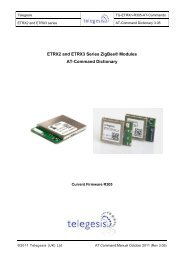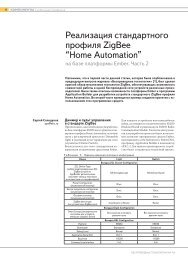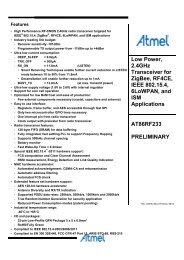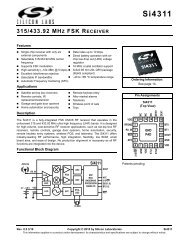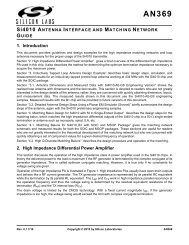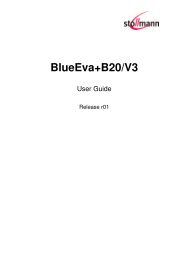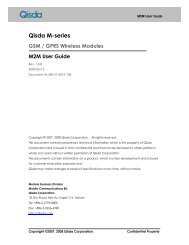Bluetooth Commands - wless.ru
Bluetooth Commands - wless.ru
Bluetooth Commands - wless.ru
Create successful ePaper yourself
Turn your PDF publications into a flip-book with our unique Google optimized e-Paper software.
<strong>Bluetooth</strong> ® <strong>Commands</strong><br />
AT <strong>Commands</strong><br />
and Application Examples<br />
Reference Guide
Copyright and Technical Support<br />
<strong>Bluetooth</strong> AT <strong>Commands</strong><br />
Reference Guide<br />
Products:<br />
Embedded SocketWireless ® <strong>Bluetooth</strong> ® Module (MTS2BTSMI)<br />
MultiConnect Serial-to-<strong>Bluetooth</strong> Adapter (MTS2BTA)<br />
PN S000360G, Revision G<br />
Copyright<br />
This publication may not be reproduced, in whole or in part, without prior expressed written permission from<br />
Multi-Tech Systems, Inc. All rights reserved. Copyright © 2004-7, by Multi-Tech Systems, Inc.<br />
Multi-Tech Systems, Inc. makes no representations or warranties with respect to the contents hereof and<br />
specifically disclaim any implied warranties of merchantability or fitness for any particular purpose. Furthermore,<br />
Multi-Tech Systems, Inc. reserves the right to revise this publication and to make changes from time to time in<br />
the content hereof without obligation of Multi-Tech Systems, Inc. to notify any person or organization of such<br />
revisions or changes.<br />
Revisions<br />
Revision Level Date Description<br />
A 08/26/04 Initial release.<br />
B 11/09/04 Updated the product name.<br />
C 04/04/05 Added <strong>Bluetooth</strong> Adapter to the cover page.<br />
D 07/25/05 Updated commands, Version 2.8.1.1.0.<br />
E 01/24/06 Added products list and trademarks/registered trademarks to cover.<br />
F 05/18/07 Updated the Technical Support contact list. Added a note about the PIN:<br />
once it is changed, it cannot be obtained or retrieved from the device.<br />
G 08/20/07 Updated commands, Version 3.6.2.1.0.0 (new feature is Multi-Point<br />
connections). Added an Appendix that compares the responses for the<br />
two command versions.<br />
Trademarks<br />
MultiModem and the Multi-Tech logo are registered trademarks of Multi-Tech Systems, Inc.<br />
SocketWireless and MultiConnect are trademarks of Multi-Tech Systems, Inc.<br />
<strong>Bluetooth</strong> is a registered trademark of <strong>Bluetooth</strong> SIG.<br />
World Headquarters<br />
Multi-Tech Systems, Inc.<br />
2205 Woodale Drive<br />
Mounds View, Minnesota 55112<br />
Phone: 763-785-3500 or 800-328-9717<br />
Fax: 763-785-9874<br />
Internet Address: http://www.multitech.com<br />
Technical Support<br />
Country By Email By Phone<br />
France: support@multitech.fr +(33) 1-64 61 09 81<br />
Europe, Asia, Africa: support@multitech.co.uk +44) 118 959 7774<br />
U.S., Canada, all others: support@multitech.com 800-972-2439 or 763-717-5863<br />
Multi-Tech Systems, Inc. SocketWireless <strong>Bluetooth</strong> AT <strong>Commands</strong> (S000360G) 2
Table of Contents<br />
Table of Contents<br />
Chapter 1 – Introduction.............................................................................................................................7<br />
Overview ...................................................................................................................................................7<br />
<strong>Bluetooth</strong> Protocol V2.0.........................................................................................................................7<br />
Comparison of <strong>Bluetooth</strong> <strong>Commands</strong> ...................................................................................................7<br />
Changing Configuration..........................................................................................................................8<br />
Additional Information about the Use of HyperTerminal .......................................................................8<br />
Important Notes – Please Read Prior to Continuing............................................................................9<br />
Multi-Point (MP) Architecture ...............................................................................................................10<br />
Using Multi-Point Mode .......................................................................................................................10<br />
Multipoint Examples..............................................................................................................................11<br />
Multi-Point Test Scenarios....................................................................................................................12<br />
Repeater Mode .......................................................................................................................................14<br />
Chapter 2 - AT <strong>Commands</strong>.......................................................................................................................15<br />
Introduction............................................................................................................................................15<br />
Command and Response Formats .....................................................................................................15<br />
General Purpose I/O ...........................................................................................................................15<br />
Attention Command ..............................................................................................................................15<br />
AT – Attention Command Prefix..........................................................................................................15<br />
Firmware Version Command................................................................................................................15<br />
VER Get Firmware Version...............................................................................................................15<br />
Resetting the Device <strong>Commands</strong>.........................................................................................................16<br />
URST Reset ......................................................................................................................................16<br />
FRST Factory Reset..........................................................................................................................16<br />
SSW, 0 Set Bypass for Hardware Factory Configuration Reset PIO(4) ............................................16<br />
RSW, 0 Read Bypass for Hardware Factory Configuration Reset PIO(4).........................................16<br />
Set/Get Device Information <strong>Commands</strong> ..............................................................................................17<br />
SI Status Information.........................................................................................................................17<br />
Security <strong>Commands</strong> ..............................................................................................................................21<br />
SSW,2 Set Security Level .................................................................................................................21<br />
RSW,2 Get Security Level ................................................................................................................21<br />
Max Number of <strong>Bluetooth</strong> Connections <strong>Commands</strong> .........................................................................21<br />
SSW, 3 Set Max Connection Number...............................................................................................21<br />
RSW, 3 Read Max Connection Number ...........................................................................................21<br />
Set and Read Device Name...................................................................................................................22<br />
SN Set SocketWireless Name ..........................................................................................................22<br />
RRN Read Remote Radio Name by <strong>Bluetooth</strong> Address...................................................................22<br />
Set and Read Service Name for Local & Remote Devices ................................................................22<br />
SSN Set Service Name.....................................................................................................................22<br />
SSNC Set Service Name by Channel...............................................................................................23<br />
RSN Read Service Name .................................................................................................................23<br />
RSNC Read Service Name by Channel............................................................................................23<br />
RRSN Read Remote Service Name .................................................................................................23<br />
Security PIN Settings <strong>Commands</strong>........................................................................................................24<br />
SSW, 6 Set Pin Request Handling Mode..........................................................................................24<br />
RSW,6 Read Pin Request Handling Mode .......................................................................................24<br />
SP Set PIN ........................................................................................................................................24<br />
OP Overwrite PIN..............................................................................................................................25<br />
PR Respond to Manual PIN Request................................................................................................25<br />
Multi-Tech Systems, Inc. SocketWireless <strong>Bluetooth</strong> AT <strong>Commands</strong> (S000360G) 3
Table of Contents<br />
Class of Device (COD) <strong>Commands</strong> ......................................................................................................25<br />
SC Set Class of Device (COD) .........................................................................................................25<br />
Write Memory Locations (S-Registers) – Device Configuration <strong>Commands</strong> ..................................26<br />
SW20 Write UART Settings ..............................................................................................................26<br />
SW21 Write Slave Scan Intervals and Windows ..............................................................................27<br />
SW22 Write PIO Direction.................................................................................................................28<br />
SW23 Write PIO Level ......................................................................................................................29<br />
SW24 Write Response, Security, Auto SCO, Filter Settings ............................................................29<br />
SW25 Write Connection, Comm, Unconnected UART, Default Service Modes...............................30<br />
SW26 Lock User Settings .................................................................................................................31<br />
SW27 Write LED Rate.......................................................................................................................31<br />
SW28 Write Inquiry and Master Timeout Settings ............................................................................31<br />
SW29 Write PIN Lock Mode .............................................................................................................32<br />
SW30 Write Deep Sleep Mode .........................................................................................................32<br />
Read Memory Locations (S-Registers) <strong>Commands</strong>...........................................................................33<br />
SR21 Read PIO Level.......................................................................................................................33<br />
Inquiry <strong>Commands</strong> ................................................................................................................................33<br />
DI Inquire...........................................................................................................................................33<br />
Connect as Master <strong>Commands</strong> ............................................................................................................34<br />
DM Dial as Master.............................................................................................................................34<br />
DC Dial Channel................................................................................................................................35<br />
DL Dial Last.......................................................................................................................................36<br />
LAST Read Last Address..................................................................................................................36<br />
Set Master Default <strong>Bluetooth</strong> Address <strong>Commands</strong> ...........................................................................37<br />
SMA Set Master Default Address .....................................................................................................37<br />
MACLR Master Address Clear..........................................................................................................37<br />
SSW,7 Set Auto Connect Master on Data ........................................................................................37<br />
RSW,7 Read Auto Connect Master on Data.....................................................................................37<br />
Connect As Slave Command................................................................................................................38<br />
DS Dial as Slave ...............................................................................................................................38<br />
Disconnect <strong>Commands</strong>.........................................................................................................................38<br />
DH Dial Hang Up...............................................................................................................................38<br />
DHC Dial Hang Up by Channel.........................................................................................................38<br />
About Command/Data Mode.................................................................................................................39<br />
About Byte Gaps and Data Latency.....................................................................................................39<br />
Data Mode <strong>Commands</strong> ..........................................................................................................................39<br />
+++ Put Device into Command Mode ...............................................................................................39<br />
SESC Set Command Mode Escape Character ................................................................................39<br />
MD Put Device into Data Mode.........................................................................................................40<br />
MF Put Device into Fast Data Mode .................................................................................................40<br />
Utilities – Cancel Command .................................................................................................................40<br />
UCL Cancel .......................................................................................................................................40<br />
Pairing <strong>Commands</strong> ................................................................................................................................41<br />
PAIR Pair Devices.............................................................................................................................41<br />
UPAIR Unpair by Index .....................................................................................................................41<br />
UPAIRB Unpair by <strong>Bluetooth</strong> Address ..............................................................................................41<br />
CPAIR Clear All Paired Devices .......................................................................................................41<br />
Park and Sniff (Connected Slave) <strong>Commands</strong> ...................................................................................42<br />
Low Power Modes Using Sniff ............................................................................................................42<br />
SNIFF Enable Sniff............................................................................................................................42<br />
SSNIFF Enable Auto Sniff.................................................................................................................43<br />
CSNIFF Clear Sniff............................................................................................................................43<br />
XSNIFF Exit Sniff Mode ....................................................................................................................43<br />
PARK Enable Park............................................................................................................................44<br />
XPARK Exit Park...............................................................................................................................44<br />
Multi-Tech Systems, Inc. SocketWireless <strong>Bluetooth</strong> AT <strong>Commands</strong> (S000360G) 4
Table of Contents<br />
RSSI and Link Quality <strong>Commands</strong>.......................................................................................................44<br />
Golden Receive Power Range............................................................................................................44<br />
RSSI Get RSSI Value........................................................................................................................44<br />
RSSIC Get RSSI Value by Channel..................................................................................................45<br />
LQ Get Link Quality...........................................................................................................................45<br />
LQC Get Link Quality by Channel .....................................................................................................45<br />
Audio (SCO) PCM Interface <strong>Commands</strong>..............................................................................................46<br />
DSCO Dial SCO ................................................................................................................................46<br />
DHSCO Dial Hang Up SCO ..............................................................................................................46<br />
Max Power Command ...........................................................................................................................46<br />
SPF Set Max TX Power Level...........................................................................................................46<br />
Link Supervisory Timeout Command..................................................................................................47<br />
LSTO Link Supervisory Timeout .......................................................................................................47<br />
Variable Storage <strong>Commands</strong>................................................................................................................47<br />
STORE Store Variable ......................................................................................................................47<br />
READ Read Variable.........................................................................................................................47<br />
PIO Logic <strong>Commands</strong> ...........................................................................................................................48<br />
SSW,4 Set PIO Logic........................................................................................................................48<br />
RSW,4 Read PIO Logic.....................................................................................................................48<br />
Transmitting on Specific Channel Only Command............................................................................48<br />
SWC Select Transmission Channel ..................................................................................................48<br />
Making the Device Discoverable & Undiscoverable <strong>Commands</strong> .....................................................49<br />
SDIS Set Discoverable......................................................................................................................49<br />
UDIS Set Undiscoverable .................................................................................................................49<br />
Chapter 3 – Using FTP and OPP Modes .................................................................................................50<br />
FTP Client ...............................................................................................................................................50<br />
FTP Connect/Disconnect <strong>Commands</strong> .................................................................................................50<br />
DFTP Dial FTP ..................................................................................................................................50<br />
DHFTP Dial Hang Up FTP ................................................................................................................51<br />
FTP Directory Navigation <strong>Commands</strong> .................................................................................................51<br />
FTPB FTP Browse ............................................................................................................................51<br />
FTPSUB Move to FTP Sub-Directory ...............................................................................................52<br />
FTPUP Move to FTP Parent Directory..............................................................................................52<br />
FTPROOT Move to FTP Root Directory ...........................................................................................52<br />
FTP Push/Pull <strong>Commands</strong>....................................................................................................................53<br />
FTPPUSH FTP Push.........................................................................................................................53<br />
FTPPULL FTP Pull............................................................................................................................53<br />
FTP Server..............................................................................................................................................54<br />
FTP Server Push Example Using Broadcomm Stack.........................................................................54<br />
OPP Client <strong>Commands</strong> Introduction ...................................................................................................55<br />
OPP Connect/Disconnect <strong>Commands</strong>.................................................................................................55<br />
DOPP Dial OPP ................................................................................................................................55<br />
DHOPP Dial Hang Up OPP ..............................................................................................................55<br />
OPP Push/Pull <strong>Commands</strong> ...................................................................................................................56<br />
SBCARD Business Card Push..........................................................................................................56<br />
RBCARD Business Card Pull............................................................................................................56<br />
OPPPUSH Object Push ....................................................................................................................57<br />
OPP Server <strong>Commands</strong> Introduction ..................................................................................................57<br />
Handling OPP Server Business Card Requests <strong>Commands</strong> ............................................................57<br />
BCARDR Handle Business Card Request........................................................................................57<br />
OPP Server Send Business Card Example Using Broadcom Stack ..................................................58<br />
OPP Server Receive Business Card Example Using Broadcom Stack..............................................58<br />
OPP Server Send Data Example Using TransSend ...........................................................................59<br />
Multi-Tech Systems, Inc. SocketWireless <strong>Bluetooth</strong> AT <strong>Commands</strong> (S000360G) 5
Table of Contents<br />
Chapter 3 – Factory Default Settings ......................................................................................................60<br />
Chapter 4 – Examples...............................................................................................................................61<br />
Example of a Master Discovery / Connection Sequence...................................................................61<br />
Example of a Slave Command Sequence ...........................................................................................62<br />
Examples of Server Applications.........................................................................................................62<br />
Example Client Applications ................................................................................................................63<br />
Multi-Point Example using MTS2BTSMI or MTS2BTA .......................................................................64<br />
Multi-Point Example Using MTS2BTSMI or MTS2BTA.......................................................................66<br />
Repeater Example using MTS2BTSMI or MTS2BTA ..........................................................................68<br />
Appendix A– AT Command Summary Table..........................................................................................70<br />
Appendix B – Responses.........................................................................................................................74<br />
Notes on Short Response Mode St<strong>ru</strong>cture: ........................................................................................74<br />
Appendix C -- UUID Table.........................................................................................................................81<br />
Appendix D – Class 1 Module Power Consumption..............................................................................82<br />
Appendix E – Two Versions of <strong>Bluetooth</strong> Command Responses Comparison .................................83<br />
Appendix F – Glossary, Acronyms, and Abbreviations........................................................................87<br />
Index...........................................................................................................................................................88<br />
Multi-Tech Systems, Inc. SocketWireless <strong>Bluetooth</strong> AT <strong>Commands</strong> (S000360G) 6
Chapter 1 – Introduction<br />
Overview<br />
Chapter 1 – Introduction<br />
This document describes the protocol used to control and configure the Multi-Tech Systems, Inc.<br />
SocketWireless <strong>Bluetooth</strong> device. The protocol is similar to the industry standard Hayes AT protocol used in<br />
telephone modems due to the fact that both types of devices are connection oriented. Appropriate AT<br />
commands have been provided to make the module perform the two core actions of a <strong>Bluetooth</strong> device,<br />
which are make/break connections and inquiry. Additional AT commands are also provided to perform<br />
ancillary functions.<br />
Just like telephone modems, the serial module powers up into an unconnected state and will respond to<br />
inquiry and connection requests. Then, just like controlling a modem, the host or client can issue AT<br />
commands, which map to various <strong>Bluetooth</strong> activities. The command set is extensive enough to allow a host<br />
to make connections that are authenticated, encrypted, or not encrypted. The SocketWireless <strong>Bluetooth</strong><br />
device can be configured, commanded, and controlled through the local serial port or over the <strong>Bluetooth</strong> RF<br />
connection.<br />
Important Notes:<br />
• To provide the best firmware architecture, design, and future profile support, the code is not<br />
100% backward compatible with regard to certain AT commands and responses.<br />
• The CSR (Cambridge Silicon Radio) BC04 chipset in this module is memory-resource limited;<br />
therefore, it is recommended that you do NOT fully implement the AT protocol similar to an AT<br />
modem.<br />
<strong>Bluetooth</strong> Protocol V2.0<br />
For <strong>Bluetooth</strong> protocol V2.0, the circuit board I/O pin 7 now controls flow control. In V1.2, circuit board I/O<br />
pin 3 controlled flow control.<br />
Protocol Change Example:<br />
Previous Protocol V1.2 Changed to New Protocol V2.0<br />
ATSW22,3,x,x changed to ATSW22,7,x,x<br />
ATSW23,3,x,x changed to ATSW23,7,x,x<br />
Comparison of <strong>Bluetooth</strong> <strong>Commands</strong><br />
See Appendix E for a comparison of the responses for <strong>Bluetooth</strong> AT <strong>Commands</strong>, Version 3.6.2.1.0.0 with<br />
Version 2.8.1.1.0.0.<br />
Multi-Tech Systems, Inc. SocketWireless <strong>Bluetooth</strong> AT <strong>Commands</strong> (S000360G) 7
Chapter 1 – Introduction<br />
Changing Configuration<br />
Parameters, such as the <strong>Bluetooth</strong> Name, Service Name, Class of Device, and Serial Port settings can be<br />
viewed and configured. This can be done locally through the serial port UART or from a remote <strong>Bluetooth</strong> RF<br />
link. To configure the SocketWireless <strong>Bluetooth</strong> device, the device must be in command mode by issuing<br />
+++. While in command mode, the SocketWireless <strong>Bluetooth</strong> device will accept ASCII bytes as commands.<br />
You can use the developer board and the RS-232 cable to connect to a PC and pass ASCII characters<br />
through the terminal to the SocketWireless <strong>Bluetooth</strong> device. The communications settings should match the<br />
settings used when the SocketWireless <strong>Bluetooth</strong> device connects. For example, the defaults are:<br />
9600bps<br />
8 bits<br />
No Parity<br />
1 stop bit<br />
Hardware flow control enabled.<br />
Once you change these parameters, you have the option to store them permanently in the non-volatile<br />
memory.<br />
Run your favorite terminal emulator, HyperTerminal, or other program.<br />
• Type AT on your screen and follow it with a carriage return . You should see "OK" returned to<br />
you. This will verify that your cable and communications settings are correct. When the<br />
SocketWireless device is not connected to another <strong>Bluetooth</strong> device, you can type the AT commands<br />
directly into the SocketWireless' UART; e.g., you do not have to type +++ to change from data to<br />
command mode.<br />
• Now you can enter any of the AT commands discussed in the following sections. Follow these<br />
commands by . Valid commands will return an "OK" or a valid response. Invalid commands will<br />
reply ERROR.<br />
• To return to data mode, type ATMD. You can now pass or receive data from a remote connected<br />
<strong>Bluetooth</strong> device.<br />
Notes:<br />
• If you change communications parameter settings, remember to change your terminal or emulator<br />
communications settings to correspond to the newly created parameter settings.<br />
• AT commands will not echo back to the terminal.<br />
WARNING:<br />
Refrain from streaming ASCII or binary data into the UART when the SocketWireless device does not<br />
have a <strong>Bluetooth</strong> RF connection established while in command mode. This may over<strong>ru</strong>n the UART<br />
SocketWireless buffer and will not allow you to make a <strong>Bluetooth</strong> connection. When the<br />
SocketWireless is in the command parser mode, it is looking for valid AT commands followed by<br />
.<br />
The command ATSW25 may be used to ignore UART data while unconnected. The DCD will indicate<br />
when a connection is made.<br />
Additional Information about the Use of HyperTerminal<br />
Occasionally, we have noticed an unconventional communication operation when using HyperTerminal in<br />
conjunction with a PC using the Windows BTW <strong>Bluetooth</strong> stack and virtual Comm ports. For example,<br />
communications may work only in one direction. This will require closing both HyperTerminal programs and<br />
starting both HyperTerminal sessions again.<br />
If you experience a Comm error with the BTW <strong>Bluetooth</strong> stack while connecting to the serial port profile cable<br />
icon, select View from the Menu Bar and click on Refresh to update the service connection. It is<br />
recommended to use Refresh to update local discovered devices and services to eliminate any "caching" of<br />
parameters in memory.<br />
Multi-Tech Systems, Inc. SocketWireless <strong>Bluetooth</strong> AT <strong>Commands</strong> (S000360G) 8
Chapter 1 – Introduction<br />
Important Notes – Please Read Prior to Continuing<br />
• Audio is currently supported on Channel 0 only.<br />
• The <strong>Bluetooth</strong> radio’s reset logic is active LOW for BT ver 2.0 modules.<br />
• Unlike the old firmware the new parser design will not accept line feed after issuing a valid AT<br />
Command only a carriage return shall be used.<br />
• To provide the best firmware architecture, design, and future profile support there is not 100% code<br />
backwards compatibility in regards to certain AT <strong>Commands</strong> and responses. This release firmware is<br />
targeted to CSR BC04 platforms. The firmware was developed and tested on BC02 and BC04 platforms.<br />
The ATDI command response string no longer returns radio name. There is a separate command to<br />
request a remote device name based on CSR’s newest design implementation.<br />
• Overall performance improvements from ver 1.2 to ver 2.0:<br />
Data throughput for a single point-to-point connection is equal or better than (250Kbps) in fast<br />
data mode. While in regular data mode (AT Command parser <strong>ru</strong>nning) it is only 35Kbps.<br />
Current consumption is 15% less.<br />
Inquiry responses are much faster.<br />
Multi-Tech Systems, Inc. SocketWireless <strong>Bluetooth</strong> AT <strong>Commands</strong> (S000360G) 9
Chapter 1 – Introduction<br />
Multi-Point (MP) Architecture<br />
Using Multi-Point Mode<br />
The ATMP supports any combination of Client/Server connections up to a maximum of 4. The modules are<br />
shipped and factory-defaulted as Slaves supporting point-to-point connections. The PIO functionality is the<br />
same as previous releases when in this mode. By using the AT Command ATSSW,3 you can increase the<br />
number of <strong>Bluetooth</strong> connections. However, when you set the module to multiple channels, we automatically<br />
reassign the following PIOs:<br />
Channel 00 – PIO(2), Channel 01 – PIO(5), Channel 02 - PIO(7), Channel 03, PIO(8). PIO(5) will no<br />
longer toggle at 1Hz.<br />
To maintain backwards compatibility, we maintain the same commands for point-to-point configuration.<br />
<strong>Commands</strong> like ATRSSI are the same; but, while in Multi-Point mode, we added the Letter “C” for ATRSSIC,2<br />
to indicate the remote channel number to request this information from.<br />
When the module is setup for more than one connection, the connections are all in regular data mode. You<br />
cannot command the connection(s) in Fast Data Mode because the internal parser needs to interpret where<br />
the data is originating from. So, in Multi-Point Mode, there is no such thing as Fast Data Mode. If you are<br />
communicating to the ATMP local hardware UART in command mode and an incoming remote connection is<br />
established, then the ATMP automatically goes into data mode and is no longer in command mode. You will<br />
want to monitor the PIO Connect Channel Status Lines to make sure what state the ATMP is in.<br />
As you are transmitting or receiving data to any given channel, the average inquiry and connection time for<br />
each additional connection roughly doubles in time. This occurs because the CPU is busy processing data on<br />
each additional channel; this consumes more and more resources with each connection. Therefore, we<br />
cannot spec the data throughput or overall system performance since it depends on so many independent<br />
and dependant variables related to the number of connections, to the time the connection was established,<br />
how much data is being processed, and whether or not the ATMP is being queried by other nearby <strong>Bluetooth</strong><br />
devices. A typical design implementation should be one in which data is not transmitted or received<br />
simultaneously from all connections in order to prevent the CPU from crashing.<br />
Note: Multi-Point mode will be overridden by FTP or OPP modes. If the radio makes a client FTP or OPP<br />
connection or is configured as an FTP or OPP server, the radio will no longer be in Multi-Point mode.<br />
Receiving Data in Multi-Point Mode<br />
When receiving data in Multi-Point mode, a typical interleaved UART data stream for 4 <strong>Bluetooth</strong><br />
connections coming in on 4 separate channel identifiers will look similar to the following example<br />
depending on the order in which they were sent from the remote units to the ATMP:<br />
00,data payload123456789001,data payload1234567890123456789002,data<br />
payload12345678901234567890123456789003,datapayload12345678901234567890123456789<br />
0123456789002,data payload123456789012345….<br />
The data payload size is not fixed and is variable in length. The channel header, 0#, will be sent<br />
whenever data from another channel comes in. The # character represents the channel number of the<br />
following data. The header is only sent once if no other channel reports in during the period to lower<br />
the communications overhead of the protocol. The ATMP Server needs this method to identify the<br />
origination of incoming data for a single physical hardware output UART on the ATMP radio;<br />
therefore, data is interleaved as shown above.<br />
Transmitting Data in Multi-Point Mode<br />
By default, data is broadcast to all connected radios when the local radio is in data mode. The radio can<br />
be set to transmit to a specific channel using the ATSWC command. (See the Utilities section for more<br />
information).<br />
Multi-Tech Systems, Inc. SocketWireless <strong>Bluetooth</strong> AT <strong>Commands</strong> (S000360G) 10
Chapter 1 – Introduction<br />
Multipoint Examples<br />
Channel 00<br />
Client<br />
Channel 01<br />
Client<br />
BlueRadios<br />
ATMP<br />
Server<br />
Channel 02<br />
Client<br />
Channel 03<br />
Client<br />
Channel 00<br />
Service<br />
Channel 01<br />
Client<br />
BlueRadios<br />
ATMP<br />
Client/Server<br />
Channel 02<br />
Client<br />
Channel 03<br />
Client<br />
Channel 00<br />
Service<br />
Channel 01<br />
Service<br />
BlueRadios<br />
ATMP<br />
Client<br />
Channel 02<br />
Service<br />
Channel 03<br />
Service<br />
BlueRadios<br />
ATMP<br />
Client/Server<br />
Channel 00<br />
FAST Data<br />
Mode<br />
Multi-Tech Systems, Inc. SocketWireless <strong>Bluetooth</strong> AT <strong>Commands</strong> (S000360G) 11
Chapter 1 – Introduction<br />
Multi-Point Test Scenarios<br />
The following test examples were all performed by holding down a single key on a PC sending one character<br />
every 50-100 msec, which is a worse case to sending more characters less often because the radio has to<br />
service inter<strong>ru</strong>pts more often. Data was transmitted in one direction only and units under test were all in the<br />
same room. Performance will decrease at further distances and if data is full duplex will probably crash with<br />
even fewer connections.<br />
Test Scenario 1:<br />
Master 00<br />
Send Data<br />
Data<br />
Out<br />
UART<br />
Slave<br />
Master 01<br />
Send Data<br />
Master 02<br />
Send Data<br />
Pass Test<br />
with or without<br />
security enabled<br />
Master 03<br />
Send Data<br />
Test Scenario 2:<br />
Master 00<br />
Send Data<br />
Data<br />
In<br />
UART<br />
Slave<br />
Master 01<br />
Send Data<br />
Master 02<br />
Send Data<br />
Master 03<br />
Send Data<br />
Can send data on 3<br />
established<br />
connections<br />
CPU panics (0x33) with<br />
4 connections after<br />
sending ~60<br />
characters.<br />
Test Scenario 3:<br />
Slave 00<br />
Send Data<br />
Data<br />
Out<br />
Master<br />
Slave 01<br />
Send Data<br />
Slave 02<br />
Send Data<br />
Pass Test<br />
Slave 03<br />
Send Data<br />
Multi-Tech Systems, Inc. SocketWireless <strong>Bluetooth</strong> AT <strong>Commands</strong> (S000360G) 12
Chapter 1 – Introduction<br />
Test Scenario 4:<br />
Slave 02<br />
Send Data<br />
Master 00<br />
Send Data<br />
Data<br />
Out<br />
UART<br />
Master<br />
&<br />
Slave<br />
Pass Test<br />
Slave 03<br />
Send Data<br />
Master 01<br />
Send Data<br />
Test Scenario 5:<br />
Slave 02<br />
RX Data<br />
Master 00<br />
RX Data<br />
Can send data on 3<br />
established<br />
connections<br />
Data<br />
In<br />
UART<br />
Master<br />
&<br />
Slave<br />
Unit crashes on 4<br />
connections after<br />
sending ~60 characters<br />
Slave 03<br />
RX Data<br />
Master 01<br />
RX Data<br />
Test Scenario 6:<br />
Slave 00<br />
RX Data<br />
Pass Test for 3<br />
connections<br />
Data<br />
In<br />
UART<br />
Master<br />
Slave 01<br />
RX Data<br />
Slave 02<br />
RX Data<br />
With 4 connections<br />
CPU panics (0x33)<br />
after ~60 characters<br />
Slave 03<br />
RX Data<br />
Multi-Tech Systems, Inc. SocketWireless <strong>Bluetooth</strong> AT <strong>Commands</strong> (S000360G) 13
Chapter 1 – Introduction<br />
Repeater Mode<br />
Repeater mode can be set using the ATSW25 and ATSMA <strong>Commands</strong>.<br />
Remote<br />
Slave<br />
Data sent from Repeater UART<br />
will broadcast to both units<br />
UART outputs NO ANSWER every 10<br />
seconds if remote Slave is not available or<br />
CONNECT,00,BTaddress // Master<br />
CONNECT,01,BTaddress // Slave<br />
BlueRadios<br />
ATMP<br />
Repeater<br />
Generic<br />
Master<br />
Multi-Tech Systems, Inc. SocketWireless <strong>Bluetooth</strong> AT <strong>Commands</strong> (S000360G) 14
Chapter 2 – AT <strong>Commands</strong><br />
Chapter 2 - AT <strong>Commands</strong><br />
Introduction<br />
Command and Response Formats<br />
1. All commands have the following format: command . Where cr represents carriage return<br />
0x0D.<br />
2. Valid commands respond with OK or ERROR. Where lf represents line<br />
feed 0x0A. The only exceptions are ATSW20 and ATURST, which do not reply.<br />
3. Allow at least a 100ms delay between subsequent AT commands.<br />
4. HEX vs. Decimal – When writing or entering integer AT command string values, enter them in<br />
decimal format. When reading values from memory, they will be returned in hexadecimal format.<br />
5. If using HyperTerminal, the following check box should be disabled. Send line ends with line feeds. If<br />
not, the commands will not be submitted correctly.<br />
General Purpose I/O<br />
The send I/O pin for DTR can be configured as input or output. It is referred to in this document as<br />
follows:<br />
6 = DTR = PIO (6)<br />
Attention Command<br />
AT – Attention Command Prefix<br />
The prefix AT must precede every command except for +++. The remainder of the command line<br />
contains commands for the SocketWireless. The command script must end with a carriage return.<br />
Example:<br />
Type: AT<br />
Reply: OK<br />
Note:<br />
AT <strong>Commands</strong> can be in upper or lower case. The only exceptions to this are the SocketWireless<br />
Personal Identification alphanumeric Number (PIN), which is case sensitive, and ATOP.<br />
Firmware Version Command<br />
VER Get Firmware Version<br />
Format:<br />
ATVER, ver1<br />
Return Parameters: <br />
Example:<br />
Type: ATVER, ver1<br />
Reply: OK<br />
Ver 3.6.2.1.0.0<br />
Notes:<br />
• "ver1" is case sensitive; use lower case.<br />
• Make sure this version number matches this document version before proceeding.<br />
Multi-Tech Systems, Inc. SocketWireless <strong>Bluetooth</strong> AT <strong>Commands</strong> (S000360G) 15
Chapter 2 – AT <strong>Commands</strong><br />
Resetting the Device <strong>Commands</strong><br />
URST Reset<br />
Tells the SocketWireless device to perform a software reset on the CPU<br />
Format: ATURST<br />
Example:<br />
Type: ATURST<br />
Reply: None<br />
Notes:<br />
• This unique Command does not reply with “OK” or “ERROR” because of the internal UART data<br />
processing limitations and response timing.<br />
• You can send the reset command through the UART or over the <strong>Bluetooth</strong> RF connection.<br />
FRST Factory Reset<br />
Resets the SocketWireless back to factory defaults. Example:<br />
Format: ATFRST<br />
Example:<br />
Type: ATFRST<br />
Reply: OK<br />
RESET COMPLETE<br />
or<br />
ERROR<br />
Note: You can send the factory reset command through the UART or over the <strong>Bluetooth</strong> RF<br />
connection.<br />
SSW, 0 Set Bypass for Hardware Factory Configuration Reset PIO(4)<br />
Use this command in replace of physically connecting PIO(4) to ground to prevent an inadvertent<br />
factory configuration reset.<br />
Format: ATSSW,0,<br />
Parameters: Enable/Disable:<br />
0 = PIO(4) factory reset enabled<br />
1 = PIO(4) factory reset disabled<br />
Example: Type: ATSSW,0,1<br />
Reply: OK<br />
OR<br />
ERROR<br />
Read by Using: ATRSW,0<br />
RSW, 0 Read Bypass for Hardware Factory Configuration Reset PIO(4)<br />
Use this command to read the PIO(4) factory reset enable/disable register state.<br />
Format: ATRSW,0<br />
Parameters: <br />
Example: Type: ATRSW,0<br />
Reply: OK<br />
OR<br />
00<br />
Set by Using: ATSSW,0<br />
Multi-Tech Systems, Inc. SocketWireless <strong>Bluetooth</strong> AT <strong>Commands</strong> (S000360G) 16
Chapter 2 – AT <strong>Commands</strong><br />
Set/Get Device Information <strong>Commands</strong><br />
Status Information can be obtained directly from the device. This information is important when managing a<br />
connection list of devices in a local area and the current settings of the device.<br />
SI Status Information<br />
Gets specified status information from the LOCAL device.<br />
Format: ATSI,<br />
Parameters: Status Request: Integer 1 to 22<br />
If "Set Using" field is listed, see listed AT command for more information on return<br />
parameters.<br />
1 GET BT ADDRESS<br />
Return Parameters: <br />
EXAMPLE:<br />
TYPE:<br />
REPLY:<br />
ATSI,1<br />
OK<br />
123456789012<br />
2 GET FRIENDLY NAME<br />
Set Using: ATSN<br />
Return Parameters: <br />
EXAMPLE:<br />
TYPE:<br />
REPLY:<br />
ATSI,2<br />
OK<br />
SocketWireless<br />
3 GET CURRENT CONNECTION STATUS (CH00-CH03)<br />
Return Parameters: <br />
Connection Status:<br />
Single Connection Format: (Mode, Ch00 State)<br />
MP Format: (Mode,Ch00 State,Ch01 State,Ch02 State,Ch03 State)<br />
Repeater Format: (Mode,Slave-Ch00 State,Master-Ch01 State)<br />
Modes: 0 = Slave<br />
1 = Auto-Master<br />
2 = Idle<br />
3 = Slave Undiscoverable<br />
5 = Repeater<br />
6 = Mesh<br />
States: 0 = Disconnected<br />
1 = Connected<br />
EXAMPLE:<br />
TYPE:<br />
REPLY:<br />
ATSI,3<br />
OK<br />
1,0,0,0,0<br />
Note: This command does not report the status of any FTP or OPP connections.<br />
Use ATSI,22 to obtain FTP/OPP status.<br />
4 GET SERVICE NAME<br />
Set Using: ATSSN<br />
Return Parameters: <br />
EXAMPLE:<br />
TYPE:<br />
REPLY:<br />
ATSI,4<br />
OK<br />
COM0<br />
Multi-Tech Systems, Inc. SocketWireless <strong>Bluetooth</strong> AT <strong>Commands</strong> (S000360G) 17
Chapter 2 – AT <strong>Commands</strong><br />
5 GET CLASS OF DEVICE (COD)<br />
Set Using: ATSC<br />
Return Parameters: <br />
EXAMPLE:<br />
TYPE:<br />
REPLY:<br />
ATSI,5<br />
OK<br />
00000000<br />
6 GET RESPONSE, SECURITY, AUTO SCO, FILTER SETTINGS<br />
Set Using: ATSW24<br />
Return Parameters: ,,,<br />
EXAMPLE:<br />
TYPE:<br />
REPLY:<br />
ATSI,6<br />
OK<br />
0,0,0,0<br />
7 GET CONNECTION, COMM, UNCONNECTED UART, DEFAULT SERVICE MODES<br />
Set Using: ATSW25<br />
Return Parameters: ,,<br />
,<br />
EXAMPLE:<br />
TYPE:<br />
REPLY:<br />
ATSI,7<br />
OK<br />
0,1,0,0<br />
8 GET UART SETTINGS<br />
Set Using: ATSW20<br />
Return Parameters: ,, (HEX)<br />
EXAMPLE:<br />
TYPE:<br />
REPLY:<br />
ATSI,8<br />
OK<br />
0027,0000,0000<br />
9 GET MASTER AUTO-CONNECT ADDRESS<br />
Set Using: ATSMA<br />
Return Parameters: ,<br />
EXAMPLE:<br />
TYPE:<br />
REPLY:<br />
ATSI,9<br />
OK<br />
Not Set!<br />
OR<br />
OK<br />
123456789012,1101<br />
10 GET SLAVE SCAN INTERVALS AND WINDOWS<br />
Set Using: ATSW21<br />
Return Parameters: ,,, (HEX)<br />
EXAMPLE:<br />
TYPE:<br />
REPLY:<br />
ATSI,10<br />
OK<br />
0400,0200,0400,0200<br />
Multi-Tech Systems, Inc. SocketWireless <strong>Bluetooth</strong> AT <strong>Commands</strong> (S000360G) 18
Chapter 2 – AT <strong>Commands</strong><br />
11 GET PIO(5) PULSE RATE<br />
Set Using: ATSW27<br />
Return Parameters: (HEX)<br />
EXAMPLE:<br />
TYPE:<br />
REPLY:<br />
ATSI,11<br />
OK<br />
03E8<br />
12 GET ESCAPE CHARACTER<br />
Set Using: ATSESC<br />
Return Parameters: (HEX)<br />
EXAMPLE:<br />
TYPE:<br />
REPLY:<br />
ATSI,12<br />
OK<br />
2B<br />
13 GET INQUIRY AND MASTER CONNECT TIMEOUT SETTINGS<br />
Set Using: ATSW28<br />
Return Parameters: ,, (HEX)<br />
EXAMPLE:<br />
TYPE:<br />
REPLY:<br />
ATSI,13<br />
OK<br />
0010,0028,003C<br />
14 GET MAX TX POWER LEVEL<br />
Set Using: ATSPF<br />
Return Parameters: +/- (HEX)<br />
EXAMPLE:<br />
TYPE:<br />
REPLY:<br />
OR<br />
REPLY:<br />
ATSI,14<br />
OK<br />
default<br />
OK<br />
+0A<br />
15 GET PIN LOCK MODE<br />
Set Using: ATSW29<br />
Return Parameters: (HEX)<br />
EXAMPLE:<br />
TYPE:<br />
REPLY:<br />
ATSI,15<br />
OK<br />
00<br />
16 GET DEEP SLEEP MODE<br />
Set Using: ATSW30<br />
Return Parameters: (HEX)<br />
EXAMPLE:<br />
TYPE:<br />
REPLY:<br />
ATSI,16<br />
OK<br />
00<br />
Multi-Tech Systems, Inc. SocketWireless <strong>Bluetooth</strong> AT <strong>Commands</strong> (S000360G) 19
Chapter 2 – AT <strong>Commands</strong><br />
17 GET SNIFF SETTINGS<br />
Set Using: ATSSNIFF<br />
Return Parameters: ,,, (HEX)<br />
EXAMPLE:<br />
TYPE:<br />
REPLY:<br />
ATSI,17<br />
OK<br />
Not Set!<br />
OR<br />
OK<br />
0000,0000,0000,0000<br />
18 GET LINK SUPERVISORY TIMEOUT<br />
Set Using: ATLSTO<br />
Return Parameters: (HEX)<br />
EXAMPLE:<br />
TYPE:<br />
REPLY:<br />
ATSI,18<br />
OK<br />
04<br />
19 GET LIST OF PAIRED OR SECURED ADDRESSES<br />
Set Using: ATPAIR<br />
Return Parameters: Index, (HEX)<br />
EXAMPLE:<br />
TYPE:<br />
REPLY:<br />
ATSI,19<br />
OK<br />
00,<br />
01,<br />
02,<br />
03,<br />
Note: 00 – 03 are for indexing the stored addresses only. They do not indicate that<br />
the address is associated with any specific channel.<br />
20 GET CHANNEL UUIDS<br />
Set Using: ATSSNC<br />
Return Parameters: ,,,<br />
(UUIDs for Ch01-03 will only be returned if enabled using<br />
ATSSW3)<br />
EXAMPLE:<br />
TYPE:<br />
REPLY:<br />
ATSI,20<br />
OK<br />
1101 //Point to point<br />
OR<br />
1101,1101,1101 //Multipoint with 3 channels<br />
21 GET SPECIFIC TRANSMISSION CHANNEL<br />
Set Using: ATSWC<br />
Return Parameters: ,<br />
EXAMPLE:<br />
TYPE:<br />
REPLY:<br />
ATSI,21<br />
OK<br />
01,03<br />
22 GET FTP/OPP CONNECTION STATUS<br />
Return Parameters: <br />
Connection Status: 0 = Disconnected, 1 = Connected<br />
EXAMPLE:<br />
TYPE:<br />
REPLY:<br />
ATSI,22<br />
OK<br />
1<br />
Multi-Tech Systems, Inc. SocketWireless <strong>Bluetooth</strong> AT <strong>Commands</strong> (S000360G) 20
Chapter 2 – AT <strong>Commands</strong><br />
Security <strong>Commands</strong><br />
SSW,2 Set Security Level<br />
Sets the Security Level register state.<br />
Format: ATSSW,2,<br />
Parameters: Security Modes:<br />
0 = Link Level – Highest level of security.<br />
1 = Service Level – Provides service information without using PIN.<br />
Factory Default: VM Mode<br />
EXAMPLE:<br />
TYPE: ATSSW,2,1<br />
REPLY: OK<br />
OR<br />
ERROR<br />
Read Using: ATRSW,2<br />
RSW,2 Get Security Level<br />
Gets the Security Level register state.<br />
Format: ATRSW,2<br />
Return Parameters: <br />
EXAMPLE:<br />
TYPE: ATRSW,2<br />
REPLY: OK<br />
OR<br />
00<br />
Set Using: ATSSW,2<br />
Max Number of <strong>Bluetooth</strong> Connections <strong>Commands</strong><br />
SSW, 3 Set Max Connection Number<br />
Sets the maximum number of <strong>Bluetooth</strong> connections. Enables multi-point mode if number of<br />
connections is greater than one.<br />
Format: ATSSW,3,<br />
Parameters: Number of Connections: Integer Value 1-4<br />
Factory Default: 1<br />
EXAMPLE:<br />
TYPE: ATSSW,3,1<br />
REPLY: OK<br />
Notes:<br />
• Fast Data Mode is supported with only 1 connection and the ##,00 packet header is never sent. It<br />
is recommended you limit the number of connections for your application to maximize<br />
performance and security.<br />
• Requires a reset for change to take affect.<br />
• By default data is broadcast to all connected radios when the local radio is in data mode. The<br />
radio can be set to transmit to a specific channel using the ATSWC command. (See the Utilities<br />
section for more information)<br />
RSW, 3 Read Max Connection Number<br />
Reads the maximum number of <strong>Bluetooth</strong> connections.<br />
Format: ATRSW,3<br />
Return Parameters: <br />
EXAMPLE:<br />
TYPE: TRSW,3<br />
REPLY: OK<br />
01<br />
Multi-Tech Systems, Inc. SocketWireless <strong>Bluetooth</strong> AT <strong>Commands</strong> (S000360G) 21
Chapter 2 – AT <strong>Commands</strong><br />
Set and Read Device Name<br />
SN Set SocketWireless Name<br />
Sets the SocketWireless friendly name (15 alphanumeric characters MAX).<br />
When another <strong>Bluetooth</strong> device performs a Discovery, this will be the name that is passed to that<br />
device. Please take note, unlike the name, the SocketWireless <strong>Bluetooth</strong> address is fixed (48 bit) at<br />
the factory and is unique to every <strong>Bluetooth</strong> device manufactured.<br />
Format: ATSN,<br />
Parameters: Name: 16 alphanumeric characters MAX<br />
Factory Default: SocketWireless<br />
EXAMPLE:<br />
TYPE: ATSN,MYRADIOS_0123456<br />
REPLY: OK<br />
OR<br />
ERROR<br />
Read Using: ATSI,2<br />
RRN Read Remote Radio Name by <strong>Bluetooth</strong> Address<br />
Gets a remote radio’s friendly name using its <strong>Bluetooth</strong> address.<br />
Format: ATRRN,<br />
Parameters: BT Address: <strong>Bluetooth</strong> Address, 12 hex characters MAX<br />
Return Parameters: <br />
EXAMPLE:<br />
TYPE: ATRRN,0123456789012<br />
REPLY: OK<br />
SocketWireless<br />
OR<br />
NO ANSWER<br />
Note: The timeout for this command is controlled by the master connect timeout in ATSW28.<br />
Set and Read Service Name for Local & Remote Devices<br />
SSN Set Service Name<br />
Set the <strong>Bluetooth</strong> Service Name. Maximum of channel 0 on the local device.<br />
Format: ATSSN,<br />
Parameters: Service Name: 16 alphanumeric characters MAX<br />
Factory Default: "COM0"<br />
Example:<br />
Type:<br />
Reply:<br />
ATSSN,COM0<br />
OK<br />
OR<br />
ERROR<br />
Read Using: ATSI,4 or ATRSN<br />
Note: Requires a reset for change to take effect.<br />
Multi-Tech Systems, Inc. SocketWireless <strong>Bluetooth</strong> AT <strong>Commands</strong> (S000360G) 22
Chapter 2 – AT <strong>Commands</strong><br />
SSNC Set Service Name by Channel<br />
Sets the local <strong>Bluetooth</strong> Service Name and Service UUID by channel number.<br />
Format: ATSSNC,,,<br />
Parameters:<br />
• Channel Number: 0, 1, 2, 3<br />
• Service Name: 16 alphanumeric characters MAX<br />
• UUID: 4 digit, binary profile code (See Appendix C for more info)<br />
Factory Default: “COM0” for Channel 0, “COM1” for Channel 1, “COM2” for Channel 2,<br />
“COM3” for Channel 3<br />
EXAMPLE:<br />
TYPE: ATSSNC,0,My Device,1101<br />
REPLY: OK<br />
OR<br />
ERROR<br />
Note: Requires a reset for change to take affect.<br />
RSN Read Service Name<br />
Reads the local <strong>Bluetooth</strong> Service Name.<br />
Format: ATRSN<br />
Return Parameters: <br />
EXAMPLE:<br />
TYPE: ATRSN<br />
REPLY: OKCOM0<br />
RSNC Read Service Name by Channel<br />
Reads the local <strong>Bluetooth</strong> Service Name by channel number.<br />
Format: ATRSNC,<br />
Parameters: Channel Number: 0-3<br />
Return Parameters: <br />
EXAMPLE:<br />
TYPE: ATRSNC,0<br />
REPLY: OKCOM0<br />
RRSN Read Remote Service Name<br />
Reads a remote <strong>Bluetooth</strong> device Service Name and Service Channel Number for a specific<br />
profile.<br />
Format: ATRRSN,,<br />
Parameters: BT Address: <strong>Bluetooth</strong> Address, 12 hex characters MAX<br />
UUID: 4 digit, binary profile code (See Appendix C for more info)<br />
Return Parameters: ,<br />
EXAMPLE:<br />
TYPE: ATRRSN,123456789012,1101<br />
REPLY: OK<br />
01,<strong>Bluetooth</strong> Serial Port<br />
02,<strong>Bluetooth</strong> Serial Port (2)<br />
OR<br />
NO ANSWER<br />
Note: The timeout for this command is controlled by the master connect timeout in ATSW28.<br />
Multi-Tech Systems, Inc. SocketWireless <strong>Bluetooth</strong> AT <strong>Commands</strong> (S000360G) 23
Chapter 2 – AT <strong>Commands</strong><br />
Security PIN Settings <strong>Commands</strong><br />
SSW, 6 Set Pin Request Handling Mode<br />
Sets the PIN (Personal Identification Number) request handling mode. If set to 0 the PIN stored<br />
using the ATSP command will automatically be used during PIN exchanges. If set to 1 the<br />
prompt “PIN REQUEST” will be output by the radio and the user will need to manually enter a PIN<br />
using the ATPR command.<br />
Format:<br />
Parameters:<br />
ATSSW,6,<br />
Mode:<br />
0 = Automatic PIN Request Handling<br />
1 = Manual PIN Request Handling<br />
Factory Default: 0<br />
EXAMPLE:<br />
TYPE: ATSSW,6,1<br />
REPLY: OK<br />
OR<br />
ERROR<br />
Read Using: ATRSW,6<br />
Note: Requires a reset for change to take affect.<br />
RSW,6 Read Pin Request Handling Mode<br />
Reads the PIN request handling mode.<br />
Format: ATRSW,6<br />
Return Parameters: <br />
EXAMPLE:<br />
TYPE: ATRSW,6<br />
REPLY: OK<br />
00<br />
Set Using: ATSSW,6<br />
SP Set PIN<br />
Sets the PIN to be used with automatic PIN request handling.<br />
**Warning** Be careful when entering a new PIN. There is no way to obtain PIN status after it is<br />
changed. If the PIN is changed after two units have already been authenticated and connected,<br />
you will have to perform a software or hardware reset for the devices to use the new PINs. If this<br />
is not done, the two units will still connect using the old stored PIN.<br />
Format: ATSP,,<br />
Parameters:<br />
New PIN: 16 alphanumeric characters MAX (Caps Sensitive, includes spaces)<br />
Old PIN: 16 alphanumeric characters MAX (Caps Sensitive, includes spaces)<br />
Factory Default: default<br />
EXAMPLE:<br />
TYPE: ATSP,1234567890123456,default<br />
REPLY: OK<br />
OR<br />
ERROR<br />
Note: If security is enabled in multipoint mode, all connected slaves will have to use the same<br />
PIN. There is no way to assign an individual PIN to each slave.<br />
Multi-Tech Systems, Inc. SocketWireless <strong>Bluetooth</strong> AT <strong>Commands</strong> (S000360G) 24
Chapter 2 – AT <strong>Commands</strong><br />
OP Overwrite PIN<br />
Overwrites the stored PIN without needing the old PIN. To use this command, the PIN must be<br />
unlocked using ATSW29.<br />
Format: ATOP,<br />
Parameters: PIN: 16 alphanumeric characters MAX (Caps sensitive, includes spaces)<br />
Example:<br />
Type:<br />
Reply:<br />
ATOP,1234<br />
OK<br />
OR<br />
ERROR<br />
//If ATOP has not been enabled with ATSW29.<br />
PR Respond to Manual PIN Request<br />
Allows the user to manually enter a PIN after receiving the PIN REQUEST prompt from the<br />
device.<br />
Format: ATPR,<br />
Parameters:<br />
PIN: 16 alphanumeric characters MAX (Caps Sensitive, includes spaces)<br />
EXAMPLE:<br />
REPLY: PIN REQUEST<br />
TYPE: ATPR,default<br />
REPLY: OK<br />
OR<br />
ERROR<br />
Class of Device (COD) <strong>Commands</strong><br />
SC Set Class of Device (COD)<br />
Sets the COD.<br />
Format: ATSC,<br />
Parameters: A Class of Device (COD) requires exactly eight 16-bit hex values (0 th<strong>ru</strong> F)<br />
based on the <strong>Bluetooth</strong> COD specification names published and maintained by<br />
the <strong>Bluetooth</strong> SIG.<br />
Factory Default: 00000000 – Which is undefined since this is set by the user based on the<br />
final OEM device it is installed in.<br />
EXAMPLE:<br />
TYPE: ATSC,00020114<br />
REPLY: OK<br />
OR<br />
ERROR<br />
Read Using: ATSI,5<br />
Note: Requires a reset for change to take effect.<br />
Multi-Tech Systems, Inc. SocketWireless <strong>Bluetooth</strong> AT <strong>Commands</strong> (S000360G) 25
Chapter 2 – AT <strong>Commands</strong><br />
Write Memory Locations (S-Registers) – Device<br />
Configuration <strong>Commands</strong><br />
S-Registers refer to memory locations used for configuration. The SW commands are used to assign values to<br />
various registers in the device's flash memory that are stored in nonvolatile memory.<br />
SW20 Write UART Settings<br />
Use SW20 to configure UART settings.<br />
The S-Registers refer to memory locations used for configuration.<br />
The S commands are used to assign values to various registers stored in nonvolatile memory.<br />
Format: ATSW20,,,,<br />
Parameters:<br />
Baud Rates: 1200 – 921.6Kbps, enter ASCII Value from the table below.<br />
Note: Calculating and setting custom baud rates not listed in the table: as<br />
long as the equation BAUDRATE *0.004096 produces an integer value, then<br />
there will be 0% error in clocking for the baud rate.<br />
Baud Rate ASCII Value Error<br />
same 0 -<br />
1200 5 1.73%<br />
2400 10 1.73%<br />
4800 20 1.73%<br />
9600 39 -0.82%<br />
19.2k 79 0.45%<br />
38.4k 157 -0.18%<br />
57.6k 236 0.03%<br />
115.2k 472 0.03%<br />
230.4k 944 0.03%<br />
460.8k 1887 -0.02%<br />
921.6k 3775 0.00%<br />
Parity: 0 = NONE<br />
1 = ODD<br />
2 = EVEN<br />
Stop Bits: 0 = ONE<br />
1 = TWO<br />
Store Parameters: 0 = Do Not Store<br />
1 = Store Parameters in Flash<br />
Factory Default: Baudrate = 39, Parity = 0, Stop Bits = 0 (8, N, 1 w/ hardware flow control<br />
RTS/CTS enabled)<br />
EXAMPLE:<br />
Read Using:<br />
TYPE: ATSW20,39,0,0,1 // 9600 8,N,1 store in flash<br />
REPLY:<br />
This unique Command does not reply with “OK” or “ERROR” because of<br />
internal UART data processing limitations and response timing.<br />
ATSI,8<br />
Notes:<br />
• Flow control is always enabled, short CTS/RTS together if not used.<br />
• The RTS line of the radio will be low when the radio is ready to receive data and high<br />
when its buffer is full. When RTS goes high wait until it returns to low before sending<br />
more data to avoid losing information.<br />
• To reconfigure SocketWireless to the default factory settings, apply 3.3vdc on PIO#4<br />
during initial power up for >2sec.<br />
Multi-Tech Systems, Inc. SocketWireless <strong>Bluetooth</strong> AT <strong>Commands</strong> (S000360G) 26
Chapter 2 – AT <strong>Commands</strong><br />
SW21 Write Slave Scan Intervals and Windows<br />
This command configures the page scan, inquiry scan interval, and window for disconnected<br />
slave devices in time slots.<br />
Warning – Setting these will affect the inquiry and connection time. You could inadvertently set<br />
the scan interval too long and the window to short on the slave for a master connect request.<br />
Unless your application is battery powered slave and power conservation is critical leave at the<br />
factory default settings. The minimum Window allowed by the <strong>Bluetooth</strong> spec is 11.25msec. If<br />
you set isWindow = 0 the Slave device will not be discovered by any Master but you can still<br />
use the Slaves BT address and connect directly to it from a remote Master.<br />
Format: ATSW21,,,,<br />
Parameters:<br />
• psInterval: Page Scan Interval<br />
Integer Value 18 to 4096 (11.25ms to 2560ms), 0=Disabled<br />
Time [ms] = psInterval * 0.625ms<br />
• psWindow: Page Scan Window<br />
Integer Value 18 to 4096 (11.25ms to 2560ms), 0=Disabled<br />
Time [ms] = psWindow * 0.625ms<br />
• isInterval: Inquiry Scan Interval<br />
Integer Value 18 to 4096 (11.25ms to 2560ms), 0=Disabled<br />
Time [ms] = isInterval * 0.625ms<br />
• isWindow: Inquiry Scan Window<br />
Integer Value 18 to 4096 (11.25ms to 2560ms), 0=Disabled<br />
Time [ms] = isWindow * 0.625ms<br />
Factory Default: psInterval = 1024(640ms), psWindow = 512(320ms), isInterval =<br />
1024(640ms), isWindow = 512(320ms)<br />
EXAMPLE:<br />
TYPE: ATSW21,4096,18,4096,18<br />
REPLY: OK<br />
OR<br />
ERROR<br />
Read Using: ATSI,10<br />
Notes:<br />
• Requires a reset for the settings to go into affect.<br />
• ATSW21,4096,18,4096,18 settings will result in a current draw for an unconnected<br />
slave of ~1mA average vs. 39mA average at default.<br />
• ATSW21,4096,18,4096,18 settings along with enabling Deep Sleep Mode will result in<br />
an unconnected slave current draw of ≈ 350uA average.<br />
Multi-Tech Systems, Inc. SocketWireless <strong>Bluetooth</strong> AT <strong>Commands</strong> (S000360G) 27
Chapter 2 – AT <strong>Commands</strong><br />
SW22 Write PIO Direction<br />
This command configures the direction of the PIOs.<br />
Caution: This has to be done before using PIOs as outputs. Inputting 3.3Vdc into a PIO<br />
assigned as output will permanently damage the module.<br />
Format: ATSW22,,,<br />
Parameters:<br />
• PIO#: 3,6,7 (6 & 7 not user definable in MP mode, see notes below)<br />
• PIO State:<br />
0 = Input<br />
1 = Output<br />
• Store:<br />
0 = Do Not Store<br />
1 = Store Parameters in Flash<br />
EXAMPLE:<br />
TYPE: ATSW22,6,0,1<br />
REPLY: OK<br />
OR<br />
ERROR<br />
Notes:<br />
Point-to-Point PIO Functionality<br />
• PIO(2) Hard coded as output only. Indicates <strong>Bluetooth</strong> connection on Ch00.<br />
• PIO(3) Hard coded as input only. High signal of > 1ms will inter<strong>ru</strong>pt to wake-up<br />
CPU out of deep sleep mode if enabled.<br />
• PIO(4) Hard coded as input only. Triple Purpose PIO. Used for resetting factory<br />
defaults on power up and breaking out of Fast Data mode while <strong>Bluetooth</strong><br />
connected. Also, if strobed, will auto connect to last paired or last connected<br />
device.<br />
• PIO(5) Hard coded as output only. Strobes to indicate slave or master inquiry in<br />
process.<br />
• PIO(6) User Definable. Defaults as input.<br />
• PIO(7) User Definable. Defaults as input. Can be used for flow control.<br />
Multi-Point PIO Functionality<br />
• PIO(2) Hard coded as output only. Indicates <strong>Bluetooth</strong> connection on Ch00.<br />
• PIO(3) Hard coded as input only. Defaults as input, high signal of > 1ms will<br />
inter<strong>ru</strong>pt to wake-up CPU out of deep sleep mode if enabled.<br />
• PIO(4) Hard coded as input only. Triple Purpose PIO. Used for resetting factory<br />
defaults on power up and breaking out of Fast Data mode while <strong>Bluetooth</strong><br />
connected. Also, if strobed, will auto connect to last paired or last connected<br />
device.<br />
• PIO(5) Hard coded as output only. Indicates <strong>Bluetooth</strong> connection on Ch01.<br />
• PIO(6) User definable if no connection on Channel 2. Indicates <strong>Bluetooth</strong><br />
connection on Ch02.<br />
• PIO(7) User definable if no connection on Channel 3. Indicates <strong>Bluetooth</strong><br />
connection on Ch03.<br />
Multi-Tech Systems, Inc. SocketWireless <strong>Bluetooth</strong> AT <strong>Commands</strong> (S000360G) 28
Chapter 2 – AT <strong>Commands</strong><br />
SW23 Write PIO Level<br />
This command sets the PIO logic level.<br />
Format: ATSW23,,,<br />
Parameters: ATSW23,,,<br />
• PIO#: 3,6,7 (6 & 7 not user controllable in MP mode, see notes above in<br />
ATSW22)<br />
• PIO State:<br />
0 = Off (0V)<br />
1 = On (+V)<br />
• Store:<br />
0 = Do Not Store<br />
1 = Store Parameters in Flash<br />
EXAMPLE:<br />
TYPE: ATSW23,6,1,1<br />
REPLY: OK<br />
OR<br />
ERROR<br />
Read Using: ATSR21<br />
SW24 Write Response, Security, Auto SCO, Filter Settings<br />
This command configures response, security, auto SCO, and filter settings.<br />
Format: ATSW24,,,,<br />
Parameters: ><br />
• Response Type (See Appendix B for more information):<br />
0 = Long Response<br />
1 = Short Response<br />
2 = No Verbose Mode (No unsolicited responses will be output)<br />
No OKs will come back, but requested information such as ATSI,<br />
ATRSW, ATRSN and ATDI responses will.<br />
The device will not output CONNECT or DISCONNECT messages.<br />
In FTP and OPP modes the radio will still output all necessary<br />
messages such as PUSH START and PUSH COMPLETE.<br />
• Security: 56-bit encryption is automatically enabled when set to 1.<br />
UART will reply PAIRED, before the CONNECT, is<br />
returned when a connection is made.<br />
0 = No Authorization<br />
1 = Authorization Required<br />
Note: If security is enabled in multipoint mode, all connected slaves will have to<br />
use the same PIN. There is no way to assign an individual PIN to each slave.<br />
• Auto SCO:<br />
0 = No Automatic SCO Connect<br />
1 = SCO Auto Connect Upon Radio Connect.<br />
• Minor Filter:<br />
0 = Disable Minor COD Filter on Inquiry<br />
1 = Enable Minor COD Filter on Inquiry<br />
Note: With the minor filter enabled, inquiry results are filtered by the lower 2<br />
bytes of the COD. If the minor filter is disabled all devices are found.<br />
Factory Default: Response Type = 0, Security = 0, Auto SCO = 0, Filter = 0<br />
EXAMPLE:<br />
TYPE: ATSW24,0,0,0,0<br />
REPLY: OK<br />
OR<br />
ERROR<br />
Read Using: ATSI,6<br />
Notes:<br />
See Appendix B for differences between short and long response mode.<br />
Requires a reset for security to go into affect.<br />
Multi-Tech Systems, Inc. SocketWireless <strong>Bluetooth</strong> AT <strong>Commands</strong> (S000360G) 29
Chapter 2 – AT <strong>Commands</strong><br />
SW25 Write Connection, Comm, Unconnected UART, Default Service Modes<br />
This command configures connection, comm mode, unconnected UART, and default service modes.<br />
Warning – The only way to communicate to the device after setting the radio in “Fast Data Mode” and “ignore<br />
UART while unconnected” is to apply 3.3Vdc on PIO(4) during initial power up for >2 sec. These settings are<br />
used if you have no control over the source of streaming data into the radio, or you do not know when the<br />
radio has made a <strong>Bluetooth</strong> connection, and do not plan on sending any AT commands.<br />
Format: ATSW25,,,, <br />
Parameters:<br />
• Power-Up Connection Mode:<br />
0 = Slave<br />
1 = Auto-Master (Set ATSMA Command First). Auto-Connect Master always<br />
connects using the highest available channel. If none available it will<br />
continue to retry.<br />
2 = Idle Mode. In idle mode the radio is neither slave nor master and draws<br />
1.6mA of current but you can not communicate over the <strong>Bluetooth</strong> link in this<br />
state only through the TX & RX hardware UART.<br />
3 = Slave Undiscoverable<br />
5 = Repeater (Set ATSMA Command First). Repeater always uses channel 00<br />
for slave and 01 for Master. Repeater also only uses SPP with no SCO<br />
connection.<br />
6 = Mesh Configuration<br />
7 = OPP Server (See FTP and OPP Modes Section for more info)<br />
8 = FTP Server (See FTP and OPP Modes Section for more info)<br />
• Comm Mode:<br />
0 = Fast Data. If data mode is set to “Fast Data Mode” in a Master unit during a<br />
manual inquiry “ATDI” and/or connection request the radio connects in slow<br />
data mode not fast. This is because you will need the capability to issue<br />
commands because in fast data mode the AT command parser is turned off.<br />
1 = Data<br />
2 = Command<br />
• Unconnected UART Mode:<br />
0 = Allow Data to Pass While Unconnected<br />
1 = Ignore Data While Unconnected<br />
• Default Service Profile:<br />
This field no longer has any effect; it can just be set to 0. Service profile UUIDs<br />
are now set using the ATSSNC command.<br />
Factory Default: Connection Mode = 0, Comm Mode = 1, Unconnected UART Mode = 0,<br />
Default Service Profile = 0<br />
EXAMPLE:<br />
TYPE: ATSW25,0,1,0,0 //Slave radio connects in fast data mode<br />
REPLY: OK<br />
OR<br />
ERROR<br />
Read Using: ATSI,7<br />
Notes:<br />
• Requires a reset for the settings to go into affect.<br />
• The comm mode parameter has no effect when operating in FTP or OPP mode.<br />
Multi-Tech Systems, Inc. SocketWireless <strong>Bluetooth</strong> AT <strong>Commands</strong> (S000360G) 30
Chapter 2 – AT <strong>Commands</strong><br />
SW26 Lock User Settings<br />
This command locks user settings to prevent unauthorized local and remote access..<br />
Warning – This command will lock the PIN.<br />
Format: ATSW26,,<br />
Parameters:<br />
• PIN: 16 alphanumeric characters MAX (Caps Sensitive, includes spaces)<br />
• Lock/Unlock:<br />
0 = Unlocked<br />
1 = Locked<br />
Factory Default: Unlocked<br />
EXAMPLE:<br />
TYPE: ATSW26,default,1<br />
REPLY: OK<br />
OR<br />
ERROR<br />
Note: ATSW26 will still work after locking the user settings, allowing them to be unlocked.<br />
SW27 Write LED Rate<br />
This command sets the LED Pulse Rate on PIO(5).<br />
Format: ATSW27,<br />
Parameters:<br />
• Pulse Rate: Integer decimal value from 1ms to 60,000ms<br />
Factory Default: 1000<br />
EXAMPLE:<br />
TYPE: ATSW27,1000 //1000 ms<br />
REPLY: OK<br />
OR<br />
ERROR<br />
Read Using: ATSI,11<br />
Note: Used to indicate slave mode operation and inquiry in process. Duty cycle equals 50%.<br />
SW28 Write Inquiry and Master Timeout Settings<br />
This command configures inquiry and master connect timeout settings.<br />
Format:<br />
ATSW28,,,<br />
Parameters:<br />
• Inquiry Timeout: Integer value from 1 to 40 [seconds]<br />
• Master Connect Request Timeout: Integer value from 1 to 40 [seconds]<br />
• No Data Timeout: Integer value from 1 to 65535 [seconds]<br />
Factory Default: Inquiry Timeout = 16, Master Connect Request Timeout = 40, No Data<br />
Timeout = 60<br />
EXAMPLE:<br />
TYPE: ATSW28,16,40,60 // factory default<br />
Read Using:<br />
Note:<br />
REPLY:<br />
OK<br />
OR<br />
ERROR<br />
ATSI,13<br />
The master connect request timeout also controls the timeouts on the ATRRN,<br />
ATRRSN and ATPAIR commands.<br />
Multi-Tech Systems, Inc. SocketWireless <strong>Bluetooth</strong> AT <strong>Commands</strong> (S000360G) 31
Chapter 2 – AT <strong>Commands</strong><br />
SW29 Write PIN Lock Mode<br />
The command configures the PIN lock setting.<br />
Format: ATSW29,,<br />
Parameters:<br />
• PIN: 16 alphanumeric characters MAX (Caps Sensitive, includes spaces)<br />
• Lock Setting:<br />
0 = In Normal operation ATOP is disabled<br />
1 = Allow ATOP through UART only<br />
2 = Allow ATOP through UART and over RF Link<br />
Factory Default: 0<br />
EXAMPLE:<br />
TYPE: ATSW29,default,1<br />
REPLY: OK<br />
OR<br />
ERROR<br />
Read Using: ATSI,15<br />
Note: This command enables ATOP, described in the Security PIN Settings section.<br />
SW30 Write Deep Sleep Mode<br />
This command configures the deep sleep mode.<br />
Format: ATSW30,<br />
Parameters:<br />
• Deep Sleep Mode:<br />
0 = Normal Operation never go into deep sleep<br />
1 = Go into deep sleep whenever possible (While idle, page scan or sniff mode)<br />
Factory Default: 0<br />
EXAMPLE:<br />
TYPE: ATSW30,1<br />
REPLY: OK<br />
OR<br />
ERROR<br />
Read Using: ATSI,16<br />
Notes:<br />
• When the radio is in deep sleep you can not discover or connect to it.<br />
• The UART RX line needs to be pulled high if not active before power is applied to the<br />
radio module.<br />
• If there is an active UART RF link the device will need Sniff Mode enabled to allow it to<br />
drop into sleep mode when there is no traffic.<br />
• When in deep sleep, the UART will miss the first character while waking up. Send a<br />
preamble byte to allow it to wake up and immediately thereafter send the AT Command<br />
or data in less than 1 second or the device will go back to deep sleep again. If you are<br />
using PIO(3) CPU inter<strong>ru</strong>pt a preamble byte is not needed.<br />
• No bytes are lost if sending commands down over the remote RF link side.<br />
• This setting is stored in flash and does not require a reset to take affect. Takes approx. 1<br />
second before the current will drop down to 25-50uA. Allow 5msec. for the CPU unit to<br />
come out of deep sleep.<br />
• ATSW21,4096,18,4096,18 settings along with enabling Deep Sleep Mode will result in an<br />
unconnected slave current draw of ≈ 350uA average.<br />
Multi-Tech Systems, Inc. SocketWireless <strong>Bluetooth</strong> AT <strong>Commands</strong> (S000360G) 32
Chapter 2 – AT <strong>Commands</strong><br />
Read Memory Locations (S-Registers) <strong>Commands</strong><br />
SR21 Read PIO Level<br />
This command reads the PIO logic level.<br />
Format: ATSR21,<br />
Parameters PIO#: 2-7<br />
Return Parameters: <br />
EXAMPLE:<br />
Type: ATSR21,3<br />
Reply: OK<br />
1 <br />
Set Using: ATSW23<br />
Inquiry <strong>Commands</strong><br />
The inquiry command is used to discover all <strong>Bluetooth</strong> radios (within range) that match a certain Class of Device<br />
(COD). If the COD is not known it is best to use 00000000 which allows discovery of all devices. You can not be<br />
in the default slave mode and perform an inquiry command. Only a Master or a Radio in idle mode can perform<br />
an inquiry.<br />
DI Inquire<br />
This command is used to discover other <strong>Bluetooth</strong> devices.<br />
Format: ATDI,,<br />
Parameters:<br />
• Max Radios to Discover: 0-60,000<br />
• COD: Exactly 8, 16-bit hex values (0 th<strong>ru</strong> F) based on the <strong>Bluetooth</strong> COD<br />
specification names published and maintained by the <strong>Bluetooth</strong> SIG.<br />
Note: With the minor filter enabled using ATSW24, inquiry results are<br />
filtered by the lower 4 bytes of the COD. If the minor filter is disabled all<br />
devices are found.<br />
Return Parameters: , (Repeated by number of radios found)<br />
• An “OK” is returned immediately following this command. “DONE” will<br />
appear after all devices have been found, or an inquiry timeout has<br />
occurred while searching for the number of devices specified.<br />
EXAMPLE MASTER:<br />
TYPE: ATDI,1,00000000<br />
REPLY: OK<br />
00A0961F2023,00000000<br />
DONE<br />
OR<br />
ERROR<br />
Notes:<br />
• Recommend executing an ATUCL command to put the radio in idle mode prior to<br />
executing an Inquiry command. See Utilities section.<br />
• Due to a CSR bug, there is no guarantee that the radios returned by an inquiry will all<br />
be unique – duplicates can occur. This seems to happen if the inquiry doesn’t discover<br />
the maximum number of radios. After discovering all of the radios it can, it will then<br />
start to return duplicate radios that it has already discovered until the maximum is<br />
reached or the inquiry times out.<br />
• The request for friendly name is a separate message request in the new CSR firmware<br />
– see ATRRN.<br />
Multi-Tech Systems, Inc. SocketWireless <strong>Bluetooth</strong> AT <strong>Commands</strong> (S000360G) 33
Chapter 2 – AT <strong>Commands</strong><br />
IL Last Inquiry<br />
This command repeats last inquiry.<br />
Format: ATIL<br />
Return Parameters: ,<br />
• An “OK” is returned immediately following this command. “DONE” will<br />
appear after all devices have been found, or an inquiry timeout has<br />
occurred while searching for the number of devices specified.<br />
EXAMPLE MASTER:<br />
TYPE: ATIL<br />
REPLY: OK<br />
00A0961F2023,00000000<br />
DONE<br />
OR<br />
ERROR<br />
Note: ATDI command string previously used is stored in flash memory.<br />
Connect as Master <strong>Commands</strong><br />
This command is used to connect one module to another. Doing this will enable data transmission bidirectionally.<br />
When performing this command, the reply is critical so as to understand where the connection<br />
process is. A connection can take several seconds, so when making a connection, if it is not already connected,<br />
an “OK” will be sent back immediately. Don’t mistake this for a connection being complete. A completed<br />
connection will return “CONNECT,00,123456789012” some time after the command was sent – typically
Chapter 2 – AT <strong>Commands</strong><br />
Notes:<br />
• If the remote Slave device is not present or the service is not available, NO ANSWER<br />
will reply after the master connect timeout and you will have to try again.<br />
• If security is enabled and the radio is connecting to a PC that has not yet been paired<br />
with it, the PAIRED,12345678912 message may return twice prior to the<br />
CONNECT.<br />
• By using the ATDC command connection time will be decreased to approximately<br />
500ms.<br />
DC Dial Channel<br />
This command connects to a remote device by <strong>Bluetooth</strong> address and service channel number (RF Comm<br />
ID). This will decrease the connection time to approximately 500ms.<br />
Format: ATDC,,<br />
Parameters:<br />
• BT Address: <strong>Bluetooth</strong> Address, 12 hex characters MAX<br />
• Remote Service Channel#: 0-3<br />
Return Parameters: or <br />
Point-to-Point Example:<br />
TYPE:<br />
ATDC,123456789012,1<br />
REPLY:<br />
OK<br />
CONNECT,123456789012<br />
OR<br />
OK<br />
PAIRED,123456789012 // if security is enabled<br />
CONNECT,123456789012<br />
OR<br />
NO ANSWER // if device not present<br />
Multi-Point Example:<br />
TYPE:<br />
ATDC,123456789012,1<br />
REPLY:<br />
OK<br />
CONNECT,00,123456789012<br />
OR<br />
OK<br />
PAIRED, 123456789012 // if security is enabled<br />
CONNECT,00,123456789012<br />
OR<br />
NO ANSWER // if device not present<br />
Notes:<br />
• Use the ATRRSN command to get a remote service channel number from another<br />
device.<br />
• If the remote Slave device is not present or the service is not available, NO ANSWER<br />
will reply after the master connect timeout and you will have to try again.<br />
• If security is enabled and the radio is connecting to a PC that has not yet been paired<br />
with it, the PAIRED,12345678912 message may return twice prior to the<br />
CONNECT.<br />
Multi-Tech Systems, Inc. SocketWireless <strong>Bluetooth</strong> AT <strong>Commands</strong> (S000360G) 35
Chapter 2 – AT <strong>Commands</strong><br />
DL Dial Last<br />
This command connects to last successful Slave <strong>Bluetooth</strong> address connection over SPP unless ATDM<br />
command was executed then the UUID from the ATDM command will be used.<br />
Format: ATDL<br />
Return Parameters: or <br />
Point-to-Point Example:<br />
TYPE:<br />
REPLY:<br />
ATDL<br />
OK<br />
CONNECT,123456789012<br />
OR<br />
OK<br />
PAIRED,123456789012<br />
CONNECT,123456789012<br />
OR<br />
OK<br />
NO ANSWER<br />
OR<br />
ERROR<br />
// if security is enabled<br />
// if device not present<br />
Multi-Point Example:<br />
TYPE:<br />
ATDL<br />
REPLY:<br />
OK<br />
CONNECT,00,123456789012<br />
OR<br />
OK<br />
PAIRED,123456789012 // if security is enabled<br />
CONNECT,123456789012<br />
OR<br />
OK<br />
NO ANSWER // if device not present<br />
OR<br />
ERROR<br />
Notes:<br />
• To verify the stored address use the ATLAST command below.<br />
• If the remote Slave device is not present or the service is not available, NO ANSWER<br />
will reply after the master connect timeout and you will have to try again.<br />
• If security is enabled and the radio is connecting to a PC that has not yet been paired<br />
with it, the PAIRED,12345678912 message may return twice prior to the<br />
CONNECT.<br />
LAST Read Last Address<br />
Gets the last connected <strong>Bluetooth</strong> device address.<br />
Format: ATLAST<br />
Return Parameters: <br />
EXAMPLE:<br />
TYPE:<br />
ATLAST<br />
REPLY:<br />
OK<br />
000000000000 // Nothing stored<br />
OR<br />
OK<br />
123456789012<br />
// Last connected BT address<br />
Multi-Tech Systems, Inc. SocketWireless <strong>Bluetooth</strong> AT <strong>Commands</strong> (S000360G) 36
Chapter 2 – AT <strong>Commands</strong><br />
Set Master Default <strong>Bluetooth</strong> Address <strong>Commands</strong><br />
SMA Set Master Default Address<br />
This command will set a specific <strong>Bluetooth</strong> Slave address and service profile into the Master device so on<br />
power up the Master will automatically search and connect to a unique Slave device on the highest<br />
available channel.<br />
Format: ATSMA,,<br />
Parameters:<br />
EXAMPLE:<br />
TYPE:<br />
REPLY:<br />
• BT Address: <strong>Bluetooth</strong> Address, 12 hex characters MAX<br />
• UUID: 4 digit, binary profile code (See Appendix C for more info)<br />
ATSMA,00A0961F904F,1101<br />
OK<br />
OR<br />
ERROR<br />
Read Using: ATSI,9<br />
Notes:<br />
• Execute ATSW25 to set the power up connect mode to auto-master before using the<br />
above command if still in slave mode.<br />
• This command is limited to only one connection. Reset module for change to take<br />
affect.<br />
MACLR Master Address Clear<br />
This command clears the stored slave address.<br />
Format: ATMACLR<br />
EXAMPLE:<br />
TYPE:<br />
ATMACLR<br />
REPLY:<br />
OK<br />
OR<br />
ERROR<br />
SSW,7 Set Auto Connect Master on Data<br />
This command connects automatically to the stored master address when data is present on the UART.<br />
The Radio will disconnect when the No Data timeout has been reached, this occurs when no data is<br />
being sent to the UART. The ATSMA command must be enabled before this will work. See the<br />
ATSW28 command to set the No Data timeout.<br />
Format:<br />
ATSSW7,1<br />
EXAMPLE:<br />
TYPE:<br />
REPLY:<br />
ATSSW,7,1<br />
OK<br />
OR<br />
ERROR<br />
RSW,7 Read Auto Connect Master on Data<br />
This command reads the AUTO CONNECT MASTER ON DATA enable/disable register state.<br />
Format:<br />
ATRSW,7<br />
Return Parameters: <br />
EXAMPLE:<br />
TYPE:<br />
ATRSW,7<br />
REPLY:<br />
OK<br />
00<br />
Set Using:<br />
ATSSW,7<br />
Multi-Tech Systems, Inc. SocketWireless <strong>Bluetooth</strong> AT <strong>Commands</strong> (S000360G) 37
Chapter 2 – AT <strong>Commands</strong><br />
Connect As Slave Command<br />
Note: If either the slave or the master of the connection issues a disconnect, the module will output<br />
“DISCONNECT.” If a connection is lost unexpectedly, then “LINKLOSS” will be output.<br />
DS Dial as Slave<br />
This command places the Radio in Slave mode where it waits for a connection to occur from a Master.<br />
Format:<br />
ATDS<br />
Return Parameter: OK<br />
EXAMPLE SLAVE:<br />
TYPE:<br />
ATDS<br />
REPLY:<br />
OK<br />
Disconnect <strong>Commands</strong><br />
DH Dial Hang Up<br />
This command will disconnect the current connection on channel 0.<br />
Format:<br />
ATDH<br />
EXAMPLE:<br />
TYPE:<br />
ATDH<br />
REPLY:<br />
OK<br />
DISCONNECT<br />
OR<br />
ERROR<br />
Notes:<br />
• If you send this command over the RF link to a remote Multi-Tech Slave, the Slave will<br />
disconnect and go into Idle mode not Slave mode by design.<br />
• If a connection should unexpectedly be lost, the response will be<br />
LINKLOSS instead of DISCONNECT.<br />
DHC Dial Hang Up by Channel<br />
This command will issue disconnect to the specified channel.<br />
Format:<br />
ATDHC,<br />
EXAMPLE:<br />
TYPE:<br />
ATDHC,00<br />
REPLY:<br />
OK<br />
DISCONNECT,00<br />
OR<br />
ERROR<br />
Notes:<br />
• If you send this command over the RF link to a remote Multi-Tech Slave, the Slave will<br />
disconnect and go into Idle mode not Slave mode by design.<br />
• If a connection should unexpectedly be lost, the response will be<br />
LINKLOSS,00 instead of DISCONNECT,00.<br />
Multi-Tech Systems, Inc. SocketWireless <strong>Bluetooth</strong> AT <strong>Commands</strong> (S000360G) 38
Chapter 2 – AT <strong>Commands</strong><br />
About Command/Data Mode<br />
1. Fast Data Mode<br />
Fast data mode is currently supported in point to point mode only. There is no such feature in the ATMP<br />
Multi-Point code implementation since the parser needs to be on.<br />
The drawback to this is that once in fast data mode there are limited ways to get out of it like CPU reset,<br />
power down, or strobing PIO(4) for >5ms. The advantage of this mode is that the data being sent does<br />
not have to be evaluated or processed for AT commands and will allow for a faster effective data<br />
throughput of around 250Kbps. To verify you are in fast data mode type +++ it will pass directly<br />
through the UART because the AT Command parser is off. Else the +++ will be accepted because<br />
the AT Command parser is still on and returns “OK”. On the previous 4Mbit legacy modules, the escape<br />
characters were fixed and set to “ATMC”; this is no longer implemented.<br />
2. Command/Data Mode<br />
The Command Mode or Data Mode will slow down the throughput when the radio looks for the AT<br />
commands. One way to allow minimal overhead transmission burden is to perform all configuration<br />
commands, and then place the radio into the fast data mode.<br />
About Byte Gaps and Data Latency<br />
The way <strong>Bluetooth</strong> is designed and operates random byte gaps of 5 msec to 20 ms are common. Packet size<br />
will vary from transmission to transmission. The faster the UART speed the smaller the byte gap delay.<br />
Effective data payload throughput in fast data mode is approximately 250Kbps and 35Kbps in regular data<br />
mode when the AT parser looks at each character for ASCII valid command scripts in the data stream. The<br />
radio RX has very limited buffering so if you do not use hardware flow control and are transmitting further<br />
distances you will quickly overflow the buffer because of RF retransmissions, etc.<br />
When a <strong>Bluetooth</strong> connection is made the radio modem goes into regular data mode per the power-up factory<br />
default settings. This enables the user to remotely configure the radio settings via a remote RF <strong>Bluetooth</strong><br />
connection. Basically you can setup the radio so no commands are required to be sent from the embedded<br />
side of the radios UART. This will prevent any software embedded firmware development or testing for<br />
legacy systems.<br />
Data Mode <strong>Commands</strong><br />
+++ Put Device into Command Mode<br />
This sequence is used to force the radio into command mode state. If the Radio has been placed in Fast<br />
Data Mode this command will have no affect and the typed command will be treated as data. When using<br />
this command allow at least 100ms delay before sending the next AT command.<br />
Format: +++<br />
Return Parameters: If successful an “OK” is returned, or nothing will be returned if already<br />
in command mode or fast data mode.<br />
EXAMPLE:<br />
TYPE:<br />
+++<br />
REPLY:<br />
OK<br />
Note: This command is only required if the module is RF CONNECTED, it has not effect if the<br />
module is not connected or if it is connected in Fast Data Mode.<br />
SESC Set Command Mode Escape Character<br />
This command sets the radio’s escape character, used to put the radio into command mode.<br />
Format:<br />
ATSESC,<br />
Parameter:<br />
ASCII Value: Integer value of a non extended ACII character<br />
Factory Default: 43 = “+”<br />
EXAMPLE:<br />
TYPE:<br />
ATSESC,43<br />
REPLY:<br />
OK<br />
OR<br />
ERROR<br />
Multi-Tech Systems, Inc. SocketWireless <strong>Bluetooth</strong> AT <strong>Commands</strong> (S000360G) 39
Chapter 2 – AT <strong>Commands</strong><br />
MD Put Device into Data Mode<br />
This command forces the device into Data Mode. In order for this to have an effect the device has to be<br />
CONNECTED.<br />
Format:<br />
ATMD<br />
Return Parameters: If successful an “OK” is returned, or nothing will be returned if already<br />
in data or fast data mode, and connected. A “NO CARRIER” occurs<br />
when the <strong>Bluetooth</strong> connection has been lost.<br />
EXAMPLE:<br />
TYPE:<br />
ATMD<br />
REPLY:<br />
OK<br />
OR<br />
NO CARRIER<br />
MF Put Device into Fast Data Mode<br />
This command forces the radio into Fast Data Mode on channel 00 only. In order for this to have an<br />
effect, the device has to be CONNECTED. Once in Fast Data Mode, all commands are treated as<br />
data. Ways to get out of this mode are to reset power on the radio or strobe PIO(4) while connected.<br />
Format:<br />
Return Parameters:<br />
EXAMPLE:<br />
TYPE:<br />
REPLY:<br />
ATMF<br />
If successful an “OK” is returned, or nothing will be returned if already<br />
in data or fast data mode, and connected. A “NO CARRIER” occurs<br />
when the <strong>Bluetooth</strong> connection has been lost.<br />
ATMF<br />
OK<br />
OR<br />
ERROR<br />
OR<br />
NO CARRIER<br />
Note: Strobe PIO(4) >5ms to take the device out of fast data into command mode and<br />
maintain the <strong>Bluetooth</strong> RF connection. If not RF connected, the device will be placed in<br />
command mode.<br />
Utilities – Cancel Command<br />
UCL Cancel<br />
The UCL command tells the radio to cancel inquiry or connect request commands and then place the<br />
radio in Idle Mode. This command can come in handy for a quick exit from commands like inquiry<br />
mode if there are no devices in the area and you do not want to wait for an automatic timeout. You<br />
can not issue a cancel command while RF connected.<br />
This command can also be used to break out of the auto-master connect mode. If executed while<br />
connected in this mode, the radio will disconnect and enter idle mode instead of attempting to<br />
connect again.<br />
Format:<br />
ATUCL<br />
EXAMPLE:<br />
TYPE:<br />
REPLY:<br />
ATUCL<br />
OK<br />
OR<br />
ERROR<br />
Multi-Tech Systems, Inc. SocketWireless <strong>Bluetooth</strong> AT <strong>Commands</strong> (S000360G) 40
Chapter 2 – AT <strong>Commands</strong><br />
Pairing <strong>Commands</strong><br />
PAIR Pair Devices<br />
This command tells the radio in Master mode to pair to a specific <strong>Bluetooth</strong> address.<br />
Format:<br />
ATPAIR,<br />
Parameters: BT Address: <strong>Bluetooth</strong> Address, 12 hex characters MAX<br />
EXAMPLE:<br />
TYPE:<br />
ATPAIR,00A0961F008F<br />
REPLY:<br />
OK<br />
PAIRED,123456789012<br />
OR<br />
ERROR<br />
OR<br />
PAIRED,FAILED<br />
Read Using: ATSI,19<br />
Notes:<br />
• The pairing timeout is 30 seconds.<br />
• The radio needs to be in idle mode prior to pairing.<br />
• Security PINs are exchanged and must be equal for pairing to complete.<br />
• The timeout for this command is controlled by the master connect timeout in ATSW28.<br />
UPAIR Unpair by Index<br />
This command tells the device to unpair from the <strong>Bluetooth</strong> address stored in index locations 00,<br />
01, 02, and 03.<br />
Format:<br />
ATUPAIR,<br />
Parameters: Index: Index location 00, 01, 02 or 03<br />
EXAMPLE:<br />
TYPE:<br />
REPLY:<br />
ATUPAIR,00<br />
OK<br />
OR<br />
ERROR<br />
Notes:<br />
• Use the command ATLAST to view the stored address after pairing.<br />
• Pairing is not the same as a connection, so you will not see inquiry or connection<br />
indication. Can be in Master, Slave, or Idle mode to unpair. Will need to reset or cycle<br />
power to clear paired address.<br />
UPAIRB Unpair by <strong>Bluetooth</strong> Address<br />
This command tells the radio to unpair from the specified <strong>Bluetooth</strong> address.<br />
Format:<br />
ATUPAIRB,<br />
Parameters: BT Address: <strong>Bluetooth</strong> Address, 12 hex characters MAX<br />
EXAMPLE:<br />
TYPE:<br />
ATUPAIR,123456789012<br />
REPLY:<br />
OK<br />
OR<br />
ERROR<br />
CPAIR Clear All Paired Devices<br />
This command tells the radio to unpair from all paired devices.<br />
Format:<br />
ATUPAIRC<br />
EXAMPLE:<br />
TYPE:<br />
ATCPAIR<br />
REPLY:<br />
OK<br />
Multi-Tech Systems, Inc. SocketWireless <strong>Bluetooth</strong> AT <strong>Commands</strong> (S000360G) 41
Chapter 2 – AT <strong>Commands</strong><br />
Park and Sniff (Connected Slave) <strong>Commands</strong><br />
Supported in Point-to-Point mode only!<br />
Low Power Modes Using Sniff<br />
<strong>Bluetooth</strong> connections are master/slave in nature. A master sends packets and a slave has to<br />
acknowledge the packet in the next time slot. Time slots in <strong>Bluetooth</strong> are 625 microseconds wide. This<br />
implies that a master will always know when packets will be sent and received, which further means it is<br />
able to optimize power usage by switching on power-hungry circuitry only when needed.<br />
A slave, on the other hand, does NOT have prior knowledge of when a packet will be received and has to<br />
assume that a packet will be received from a master on every receive slot. This means that it has to leave<br />
its receiving circuitry on for most of the receive slot duration. The result of this is high power consumption<br />
because a slave with no data transmission still consumes around 5mA.<br />
This problem was identified very early in the evolution of <strong>Bluetooth</strong> (especially since headsets spend all<br />
their time as a slave in a <strong>Bluetooth</strong> connection) and it was solved by having a mode called Sniff, with<br />
appropriate lower layer negotiating protocol.<br />
Sniff mode during connection is basically an agreement between the slave and its master in which data<br />
packets will only be exchanged for N time slots every M slots. The slave can then assume that it will never<br />
be contacted during N-M slots, and so can switch its power-hungry circuitry off. The specification goes<br />
further by also specifying a third parameter called ‘timeout’ (T) which specifies ‘extra’ time slots that the<br />
slave will agree to listen for after receiving a valid data packet. Put another way, if a data packet is received<br />
by the slave, then it knows that it MUST carry on listening for at least T more slots. If, within that T slot time<br />
period, another data packet is received, then the timer is restarted. This mechanism ensures low power<br />
consumption when there is no data transfer – at the expense of latency. When there is a lot of data to be<br />
transferred, it acts as if sniff mode were not enabled.<br />
It is stated above that during sniff mode, a slave listens for N slots every M slots. The <strong>Bluetooth</strong><br />
specification states that a master can have up to 7 slaves attached to it with all slaves having requested<br />
varying sniff parameters. It may, therefore, be impossible to guarantee that each slave gets the M<br />
parameter it requested. In light of this, the protocol for enabling sniff mode specifies that a requesting peer<br />
specify the M parameter as a minimum and maximum value. This will allow the master to interleave the<br />
sniff modes for all slaves attached.<br />
SNIFF Enable Sniff<br />
Manually enables sniff mode for Slave devices connected in time slots.<br />
Format:<br />
ATSNIFF,,,,<br />
Parameters:<br />
• Max Interval: Integer Value<br />
Time [ms] = Max Interval * 0.625ms<br />
• Min Interval: Integer Value<br />
Time [ms] = Min Interval * 0.625ms<br />
• Attempt: Integer Value<br />
Time [ms] = Attempt * 0.625ms<br />
• Timeout: Integer Value<br />
Time [ms] = Timeout * 0.625ms<br />
EXAMPLE:<br />
TYPE: ATSNIFF,1600,160,10,160<br />
REPLY: OK<br />
OR<br />
NO CARRIER<br />
Notes:<br />
• Manually enabling sniff results in an always connected slave using only 2mA average<br />
current when no data is sent. It takes about 7 seconds before the current drops after the<br />
connection is established. Parameters are lost after the connection is dropped.<br />
• The device will exit sniff mode once the connection is terminated. ATSNIFF must be<br />
executed again upon establishing a new connection in order to start sniff mode again.<br />
Multi-Tech Systems, Inc. SocketWireless <strong>Bluetooth</strong> AT <strong>Commands</strong> (S000360G) 42
Chapter 2 – AT <strong>Commands</strong><br />
SSNIFF Enable Auto Sniff<br />
This command stores sniff parameters permanently in flash and auto starts sniff mode after a<br />
connection is established.<br />
Warning – Sniff seems to intermittently work using this command. Approximately 1 in 5<br />
connections will not automatically go into sniff mode. Use ATSNIFF to guarantee that sniff mode<br />
is started correctly.<br />
Format:<br />
ATSSNIFF,,,,<br />
Parameters:<br />
EXAMPLE:<br />
Read Using:<br />
• Max Interval: Integer Value<br />
Time [ms] = Max Interval * 0.625ms<br />
• Min Interval: Integer Value<br />
Time [ms] = Min Interval * 0.625ms<br />
• Attempt: Integer Value<br />
Time [ms] = Attempt * 0.625ms<br />
• Timeout: Integer Value<br />
Time [ms] = Timeout * 0.625ms<br />
TYPE:<br />
REPLY:<br />
ATSI,17<br />
ATSSNIFF,1600,160,10,160<br />
OK<br />
OR<br />
ERROR<br />
CSNIFF Clear Sniff<br />
This command clears sniff parameters.<br />
Format:<br />
ATCSNIFF<br />
Example:<br />
Type:<br />
Reply:<br />
ATCSNIFF<br />
OK<br />
OR<br />
ERROR<br />
XSNIFF Exit Sniff Mode<br />
This command tells the module to exit and stop "sniffing" RF signals.<br />
Format:<br />
ATXSNIFF<br />
Example:<br />
Type:<br />
Reply:<br />
ATXSNIFF<br />
OK<br />
OR<br />
NO CARRIER<br />
Multi-Tech Systems, Inc. SocketWireless <strong>Bluetooth</strong> AT <strong>Commands</strong> (S000360G) 43
Chapter 2 – AT <strong>Commands</strong><br />
PARK Enable Park<br />
This command manually enables park mode for the device connected in time slots.<br />
Format:<br />
ATPARK,,<br />
Parameters:<br />
• Max Interval: Integer Value<br />
Time [ms] = Max Interval * 0.625ms<br />
• Min Interval: Integer Value<br />
Time [ms] = Min Interval * 0.625ms<br />
EXAMPLE:<br />
TYPE: ATPARK,1000,11<br />
REPLY: OK<br />
OR<br />
NO CARRIER<br />
Notes:<br />
• Allow 7 seconds for the slave to drop its average current draw from 45mA to 3mA and go<br />
into PARK. Any UART traffic will cause the Slave radio go back to full operation within<br />
5msec of the first character for 7 seconds before going back into PARK mode without<br />
subsequent data. The Slave will remain connected to the Master because the<br />
BlueRadios Module only supports one connection.<br />
• Both units are required to support park. Park request is sent from both Master and Slave<br />
to go into affect only during an active <strong>Bluetooth</strong> connection. The order does not matter.<br />
XPARK Exit Park<br />
This command tells the device to exit the park mode.<br />
Format:<br />
ATXPARK<br />
EXAMPLE:<br />
TYPE: ATXPARK<br />
REPLY: OK<br />
OR<br />
NO CARRIER<br />
Note:<br />
Unit will immediately exit park.<br />
RSSI and Link Quality <strong>Commands</strong><br />
Golden Receive Power Range<br />
The lower threshold level of the Golden Receive Power Range corresponds to a receive power between -56<br />
dBm and 6 dB above the actual sensitivity of the receiver. The upper threshold level is 20 dB above the lower<br />
threshold level to an accuracy of +/-6 dB.<br />
RSSI Get RSSI Value<br />
This command is used to obtain the RSSI value for an open connection on channel 0. This is a<br />
parameter associated with the ACL connection to a peer device.<br />
Format:<br />
Return Parameters:<br />
EXAMPLE:<br />
ATRSSI<br />
<br />
RSSI Value is in hex, typically from -10 to +31 in integer dB value.<br />
TYPE:<br />
REPLY:<br />
ATRSSI<br />
OK<br />
+00<br />
OR<br />
ERROR<br />
Multi-Tech Systems, Inc. SocketWireless <strong>Bluetooth</strong> AT <strong>Commands</strong> (S000360G) 44
Chapter 2 – AT <strong>Commands</strong><br />
Notes:<br />
• The RSSI value will be +00 if the signal is within the Golden Range.<br />
• The Golden Range min and max value is 1 and 12 respectively for the modules.<br />
• This value is the difference between the measured Received Signal Strength Indication<br />
(RSSI) and the limits of the Golden Receive Power Range (see below for definition). Any<br />
positive RSSI value returned by the Host side indicates how many dB the RSSI is above<br />
the upper limit. Any negative value indicates how many dB the RSSI is below the lower<br />
limit. A value of zero indicates that the RSSI is inside the Golden Receive Power Range.<br />
• How accurate the dB values will be depends on the <strong>Bluetooth</strong> hardware. The only<br />
requirements for the hardware are that the <strong>Bluetooth</strong> device is able to tell whether the<br />
RSSI is inside, above, or below the Golden Device Power Range.<br />
RSSIC Get RSSI Value by Channel<br />
This command gets the RSSI Value by channel number.<br />
Format:<br />
ATRSSIC,<br />
Parameters: Channel Number: 0, 1, 2, 3<br />
Return Parameters: <br />
RSSI Value is in hex, typically from -10 to +31 in integer dB value.<br />
EXAMPLE: TYPE: ATRSSIC,1<br />
REPLY: OK<br />
+00<br />
OR<br />
ERROR<br />
LQ Get Link Quality<br />
This command gets the link quality of the current connection.<br />
Format:<br />
ATLQ<br />
Return Parameters: <br />
Hex value from 0 to 255 decimal, the measure of Bit Error Rate (BER)<br />
EXAMPLE:<br />
TYPE: ATLQ<br />
REPLY: OK<br />
FF<br />
OR<br />
ERROR<br />
Note: Link Quality is a Hex value from 0-255, which represents the quality of the link between<br />
two <strong>Bluetooth</strong> devices. The higher the value, the better the link quality is. Each<br />
<strong>Bluetooth</strong> module vendor will determine how to measure the link quality. In the case for<br />
CSR, this value is a measure of BER.<br />
LQC Get Link Quality by Channel<br />
This command gets the Link Quality by channel number.<br />
Format:<br />
ATLQC,<br />
Parameters: Channel Number: 0, 1, 2, 3<br />
Return Parameters: <br />
Hex value from 0 to 255 decimal, the measure of Bit Error Rate (BER)<br />
EXAMPLE:<br />
TYPE: ATLQ,1<br />
REPLY: OK<br />
FF<br />
OR<br />
ERROR<br />
Multi-Tech Systems, Inc. SocketWireless <strong>Bluetooth</strong> AT <strong>Commands</strong> (S000360G) 45
Chapter 2 – AT <strong>Commands</strong><br />
Audio (SCO) PCM Interface <strong>Commands</strong><br />
On Voice Version Only<br />
DSCO Dial SCO<br />
This command tells the device to dial and connect the audio channel.<br />
Format:<br />
ATDSCO<br />
EXAMPLE:<br />
TYPE: ATDSCO<br />
REPLY: OK<br />
SCO CONNECT<br />
OR<br />
OK<br />
SCO FAILED<br />
OR<br />
NO CARRIER<br />
DHSCO Dial Hang Up SCO<br />
This command tells the device to disconnect the audio channel.<br />
Format:<br />
ATDHSCO<br />
EXAMPLE:<br />
TYPE: ATDHSCO<br />
REPLY: OK<br />
SCO DISCONNECT<br />
OR<br />
NO CARRIER<br />
Max Power Command<br />
SPF Set Max TX Power Level<br />
Format:<br />
ATSPF,,<br />
Parameters:<br />
• Power Level: Integer from 0 to 10<br />
• Sign: + or –<br />
Combined value of level and sign must be in the range of -5 to +10.<br />
Typical <strong>Bluetooth</strong> Industry Values Depending On Device Class Type:<br />
Class 1 = 0dBm to +10dBm<br />
Class 1 Power Table Values:<br />
-5 dBm<br />
0 dBm<br />
5 dBm<br />
0 dBm<br />
Factory Default: 10dBm for Class 1.<br />
EXAMPLE:<br />
TYPE: ATSPF,5,+ // +5dBm<br />
REPLY: OK<br />
OR<br />
ERROR<br />
Read Using: ATSI,14<br />
Note: The default value does not include gains associated with the external antenna (2 dBm).<br />
The firmware uses the highest value in the power table that is less than or equal to the<br />
requested max transmit power number above.<br />
Multi-Tech Systems, Inc. SocketWireless <strong>Bluetooth</strong> AT <strong>Commands</strong> (S000360G) 46
Chapter 2 – AT <strong>Commands</strong><br />
Link Supervisory Timeout Command<br />
LSTO Link Supervisory Timeout<br />
The command tells the device to drop the connection if the units cannot handshake for x amount of<br />
time in seconds.<br />
Format:<br />
ATLSTO,<br />
Parameters: Time: Integer value from 2 to 41<br />
Factory Default: 4 seconds<br />
Example:<br />
Type: ATLSTO,20 // Sets timeout to approx. 20 seconds<br />
Reply: OK<br />
or<br />
ERROR<br />
Read Using; ATSI,18<br />
Note:<br />
If timeout is set to a duration that is too short, you may inadvertently drop the connection<br />
prematurely if the RF link margin is poor.<br />
Variable Storage <strong>Commands</strong><br />
STORE Store Variable<br />
This command allows user to permanently store data – ID’s, addresses, etc.<br />
Format:<br />
ATSTORE,,<br />
Parameters:<br />
Index:<br />
0 = Location 0<br />
1 = Location 1<br />
String:<br />
16 alphanumeric characters MAX<br />
EXAMPLE:<br />
TYPE: ATSTORE,0,1234567890123456<br />
REPLY: OK<br />
OR<br />
ERROR<br />
READ Read Variable<br />
This command allows user to read a stored variable.<br />
Format:<br />
ATREAD,<br />
Parameters:<br />
Index:<br />
0 = Location 0<br />
1 = Location 1<br />
Return Parameters: <br />
EXAMPLE:<br />
TYPE: ATREAD,0<br />
REPLY: OK<br />
1234567890123456<br />
Note: Nothing stored will return blank<br />
Multi-Tech Systems, Inc. SocketWireless <strong>Bluetooth</strong> AT <strong>Commands</strong> (S000360G) 47
Chapter 2 – AT <strong>Commands</strong><br />
PIO Logic <strong>Commands</strong><br />
SSW,4 Set PIO Logic<br />
This command sets the PIO logic register state. When set to 0, the PIOs (2,5,6 & 7) will be active<br />
high. When set to 1, the PIOs will normally be high and then go low when a connection occurs.<br />
Format:<br />
ATSSW,4,<br />
Parameters:<br />
PIO Logic:<br />
0 = (0 = No Connection, +3.3v = Connection)<br />
1 = (+3.3v = No Connection, 0 = Connection)<br />
Factory Default: 0<br />
EXAMPLE:<br />
TYPE: ATSSW,4,1<br />
REPLY: OK<br />
OR<br />
ERROR<br />
Read Using: ATRSW,4<br />
Note:<br />
Requires a reset for change to take affect.<br />
RSW,4 Read PIO Logic<br />
This command sets the PIO logic register state.<br />
Format:<br />
ATRSW,4<br />
Return Parameters: <br />
EXAMPLE:<br />
TYPE: ATRSW,4<br />
REPLY: OK<br />
00<br />
Set Using:<br />
ATSSW,4<br />
Transmitting on Specific Channel Only Command<br />
SWC Select Transmission Channel<br />
This command allows the user to select a single channel to transmit on in multi-point mode. The<br />
device can still receive data from any of the other three channels.<br />
Format:<br />
ATSWC,,<br />
Parameters:<br />
Select:<br />
0 = Deselect the channel as the current transmission channel<br />
1 = Select the channel as the current transmission channel<br />
Channel: 0-3<br />
EXAMPLE:<br />
TYPE: ATSWC,1,0<br />
REPLY: OK<br />
OR<br />
ERROR<br />
Read Using: ATSI,21<br />
Note:<br />
If the selected channel is disconnected the radio will default to<br />
transmitting on all channels.<br />
Multi-Tech Systems, Inc. SocketWireless <strong>Bluetooth</strong> AT <strong>Commands</strong> (S000360G) 48
Chapter 2 – AT <strong>Commands</strong><br />
Making the Device Discoverable & Undiscoverable<br />
<strong>Commands</strong><br />
SDIS Set Discoverable<br />
This command makes the device discoverable and connectable.<br />
Format:<br />
ATSDIS<br />
EXAMPLE:<br />
TYPE: ATSDIS<br />
REPLY: OK<br />
UDIS Set Undiscoverable<br />
This command makes the radio undiscoverable and unconnectable.<br />
Format:<br />
ATUDIS<br />
EXAMPLE:<br />
TYPE: ATSDIS<br />
REPLY: OK<br />
Multi-Tech Systems, Inc. SocketWireless <strong>Bluetooth</strong> AT <strong>Commands</strong> (S000360G) 49
Chapter 2 – AT <strong>Commands</strong><br />
Chapter 3 – Using FTP and OPP Modes<br />
Using the device in FTP and OPP modes is much different from any of the other available connection<br />
modes. Connections are not made using ATDM or ATDS and services are not configured using the<br />
ATSSNC command. Connection status must be obtained using ATSI22, as ATSI3 contains no information<br />
regarding FTP or OPP connections. In addition, only one connection is allowed at a time; so multi-point<br />
mode will be disabled once the device is in FTP or OPP mode.<br />
To use the device as an FTP or OPP client, simply use the ATDFTP or ATDOPP command to make a<br />
connection to a server. In order to use the device as an FTP or OPP server, the user must set the Power-<br />
Up Connection Mode parameter in ATSW25 to either 7 or 8. Following a reset, the device will only have<br />
one service exposed, which will either be an FTP or OPP server depending on the value set in ATSW25.<br />
Be aware that due to the extra overhead required to operate in FTP and OPP modes, the data throughput<br />
in these modes will be much lower. The device will not operate in Data Mode or Fast Data Mode, so the<br />
comm parameter in ATSW25 will have no effect on the throughput. In FTP or OPP client mode, the<br />
throughput will be approximately 30kbps if the device is in idle mode prior to making a connection. If the<br />
device is not in idle mode, the client throughput will be approximately 15kbps. As an FTP or OPP server,<br />
the maximum throughput will be approximately 1.4kbps.<br />
FTP Client<br />
The following FTP (File Transfer Protocol) commands allow the device to be used as an FTP client,<br />
enabling it to manipulate files on an FTP server. As the client, the device will initiate the connection with the<br />
server; e.g., a PC, PDA, or cell phone. After making a connection the device can browse the server’s<br />
<strong>Bluetooth</strong> exchange directory, as well as upload and download files to and from the server.<br />
Note: To achieve the maximum data throughput of 30kbps in FTP client mode, execute an ATUCL command<br />
prior to making an FTP connection to put the device in idle mode. If the radio is not in idle mode, the data<br />
throughput will be approximately 15kbps.<br />
FTP Connect/Disconnect <strong>Commands</strong><br />
DFTP Dial FTP<br />
This command creates a connection to the OBEX File Transfer service on a remote device. Once<br />
this command has been sent, the device cannot be connected in any other way until the FTP<br />
connection is disconnected.<br />
Format:<br />
ATDFTP,<br />
Parameters: BT Address: <strong>Bluetooth</strong> Address, 12 hex characters MAX<br />
Return Parameters: <br />
EXAMPLE:<br />
Notes:<br />
TYPE:<br />
REPLY:<br />
ATDFTP,123456789012<br />
OK<br />
FTP CONNECT,123456789012<br />
OR<br />
OK<br />
PAIRED,123456789012 // if security is<br />
enabled<br />
CONNECT,123456789012<br />
OR<br />
FTP NO ANSWER<br />
// if device not present<br />
Multi-Tech Systems, Inc. SocketWireless <strong>Bluetooth</strong> AT <strong>Commands</strong> (S000360G) 50
Chapter 2 – AT <strong>Commands</strong><br />
• If the remote slave device is not present or the service is not available, FTP NO<br />
ANSWER will reply after the master connect timeout and you will have to try again.<br />
• If security is enabled and the device is connecting to a laptop that has not yet been<br />
paired with it, the PAIRED,12345678912 message may return twice prior to<br />
the FTPC CONNECT.<br />
• By default, you will be located in the <strong>Bluetooth</strong> Exchange Folder of the remote device;<br />
this will be the root directory.<br />
• After making an FTP connection, the device will still be in command mode, not data<br />
mode.<br />
DHFTP Dial Hang Up FTP<br />
This command will disconnect the current FTP connection.<br />
Format:<br />
ATDHFTP<br />
EXAMPLE:<br />
TYPE: ATDHFTP<br />
REPLY: OK<br />
FTP DISCONNECT<br />
OR<br />
ERROR<br />
FTP Directory Navigation <strong>Commands</strong><br />
FTPB FTP Browse<br />
This command returns an XML file displaying the contents of the current FTP directory.<br />
Format:<br />
ATFTPB<br />
Return Parameters: <br />
EXAMPLE:<br />
TYPE: ATFTPB<br />
REPLY: OK<br />
<br />
<br />
<br />
<br />
<br />
<br />
BROWSE COMPLETE<br />
OR<br />
ERROR<br />
Note:<br />
There are two NULL characters at the end of the XML file after the<br />
element.<br />
Multi-Tech Systems, Inc. SocketWireless <strong>Bluetooth</strong> AT <strong>Commands</strong> (S000360G) 51
Chapter 2 – AT <strong>Commands</strong><br />
FTPSUB Move to FTP Sub-Directory<br />
This command moves you to a sub-directory of the current FTP directory.<br />
Format:<br />
ATFTPSUB,,<br />
Parameters: Folder Name: Path of destination directory, 64 characters MAX<br />
Create:<br />
0 = Do not create new directory if directory does not exist<br />
1 = Create new directory if directory does not exist<br />
EXAMPLES:<br />
TYPE: ATFTPSUB,TestFolder,0<br />
REPLY: OK<br />
OR<br />
ERROR<br />
TYPE: ATFTPSUB,TestFolder/NewFolder,1<br />
REPLY: OK<br />
OR<br />
ERROR<br />
Note: The maximum file path length supported by Windows is 255, if this length is<br />
exceeded using the ATFTPSUB command you will receive an ERROR message.<br />
FTPUP Move to FTP Parent Directory<br />
This command moves you to the parent directory of the current FTP directory.<br />
Format:<br />
ATFTPUP<br />
EXAMPLE:<br />
TYPE: ATFTPUP<br />
REPLY: OK<br />
OR<br />
ERROR<br />
FTPROOT Move to FTP Root Directory<br />
This command moves you to the FTP root directory.<br />
Format:<br />
ATFTPROOT<br />
EXAMPLE:<br />
TYPE: ATFTPROOT<br />
REPLY: OK<br />
OR<br />
ERROR<br />
Note: The root directory is the <strong>Bluetooth</strong> Exchange Folder of the remote device.<br />
Multi-Tech Systems, Inc. SocketWireless <strong>Bluetooth</strong> AT <strong>Commands</strong> (S000360G) 52
Chapter 2 – AT <strong>Commands</strong><br />
FTP Push/Pull <strong>Commands</strong><br />
FTPPUSH FTP Push<br />
This command transfers a file to the current FTP directory.<br />
Format:<br />
ATFTPPUSH,,,,<br />
Parameters:<br />
File Name: 64 characters MAX<br />
File Extension: 4 characters MAX (Ex: .txt,.jpg,.html)<br />
File Size: Size of file in bytes, 4294967295 MAX<br />
Trace:<br />
0 = Do not output transfer progress trace<br />
1 = Output transfer progress trace<br />
Return Parameters: <br />
EXAMPLE WITHOUT TRACE ENABLED:<br />
TYPE: ATFTPPUSH,Test,txt,100,0<br />
REPLY: OK<br />
TYPE: <br />
REPLY: PUSH COMPLETE<br />
OR<br />
ERROR<br />
EXAMPLE WITH TRACE ENABLED:<br />
TYPE: ATFTPPUSH,Test,txt,100,1<br />
REPLY: OK<br />
TYPE: <br />
REPLY: SENT,00000001/00000064<br />
SENT,00000051/00000064<br />
PUSH COMPLETE<br />
OR<br />
ERROR<br />
Notes:<br />
If the name of the file matches an existing file in the current FTP<br />
directory it will be overwritten without warning.<br />
FTPPULL FTP Pull<br />
This command reads a file from the current FTP directory.<br />
Format:<br />
ATFTPPULL,,<br />
Parameters:<br />
File Name: 64 characters MAX<br />
File Extension: 4 characters MAX (Ex: .txt,.jpg,.html)<br />
Return Parameters: ,<br />
EXAMPLE:<br />
TYPE: ATFTPPULL,Test,txt<br />
REPLY: OK<br />
cr_lf>File,001E,012345678901234567890123456789<br />
PULL COMPLETE<br />
OR<br />
ERROR<br />
Multi-Tech Systems, Inc. SocketWireless <strong>Bluetooth</strong> AT <strong>Commands</strong> (S000360G) 53
Chapter 2 – AT <strong>Commands</strong><br />
FTP Server<br />
Setting the Connection Mode in ATSW25 to 8 will cause the device to behave as an FTP Server. As the server,<br />
the device will not initiate any connections but will accept one connection at a time from a client. The FTP<br />
server functionality of the module is limited: the client can push files to the device, but it cannot browse for or<br />
download files.<br />
FTP Server Push Example Using Broadcomm Stack<br />
Enable FTP Server Mode:<br />
Sent:<br />
Reply:<br />
Sent:<br />
ATSW25,8,1,0,0<br />
OK<br />
ATURST<br />
On a PC, open “<strong>Bluetooth</strong> Places” and search for devices. After the device is found, double click<br />
it and verify its service to be “OBEX FTP on ”. Copy the file. Then go back to<br />
the <strong>Bluetooth</strong> places window and paste the file on the FTP Service Icon. The PC will then make<br />
a connection to the device, push the data, and then disconnect.<br />
Reply:<br />
FTP CONNECT,123456789012<br />
PUSH START,New Text File.txt,00000039 //Length is in HEX<br />
This is a test file for FTP server. <br />
Have a nice day. <br />
PUSH COMPLETE<br />
FTP DISCONNECT<br />
Multi-Tech Systems, Inc. SocketWireless <strong>Bluetooth</strong> AT <strong>Commands</strong> (S000360G) 54
Chapter 2 – AT <strong>Commands</strong><br />
OPP Client <strong>Commands</strong> Introduction<br />
The following OPP (Object Push Profile) commands allow the radio to be used as an OPP client, enabling it<br />
to manipulate files on an OPP server. As the client, the device will initiate the connection with the server;<br />
e.g., a PC, PDA, or cell phone. After making a connection, the device can push and pull objects.<br />
Note: To achieve the maximum data throughput of 30kbps in OPP client mode, execute an ATUCL<br />
command prior to making an OPP connection to put the radio in idle mode. If the radio is not in idle mode,<br />
the data throughput will be approximately 15kbps.<br />
OPP Connect/Disconnect <strong>Commands</strong><br />
DOPP Dial OPP<br />
This command creates a connection to the OPP service on a remote device. Once this command<br />
has been sent, the device cannot make any other connection until the OPP connection is<br />
disconnected.<br />
Format:<br />
ATDOPP,<br />
Parameters: BT Address: <strong>Bluetooth</strong> Address, 12 hex characters MAX<br />
Return Parameters: <br />
EXAMPLE:<br />
TYPE:<br />
REPLY:<br />
ATDOPP,123456789012<br />
OK<br />
OPP CONNECT,123456789012<br />
OR<br />
OK<br />
PAIRED,123456789012 // if security is<br />
enabled<br />
OPP CONNECT,123456789012<br />
OR<br />
OK<br />
OPP NO ANSWER<br />
// if device not present<br />
Notes:<br />
• If the remote slave device is not present or the service is not available, OPP NO<br />
ANSWER will reply after the master connect timeout and you will have to try again.<br />
• If security is enabled and the radio is connecting to a laptop that has not yet been<br />
paired with it, the PAIRED,12345678912 message may return twice prior<br />
to the OPP CONNECT.<br />
• By default you will be located in the <strong>Bluetooth</strong> Exchange Folder of the remote device,<br />
this will be the root directory.<br />
• After making an OPP connection the radio will still be in command mode, not data<br />
mode.<br />
DHOPP Dial Hang Up OPP<br />
This command will disconnect the current OPP connection.<br />
Format:<br />
ATDHOPP<br />
EXAMPLE:<br />
TYPE: ATDHOPP<br />
REPLY: OK<br />
OPP DISCONNECT<br />
OR<br />
ERROR<br />
Multi-Tech Systems, Inc. SocketWireless <strong>Bluetooth</strong> AT <strong>Commands</strong> (S000360G) 55
Chapter 2 – AT <strong>Commands</strong><br />
OPP Push/Pull <strong>Commands</strong><br />
SBCARD Business Card Push<br />
This command transfers a business card file to the OPP server.<br />
Format:<br />
ATRBCARD<br />
Return Parameters: <br />
EXAMPLE:<br />
TYPE: ATRBCARD<br />
REPLY: OK<br />
John Smith.vcf,00E3<br />
BEGIN:VCARD<br />
VERSION:2.1<br />
N:Smith;John<br />
FN:John Smith<br />
ADR;HOME:;;box ;city;CO;00000;United States of<br />
Ame<br />
TEL;WORK;VOICE:5551234567<br />
EMAIL;INTERNET;PREF:johnsmith@domain.com<br />
X-IRMC-LUID:02000000<br />
END:VCARD<br />
PULL COMPLETE<br />
OR<br />
ERROR<br />
RBCARD Business Card Pull<br />
This command reads a business card file from the OPP server.<br />
Format:<br />
ATRBCARD<br />
Return Parameters: <br />
EXAMPLE:<br />
TYPE: ATRBCARD<br />
REPLY: OK<br />
John Smith.vcf,00E3<br />
BEGIN:VCARD<br />
VERSION:2.1<br />
N:Smith;John<br />
FN:John Smith<br />
ADR;HOME:;;box ;city;CO;00000;United States of<br />
Ame<br />
TEL;WORK;VOICE:5551234567<br />
EMAIL;INTERNET;PREF:johnsmith@domain.com<br />
X-IRMC-LUID:02000000<br />
END:VCARD<br />
PULL COMPLETE<br />
OR<br />
ERROR<br />
Multi-Tech Systems, Inc. SocketWireless <strong>Bluetooth</strong> AT <strong>Commands</strong> (S000360G) 56
Chapter 2 – AT <strong>Commands</strong><br />
OPPPUSH Object Push<br />
This command pushes an object to the OPP server.<br />
Format:<br />
ATOPPPUSH,,,,<br />
Parameters: File Name: 64 characters MAX<br />
File Extension: 3 characters MAX (Ex: .rtf .vcf)<br />
Type: 64 characters MAX<br />
File Size: Size of file in bytes, 65535 MAX<br />
EXAMPLE:<br />
TYPE: ATPIMPUSH,file,vcs,text/x-vcalendar,453<br />
REPLY: OK<br />
TYPE: <br />
REPLY: PUSH COMPLETE<br />
OR<br />
ERROR<br />
OPP Server <strong>Commands</strong> Introduction<br />
Setting the Connection Mode in ATSW25 to 7 will cause the radio to behave as an OPP Server. As the server<br />
the radio will not initiate any connections, but will accept one connection at a time from a client. The OPP<br />
server functionality of the module is limited: a client can push all objects to the server, but only business cards<br />
can be pulled.<br />
Handling OPP Server Business Card Requests<br />
<strong>Commands</strong><br />
BCARDR Handle Business Card Request<br />
This command transfers a business card file to an OPP client that has requested a business card.<br />
This command can only be used after receiving a PULL REQUEST from the client.<br />
Format:<br />
ATBCARDR,,,<br />
Parameters: File Name: 64 characters MAX<br />
File Extension: 3 characters MAX (Ex: .rtf .vcf)<br />
File Size: Size of file in bytes, 65535 MAX<br />
EXAMPLE:<br />
REPLY: OPP CONNECT,123456789012<br />
PULL REQUEST<br />
TYPE: ATBCARDR,John Smith,vcf,227<br />
<br />
REPLY: PULL COMPLETE<br />
OPP DISCONNECT<br />
OR<br />
ERROR<br />
Note:<br />
Most devices such as PC’s and phones will rename the business card<br />
file to . once it has been<br />
received.<br />
Multi-Tech Systems, Inc. SocketWireless <strong>Bluetooth</strong> AT <strong>Commands</strong> (S000360G) 57
Chapter 2 – AT <strong>Commands</strong><br />
OPP Server Send Business Card Example Using Broadcom Stack<br />
Enable OPP Server Mode:<br />
Sent:<br />
Reply:<br />
Sent:<br />
ATSW25,7,1,0,0<br />
OK<br />
ATURST<br />
On a PC, open “<strong>Bluetooth</strong> Places” and search for devices. After the device is found, double click it and verify<br />
its service to be “OBEX Object Push on ”. Right click the icon and select Send Business<br />
Card. When prompted, select the vCard file you would like to send. The PC will connect to the server and<br />
push the business card, disconnecting when complete.<br />
Reply:<br />
OPP CONNECT,123456789012<br />
PUSH START,John Smith.vcf,00E3 //Length is in HEX<br />
BEGIN:VCARD<br />
VERSION:2.1<br />
N:Smith;John<br />
FN:John Smith<br />
ADR;HOME:;;box ;city;CO;00000;United States of Ame<br />
TEL;WORK;VOICE:5551234567<br />
EMAIL;INTERNET;PREF:johnsmith@domain.com<br />
X-IRMC-LUID:02000000<br />
END:VCARD<br />
PUSH COMPLETE<br />
OPP DISCONNECT<br />
OPP Server Receive Business Card Example Using Broadcom Stack<br />
Enable OPP Server Mode:<br />
Sent:<br />
Reply:<br />
Sent:<br />
ATSW25,7,1,0,0<br />
OK<br />
ATURST<br />
On a PC, open “<strong>Bluetooth</strong> Places” and search for devices. After the device is found, double click it and verify<br />
its service to be “OBEX Object Push on ”. Right click the icon and select Receive Business<br />
Card. The PC will make a connection to the server, and the radio will output “PULL REQUEST.” Then use the<br />
ATBCARDR command to send a business card to the PC.<br />
Reply:<br />
Sent:<br />
Reply:<br />
OPP CONNECT,123456789012<br />
PULL REQUEST<br />
ATBCARDR, John Smith,vcf,227<br />
<br />
PULL COMPLETE<br />
OPP DISCONNECT<br />
Multi-Tech Systems, Inc. SocketWireless <strong>Bluetooth</strong> AT <strong>Commands</strong> (S000360G) 58
Chapter 2 – AT <strong>Commands</strong><br />
OPP Server Send Data Example Using TransSend<br />
Enable OPP Server mode and set the COD of the device to a known COD, such as that of a laptop so that<br />
TransSend will discover the radio.<br />
Sent: ATSW25,7,1,0,0<br />
Reply: OK<br />
Sent: ATSC,0072010c // TransSend uses COD filtering, so use a known COD.<br />
Reply: OK<br />
Sent: ATURST<br />
Open your browser and find the picture or block of text you would like to send. After you have done this,<br />
highlight all you wish to send. Then right click it and go to “TransSend to device with <strong>Bluetooth</strong>”. Click note or<br />
picture. Wait for TransSend to search for devices and select the desired device. If sending text, select “Plain<br />
Text,” to send the data click OK.<br />
Reply:<br />
OPP CONNECT,123456789012<br />
PUSH START,John Smith.vcf,0015 //Length is in HEX<br />
This is a test note.<br />
PUSH COMPLETE<br />
OPP DISCONNECT<br />
Multi-Tech Systems, Inc. SocketWireless <strong>Bluetooth</strong> AT <strong>Commands</strong> (S000360G) 59
Chapter 3 – Factory Default Settings<br />
Chapter 3 – Factory Default Settings<br />
Note: Appling 3.3Vdc on PIO(4) for >2 sec. during initial power up will revert all user definable settings to the<br />
factory defaults shown below. Note: This does not apply to the MultiConnect Adapter.<br />
The other option for resetting factory defaults is to use the software command ATFRST. The only exception<br />
for these two options is the name of the device (friendly name) and the PIN – these will not reset if you had<br />
changed them already. Allow approximately 5 seconds for the device to reconfigure.<br />
• Bypass Hardware Factory Reset = Enabled<br />
• Escape Character = ‘+’<br />
• Max Connection Number = 1<br />
• Radio Name = “SocketWireless”<br />
• Country Code = North America and Europe<br />
• Boot Mode = Virtual Machine (VM) Mode<br />
• Service Name = “COM0” (Ch0), “COM1” (Ch1), “COM2” (Ch2), “COM3” (Ch3)<br />
• PIN = “default”<br />
• COD = 00000000<br />
• UART Setting = 9600 Baud, 8 Data Bits, No Parity, 1 Stop Bit (8,N,1)<br />
• Hardware flow control RTS/CTS = Enabled<br />
• Page Scan Interval = 1024 (640ms)<br />
• Page Scan Window = 512 (320ms)<br />
• Inquiry Scan Interval = 1024 (640ms)<br />
• Inquiry Scan Window = 512 (320ms)<br />
• PIO Directions (Point to Point) = 6-In, 7-In<br />
• PIO Directions (Multipoint) = 6-Out, 7-Out<br />
• Response Type = Long Response<br />
• Security = Disabled (If the security flag is enabled a factory reset of parameters does not disable security)<br />
• Security Level = Link Level, if security flag is enabled services are provided only with PIN exchange.<br />
• Automatic SCO Connect = Disabled<br />
• Minor Filter = Disabled<br />
• Default Boot Mode = Slave<br />
• Radio Status = 1,0 (Slave Disconnected)<br />
• Default Comm Mode = Data<br />
• Unconnected UART Mode = Allow Data to Pass While Unconnected<br />
• <strong>Bluetooth</strong> Service Profile = Serial Port Profile (SPP)<br />
• Lock User Settings = Disabled<br />
• PIO(5) LED Rate = 1000ms<br />
• Inquiry Timeout = 16s<br />
• Master Connect Request Timeout = 40s<br />
• PIN Lock Mode = ATOP Disable<br />
• Deep Sleep Mode = Never Go Into Deep Sleep<br />
• Pairing Timeout = 30 seconds<br />
• Class1 Radio Max Transmit Power = 15dbm. Class2 module will still have a max of 4dbm output<br />
performance even though you can set it to 15.<br />
• Link Supervisory Timeout = ~4s<br />
Miscellaneous Note:<br />
Retries for over-the-air RF-guaranteed data packet is set for indefinite.<br />
Multi-Tech Systems, Inc. SocketWireless <strong>Bluetooth</strong> AT <strong>Commands</strong> (S000360G) 60
Chapter 4 – Examples<br />
Chapter 4 – Examples<br />
Example of a Master Discovery / Connection Sequence<br />
From Power Up and No Connection:<br />
1. Perform an Inquiry to obtain BT Address (unless it is already known).<br />
Sent : ATUCL<br />
// Clears radio state and places in Idle Mode<br />
Reply: OK<br />
Sent : ATDI,1,00000000 {Class of Device} // Looks for only one <strong>Bluetooth</strong> device<br />
Reply: 00A0961F2023,00000104,SocketWireless<br />
DONE<br />
2. Perform a Master Connect over SPP using the BT Address.<br />
Sent : ATDM, 00A0961F2023,1101<br />
// SPP connection<br />
Reply: CONNECT,00A0961F008F // Returns Slave BT address radios is in Data<br />
Mode<br />
3. Place radio into Fast Data Mode.<br />
Sent : ATMF<br />
Reply:OK<br />
// Places radio in Fast Data Mode<br />
4. Send Data.<br />
Note: When sending commands from the Slave when the Slave connects in Fast Data Mode (ATSW25/or<br />
issuing ATMF). All valid AT commands are sent through the Slaves UART will be interpreted and responded<br />
by the Master radio as if it was the local Slave radio. Basically in this configuration from the Slave end you<br />
can obtain status and configure from the remote Master radio. This is a unique feature that may be useful in<br />
some applications but can confuse the user if you think you are talking to the local Slave UART.<br />
Get Out of Data Mode and Check Status:<br />
1. Delay at least 50 milliseconds; this could be less or more.<br />
2. Get into Command Mode.<br />
Sent : +++<br />
Reply:OK<br />
// Default escape sequence of characters<br />
3. Check Status<br />
Sent : AT<br />
Reply:OK<br />
4. Or send any AT Command example:<br />
Sent : ATSI,0<br />
Reply:MULTITECH<br />
Multi-Tech Systems, Inc. SocketWireless <strong>Bluetooth</strong> AT <strong>Commands</strong> (S000360G) 61
Chapter 4 – Examples<br />
Example of a Slave Command Sequence<br />
From Power Up<br />
1. Perform an inquiry and search for Slave <strong>Bluetooth</strong> device with a PC or other embedded unit.<br />
2. Send a connection request from PC or embedded device to the Slave.<br />
3. Wait for a connection<br />
Reply: CONNECT,{SLAVE ADDRESS} // SPP Connected<br />
4. Send Data.<br />
Note:<br />
This command sequence assumes the SocketWireless is in factory default in which it automatically comes up<br />
and is connectable as a Slave from a Master request.<br />
Get Out of Data Mode and Check Status<br />
1. Delay at least 50 milliseconds.<br />
2. Check Status, perform a Disconnect …etc.<br />
Sent : AT<br />
Reply: OK<br />
Examples of Server Applications<br />
Headset Point-to-Point<br />
Sent: ATSW25,0,1,0,0<br />
Reply: OK<br />
Sent:ATSSNC,0,Headset0,1108<br />
Reply: OK<br />
Sent: ATSC,00200404<br />
Reply: OK<br />
Sent: ATSW25,2,0,0,0<br />
Reply: OK<br />
// Sets connect mode to slave<br />
// Sets service and name<br />
// Sets COD to a known headset COD<br />
// Sets no response mode<br />
Headset Multipoint<br />
Sent: ATSSW,3,4 // Sets connection number to 4<br />
Reply: OK<br />
Sent: ATSSNC,0,Headset0,1108 // Sets service and name<br />
Reply: OK<br />
Sent: ATSC,00200404<br />
// Sets COD to a known headset COD<br />
Reply: OK<br />
Sent: ATSW25,2,0,0,0<br />
// Sets no response mode<br />
Reply: OK<br />
Multi-Tech Systems, Inc. SocketWireless <strong>Bluetooth</strong> AT <strong>Commands</strong> (S000360G) 62
Chapter 4 – Examples<br />
DUN Point-to-Point<br />
Sent: ATSSNC,0,dun0,1103<br />
Reply: OK<br />
Sent: ATSW25,0,1,0,0<br />
Reply: OK<br />
Sent: ATSC,00420210<br />
Reply: OK<br />
// Sets service and name<br />
// Sets connect mode to Slave<br />
// Sets COD to a known DUN COD<br />
DUN Multi-Point<br />
Sent: ATSSW,3,4 // Sets connection number to 4<br />
Reply: OK<br />
Sent: ATSSNC,0,dun0,1103<br />
// Sets service and name<br />
Reply: OK<br />
Sent: ATSC,00420210<br />
// Sets COD to a known DUN COD<br />
Reply: OK<br />
LAN Point-to-Point<br />
Sent: ATSSNC,0,lan0,1102<br />
Reply: OK<br />
Sent: ATSW25,0,1,0,0<br />
Reply: OK<br />
Sent: ATSC,00020300<br />
Reply: OK<br />
// Sets service and name<br />
// Sets connect mode to slave<br />
// Sets COD to a known LAN COD<br />
LAN Multipoint<br />
Sent: ATSSW,3,4 // Sets connection number to 4<br />
Reply: OK<br />
Sent: ATSSNC,0,lan0,1102<br />
// Sets service and name<br />
Reply: OK<br />
Sent: ATSC,00020300<br />
// Sets COD to a known LAN COD<br />
Reply: OK<br />
Example Client Applications<br />
DUN<br />
Only supports the connection.<br />
Sent: ATSC,00420210<br />
Reply: OK<br />
Sent: ATDM, ,1103<br />
Reply: OK<br />
// Sets COD to a known DUN COD<br />
// Sets auto connect address<br />
Multi-Tech Systems, Inc. SocketWireless <strong>Bluetooth</strong> AT <strong>Commands</strong> (S000360G) 63
Chapter 4 – Examples<br />
Multi-Point Example using MTS2BTSMI or MTS2BTA<br />
One Master and Four Slave Devices<br />
Note: Attaching the fourth slave device can overload the connections and cause all connections to be<br />
terminated. Increasing the distance between <strong>Bluetooth</strong> devices will effect performance and could further limit<br />
the number of connections.<br />
Setup hardware for this example consisting of up to five MTS2BTSMI or MTS2BTA <strong>Bluetooth</strong> units connected<br />
through serial ports to workstations. One unit is configured as master and four units are configured as slaves.<br />
The master needs to be firmware version 3.6.2.1.0.0 or newer to support multipoint connections. The slaves<br />
are not firmware dependent and can be older models. All <strong>Bluetooth</strong> units are configured with baud rate of<br />
9600bps, 8 data bits, no parity, 1 stop bit and hardware flow control. Baud rate can be set up to 115.2kbps<br />
but all <strong>Bluetooth</strong> devices need to be set to same baud rate.<br />
Each workstation uses a terminal emulator like HyperTerminal or ZOC to communicate to <strong>Bluetooth</strong> device<br />
using AT commands.<br />
Configure the slave <strong>Bluetooth</strong> devices to function as slaves in data mode.<br />
- Verify local device is Slave in Data Mode.<br />
Sent: ATSI,7 <br />
Reply: OK<br />
Reply: 0,1,0,0 <br />
- If not Slave, set to Slave in Data Mode and reset unit.<br />
Sent: ATSW25,0,1,0,0 <br />
Reply: OK<br />
Sent: ATURST <br />
Reply: OK<br />
- Retrieve <strong>Bluetooth</strong> address from each <strong>Bluetooth</strong> slave device in this test setup.<br />
Sent: ATSI,1<br />
Reply: OK<br />
Reply: 12-digit address OK<br />
Issue these AT commands at the master <strong>Bluetooth</strong> device to generate four wireless connections between the<br />
single Master and the four slave devices.<br />
- Verify local device is Master in Data Mode.<br />
Sent: ATSI,7 <br />
Reply: OK<br />
Reply: 1,1,0,0 <br />
- If not Master, set to Master in Data Mode and reset unit.<br />
Sent: ATSW25,1,1,0,0 <br />
Reply: OK<br />
Sent: ATURST <br />
Reply: OK<br />
- Enable multipoint mode and set number of connections to four.<br />
Sent: ATSSW,3,4 <br />
Reply: OK<br />
- Perform an Inquiry to detect BT_Addresses (unless it is already known).<br />
Sent: ATDI,4,00000000 {Class of Device} // Looks for four <strong>Bluetooth</strong> devices<br />
Reply: OK // Search completed when DONE appears<br />
Reply: BT_Slave1_Address,00000000,SOCKETWIRELESS<br />
Reply: BT_Slave2_Address,00000000,SOCKETWIRELESS<br />
Reply: BT_Slave3_Address,00000000,SOCKETWIRELESS<br />
Reply: BT_Slave4_Address,00000000,SOCKETWIRELESS<br />
Reply: DONE<br />
Multi-Tech Systems, Inc. SocketWireless <strong>Bluetooth</strong> AT <strong>Commands</strong> (S000360G) 64
Chapter 4 – Examples<br />
- Perform a Master Connection over SPP to the first <strong>Bluetooth</strong> slave device.<br />
Sent: ATDM, BT_Slave1_Address,1101 // SPP connection<br />
Reply: OK<br />
Reply: CONNECT,00,BT_Slave1_Address // Returns Slave BT address radio is in<br />
data mode<br />
- Place radio back into Data Mode.<br />
Sent: +++ // Places Radio in Command Mode<br />
Reply: OK<br />
- Perform a Master Connection over SPP to the second <strong>Bluetooth</strong> slave device.<br />
Sent: ATDM, BT_Slave2_Address,1101 // SPP connection<br />
Reply: OK<br />
Reply: CONNECT,01,BT_Slave2_Address // Returns Slave BT address radio is in<br />
data mode<br />
- Place radio back into Data Mode.<br />
Sent: +++ // Places Radio in Command Mode<br />
Reply: OK<br />
- Perform a Master Connection over SPP to the third <strong>Bluetooth</strong> slave device.<br />
Sent: ATDM, BT_Slave3_Address,1101 // SPP connection<br />
Reply: OK<br />
Reply: CONNECT,02,BT_Slave3_Address // Returns Slave BT address radio is in<br />
data mode<br />
- Place radio back into Data Mode.<br />
Sent : +++ // Places Radio in Command Mode<br />
Reply: OK<br />
- Perform a Master Connection over SPP to the fourth <strong>Bluetooth</strong> slave device.<br />
Sent: ATDM, BT_Slave4_Address,1101 // SPP connection<br />
Reply: OK<br />
Reply: CONNECT,03,BT_Slave4_Address // Returns Slave BT address radio is in<br />
data mode<br />
Send and receive data between master and slave devices. Sending data from the master will be sent to all four<br />
slaves. Sending data from a slave will be sent only to the master.<br />
Multi-Tech Systems, Inc. SocketWireless <strong>Bluetooth</strong> AT <strong>Commands</strong> (S000360G) 65
Chapter 4 – Examples<br />
Multi-Point Example Using MTS2BTSMI or MTS2BTA<br />
Four Master and One Slave Devices<br />
Note: Attaching the fourth master device can overload the connections and cause all connections to be<br />
terminated. Increasing the distance between <strong>Bluetooth</strong> devices will effect performance and could further limit<br />
the number of connections.<br />
Setup hardware for this example consisting of up to five MTS2BTSMI or MTS2BTA <strong>Bluetooth</strong> units connected<br />
through serial ports to workstations. One unit is configured as slave and four units are configured as masters.<br />
The slave needs to be firmware version 3.6.2.1.0.0 or newer to support multipoint connections. The masters<br />
are not firmware dependent and can be older models. All <strong>Bluetooth</strong> units are configured with baud rate of<br />
9600bps, 8 data bits, no parity, 1 stop bit and hardware flow control. Baud rate can be set up to 115.2kbps<br />
but all <strong>Bluetooth</strong> devices need to be set to same baud rate.<br />
Each workstation uses a terminal emulator like HyperTerminal or ZOC to communicate to <strong>Bluetooth</strong> device<br />
using AT commands.<br />
Configure the slave <strong>Bluetooth</strong> device to function as slave in data mode.<br />
- Verify local device is Slave in Data Mode.<br />
Sent: ATSI,7 <br />
Reply: OK<br />
Reply: 0,1,0,0 <br />
- If not Slave, set to Slave in Data Mode and reset unit.<br />
Sent: ATSW25,0,1,0,0 <br />
Reply: OK<br />
- Enable multipoint mode and set number of connections to four. Then reset unit.<br />
Sent: ATSSW,3,4 <br />
Reply: OK<br />
Sent: ATURST <br />
Reply: OK<br />
- Retrieve <strong>Bluetooth</strong> address from <strong>Bluetooth</strong> slave device in this test setup.<br />
Sent: ATSI,1<br />
Reply: OK<br />
Reply: 12-digit address OK<br />
Issue these AT commands at the master <strong>Bluetooth</strong> devices to generate four wireless connections between<br />
the four Masters and the slave device.<br />
- Verify local device is Master in Data Mode.<br />
Sent: ATSI,7 <br />
Reply: OK<br />
Reply: 1,1,0,0 <br />
- If not Master, set to Master in Data Mode and reset unit.<br />
Sent: ATSW25,1,1,0,0 <br />
Reply: OK<br />
Sent: ATURST <br />
Reply: OK<br />
- Perform an Inquiry to detect BT_Address of slave (unless it is already known).<br />
Sent: ATDI,1,00000000 {Class of Device} // Looks for one <strong>Bluetooth</strong> device<br />
Reply: OK // Search completed when DONE appears<br />
Reply: BT_Slave1_Address,00000000,SOCKETWIRELESS<br />
Reply: DONE<br />
- Perform a Master Connection over SPP to the <strong>Bluetooth</strong> slave device.<br />
Sent: ATDM, BT_Slave1_Address,1101 // SPP connection<br />
Reply: OK<br />
Reply: CONNECT,BT_Slave1_Address // Returns Slave BT address radio is in<br />
data mode<br />
Multi-Tech Systems, Inc. SocketWireless <strong>Bluetooth</strong> AT <strong>Commands</strong> (S000360G) 66
Chapter 4 – Examples<br />
- At second master device perform a Master Connection over SPP to the <strong>Bluetooth</strong> slave device.<br />
Sent: ATDM, BT_Slave1_Address,1101 // SPP connection<br />
Reply: OK<br />
Reply: CONNECT,BT_Slave1_Address // Returns Slave BT address radio is in<br />
data mode<br />
- At third master device perform a Master Connection over SPP to the <strong>Bluetooth</strong> slave device.<br />
Sent: ATDM, BT_Slave1_Address,1101 // SPP connection<br />
Reply: OK<br />
Reply: CONNECT,BT_Slave1_Address // Returns Slave BT address radio is in<br />
data mode<br />
- At fourth master device perform a Master Connection over SPP to the <strong>Bluetooth</strong> slave device.<br />
Sent: ATDM, BT_Slave1_Address,1101 // SPP connection<br />
Reply: OK<br />
Reply: CONNECT,BT_Slave1_Address // Returns Slave BT address radio is in<br />
data mode<br />
Send and receive data between master and slave devices. Sending data from the slave will be sent to all four<br />
masters. Sending data from a master device will be sent only to the slave device.<br />
Multi-Tech Systems, Inc. SocketWireless <strong>Bluetooth</strong> AT <strong>Commands</strong> (S000360G) 67
Chapter 4 – Examples<br />
Repeater Example using MTS2BTSMI or MTS2BTA<br />
Setup hardware for this example consisting of three MTS2BTSMI or MTS2BTA <strong>Bluetooth</strong> units connected<br />
through serial ports to workstations. One unit is configured as master, one unit is configured as slave and<br />
one unit is configured as repeater. The repeater needs to be firmware version 3.6.2.1.0.0 or newer to support<br />
repeater mode. The slave and master are not firmware dependent and can be older Multi-Tech models or<br />
generic <strong>Bluetooth</strong> devices. All <strong>Bluetooth</strong> units are configured with baud rate of 9600bps, 8 data bits, no parity,<br />
1 stop bit and hardware flow control. Baud rate can be set up to 115.2kbps but all <strong>Bluetooth</strong> devices need to<br />
be set to same baud rate.<br />
Each workstation uses a terminal emulator like HyperTerminal or ZOC to communicate to <strong>Bluetooth</strong> device<br />
using AT commands.<br />
Configure the slave <strong>Bluetooth</strong> device to function as slave in data mode.<br />
- Verify local device is Slave in Data Mode.<br />
Sent: ATSI,7 <br />
Reply: OK<br />
Reply: 0,1,0,0 <br />
- If not Slave, set to Slave in Data Mode and reset unit.<br />
Sent: ATSW25,0,1,0,0 <br />
Reply: OK<br />
Sent: ATURST <br />
Reply: OK<br />
- Retrieve <strong>Bluetooth</strong> address from the <strong>Bluetooth</strong> slave device in this test setup.<br />
Sent: ATSI,1<br />
Reply: OK<br />
Reply: 12-digit slave address OK<br />
Configure the repeater <strong>Bluetooth</strong> device to function as repeater in data mode.<br />
- Enter address of slave device that repeater will automatically connect to once master connects to slave<br />
along with profile code.<br />
Sent: ATSMA,Slave_Address, 1101<br />
Reply: OK<br />
- Set repeater <strong>Bluetooth</strong> unit to function as repeater in Data Mode and reset unit.<br />
Sent: ATSW25,5,1,0,0 <br />
Reply: OK<br />
Sent: ATURST <br />
Reply: OK<br />
- Retrieve <strong>Bluetooth</strong> address from the <strong>Bluetooth</strong> repeater device in this test setup.<br />
Sent: ATSI,1<br />
Reply: OK<br />
Reply: 12-digit repeater address OK<br />
Multi-Tech Systems, Inc. SocketWireless <strong>Bluetooth</strong> AT <strong>Commands</strong> (S000360G) 68
Chapter 4 – Examples<br />
Issue these AT commands at the master device to connect with the repeater which in turn connects with the<br />
slave device.<br />
- Verify local device is Master in Data Mode.<br />
Sent: ATSI,7 <br />
Reply: OK<br />
Reply: 1,1,0,0 <br />
- If not Master, set to Master in Data Mode and reset unit.<br />
Sent: ATSW25,1,1,0,0 <br />
Reply: OK<br />
Sent: ATURST <br />
Reply: OK<br />
- Perform an Inquiry to detect BT_Addresses (unless it is already known).<br />
Sent: ATDI,2,00000000 {Class of Device} // Looks for two <strong>Bluetooth</strong> devices<br />
Reply: OK // Search completed when DONE appears<br />
Reply: BT_Slave1_Address,00000000,SOCKETWIRELESS<br />
Reply: BT_Repeater_Address,00000000,SOCKETWIRELESS<br />
Reply: DONE<br />
- Perform a Master Connection over SPP to the <strong>Bluetooth</strong> repeater device.<br />
Sent: ATDM, BT_Repeater_Address,1101 // SPP connection<br />
Reply: OK<br />
Reply: CONNECT,00,BT_Repeater_Address // Returns Repeater BT address<br />
radio is in data mode<br />
Once Master connects to repeater the repeater will reply with CONNECT,00,BT_Master_Address and then<br />
repeater will automatically connect to slave and reply with CONNECT,01,BT_Slave_Address. Several NO<br />
ANSWER responses may display before connection to slave is completed.<br />
Now the master and slave <strong>Bluetooth</strong> devices can send and receive data between each other through the<br />
repeater <strong>Bluetooth</strong> device. Data entered at the repeater workstation will be sent to both the master and slave<br />
units.<br />
Multi-Tech Systems, Inc. SocketWireless <strong>Bluetooth</strong> AT <strong>Commands</strong> (S000360G) 69
Appendix A – AT Command Summary Table<br />
Appendix A– AT Command Summary<br />
Table<br />
AT Command Description Requires<br />
Reset<br />
Stores<br />
Permanently<br />
Attention Prefix<br />
AT Attention Prefix N/A N/A<br />
Firmware Version<br />
ATVER,ver1 Module Firmware Version N/A Yes<br />
Resetting<br />
ATURST Unit Reset N/A N/A<br />
ATFRST Factory Reset N/A N/A<br />
ATSSW,0 Set Bypass PIO(4) Factory Reconfiguration Yes Yes<br />
ATRSW,0 Read Bypass PIO(4) Factory Reconfiguration N/A Yes<br />
Boot Mode<br />
ATSSW,1 Set Boot Mode Yes Yes<br />
ATRSW,1 Get Boot Mode N/A N/A<br />
Security Level<br />
ATSSW,2 Set Security Level Yes Yes<br />
ATRSW,2 Get Security Level N/A N/A<br />
Get Status<br />
ATSI,0 Get Module Type N/A Yes<br />
ATSI,1 Get <strong>Bluetooth</strong> Address N/A Yes<br />
ATSI,2 Get Friendly Name N/A Yes<br />
ATSI,3 Get Current Status of Connections N/A Yes<br />
ATSI,4 Get Service Name N/A Yes<br />
ATSI,5 Get Class of Device (COD) N/A Yes<br />
ATSI,6 Get Response, Security, Auto SCO, Filter Settings N/A Yes<br />
ATSI,7 Get Connection, Comm, UART, Service Modes N/A Yes<br />
ATSI,8 Get UART Settings N/A Yes<br />
ATSI,9 Get Master Auto-Connect Address N/A Yes<br />
ATSI,10 Get Slave Scan Intervals and Windows N/A Yes<br />
ATSI,11 Get PIO(5) Pulse Rate N/A Yes<br />
ATSI,12 Get Escape Character N/A Yes<br />
ATSI,13 Get Timeout Settings N/A Yes<br />
ATSI,14 Get Maximum TX Power Level N/A Yes<br />
ATSI,15 Get PIN Lock Mode N/A Yes<br />
ATSI,16 Get Deep Sleep Mode N/A Yes<br />
ATSI,17 Get Sniff Settings N/A Yes<br />
ATSI,18 Get Link Supervisory Timeout N/A Yes<br />
ATSI,19 Get List of Paired or Secured Addresses N/A Yes<br />
ATSI,20 Get Channel UUIDs N/A Yes<br />
ATSI,21 Get Specific Transmission Channel N/A Yes<br />
ATSI,22 Get FTP/OPP Connection Status N/A Yes<br />
# of Connections<br />
ATSSW,3 Set Max Connection Number Yes Yes<br />
ATRSW,3 Read Max Connection Number N/A Yes<br />
Multi-Tech Systems, Inc. SocketWireless <strong>Bluetooth</strong> AT <strong>Commands</strong> (S000360G) 70
Appendix A – AT Command Summary Table<br />
AT Command Description Requires<br />
Reset<br />
Stores<br />
Permanently<br />
Radio Name<br />
ATSN Set Radio Name No Yes<br />
ATRRN Read Remote Radio Name By BT Address N/A Yes<br />
Service Name<br />
ATSSN Set Service Name Yes Yes<br />
ATSSNC Set Service Name by Channel Yes Yes<br />
ATRSN Read Service Name N/A Yes<br />
ATRSNC Read Service Name by Channel N/A Yes<br />
ATRRSN Read Remote Service Name N/A Yes<br />
Security PIN<br />
SSW,6 Set PIN Request Handling Mode Yes Yes<br />
RSW,6 Read PIN Request Handling Mode N/A Yes<br />
ATSP Set PIN No Yes<br />
ATOP Overwrite PIN No Yes<br />
ATPR Respond to Manual PIN Request N/A No<br />
COD<br />
ATSC Set Class of Device (COD) Yes Yes<br />
Write Memory<br />
ATSW,20 Switch 20: Write UART Settings No Optional<br />
ATSW,21 Switch 21: Write Slave Scan Intervals & Windows Yes Yes<br />
ATSW,22 Switch 22: Write PIO Direction No Optional<br />
ATSW,23 Switch 23: Write PIO Level No Optional<br />
ATSW,24 Switch 24: Write Default Settings For Security Yes<br />
ATSW,25 Switch 25: Write Power Up Default Modes Yes Yes<br />
ATSW,26 Switch 26: Lock User Settings No Yes<br />
ATSW,27 Switch 27: Write LED Rate No Yes<br />
ATSW,28 Switch 28: Write Inquiry Timeout Settings No Yes<br />
ATSW,29 Switch 29: Write PIN Lock Mode No Yes<br />
ATSW,30 Switch 30: Write Deep Sleep Mode No Yes<br />
Read Memory<br />
ATSR21 Read PIO Level N/A N/A<br />
Inquiry<br />
ATDI Dial Inquiry N/A N/A<br />
ATIL Last Inquiry N/A Yes<br />
Master Connect<br />
ATDM Dial As Master N/A N/A<br />
ATDC Dial Channel N/A N/A<br />
ATDL Dial Last N/A Yes<br />
ATLAST Read Last Connected Address N/A Yes<br />
Master Default<br />
ATSMA Set Master Default Address Yes Yes<br />
ATMACLR Master Address Clear No Yes<br />
Connect Slave<br />
ATDS Dial As Slave N/A N/A<br />
Disconnect<br />
ATDH Dial Hang Up N/A N/A<br />
Multi-Tech Systems, Inc. SocketWireless <strong>Bluetooth</strong> AT <strong>Commands</strong> (S000360G) 71
Appendix A – AT Command Summary Table<br />
AT Command Description Requires Stores<br />
Reset Permanently<br />
ATDHC Dial Hang Up By Channel N/A N/A<br />
Modes<br />
+++ Default Escape Character N/A N/A<br />
ATSESC Set Command Mode Escape Character No Yes<br />
ATMD Put Radio Into Data Mode No No<br />
ATMF Put Radio Into Fast Data Mode No No<br />
Cancel<br />
ATUCL Cancel (Idle Mode) No No<br />
Pairing<br />
ATPAIR Pair Radios No Yes<br />
ATUPAIR Unpair By Index No Yes<br />
ATUPAIRB Unpair By <strong>Bluetooth</strong> Address No Yes<br />
ATCPAIR Clear all paired or secured connections No Yes<br />
Sniff and Park<br />
ATSNIFF Enable Sniff No Yes<br />
ATSSNIFF Enable Auto Sniff No Yes<br />
ATCSNIFF Clear Sniff No Yes<br />
ATXSNIFF Exit Sniff No N/A<br />
ATPARK Park No No<br />
ATXPARK Exit Park No N/A<br />
RSSI and Link<br />
ATRSSI Get RSSI Value N/A No<br />
ATRSSIC Get RSSI Value by Channel N/A No<br />
ATLQ Get Link Quality N/A No<br />
ATLQC Get Link Quality by Channel N/A No<br />
Audio PCM<br />
ATDSCO Dial SCO N/A N/A<br />
ATDHSCO Dial Hang Up SCO N/A N/A<br />
Max TX Power<br />
ATSPF Set Max TX Power Level No Yes<br />
Link Timeout<br />
ATLSTO Link Supervisory Timeout No Yes<br />
Variable Storage<br />
ATSTORE Store Variable No Yes<br />
ATREAD Read Variable N/A Yes<br />
Conn PIO Logic<br />
ATSSW,4 Set Connection PIO Logic No Yes<br />
Transmission Ch<br />
ATSWC Select Transmission Channel No No<br />
Discoverability<br />
ATSDIS Set Discoverable No No<br />
ATUDIS Set Undiscoverable No No<br />
FTP Client<br />
Multi-Tech Systems, Inc. SocketWireless <strong>Bluetooth</strong> AT <strong>Commands</strong> (S000360G) 72
Appendix A – AT Command Summary Table<br />
AT Command Description Requires<br />
Reset<br />
Stores<br />
Permanently<br />
ATDFTP Dial FTP No No<br />
ATDHFT Dial Hang Up FTP No No<br />
ATFTPB FTP Browse No No<br />
ATFTPSUB Move to FTP Sub-Directory No No<br />
ATFTPUP Move to FTP Parent Directory No No<br />
ATFTPROOT Move to Root Directory No No<br />
ATFTPPUSH FTP Push No No<br />
ATFTPPULL FTP Pull No No<br />
OPP Client<br />
ATDOPP Dial OPP No No<br />
ATDHOPP Dial Hang Up OPP No No<br />
ATWBCARD Push Business Card No No<br />
ATRBCARD Pull Business Card No No<br />
ATOPPUSH Move No No<br />
OPP Server<br />
ATBCARDR Handle Business Card Request No No<br />
Multi-Tech Systems, Inc. SocketWireless <strong>Bluetooth</strong> AT <strong>Commands</strong> (S000360G) 73
Appendix B – Responses<br />
Appendix B – Responses<br />
Notes on Short Response Mode St<strong>ru</strong>cture:<br />
• The first number (2-3 digits) returned identifies the command that was sent. All identifiers are unique to<br />
each specific command except for commands such as ATSSN and ATSSNC. These have the same basic<br />
function, only ATSSN is for point-to-point and ATSSNC is for multi-point use. In this case, the identifiers<br />
will be the same.<br />
• The second number (2 digits) returned after the comma is the response code. If the response code is 00<br />
(“OK” in long response mode), then the command has been successfully received by the radio. This does<br />
not mean the command is complete, but just that it has been accepted by the radio, as some commands<br />
may not go into effect or return data immediately. Anything other than a 00 returned in the second<br />
position means there was an error with the command.<br />
• Any data returned after the second number will vary based on the command entered. See the response<br />
table below for data formatting.<br />
Response Table:<br />
All example responses shown are with factory default settings in place. See AT <strong>Commands</strong> section for<br />
description of returned parameters.<br />
AT<br />
Example Long Response<br />
Example Short Response<br />
Command<br />
Attention Prefix<br />
AT OK 107,00<br />
Firmware Version<br />
ATVER,ver1 OKVer 3.6.2.1.0.0 52,00,Ver 3.6.2.1.0.0<br />
Resetting<br />
ATURST No Response No Response<br />
ATFRST OKRESET<br />
COMPLETE<br />
75,00RESET<br />
COMPLETE<br />
ERROR<br />
75,01<br />
ATSSW,0 OK 102,00 <br />
ERROR<br />
102,01<br />
ATRSW,0 OK0 103,00,00<br />
Boot Mode<br />
ATSSW,1 OK 102,00<br />
ERROR<br />
102,01<br />
ATRSW,1 OK 103,00,00<br />
Security Level<br />
ATSSW,2 OK 102,00<br />
ERROR<br />
102,01<br />
ATRSW,2 OK 103,00,00<br />
Get Status<br />
ATSI,1 OK00A09608F513 14,00,123456789012<br />
ATSI,2 OKSocketWireless 53,00,0A,SocketWireless<br />
ATSI,3 OK0,0 17,00,0,0<br />
Multi-Tech Systems, Inc. SocketWireless <strong>Bluetooth</strong> AT <strong>Commands</strong> (S000360G) 74
Appendix B – Responses<br />
AT<br />
Example Long Response<br />
Example Short Response<br />
Command<br />
ATSI,4 OKCOM0 18,00,COM0<br />
ATSI,5 OK00000000 19,00,00000000<br />
ATSI,6 OK0,0,0,0 20,00,1,0,0,0<br />
ATSI,7 OK0,1,0,0 21,00,0,1,0,0<br />
ATSI,8 OK0027,0000,0000 22,00,0027,0000,0000<br />
ATSI,9 OKNot Set! 23,00,Not Set!<br />
ATSI,10 OK0400,0200,0400,0200< 24,00,0400,0200,0400,0200<br />
cr_lf><br />
ATSI,11 OK03E8 25,00,03E8<br />
ATSI,12 OK2B 68,00,2B<br />
ATSI,13 OK0010,0028,003C 69,00,0010,0028,003C<br />
ATSI,14 OKdefault 71,01<br />
ATSI,15 OK00 73,00,00<br />
ATSI,16 OK00 76,00,00<br />
ATSI,17 OKNot Set! 92,00,Not Set!<br />
ATSI,18 OK04 93,00,04<br />
ATSI,19 OK00,01,02,<br />
03,<br />
94,0000,01,02,03,<br />
ATSI,20 OK1101 110,00,1101lf><br />
ATSI,21 OK00,01 127,00,00,00<br />
ATSI,22 OK1 131,00,1<br />
# of Connections<br />
ATSSW,3 OK 102,00<br />
ERROR<br />
102,01<br />
ATRSW,3 OK01 103,00,01<br />
Radio Name<br />
ATSN OK 15,00<br />
ERROR<br />
15,02<br />
ATRRN OKSocketWireless 109,00,0A,SocketWireless<br />
OKNO ANSWER 109,01<br />
Service Name<br />
ATSSN OK 38,00<br />
ERROR<br />
38,03<br />
ATSSNC OK 38,00<br />
ERROR<br />
38,03<br />
ATRSN OKCOM0 18,00,04,COM0<br />
ATRSNC OKCOM0 18,00,04,COM0<br />
ATRRSN OK01,<strong>Bluetooth</strong> Serial 108,00,16,<strong>Bluetooth</strong> Serial Port<br />
Port<br />
OKNO ANSWER 108,01<br />
Security PIN<br />
SSW,6 OK 102,00<br />
ERROR<br />
102,01<br />
RSW,6 OK01 103,00,01<br />
ATSP OK 39,00<br />
ERROR<br />
39,02<br />
ATOP OK 78,00<br />
ERROR<br />
78,03<br />
ATPR OK 132,00<br />
COD<br />
ATSC OK 40,00<br />
ERROR<br />
40,02<br />
Multi-Tech Systems, Inc. SocketWireless <strong>Bluetooth</strong> AT <strong>Commands</strong> (S000360G) 75
AT<br />
Command<br />
Example Long Response<br />
Example Short Response<br />
Appendix B – Responses<br />
Write Memory<br />
ATSW20 No Response No Response<br />
ATSW21 OK 47,00<br />
ERROR<br />
47,01<br />
ATSW22 OK 48,00<br />
ERROR<br />
48,01<br />
ATSW23 OK 49,00<br />
ERROR<br />
49,01<br />
ATSW24 OK 34,00<br />
ERROR<br />
34,01<br />
ATSW25 OK 35,00<br />
ERROR<br />
35,01<br />
ATSW26 OK 36,00<br />
ERROR<br />
36,01<br />
ATSW27 OK 46,00<br />
ERROR<br />
46,01<br />
ATSW28 OK 67,00<br />
ERROR<br />
67,01<br />
ATSW29 OK 72,00<br />
ERROR<br />
72,01<br />
ATSW30 OK 74,00<br />
ERROR<br />
74,01<br />
Read Memory<br />
ATSR21 OK0 44,00,0<br />
Inquiry<br />
ATDI<br />
ATIL<br />
OK123456789012,123456<br />
78DONE<br />
ERROR<br />
OK123456789012,123456<br />
78DONE<br />
ERROR<br />
12,0013,123456789012,<br />
1234567851,01<br />
12,01<br />
87,0013,123456789012,<br />
1234567851,01<br />
87,01<br />
Master Connect<br />
ATDM OKCONNECT,123456789<br />
012<br />
(w/Security) OKPAIRED,123456789012<br />
CONNECT ,123456789012<br />
ERROR<br />
NO ANSWER<br />
ATDC OKCONNECT<br />
,123456789012<br />
(w/Security) OKPAIRED,123456789012<br />
CONNECT ,123456789012<br />
ERROR<br />
NO ANSWER<br />
ATDL OKCONNECT<br />
,123456789012<br />
(w/Security) OKPAIRED,123456789012<br />
CONNECT ,123456789012<br />
ERROR<br />
NO ANSWER<br />
21,00,123456789012<br />
82,12345678901221,00,<br />
123456789012<br />
21,02<br />
21,04<br />
21,00,123456789012<br />
82,12345678901221,00,<br />
123456789012<br />
21,02<br />
21,04<br />
77,0021,00,1234567890<br />
12<br />
77,0082,123456789012<br />
21,00,123456789012<br />
77,02<br />
77,04<br />
ATLAST OK123456879012 cr_lf>64,00,123456789012<br />
Multi-Tech Systems, Inc. SocketWireless <strong>Bluetooth</strong> AT <strong>Commands</strong> (S000360G) 76
AT<br />
Example Long Response<br />
Example Short Response<br />
Command<br />
Master Default<br />
ATSMA OK 42,00<br />
ERROR<br />
42,01<br />
ATMACLR OK 43,00<br />
ERROR<br />
43,01<br />
ATSSW,7,1 OK 102,00<br />
ERROR<br />
102,01<br />
RSW,7 OK01 103,00,01<br />
Connect Slave<br />
ATDS OK 22,00<br />
Disconnect<br />
ATDH OKDISCONNECT 23,00<br />
OKLINKLOSS 23,01<br />
ERROR<br />
23,02<br />
ATDHC OKDISCONNECT,00<br />
OKLINKLOSS,00 23,01,00<br />
ERROR<br />
23,03<br />
Modes<br />
+++ OK 32,00<br />
ATSESC OK 65,00<br />
ERROR<br />
65,01<br />
ATMD OK 31,00<br />
NO CARRIER<br />
31,03<br />
ATMF OK 33,00<br />
ERROR<br />
33,01<br />
NO CARRIER<br />
33,02<br />
Cancel<br />
ATUCL OK 51,00<br />
Appendix B – Responses<br />
Pairing<br />
ATPAIR OKPAIRED,123456789012<br />
<br />
70,0082,123456789012<br />
<br />
ERROR<br />
70,01<br />
PAIRED,FAILED<br />
70,02<br />
ATUPAIR OK 80,00<br />
ERROR<br />
80,02<br />
ATUPAIRB OK 96,00<br />
ERROR<br />
96,02<br />
ATCPAIR OK 97,00<br />
Sniff and Park<br />
ATSNIFF OK 27,00<br />
NO CARRIER<br />
27,02<br />
ATSSNIFF OK 94,00<br />
ERROR<br />
94,01<br />
ATCSNIFF OK 95,00<br />
ERROR<br />
95,01<br />
ATXSNIFF OK 28,00<br />
NO CARRIER<br />
28,02<br />
ATPARK OK 26,00<br />
NO CARRIER<br />
26,02<br />
ATXPARK OK 29,00<br />
NO CARRIER<br />
29,02<br />
Multi-Tech Systems, Inc. SocketWireless <strong>Bluetooth</strong> AT <strong>Commands</strong> (S000360G) 77
AT<br />
Command<br />
Example Long Response<br />
Example Short Response<br />
Appendix B – Responses<br />
RSSI and Link<br />
ATRSSI OK-10 100,00,+00<br />
ERROR<br />
100,02<br />
ATRSSIC OK-10 100,00,+00<br />
ERROR<br />
100,02<br />
ATLQ OKFF 101,00,FF<br />
ERROR<br />
101,02<br />
ATLQC OKFF 101,00,FF<br />
ERROR<br />
101,02<br />
Max TX Power<br />
ATSPF OK 79,00<br />
ERROR<br />
79,01<br />
Link Timeout<br />
ATLSTO OK 88,00<br />
ERROR<br />
88,01<br />
Variable Storage<br />
ATSTORE OK 90,00<br />
ERROR<br />
90,01<br />
ATREAD OK 91,00<br />
Variable Storage<br />
ATSTORE OK 90,00<br />
ERROR<br />
90,01<br />
ATREAD OK 91,00<br />
Variable Storage<br />
ATSTORE OK 90,00<br />
ERROR<br />
90,01<br />
ATREAD OK 91,00<br />
Conn PIO Logic<br />
ATSSW,4 OK 102,00<br />
ERROR<br />
102,01<br />
ATRSW,4 OK00 103,00,00<br />
Transmission Ch<br />
ATSWC OK 121,00<br />
ERROR<br />
121,03<br />
Discoverability<br />
ATSDIS OK 114,00<br />
ATUDIS OK 115,00<br />
FTP Con/Discon<br />
ATDFTP OKFTP CONNECT,123456<br />
789012<br />
ERROR<br />
FTP NO ANSWER<br />
ATDHFTP OKFTP DISCONNECT<br />
ERROR<br />
111,00,123456789012<br />
111,01<br />
111,03<br />
112,00<br />
112,01<br />
Multi-Tech Systems, Inc. SocketWireless <strong>Bluetooth</strong> AT <strong>Commands</strong> (S000360G) 78
Appendix B – Responses<br />
AT<br />
Example Long Response<br />
Example Short Response<br />
Command<br />
FTP Directory<br />
ATFTPB OK<br />
BROWSE COMPLETE<br />
112,00113,01<br />
ERROR<br />
113,02<br />
ATFTPSUB OK 116,00<br />
ERROR<br />
116,01<br />
ERROR<br />
116,02<br />
ATFTPUP OK 118,00<br />
ERROR<br />
118,01<br />
ATFTPROOT OK<br />
117,00<br />
ERROR<br />
117,01<br />
FTP Push/Pull<br />
ATFTPPUSH<br />
ATFTPPULL<br />
OKSENT,0001SENT,0051PUSH<br />
COMPLETE<br />
ERROR<br />
ERROR<br />
ERROR<br />
OKFile,0030,PULL COMPLETE<br />
ERROR<br />
ERROR<br />
120,00120,01,0001120,01,0051120,02<br />
120,03<br />
120,04<br />
120,05<br />
119,00,001E,119,01<br />
119,03<br />
119,04<br />
FTP Server<br />
File Push<br />
FTP CONNECT,0123456789012<br />
PUSH START,,<br />
PUSH COMPLETE FTP<br />
111,00,123456789012<br />
129,01,,<br />
129,02112<br />
,00<br />
OPP Con/Discon<br />
ATDOPP OKOPP CONNECT,12345<br />
6789012<br />
ERROR<br />
OPP NO ANSWER<br />
ATDHOPP OK OPP DISCONNECT<br />
ERROR<br />
OPP Push/Pull<br />
ATSBCARD OK
AT<br />
Command<br />
OPP Server<br />
ATBCARDR<br />
Business<br />
Card Push<br />
Example Long Response<br />
OKPULL<br />
COMPLETE<br />
ERROR<br />
OPP CONNECT,123456789012<br />
PUSH START,,<br />
PUSHCOMP<br />
LETEOPP DISCONNECT<br />
Example Short Response<br />
128,00128,05<br />
128,03<br />
Appendix B – Responses<br />
122,00,123456789012<br />
124,01,,<br />
data124,02123,0<br />
0<br />
Multi-Tech Systems, Inc. SocketWireless <strong>Bluetooth</strong> AT <strong>Commands</strong> (S000360G) 80
Appendix C – UUID Table<br />
Appendix C -- UUID Table<br />
The Highlighted Universal Unique Identifiers (UUID’s) have been tested as both Client and Server. Others<br />
may be activated, but the results are unknown.<br />
Profile Name<br />
UUID<br />
Serial Port Profile (SPP) 1101<br />
LAN Accessing PPP 1102<br />
Dial-up Network (DUN) 1103<br />
IrMC Sync 1104<br />
OPP - Object Push/Pull 1105<br />
OBEX File Transfer (Client) only 1106<br />
IrMC Sync Command 1107<br />
Headset 1108<br />
Cordless Telephone (CTP) 1109<br />
Intercom 1110<br />
Fax 1111<br />
Audio Gateway 1112<br />
WAP 1113<br />
WAP_CLIENT 1114<br />
BNEP/PAN (Client) 0000<br />
Multi-Tech Systems, Inc. SocketWireless <strong>Bluetooth</strong> AT <strong>Commands</strong> (S000360G) 81
Appendix D – Class 1 Module Power Consumption<br />
Appendix D – Class 1 Module Power<br />
Consumption<br />
Idle Mode ≈ 1.4mA average<br />
Deep Sleep Mode ≈ 25-50uA (Idle Mode)<br />
• If in Sniff Mode, will go momentarily as low as 50uA in between processes.<br />
Slave Unconnected ≈ 39mA average<br />
• ATSW21,4096,18,4096,18 settings will result in the Slave not connected ≈ 1mA average.<br />
• ATSW21,4096,18,4096,18 settings along with enabling Deep Sleep Mode will result in an unconnected<br />
slave current draw of ≈ 350uA average.<br />
Master Unconnected ≈ 1.4mA average<br />
• A Master device not in use – it is better to just turn off the power completely to the device and draw zero<br />
current.<br />
Master Inquiry ≈ 60mA average<br />
• For the first couple of seconds before it connects to the Slave<br />
Connected ≈ 5mA average<br />
• ATSNIFF,1600,160,10,160 will result in the Slave connected ≈ 1.4mA average, with no data being sent.<br />
• This can even go as low as 0.6mA if you make the Slave not discoverable but connectable.<br />
If you perform a remote <strong>Bluetooth</strong> RF “ATDH” disconnect command from any Master to the Slave, the Slave<br />
will go into idle mode. You will have to either send a command to the Slave through its local UART or cycle<br />
power on the device to have it come back up in Slave mode. This was designed as if you were<br />
communicating to the local UART on the Slave device. Typically, a Slave never sends a disconnect<br />
command; only the Master does. In this mode, you can devise some clever power-saving features such as<br />
leaving the Slave in idle mode until another event triggers the device to go back into Slave discoverable<br />
mode. t is important to remember that a device in Idle Mode is not discoverable; this has some security<br />
advantages. The same benefits can be achieved by simply controlling when the device is turned off/on again.<br />
Multi-Tech Systems, Inc. SocketWireless <strong>Bluetooth</strong> AT <strong>Commands</strong> (S000360G) 82
Appendix E – Two Versions of <strong>Bluetooth</strong> Command Responses Comparision<br />
Appendix E – Two Versions of <strong>Bluetooth</strong><br />
Command Responses Comparison<br />
This Appendix compares the responses for <strong>Bluetooth</strong> Version 3.6.2.1.0.0 with <strong>Bluetooth</strong> Version 2.8.1.1.0.0.<br />
All example responses shown here are with factory default settings in place.<br />
Command Version 3.6.2.1.0.0 Version 2.8.1.1.0.0<br />
Attention Prefix<br />
AT OK OK<br />
Firmware Version<br />
ATVER,ver1 OKVer 3.6.2.1.0.0 OKVer 2.8.1.1.0<br />
Resetting<br />
ATURST No Response Displayed No Response Displayed<br />
ATFRST OKRESET<br />
No Response Displayed<br />
COMPLETE<br />
ATSSW,0 OK Not Applicable (N.A.)<br />
ATRSW,0 OK00 N.A.<br />
Get Status<br />
ATSI,1 OK00A09608F513 OK00A09608F513<br />
ATSI,2 OKSocketWireless OKSocketWireless<br />
ATSI,3 OK1,0,0,0,0 OK1,0<br />
ATSI,4 OKCOM0 OKCOM0<br />
ATSI,5 OK00000000 OK00000000<br />
ATSI,6 OK0,0,0,0 OK0,0,0,0<br />
ATSI,7 OK0,1,0,0 OK0,1,0,0<br />
ATSI,8 OK0027,0000,0000 OK0027<br />
ATSI,9 OKNot Set! OKNot Set!<br />
ATSI,10 OK0400,0200,0400,0200<<br />
cr_lf><br />
OK0400,0200,0400,0200<br />
ATSI,11 OK03E8 OK04B0<br />
ATSI,12 OK2B OK2B<br />
ATSI,13 OK0010,0028,003C OK003C,003C<br />
ATSI,14 OKdefault OKdefault<br />
ATSI,15 OK00 OK00<br />
ATSI,16 OK00 OK00<br />
ATSI,17 OKNot Set! OKNot Set!<br />
ATSI,18 OK04 OK04<br />
ATSI,19 OK00,01,02, N.A.<br />
03,<br />
ATSI,20 OK1101 N.A.<br />
ATSI,21 OK00,01 N.A.<br />
ATSI,22 OK1 N.A.<br />
# of Connections<br />
ATSSW OK N.A.<br />
ATRSW OK01 N.A.<br />
Radio Name<br />
ATSN OK OK<br />
ATRRN OKSocketWireless N.A.<br />
Multi-Tech Systems, Inc. SocketWireless <strong>Bluetooth</strong> AT <strong>Commands</strong> (S000360G) 83
Appendix E – Two Versions of <strong>Bluetooth</strong> Command Responses Comparision<br />
Command Version 3.6.2.1.0.0 Version 2.8.1.1.0.0<br />
Service Name<br />
ATSSN OK OK<br />
ATSSNC OK N.A.<br />
ATRSN OKCOM0 N.A.<br />
ATRSNC OKCOM0 N.A.<br />
ATRRSN OK01,<strong>Bluetooth</strong> Serial<br />
Port<br />
N.A.<br />
Security PIN<br />
SSW,6 OK N.A.<br />
RSW,6 OK01 N.A.<br />
ATSP OK OK<br />
ATOP OK OK<br />
ATPR OK N.A.<br />
COD<br />
ATSC OK OK<br />
Write Memory<br />
ATSW20,X,X,X,X No Response Displayed<br />
No Response Displayed<br />
ATSW21,X,X,X,X OK<br />
OK<br />
ATSW22,X,X,X OK OK<br />
ATSW23,X,X,X OK OK<br />
ATSW24,X,X,X,X OK<br />
OK<br />
ATSW25,X,X,X,X OK<br />
OK<br />
ATSW26,X,X OK OK<br />
ATSW27,X OK OK<br />
ATSW28,X,X N.A. OK<br />
ATSW28,X,X,X OK N.A.<br />
ATSW29,X,X OK OK<br />
ATSW30,X OK N.A.<br />
Read Memory<br />
ATSR21 OK0 OK0<br />
Inquiry<br />
ATDI<br />
ATIL<br />
Master Connect<br />
ATDM<br />
(w/Security)<br />
ATDC<br />
(w/Security)<br />
ATDL<br />
(w/Security)<br />
ATLAST<br />
OKBT_Address,<br />
CODDONE<br />
OKBT_Address,<br />
CODDONE<br />
OKBT_Address,<br />
COD,NameDONE<br />
OKBT_Address,<br />
COD,NameDONE<br />
OKCONNECT,1234567 OKCONNECT,123456789<br />
89012<br />
012<br />
OKPAIRED,1234567890 LINK,123456789012CON<br />
12CONNECT<br />
NECT ,123456789012<br />
,123456789012<br />
OKCONNECT<br />
N.A.<br />
,123456789012<br />
OKPAIRED,1234567890 N.A.<br />
12CONNECT<br />
,123456789012<br />
OKCONNECT<br />
OKCONNECT<br />
,123456789012<br />
,123456789012<br />
OKPAIRED,1234567890 N.A.<br />
12CONNECT<br />
,123456789012<br />
OK123456879012 OK123456879012<br />
<br />
Multi-Tech Systems, Inc. SocketWireless <strong>Bluetooth</strong> AT <strong>Commands</strong> (S000360G) 84
Appendix E – Two Versions of <strong>Bluetooth</strong> Command Responses Comparision<br />
Command Version 3.6.2.1.0.0 Version 2.8.1.1.0.0<br />
Master Default<br />
ATSMA OK OK<br />
ATMACLR OK OK<br />
ATSSW,7,1 OK N.A.<br />
ATRSW,7 OK01 N.A.<br />
Connect Slave<br />
ATDS OK OK<br />
Disconnect<br />
ATDH<br />
ATDHC<br />
Modes<br />
OKDISCONNECT<br />
<br />
OKDISCONNECT,00<br />
<br />
OKNO CARRIER<br />
N.A.<br />
+++ OK OK<br />
ATSESC OK OK<br />
ATMD OK OK<br />
ATMF OK OK<br />
Cancel<br />
ATUCL OK OK<br />
Pairing<br />
ATPAIR<br />
OKPAIRED,123456789<br />
012<br />
OKPAIRED,12345678901<br />
2<br />
ATAPAIR N.A. OK123456789012<br />
ATUPAIR OK OK<br />
ATUPAIRB OK N.A.<br />
ATCPAIR OK N.A.<br />
Sniff and Park<br />
ATSNIFF OK OK<br />
ATSSNIFF OK OK<br />
ATCSNIFF OK OK<br />
ATXSNIFF OK OK<br />
ATPARK OK OK<br />
ATXPARK OK OK<br />
RSSI and Link<br />
ATRSSI OK-10 N.A.<br />
ATRSSIC OK-10 N.A.<br />
ATLQ OKFF N.A.<br />
ATLQC OKFF N.A.<br />
Audio PCM – only on voice build<br />
ATDSCO<br />
ATDHSCO<br />
Max TX Power<br />
OKSCO<br />
CONNECT<br />
OKSCO<br />
DISCONNECT<br />
N.A.<br />
N.A.<br />
ATSPF OK OK<br />
Link Timeout<br />
ATLSTO OK OK<br />
Variable Storage<br />
ATSTORE OK OK<br />
ATREAD OK OK<br />
Multi-Tech Systems, Inc. SocketWireless <strong>Bluetooth</strong> AT <strong>Commands</strong> (S000360G) 85
Appendix E – Two Versions of <strong>Bluetooth</strong> Command Responses Comparision<br />
AT Command Version 3.6.2.1.0.0 Version 2.8.1.1.0.0<br />
Variable Storage<br />
ATSTORE OK N.A.<br />
ATREAD OK N.A.<br />
Conn PIO Logic<br />
ATSSW,4 OK N.A.<br />
ATRSW,4 OK00 N.A.<br />
Transmission Ch<br />
ATSWC OK N.A.<br />
Discoverability<br />
ATSDIS OK N.A.<br />
ATUDIS OK N.A.<br />
FTP Con/Discon<br />
ATDFTP OKFTP CONNECT,123456<br />
N.A.<br />
789012<br />
ATDHFTP OKFTP DISCONNECT N.A.<br />
FTP Directory<br />
ATFTPB OK<br />
N.A.<br />
BROWSE COMPLETE<br />
ATFTPSUB OK N.A.<br />
ATFTPUP OK N.A.<br />
ATFTPROOT OK N.A.<br />
FTP Push/Pull<br />
ATFTPPUSH<br />
ATFTPPULL<br />
OPP Con/Discon<br />
OKSENT,0001SENT,0051<br />
PUSH COMPLETE<br />
OKFile,0030,PULL COMPLETE<br />
ATDOPP OKOPP CONNECT,12345<br />
N.A.<br />
6789012<br />
ATDHOPP OK OPP DISCONNECT N.A.<br />
OPP Push/Pull<br />
ATSBCARD OK
Appendix F – Glossary, Acronyms, and Abbreviations<br />
Appendix F – Glossary, Acronyms, and<br />
Abbreviations<br />
API – Application Protocol Interface<br />
AT – Automatic Tone<br />
ATMP – Attention Multi-Point<br />
ASCII – American Standard Code for Information Interchange<br />
BT – <strong>Bluetooth</strong><br />
BTW – <strong>Bluetooth</strong> Windows Stack<br />
COD – Class of Device<br />
COM – Communications<br />
CR – Carriage Return<br />
CTS – Clear To Send<br />
DSR – Data Sent Receive<br />
GND – Ground<br />
HCI – Host Controller Interface<br />
IP – Internet Protocol<br />
LF – Line Feed<br />
MCU – Microcontroller Unit<br />
MISO – Master In Slave Out<br />
MOSI – Master Out Slave In<br />
NC – Not Connected<br />
PC – Personal Computer<br />
PCB – Printed Circuit Board<br />
PCM – Pulse Code Modulation<br />
PAN – Personnel Area Networking<br />
PIN – Personal Identification Number<br />
PIO – Pin Input/Output<br />
RST – Reset<br />
RTS – Ready to Send<br />
RX – Receive<br />
RST – Reset<br />
RTS – Ready To Send<br />
RX – Receive<br />
SCO – Synchronous Connection-Oriented: the links used by BT to send voice.<br />
SMT – Surface Mount Technology<br />
SPI – Serial Protocol Interface<br />
SPICK – SPI Clock<br />
SPICS – SPI Chip Select<br />
TTL – Transistor Transistor Logic<br />
TX – Transmit<br />
UART – Universal Asynchronous Receiver/Transmitter<br />
USB – Universal Serial Bus<br />
UUID – Universal Unique Identifier – maintained by <strong>Bluetooth</strong> SIG.<br />
VCC – DC Power<br />
VDD – DC Power<br />
VM – Virtual Machine<br />
Multi-Tech Systems, Inc. SocketWireless <strong>Bluetooth</strong> AT <strong>Commands</strong> (S000360G) 87
Index<br />
+<br />
+++ – Put Device into Command Mode ...................39<br />
A<br />
ASCII bytes ................................................................8<br />
AT Prefix +++ ..........................................................15<br />
B<br />
BCARDR – Handle Business Card Request ............57<br />
Business Card Pull – RBCARD................................56<br />
Business Card Push – SBCARD..............................56<br />
Byte Gaps ................................................................39<br />
C<br />
Cancel - UCL............................................................40<br />
Class of Device - SC ................................................25<br />
Clear All Paired Devices - CPAIR ............................41<br />
Clear Sniff - CSNIFF ................................................43<br />
Command Mode.......................................................39<br />
Configuration Parameters ..........................................8<br />
CPAIR – Clear All Paired Devices............................41<br />
CSNIFF – Clear Sniff ...............................................43<br />
D<br />
Data Latency............................................................39<br />
Data Mode ...............................................................39<br />
DC – Dial Channel ...................................................35<br />
DFTP – Dial FTP......................................................50<br />
DH – Dial Hang Up...................................................38<br />
DHC – Dial Hang Up by Channel.............................38<br />
DHFTP – Dial Hang Up FTP ....................................51<br />
DHOPP – Dial Hang Up OPP...................................55<br />
DHSCO – Dial Hang Up SCO ..................................46<br />
DI - Inquire ...............................................................33<br />
Dial as Master - DM .................................................34<br />
Dial as Slave - DS ....................................................38<br />
Dial Channel - DC ....................................................35<br />
Dial FTP – DFTP......................................................50<br />
Dial Hang Up - DH ...................................................38<br />
Dial Hang Up by Channel - DHC..............................38<br />
Dial Hang Up FTP – DHFTP ....................................51<br />
Dial Hang Up OPP – DHOPP ..................................55<br />
Dial Hang Up SCO - DHSCO...................................46<br />
Dial Last - DL ...........................................................36<br />
Dial OPP – DOPP ....................................................55<br />
Dial SCO - SCO .......................................................46<br />
DL – Dial Last...........................................................36<br />
DM – Dial as Master.................................................34<br />
DOPP – Dial OPP ....................................................55<br />
DS - Dial as Slave ....................................................38<br />
DSCO – Dial SCO....................................................46<br />
E<br />
Enable Auto Sniff - SSNIFF .....................................43<br />
Enable Park - PARK.................................................44<br />
Enable Sniff - SNIFF ................................................42<br />
Example - Client Applications ..................................63<br />
Example - Master Discovery / Connection Sequence<br />
.............................................................................61<br />
Example - Slave Command Sequence ....................62<br />
Index<br />
Examples - Server Applications .........................62, 63<br />
Exit Park - XPARK ...................................................44<br />
Exit Sniff Mode - XSNIFF .........................................43<br />
F<br />
Factory Default Settings...........................................60<br />
Factory Reset - FRST ..............................................16<br />
Fast data mode ........................................................39<br />
FRST – Factory Reset .............................................16<br />
FTP Browse – FTPB ................................................51<br />
FTP client ................................................................50<br />
FTP Pull – FTPPULL................................................53<br />
FTP Push – FTPPUSH ............................................53<br />
FTP Server Example Using Broadcomm Stack........54<br />
FTP Server Push Example Using Broadcomm Stack<br />
.............................................................................54<br />
FTPB – FTP Browse ................................................51<br />
FTPPULL – FTP Pull................................................53<br />
FTPPUSH – FTP Push ............................................53<br />
FTPROOT – Move to FTP Root Directory................52<br />
FTPSUB – Move to FTP Sub Directory....................52<br />
FTPUP – Move to FTP Parent Directory ..................52<br />
G<br />
Get BT Address........................................................17<br />
Get Channel UUIDS.................................................20<br />
Get Class of Device COD ........................................18<br />
Get Connection, Comm, Unconnected UART, Default<br />
Service Modes .....................................................18<br />
Get Current Connection Status ................................17<br />
Get Deep Sleep Mode..............................................19<br />
Get Escape Character..............................................19<br />
Get Friendly Name ...................................................17<br />
Get FTP/OPP Connection Status.............................20<br />
Get Inquiry & Master Connect Timeout ....................19<br />
Get Link Quality - LQ................................................45<br />
Get Link Quality by Channel - LQC..........................45<br />
Get Link Supervisory Timeout..................................20<br />
Get List of Paired Addresses ...................................20<br />
Get master Auto-Connect Address ..........................18<br />
Get Max TX Power Level .........................................19<br />
Get PIN Lock Mode..................................................19<br />
Get PIO5 Pulse Rate................................................19<br />
Get Response, Security, AutoSCO, Filter Settings ..18<br />
Get RSSI Value - RSSI ............................................44<br />
Get RSSI Value by Channel - RSSIC.......................45<br />
Get Security Level – RSW 2 ....................................21<br />
Get Service Name....................................................17<br />
Get Slave Scan Intervals and Windows ...................18<br />
Get Sniff Settings .....................................................20<br />
Get Specific Transmission Channel .........................20<br />
Get UART Settings...................................................18<br />
Glossary, Acronyms, and Abbreviations ..................87<br />
Golden Receive Power Range.................................44<br />
H<br />
Handle Business Card Request – BCARDR ............57<br />
HyperTerminal............................................................8<br />
I<br />
I/O pins.....................................................................15<br />
Multi-Tech Systems, Inc. SocketWireless <strong>Bluetooth</strong> AT <strong>Commands</strong> (S000360G) 88
IL – Last Inquiry........................................................34<br />
Inpair by Index - UPAIR ...........................................41<br />
Inquire – DI ..............................................................33<br />
L<br />
LAST – Read Last Address......................................36<br />
Last Inquiry – IL........................................................34<br />
Link Supervisory Timeout - LSTO ............................47<br />
Lock User Settings - SW26 ......................................31<br />
LQ – Get Link Quality...............................................45<br />
LQC – Get Link Quality by Channel .........................45<br />
LSTO – Link Supervisory Timeout ...........................47<br />
M<br />
MACLR – Master Address Clear..............................37<br />
Master Address Clear – MACLR..............................37<br />
MD – Put Device into Data Mode .............................40<br />
MF – Put Device inot Fast Data Mode .....................40<br />
Move to FTP Parent Directory – FTPUP ..................52<br />
Move to FTP Root Directory – FTPROOT................52<br />
Move to FTP Sub Directory – FTPSUB....................52<br />
Multi-Point (MP) Architecture ...................................10<br />
Multi-Point Example ...........................................64, 66<br />
O<br />
Object Push – OPPPUSH ........................................57<br />
OP - Overwrite PIN ..................................................25<br />
OPP client................................................................55<br />
OPP Server Receive Business Card Example Using<br />
Broadcom Stack...................................................58<br />
OPP Server Send Business Card Example Using<br />
Broadcom Stack...................................................58<br />
OPP Server Send Data Example Using TransSend.59<br />
OPPPUSH – Object Push ........................................57<br />
Overwrite PIN - OP ..................................................25<br />
P<br />
PAIR – Pair Devices.................................................41<br />
Pair Devices - PAIR .................................................41<br />
PARK – Enable Park................................................44<br />
Power Consumption Class 1....................................82<br />
PR – Respond to Manual PIN Request....................25<br />
Protocol V2.0..............................................................7<br />
Put Device into Command Mode - +++ ....................39<br />
Put Device into Data Mode - MD..............................40<br />
Put Device into Fast Data Mode - MF ......................40<br />
R<br />
RBCARD – Business Card Pull................................56<br />
READ – Read Variable ............................................47<br />
Read Auto Connect Master on Data – RSW7 ..........37<br />
Read Bypass for Factory Config – RSW 0 ...............16<br />
Read Last Address - LAST ......................................36<br />
Read Max Connection Number – RSW 3.................21<br />
Read PIN Request Handling Mode - RSW 6............24<br />
Read PIO Level – SR21...........................................33<br />
Read PIO Logic – RSW4 .........................................48<br />
Read Remote Radio Name by BT Address - RRN...22<br />
Read Remote Service Name - RRSN ......................23<br />
Read Service Name - RSN ......................................23<br />
Read Service Name by Channel - RSNC.................23<br />
Read Variable - READ .............................................47<br />
Repeater Example ...................................................68<br />
Repeater Mode ........................................................14<br />
Reset - URST...........................................................16<br />
Responde to manual PIN Request - PR...................25<br />
RRN – Read Remote Radio Name by BT Address ..22<br />
Index<br />
RRSN – Read Remote Service Name .....................23<br />
RSN – Read Service Name .....................................23<br />
RSNC – Read Service Name by Channel................23<br />
RSSI – Get RSSI Value ...........................................44<br />
RSSIC – Get RSSI Value by Channel......................45<br />
RSW 0 – Read Bypass for Factory Config ...............16<br />
RSW 2 – Get Security Level ....................................21<br />
RSW 3 – Read Max Connection Number.................21<br />
RSW 6 – Read PIN Request Handling Mode...........24<br />
RSW4 – Read PIO Logic .........................................48<br />
RSW7 – Read Auto Connect Master on Data ..........37<br />
S<br />
SBCARD – Business Card Push..............................56<br />
SC - Class of Device ................................................25<br />
SDIS – Set Discoverable..........................................49<br />
Select Transmission Channel – SWC ......................48<br />
SESC – Set Escape Character ................................39<br />
Set Master Default Address - SMA .........................37<br />
Set Auto Connect Master on Data – SSW7 .............37<br />
Set Bypass for Factory Config – SSW 0 ..................16<br />
Set Discoverable – SDIS..........................................49<br />
Set Escape Character - SESC .................................39<br />
Set Max Number of BT Connections – SSW 3.........21<br />
Set Max TX Power Level - SPF................................46<br />
Set PIN - SP.............................................................24<br />
Set PIN Request Handling Mode - SSW 6 ...............24<br />
Set PIO Logic – SSW4.............................................48<br />
Set Security Level – SSW 2 .....................................21<br />
Set Service Name - SSN..........................................22<br />
Set Service Name by Channel - SSNC ....................23<br />
Set SocketWireless Name - SN ...............................22<br />
Set Undiscoverable – UDIS .....................................49<br />
Short Response Mode St<strong>ru</strong>cture..............................74<br />
SI – Status Information.............................................17<br />
SMA - Set Master Default Address ..........................37<br />
SN - Set SocketWireless Name ...............................22<br />
SNIFF – Enable Sniff ...............................................42<br />
Sniff and Low Power Modes ....................................42<br />
SP – Set PIN............................................................24<br />
SPF – Set Max TX Power Level...............................46<br />
SR21 - Read PIO Level............................................33<br />
SSN - Set Service Name..........................................22<br />
SSNC - Set Service Name by Channel ....................23<br />
SSNIFF – Enable Auto Sniff.....................................43<br />
SSW 0 – Set Bypass for Factory Config ..................16<br />
SSW 2 – Set Security Level .....................................21<br />
SSW 3 – Set Max Number of BT Connections.........21<br />
SSW 6 – Set PIN Request Handling Mode ..............24<br />
SSW4 – Set PIO Logic.............................................48<br />
SSW7 – Set Auto Connect Master on Data .............37<br />
Status Information - SI .............................................17<br />
STORE – Store Variable ..........................................47<br />
Store Variable - STORE...........................................47<br />
SW20 – Write UART Settings ..................................26<br />
SW21 – Write Slave Scan Intervals and Windows ...27<br />
SW22 – Write PIO Direction.....................................28<br />
SW23 – Write PIO Level ..........................................29<br />
SW24 – Write Response, Security, Auto SCO, Filter<br />
Settings ................................................................29<br />
SW25 – Write Connection, Comm, Unconnected<br />
UART, Default Services Modes............................30<br />
SW26 - Lock User Settings ......................................31<br />
SW27 – Write LED Rate} .........................................31<br />
SW28 – Write Inquiry and Master Timeout Settings}31<br />
SW29– Write PIN Lock Mode} .................................32<br />
SW30 – Write Deep Sleep Mode} ............................32<br />
SWC – Select Transmission Channel ......................48<br />
Multi-Tech Systems, Inc. SocketWireless <strong>Bluetooth</strong> AT <strong>Commands</strong> (S000360G) 89
U<br />
UCL - Cancel............................................................40<br />
UDIS – Set Undiscoverable .....................................49<br />
Universal Unique Identifiers (UUIDs) .......................81<br />
Unpair by <strong>Bluetooth</strong> Address - UPAIRB ...................41<br />
UPAIR – Unpair by Index .........................................41<br />
UPAIRB – Unpair by <strong>Bluetooth</strong> Address ..................41<br />
URST - Reset...........................................................16<br />
UUIDs ......................................................................81<br />
V<br />
VER – Version Command ........................................15<br />
Version Command – VER ........................................15<br />
W<br />
Write Deep Sleep Mode – SW30 .............................32<br />
Index<br />
Write Inquiry and Master Timeout Settings – SW28.31<br />
Write LED Rate – SW27 ..........................................31<br />
Write PIN Lock Mode - SW29 ..................................32<br />
Write PIO Direction – SW22.....................................28<br />
Write PIO Level – SW22 ..........................................29<br />
Write Response, Security, Auto SCO, Filter Settings –<br />
SW24 ...................................................................29<br />
Write Slave Scan Intervals and Windows – SW21...27<br />
Write UART Settings – SW20 ..................................26<br />
Write, Connection, Comm, Unconnected UART,<br />
Default Services Modes – SW25..........................30<br />
X<br />
XPARK – Exit Park...................................................44<br />
XSNIFF – Exit Sniff Mode ........................................43<br />
Multi-Tech Systems, Inc. SocketWireless <strong>Bluetooth</strong> AT <strong>Commands</strong> (S000360G) 90