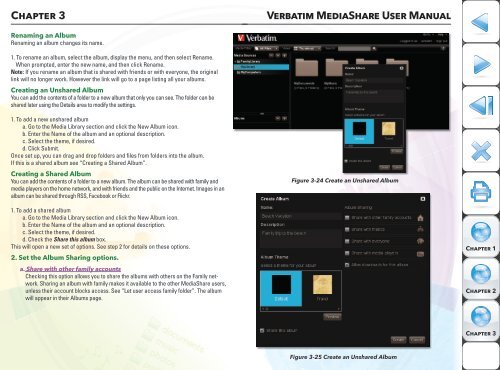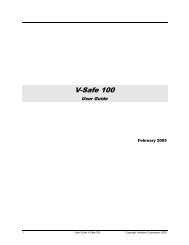Media Share - Verbatim
Media Share - Verbatim
Media Share - Verbatim
Create successful ePaper yourself
Turn your PDF publications into a flip-book with our unique Google optimized e-Paper software.
Chapter 3<br />
<strong>Verbatim</strong> <strong>Media</strong><strong>Share</strong> User Manual<br />
Renaming an Album<br />
Renaming an album changes its name.<br />
1. To rename an album, select the album, display the menu, and then select Rename.<br />
When prompted, enter the new name, and then click Rename.<br />
Note: If you rename an album that is shared with friends or with everyone, the original<br />
link will no longer work. However the link will go to a page listing all your albums.<br />
Creating an Unshared Album<br />
You can add the contents of a folder to a new album that only you can see. The folder can be<br />
shared later using the Details area to modify the settings.<br />
1. To add a new unshared album<br />
a. Go to the <strong>Media</strong> Library section and click the New Album icon.<br />
b. Enter the Name of the album and an optional description.<br />
c. Select the theme, if desired.<br />
d. Click Submit.<br />
Once set up, you can drag and drop folders and files from folders into the album.<br />
If this is a shared album see “Creating a <strong>Share</strong>d Album”.<br />
Creating a <strong>Share</strong>d Album<br />
You can add the contents of a folder to a new album. The album can be shared with family and<br />
media players on the home network, and with friends and the public on the Internet. Images in an<br />
album can be shared through RSS, Facebook or Flickr.<br />
Figure 3-24 Create an Unshared Album<br />
1. To add a shared album<br />
a. Go to the <strong>Media</strong> Library section and click the New Album icon.<br />
b. Enter the Name of the album and an optional description.<br />
c. Select the theme, if desired.<br />
d. Check the <strong>Share</strong> this album box.<br />
This will open a new set of options. See step 2 for details on these options.<br />
2. Set the Album Sharing options.<br />
a. <strong>Share</strong> with other family accounts<br />
Checking this option allows you to share the albums with others on the Family network.<br />
Sharing an album with family makes it available to the other <strong>Media</strong><strong>Share</strong> users,<br />
unless their account blocks access. See “Let user access family folder”. The album<br />
will appear in their Albums page.<br />
Chapter 1<br />
Chapter 2<br />
Chapter 3<br />
Figure 3-25 Create an Unshared Album