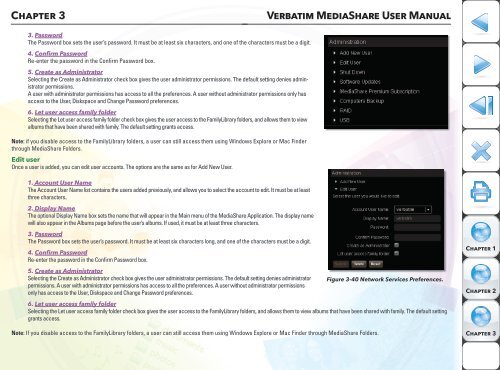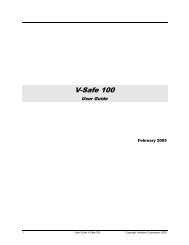Media Share - Verbatim
Media Share - Verbatim
Media Share - Verbatim
Create successful ePaper yourself
Turn your PDF publications into a flip-book with our unique Google optimized e-Paper software.
Chapter 3<br />
<strong>Verbatim</strong> <strong>Media</strong><strong>Share</strong> User Manual<br />
3. Password<br />
The Password box sets the user’s password. It must be at least six characters, and one of the characters must be a digit.<br />
4. Confirm Password<br />
Re-enter the password in the Confirm Password box.<br />
5. Create as Administrator<br />
Selecting the Create as Administrator check box gives the user administrator permissions. The default setting denies administrator<br />
permissions.<br />
A user with administrator permissions has access to all the preferences. A user without administrator permissions only has<br />
access to the User, Diskspace and Change Password preferences.<br />
6. Let user access family folder<br />
Selecting the Let user access family folder check box gives the user access to the FamilyLibrary folders, and allows them to view<br />
albums that have been shared with family. The default setting grants access.<br />
Note: if you disable access to the FamilyLibrary folders, a user can still access them using Windows Explore or Mac Finder<br />
through <strong>Media</strong><strong>Share</strong> Folders.<br />
Edit user<br />
Once a user is added, you can edit user accounts. The options are the same as for Add New User.<br />
1. Account User Name<br />
The Account User Name list contains the users added previously, and allows you to select the account to edit. It must be at least<br />
three characters..<br />
2. Display Name<br />
The optional Display Name box sets the name that will appear in the Main menu of the <strong>Media</strong><strong>Share</strong> Application. The display name<br />
will also appear in the Albums page before the user’s albums. If used, it must be at least three characters.<br />
3. Password<br />
The Password box sets the user’s password. It must be at least six characters long, and one of the characters must be a digit.<br />
4. Confirm Password<br />
Re-enter the password in the Confirm Password box.<br />
5. Create as Administrator<br />
Selecting the Create as Administrator check box gives the user administrator permissions. The default setting denies administrator<br />
permissions. A user with administrator permissions has access to all the preferences. A user without administrator permissions<br />
only has access to the User, Diskspace and Change Password preferences.<br />
6. Let user access family folder<br />
Selecting the Let user access family folder check box gives the user access to the FamilyLibrary folders, and allows them to view albums that have been shared with family. The default setting<br />
grants access.<br />
Note: If you disable access to the FamilyLibrary folders, a user can still access them using Windows Explore or Mac Finder through <strong>Media</strong><strong>Share</strong> Folders.<br />
Figure 3-40 Network Services Preferences.<br />
Chapter 1<br />
Chapter 2<br />
Chapter 3