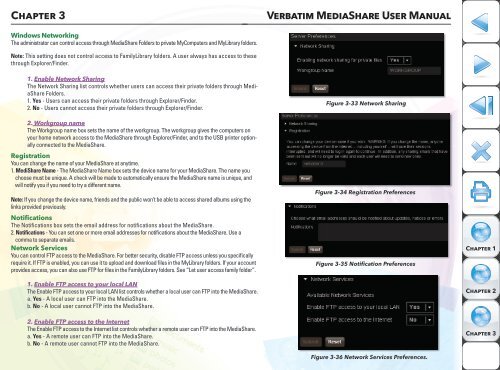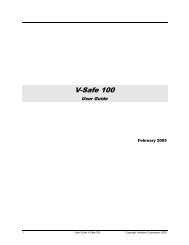Media Share - Verbatim
Media Share - Verbatim
Media Share - Verbatim
You also want an ePaper? Increase the reach of your titles
YUMPU automatically turns print PDFs into web optimized ePapers that Google loves.
Chapter 3<br />
<strong>Verbatim</strong> <strong>Media</strong><strong>Share</strong> User Manual<br />
Windows Networking<br />
The administrator can control access through <strong>Media</strong><strong>Share</strong> Folders to private MyComputers and MyLibrary folders.<br />
Note: This setting does not control access to FamilyLibrary folders. A user always has access to these<br />
through Explorer/Finder.<br />
1. Enable Network Sharing<br />
The Network Sharing list controls whether users can access their private folders through <strong>Media</strong><strong>Share</strong><br />
Folders.<br />
1. Yes - Users can access their private folders through Explorer/Finder.<br />
2. No - Users cannot access their private folders through Explorer/Finder.<br />
2. Workgroup name<br />
The Workgroup name box sets the name of the workgroup. The workgroup gives the computers on<br />
your home network access to the <strong>Media</strong><strong>Share</strong> through Explorer/Finder, and to the USB printer optionally<br />
connected to the <strong>Media</strong><strong>Share</strong>.<br />
Registration<br />
You can change the name of your <strong>Media</strong><strong>Share</strong> at anytime.<br />
1. Medi<strong>Share</strong> Name - The <strong>Media</strong><strong>Share</strong> Name box sets the device name for your <strong>Media</strong><strong>Share</strong>. The name you<br />
choose must be unique. A check will be made to automatically ensure the <strong>Media</strong><strong>Share</strong> name is unique, and<br />
will notify you if you need to try a different name.<br />
Note: If you change the device name, friends and the public won’t be able to access shared albums using the<br />
links provided previously.<br />
Notifications<br />
The Notifications box sets the email address for notifications about the <strong>Media</strong><strong>Share</strong>.<br />
2. Notifications - You can set one or more email addresses for notifications about the <strong>Media</strong><strong>Share</strong>. Use a<br />
comma to separate emails.<br />
Network Services<br />
You can control FTP access to the <strong>Media</strong><strong>Share</strong>. For better security, disable FTP access unless you specifically<br />
require it. If FTP is enabled, you can use it to upload and download files in the MyLibrary folders. If your account<br />
provides access, you can also use FTP for files in the FamilyLibrary folders. See “Let user access family folder”.<br />
1. Enable FTP access to your local LAN<br />
The Enable FTP access to your local LAN list controls whether a local user can FTP into the <strong>Media</strong><strong>Share</strong>.<br />
a. Yes - A local user can FTP into the <strong>Media</strong><strong>Share</strong>.<br />
b. No - A local user cannot FTP into the <strong>Media</strong><strong>Share</strong>.<br />
Figure 3-33 Network Sharing<br />
Figure 3-34 Registration Preferences<br />
Figure 3-35 Notification Preferences<br />
Chapter 1<br />
Chapter 2<br />
2. Enable FTP access to the Internet<br />
The Enable FTP access to the Internet list controls whether a remote user can FTP into the <strong>Media</strong><strong>Share</strong>.<br />
a. Yes - A remote user can FTP into the <strong>Media</strong><strong>Share</strong>.<br />
b. No - A remote user cannot FTP into the <strong>Media</strong><strong>Share</strong>.<br />
Figure 3-36 Network Services Preferences.<br />
Chapter 3