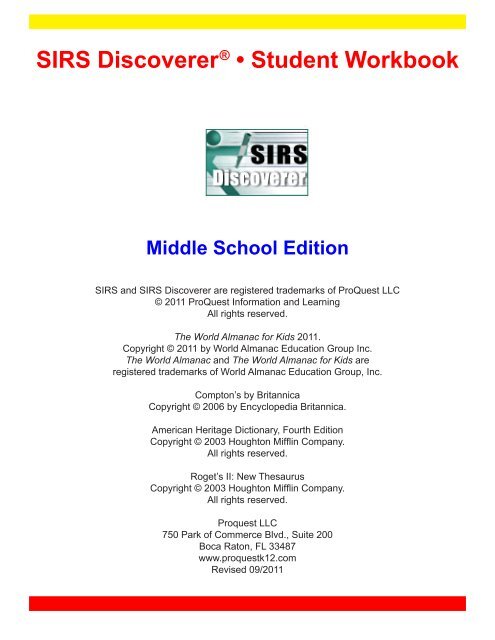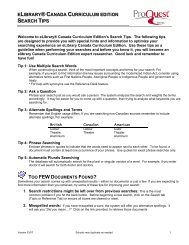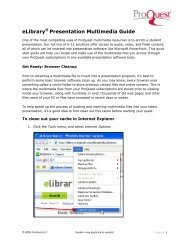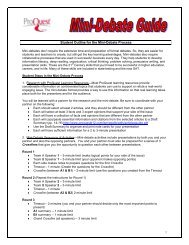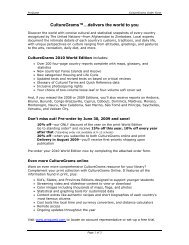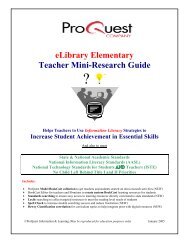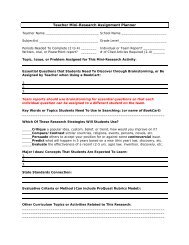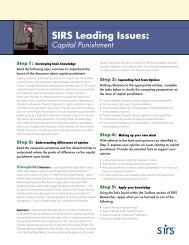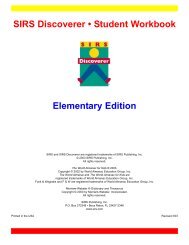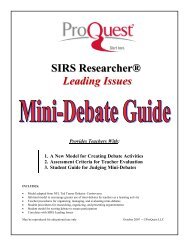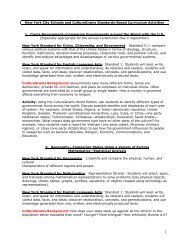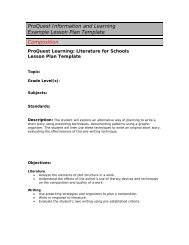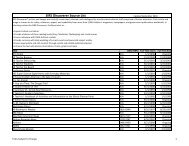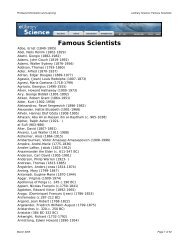SIRS Discoverer ® ⢠Student Workbook - ProQuest
SIRS Discoverer ® ⢠Student Workbook - ProQuest
SIRS Discoverer ® ⢠Student Workbook - ProQuest
Create successful ePaper yourself
Turn your PDF publications into a flip-book with our unique Google optimized e-Paper software.
<strong>SIRS</strong> <strong>Discoverer</strong> ® • <strong>Student</strong> <strong>Workbook</strong><br />
Middle School Edition<br />
<strong>SIRS</strong> and <strong>SIRS</strong> <strong>Discoverer</strong> are registered trademarks of <strong>ProQuest</strong> LLC<br />
© 2011 <strong>ProQuest</strong> Information and Learning<br />
All rights reserved.<br />
The World Almanac for Kids 2011.<br />
Copyright © 2011 by World Almanac Education Group Inc.<br />
The World Almanac and The World Almanac for Kids are<br />
registered trademarks of World Almanac Education Group, Inc.<br />
Compton’s by Britannica<br />
Copyright © 2006 by Encyclopedia Britannica.<br />
American Heritage Dictionary, Fourth Edition<br />
Copyright © 2003 Houghton Mifflin Company.<br />
All rights reserved.<br />
Roget’s II: New Thesaurus<br />
Copyright © 2003 Houghton Mifflin Company.<br />
All rights reserved.<br />
Proquest LLC<br />
750 Park of Commerce Blvd., Suite 200<br />
Boca Raton, FL 33487<br />
www.proquestk12.com<br />
Revised 09/2011
<strong>SIRS</strong> <strong>Discoverer</strong> • <strong>Student</strong> <strong>Workbook</strong><br />
Middle School Edition—Table of Contents<br />
Subject Tree Worksheets<br />
Worksheet One - Subject Tree Branches<br />
Worksheet Two - Subject Tree Branches<br />
Worksheet Three - Subject Tree Browsing<br />
Worksheet Four - Subject Tree Browsing<br />
Worksheet Five - Subject Tree Browsing<br />
Keyword Search Worksheets<br />
Worksheet Six - Keyword Searches<br />
Worksheet Seven - Keywords & Keyword Searching<br />
Worksheet Eight - Truncation<br />
Worksheet Nine - The AND Logical Operator<br />
Worksheet Ten - The OR Logical Operator<br />
Worksheet Eleven - The NOT Logical Operator<br />
Worksheet Twelve - Keyword Searching<br />
Worksheet Thirteen - Keyword Searching<br />
Subject Headings Search Worksheets<br />
Worksheet Fourteen - Subject Headings Search<br />
Worksheet Fifteen - Phrase Search, Truncation<br />
Worksheet Sixteen - AND, OR, NOT Logical Operators<br />
Basic Report Forms<br />
Worksheet Seventeen - Summary and Source Information<br />
Worksheet Eighteen - Basic Bibliography Form<br />
Worksheet Nineteen - Research Fact Sheet (Subject Tree Search)<br />
Worksheet Twenty - Research Fact Sheet (Keyword Search)<br />
Worksheet Twenty-One - Article Summary<br />
Worksheet Twenty-Two - Research Report Form<br />
Language & Writing Worksheets<br />
Worksheet Twenty-Three - Dictionary Definitions<br />
Worksheet Twenty-Four - Dictionary Definitions (Context Clues)<br />
Worksheet Twenty-Five - Dictionary Definition (Synonyms)<br />
Worksheet Twenty-Six - Dictionary Definition (Antonyms)<br />
Almanac Worksheets<br />
Worksheet Twenty-Seven - Using the Almanac (Table of Contents)<br />
Worksheet Twenty-Eight - Using the Almanac (Keyword Search)<br />
Encyclopedia Worksheets<br />
Worksheet Twenty-Nine- Using the Encyclopedia<br />
Worksheet Thirty - Using the Encyclopedia (Text Search)<br />
discoverer.sirs.com
Worksheet One: Subject Tree Branches<br />
Name:__________________________________________________Date:_____________________<br />
To do research, you must first become familiar with the Full-Text Articles database you<br />
are using.<br />
You will learn to create Subject Tree branches in order to find the articles you want to use. Keep in mind that many<br />
branches will lead to the same article. So if you come up with the same article titles while searching different branches,<br />
don’t be surprised!<br />
You can tell the difference between topics, subtopics and articles in two ways:<br />
I. Article titles will always follow a book icon.<br />
II. Topics (and subtopics) will always follow a < or >:<br />
> means go forward; there are more subtopics or more articles ahead.<br />
< means go backwards; there are broader topics or categories behind.<br />
The first branch you create will look like this:<br />
NOTABLE PEOPLE > Explorers > articles<br />
1. Select the category NOTABLE PEOPLE. Notice the topics.<br />
2. Select the topic Explorers. Notice the article titles.<br />
3. Choose two article titles that interest you. Write the titles exactly as they appear on the screen.<br />
a.____________________________________________________________________________________________<br />
b.____________________________________________________________________________________________<br />
4. Click the Home button.<br />
The next branch you create will look like this:<br />
SCIENCE > Medical Science > treatments & cures > article<br />
5. Select the category SCIENCE. Notice the topics.<br />
6. Select the topic Medical Science. Notice the subtopics and article titles.<br />
7. Select the subtopic treatments & cures. Notice that you only see article titles now.<br />
8. Choose one article title that interests you. Write the title exactly as it appears on the screen in the space provided.<br />
_____________________________________________________________________________________________<br />
You have just completed a full Subject Tree Browse.<br />
1<br />
discoverer.sirs.com
Worksheet Two: Subject Tree Branches<br />
Name:__________________________________________________Date:_____________________<br />
To explore the <strong>SIRS</strong> <strong>Discoverer</strong> database, you will create Subject Tree branches.<br />
1. Look at the Subject Tree Browse screen. Choose one of the 15 categories to explore and write it in the space provided.<br />
Ex: Environment ___________________________________________________________________________________<br />
Select that category to view related topics.<br />
2. Choose one topic that interests you and write it in the space provided.<br />
________________________________________________________________________________________________<br />
Ex: Ecology & Ecosystems<br />
3. Are there article titles listed to the left of the topic list? ❍ Yes ❍ No<br />
Select the topic you wrote in question 2 to view related subtopics.<br />
4. Do you see subtopics? ❍ Yes ❍ No (Subtopics follow a >.)<br />
5. If you said YES, choose one subtopic that interests you and write it in the space provided.<br />
________________________________________________________________________________________________<br />
Ex: coastal & marine<br />
6. Are there article titles listed? ❍ Yes ❍ No<br />
7. If you said YES, choose one article title that interests you and write it in the space provided.<br />
________________________________________________________________________________________________<br />
If you chose a subtopic for question 5, select it now to view the list of full-text articles.<br />
Otherwise, go to question 9.<br />
8. You will see only article titles now. Choose one article title that interests you and write it below.<br />
________________________________________________________________________________________________<br />
Ex: “Safe Beaches”<br />
Retrace your steps by filling in the blanks.<br />
9. Category: _____________________________________________________________________________________<br />
Topic: ________________________________________________________________________________________<br />
Subtopic or Article Title:___________________________________________________________________________<br />
Article Title: ____________________________________________________________________________________<br />
Ex: ENVIRONMENT > Ecology & Ecosystems > costal & marine > “Safe Beaches”<br />
2<br />
discoverer.sirs.com
Worksheet Three: Subject Tree Browsing<br />
Name:__________________________________________________Date:_____________________<br />
Think of a general subject for a research report and write it below.<br />
________________________________________________________________________________<br />
1. Look at the <strong>SIRS</strong> <strong>Discoverer</strong> Browse Subject Tree box on the main window. Write a category that might contain<br />
articles about your research subject. ___________________________________________________________________<br />
Select that category to view related topics.<br />
2. What are two topics that might contain articles about your research subject?<br />
a.________________________________________b. __________________________________________________<br />
Select the topic you chose for question 2a to view related subtopics.<br />
3. Do you see subtopics? ❍ Yes ❍ No<br />
Do you see article titles? ❍ Yes ❍ No<br />
4. What is one subtopic OR one article title that fits your research subject? ____________________________________<br />
Now select the topic you chose for question 2b to view related subtopics.<br />
5. Do you see subtopics? ❍ Yes ❍ No<br />
Do you see article titles? ❍ Yes ❍ No<br />
6. What is one subtopic OR one article title that fits your research subject? ____________________________________<br />
If you did not choose any subtopics for questions 4 or 6, skip to question 9.<br />
Otherwise, answer questions 7 and 8.<br />
7. Choose one subtopic from your response to either question 4 or 6. _________________________________________<br />
Select that subtopic to view the list of full-text articles.<br />
8. What is one article title that fits your research subject? __________________________________________________<br />
Finally, make three Subject Tree branches for your research subject.<br />
9. Retrace your steps by filling in the blanks.<br />
Category Topic Subtopic/Article Article<br />
A. i. _________________ ii. _________________ iii. ___________________ iv. ________________________<br />
B. i. _________________ ii. _________________ iii. ___________________ iv. ________________________<br />
C. i. _________________ ii. _________________ iii. ___________________ iv. ________________________<br />
3<br />
discoverer.sirs.com
Worksheet Four: Subject Tree Browsing<br />
Name:__________________________________________________Date:_____________________<br />
Perform a complete Subject Tree Search. Follow the example below.<br />
Pretend you are doing a report called: “Problems caused by smoking tobacco.”<br />
Follow the Subject Tree branches below to fill in the blanks with article titles.<br />
Try to write a different article title for each blank.<br />
Category Topic Subtopic/Article Article<br />
1. DRUGS & ALCOHOL Smoking & Tobacco a. __________________ b. ___________________<br />
2. DRUGS & ALCOHOL Kids Speak Out! a. __________________ b. ___________________<br />
3. ENVIRONMENT Pollution air pollution & acid rain a. ___________________<br />
4. HEALTH & HUMAN BODY Parts of the Body lungs a. ___________________<br />
5. HEALTH & HUMAN BODY Cancer tobacco & cancer a. ___________________<br />
6. HEALTH & HUMAN BODY Environmental Health air pollution & acid rain a. ___________________<br />
7. HEALTH & HUMAN BODY Physical Diseases & Disorders heart disease a. ___________________<br />
8. PERSONAL GROWTH Kids Speak Out! drugs & alcohol a. ___________________<br />
9. SOCIAL ISSUES Consumerism health a. ___________________<br />
10. SOCIAL ISSUES Public Health health care a. ___________________<br />
4<br />
discoverer.sirs.com
Worksheet Five: Subject Tree Browsing<br />
Name:__________________________________________________Date:_____________________<br />
Perform a complete Subject Tree Browse. Begin by choosing a research subject.<br />
Your goal is to find three articles that will help you write a research report.<br />
1. Research subject:_______________________________________________________________________________<br />
2. Find two of the 15 categories that might contain information on your research subject.<br />
a. ____________________________________________________________________________________________<br />
b. ____________________________________________________________________________________________<br />
3. Open those categories, one at a time, and list up to two topics for each that might contain information on your<br />
research subject.<br />
Category<br />
a. i. _____________________________<br />
Topic<br />
ii._______________________________<br />
ii. _______________________________<br />
b. i. _____________________________<br />
ii._______________________________<br />
ii. _______________________________<br />
4. Open those topics, one at a time, and list up to two subtopics for each that might contain information on your research _<br />
subject. If you cannot find any subtopics that relate to your research subject, find articles that relate to it and write up to _<br />
two article titles. If you see appropriate subtopics and articles, choose one of each.<br />
Category Topic Subtopic/Article<br />
a. i. _________________________<br />
b. i. _________________________<br />
ii._______________________________<br />
ii. _______________________________<br />
ii._______________________________<br />
ii. _______________________________<br />
iii.____________________________<br />
iii. ___________________________<br />
iii. ___________________________<br />
iii.____________________________<br />
iii. ___________________________<br />
iii. ___________________________<br />
5<br />
discoverer.sirs.com
Worksheet Five (continued)<br />
5. Complete your Subject Tree branches by opening the subtopics, one at a time, and writing one article title for each<br />
that relates to your research subject. If you selected an article title instead of a subtopic for any Subject Tree branch,<br />
that branch is complete.<br />
Category Topic Subtopic/Article Article<br />
iii.____________________<br />
iv.____________________<br />
a. i.___________________<br />
ii.____________________<br />
iii. ___________________<br />
iv. ___________________<br />
ii. ____________________<br />
iii. ___________________<br />
iv. ___________________<br />
iii. ___________________<br />
iv. ___________________<br />
iii.____________________<br />
iv.____________________<br />
b. i. __________________<br />
ii.____________________<br />
iii. ___________________<br />
iv. ___________________<br />
ii. ____________________<br />
iii. ___________________<br />
iv. ___________________<br />
iii. ___________________<br />
iv. ___________________<br />
6. Select three of the articles above that most closely relate to your research subject. Write them in Subject Tree branch<br />
form below.<br />
Category Topic Subtopic/Article Article<br />
a. i.___________________<br />
ii.____________________<br />
iii.____________________<br />
iv.____________________<br />
b. i. __________________<br />
ii. ____________________<br />
iii. ___________________<br />
iv. ___________________<br />
c. i.___________________<br />
ii.____________________<br />
iii.____________________<br />
iv.____________________<br />
6<br />
discoverer.sirs.com
Worksheet Six: Keyword Searches<br />
Name:__________________________________________________Date:_____________________<br />
Keyword Search helps you find articles by telling the computer to look for certain words in the<br />
Full-Text Articles database.<br />
Select the Keyword/Natural Language Search option from the <strong>SIRS</strong> <strong>Discoverer</strong> search box.<br />
1. Your research subject is All about dinosaurs. Enter this keyword: dinosaur.<br />
What is the total number of articles you found that satisfies your Keyword Search? _____________<br />
2. Your research subject is How to protect the environment. Clear the search field, then enter these keywords:<br />
environment AND protect.<br />
What is the total number of articles you found that satisfies your Keyword Search? _____________<br />
3. Your research subject is Famous basketball players. Clear the search field, then enter these keywords:<br />
basketball AND famous AND players.<br />
What is the total number of articles you found that satisfies your Keyword Search? _____________<br />
4. Your research subject is The solar system. Clear the search field, then enter these keywords using AND in between<br />
each word: solar system AND sun AND planets<br />
What is the total number of articles you found that satisfies your Keyword Search? _____________<br />
5. Here are some other Keyword Searches for you to try. Enter each word or two-word phrase in the Search box.<br />
Be sure to select the correct linking word (AND, OR, or NOT) between them. Phrases must be enclosed in quotation<br />
marks to ensure that multiple words appearing next to one another in a specified order will be found within the article<br />
text.<br />
Be sure to use parentheses as needed (see below). After completing each search, clear the field.<br />
“African American”<br />
“African American” OR “Black American”<br />
girls girls AND sports girls AND sports AND school<br />
cats cats OR dogs cats OR dogs OR pets<br />
movies movies NOT television movies NOT television AND “United States”<br />
careers careers AND science careers AND science NOT doctors<br />
Chinese Chinese OR Mexican Chinese OR Mexican AND food<br />
heart heart AND exercise heart AND exercise OR sports<br />
computers computers AND sports computers AND sports AND science<br />
war war AND America war AND America AND Russia<br />
7<br />
discoverer.sirs.com
Worksheet Seven: Keywords & Keyword Searching<br />
Name:__________________________________________________Date:_____________________<br />
Keyword Search helps you find articles by telling the computer to look for certain words in the<br />
Full-Text Articles database.<br />
1. Pretend you are researching the subject How exercise keeps your heart healthy.<br />
2. Brainstorm! Think of as many words or two-word phrases as you can that relate to that subject.<br />
______________________________________________________________________________________________<br />
______________________________________________________________________________________________<br />
______________________________________________________________________________________________<br />
3. Choose three of the words or two-word phrases above and enter them in the space below.<br />
1. ____________________________________________________________________________________________<br />
2. ____________________________________________________________________________________________<br />
3. ____________________________________________________________________________________________<br />
Perform a Keyword Search using those words. Be sure to put quotation marks around a two-word phrase<br />
(i.e. “heart attack”).<br />
4. What is the total number of articles you found that satisfies your Keyword Search? __________________________<br />
5. Now choose a research subject of your own:________________________________________________________<br />
6. Brainstorm! Think of as many words or two-word phrases as you can that relate to that subject.<br />
______________________________________________________________________________________________<br />
______________________________________________________________________________________________<br />
______________________________________________________________________________________________<br />
7. Choose three of the words or two-word phrases above and enter them in the space below.<br />
1. ____________________________________________________________________________________________<br />
2. ____________________________________________________________________________________________<br />
3. ____________________________________________________________________________________________<br />
Perform a Keyword Search using those words.<br />
8. What is the total number of articles you found that satisfies your Keyword Search? __________________________<br />
8<br />
discoverer.sirs.com
Worksheet Eight: Truncation<br />
Name:__________________________________________________Date:_____________________<br />
Truncation lets you broaden your Keyword Search by including variations of your keywords.<br />
When you put an asterisk (*) after the root of a keyword and enter it in the Search screen, the computer will search for all<br />
words that begin with the letters before the *.<br />
For example, a Keyword Search for the keyword farm* will produce a list of articles that contain words such as: farm,<br />
farms, farmer, farmed, farmhand....<br />
1. When researching the subject Why smoking makes you sick, some keywords are: smoking, health, cigarette, lungs,<br />
heart, disease, cancer.<br />
2. Truncate the following words by putting an * where you think the root word ends. Sometimes it’s at the end of the<br />
word (if it’s a short word) and sometimes it’s in the middle. Think of one word for each of the following keywords that<br />
you think the computer will have in its list (but don’t just write its plural).<br />
Keyword Truncation Your Guess<br />
Ex: health health* healthy<br />
smoking<br />
cigarette<br />
heart<br />
disease<br />
cancer<br />
__________________________________ ____________________________<br />
__________________________________ ____________________________<br />
__________________________________ ____________________________<br />
__________________________________ ____________________________<br />
__________________________________ ____________________________<br />
3. Click on the Keyword/Natural Language option and perform a keyword search using a word from your Truncation<br />
olumn. How many articles were found? ______________________________________________________________<br />
9<br />
discoverer.sirs.com
Worksheet Nine: The AND Logical Operator<br />
Name:__________________________________________________Date:_____________________<br />
Logical operators are limits, or borders. In Keyword Search, you have your choice of three logical operators (AND, OR,<br />
NOT) to help limit, or put borders, around your search. The keywords you choose must be linked by a logical operator.<br />
The AND logical operator between all three words tells the computer to find articles that<br />
include all of your keywords.<br />
Example: Entering pets AND dogs AND cats would find articles that have ALL of those words.<br />
1. Choose a research subject that interests you._______________________________________________________<br />
2. Brainstorm! Think of three words or two-word phrases that relate to your subject.<br />
a.__________________________________________________________________________________________<br />
b.__________________________________________________________________________________________<br />
c.__________________________________________________________________________________________<br />
Choose the Keyword/Natural Language option from the <strong>SIRS</strong> <strong>Discoverer</strong> Search box.<br />
3. Type the three words you have listed as you will enter them in the Keyword Search box. Be sure to put quotation<br />
marks around two-word phrases.<br />
First word:___________________________________________________________________________________<br />
AND:_______________________________________________________________________________________<br />
AND:_______________________________________________________________________________________<br />
4. Enter your three keywords in the Keyword Search box. Be sure to use the AND logical operator between them.<br />
5. What is the total number of articles you found that satisfies your Keyword Search? __________________________<br />
10<br />
discoverer.sirs.com
Worksheet Nine (continued)<br />
Name:__________________________________________________Date:_____________________<br />
6. Write up to three article titles most appropriate to your research subject.<br />
a.__________________________________________________________________________________________<br />
b.__________________________________________________________________________________________<br />
c.__________________________________________________________________________________________<br />
Try it again, with a different research subject and different related words.<br />
7. Research subject: ____________________________________________________________________________<br />
8. Write three keywords or two-word phrases related to your subject.<br />
First word:___________________________________________________________________________________<br />
AND:_______________________________________________________________________________________<br />
AND:_______________________________________________________________________________________<br />
9. Enter the above words in the Search box.<br />
What is the total number of articles you found that satisfies your Keyword Search?____________________________<br />
10. Write up to three article titles most appropriate to your research subject.<br />
a.__________________________________________________________________________________________<br />
b.__________________________________________________________________________________________<br />
c.__________________________________________________________________________________________<br />
11<br />
discoverer.sirs.com
Worksheet Ten: The OR Logical Operator<br />
Name:__________________________________________________Date:_____________________<br />
Logical operators are limits, or borders. In Keyword Search, you have your choice of three logical operators (AND, OR,<br />
NOT) to help limit, or put borders, around your search. The keywords you choose must be linked by a logical operator.<br />
The OR logical operator between all three words tells the computer to find articles that<br />
include all of your keywords.<br />
Example: Entering pets OR dogs OR cats would find articles that AT LEAST ONE of those keywords.<br />
1. Choose a research subject that interests you.________________________________________________________<br />
2. Brainstorm! Think of three words or two-word phrases that relate to your subject.<br />
a.__________________________________________________________________________________________<br />
b.__________________________________________________________________________________________<br />
c.__________________________________________________________________________________________<br />
Choose the Keyword/Natural Language option from the <strong>SIRS</strong> <strong>Discoverer</strong> Search box.<br />
3. Type the three words you have listed as you will enter them in the Keyword Search box. Be sure to put quotation<br />
marks around two-word phrases.<br />
First word:___________________________________________________________________________________<br />
OR:_________________________________________________________________________________________<br />
OR:_________________________________________________________________________________________<br />
4. Enter your three key words in the Keyword Search box. Be sure to use the AND logical operator between them.<br />
5. What is the total number of articles you found that satisfies your Keyword Search?__________________________<br />
12<br />
discoverer.sirs.com
Worksheet Ten (continued)<br />
6. Write up to three article titles most appropriate to your research subject.<br />
a.__________________________________________________________________________________________<br />
b.__________________________________________________________________________________________<br />
c.__________________________________________________________________________________________<br />
Try the OR logical operator search again, with a different research subject and different<br />
related words.<br />
7. Research subject: ____________________________________________________________________________<br />
8. Write three keywords or two-word phrases related to your subject.<br />
First word:___________________________________________________________________________________<br />
OR:________________________________________________________________________________________<br />
OR:________________________________________________________________________________________<br />
9. Enter the above words in the Search box.<br />
What is the total number of articles you found that satisfies your Keyword Search? __________________________<br />
10. Write up to three article titles most appropriate to your research subject.<br />
a.__________________________________________________________________________________________<br />
b.__________________________________________________________________________________________<br />
c.__________________________________________________________________________________________<br />
13<br />
discoverer.sirs.com
Worksheet Eleven: The NOT Logical Operator<br />
Name:__________________________________________________Date:_____________________<br />
Logical operators are limits, or borders. In Keyword Search, you have your choice of three logical operators (AND, OR,<br />
NOT) to help limit, or put borders, around your search. The keywords you choose must be linked by a logical operator.<br />
The NOT logical operator between all three keywords limits your search to include articles that<br />
contain the first keyword you enter but NOT the other two keywords.<br />
Example: Entering pets NOT dogs NOT cats would find articles that have ONLY THE FIRST keyword.<br />
1. Choose a research subject that interests you._______________________________________________________<br />
2. Brainstorm! Think of three words or two-word phrases that relate to your subject.<br />
a.__________________________________________________________________________________________<br />
b.__________________________________________________________________________________________<br />
c.__________________________________________________________________________________________<br />
Choose the Keyword/Natural Language option from the <strong>SIRS</strong> <strong>Discoverer</strong> Search box.<br />
3. Write the three words you have listed as you will enter them in the Keyword Search box. Be sure to put quotation<br />
marks around two-word phrases.<br />
First word:___________________________________________________________________________________<br />
NOT: _______________________________________________________________________________________<br />
NOT:________________________________________________________________________________________<br />
4. Enter your three keywords in the Keyword Search box. Be sure to use the NOT logical operator between them.<br />
5. What is the total number of articles you found that satisfies your Keyword Search?__________________________<br />
14<br />
discoverer.sirs.com
Worksheet Eleven (continued)<br />
6. Write up to three article titles most appropriate to your research subject.<br />
a.__________________________________________________________________________________________<br />
b.__________________________________________________________________________________________<br />
c.__________________________________________________________________________________________<br />
Try it again, with a different research subject and different related words.<br />
7. Research subject: ____________________________________________________________________________<br />
8. Write three key words or two-word phrases related to your subject.<br />
First word:___________________________________________________________________________________<br />
NOT: ______________________________________________________________________________________<br />
NOT: ______________________________________________________________________________________<br />
9. Enter the above words in the Search box.<br />
What is the total number of articles you found that satisfies your Keyword Search?__________________________<br />
10. Write up to three article titles most appropriate to your research subject.<br />
a.__________________________________________________________________________________________<br />
b.__________________________________________________________________________________________<br />
c.__________________________________________________________________________________________<br />
15<br />
discoverer.sirs.com
Worksheet Twelve: Keyword Searching<br />
Name:__________________________________________________Date:_____________________<br />
Following are some Keyword Searches for you to try. You will be using two special features,<br />
truncation and logical operators, in your searches.<br />
Exercise #1<br />
Research subject: Why dogs and cats are good pets Keywords: pet* AND (dog* OR cat*)<br />
1. Enter the keywords in the Search box. Be sure to use the correct logical operators and use parentheses as needed.<br />
2. What is the total number of articles you found that satisfies your Search? _________________________________<br />
3. Write three article titles that interest you.<br />
a.__________________________________________________________________________________________<br />
b.__________________________________________________________________________________________<br />
c.__________________________________________________________________________________________<br />
Exercise #2<br />
Research subject: Why animals other than dogs and cats are good pets Keywords: pet* NOT (dog* OR cat*)<br />
4. Enter the keywords in the Search box. Be sure to use parentheses around the OR terms.<br />
5. What is the total number of articles you found that satisfies your Keyword Search?__________________________<br />
6. Write three article titles that interest you.<br />
a.__________________________________________________________________________________________<br />
b.__________________________________________________________________________________________<br />
c.__________________________________________________________________________________________<br />
7. Did you find more or fewer articles with this search than with your first search? ❍ MORE ❍ FEWER<br />
Exercise #3:<br />
Research subject: Why just dogs are good pets<br />
Keywords: pet* AND (dog* NOT cat*)<br />
8. Enter the keywords in the Search box. Be sure to use the correct logical operators and use parentheses as needed.<br />
9. What is the total number of articles you found that satisfies your Keyword Search? _________________________<br />
10. Write three article titles that interest you.<br />
a.__________________________________________________________________________________________<br />
b.__________________________________________________________________________________________<br />
c.__________________________________________________________________________________________<br />
11. Did you find more or fewer articles with this search than with Exercise #1? ❍ MORE ❍ FEWER<br />
12. Did you find more or fewer articles with this search than with Exercise #2? ❍ MORE ❍ FEWER<br />
16<br />
discoverer.sirs.com
Worksheet Thirteen: Keyword Searching<br />
Name:__________________________________________________Date:_____________________<br />
Practice Keyword Searching by choosing your own research subject and your own logical<br />
operators.<br />
1. Choose a research subject: _______________________________________________________________________<br />
2. Brainstorm! Think of three words or two-word phrases that relate to your subject.<br />
a. ____________________________________________________________________________________________<br />
b. ____________________________________________________________________________________________<br />
c. ____________________________________________________________________________________________<br />
3. Think of the best way to use the AND, OR and NOT logical operators to search for the exact articles you want. Write<br />
your keywords below and remember to use one of the logical operators between them. Remember to use truncation!<br />
First word: _____________________________________________________________________________________<br />
AND OR NOT ________________________________________________________________________________<br />
AND OR NOT ________________________________________________________________________________<br />
4. Click on the Keyword/Natural Language option. Enter the keywords in the Search box.<br />
What is the total number of articles you found that satisfies your Keyword Search? ____________________________<br />
5. Write up to three article titles related to your research subject.<br />
a.____________________________________________________________________________________________<br />
b.____________________________________________________________________________________________<br />
c. ____________________________________________________________________________________________<br />
6. Try it again using the same keywords but with a different combination of logical operators. Remember to use truncation!<br />
First word:_____________________________________________________________________________________<br />
AND OR NOT _______________________________________________________________________________<br />
AND OR NOT _______________________________________________________________________________<br />
17<br />
discoverer.sirs.com
Worksheet Thirteen (continued)<br />
7. Enter the keywords in the Search box. What is the total number of articles you found that satisfies your Keyword<br />
Search?<br />
8. Write up to three article titles related to your research subject.<br />
a.__________________________________________________________________________________________<br />
b. _________________________________________________________________________________________<br />
c. _________________________________________________________________________________________<br />
9. Did you find more or fewer articles with this search than with your first search? ❍ MORE ❍ FEWER<br />
10. Try it again using the same keywords but with a different combination of logical operators.<br />
Remember to use truncation!<br />
First word:___________________________________________________________________________________<br />
AND OR NOT _____________________________________________________________________________<br />
AND OR NOT _____________________________________________________________________________<br />
11. Enter the keyword in the Search box.<br />
What is the total number of articles you found that satisfies your Keyword Search? __________________________<br />
12. Write up to three article titles related to your research subject.<br />
a.__________________________________________________________________________________________<br />
b.__________________________________________________________________________________________<br />
c. _________________________________________________________________________________________<br />
13. Did you find more or fewer articles with this search than with your first search? ❍ MORE ❍ FEWER<br />
14. Did you find more or fewer articles with this search than with your second search? ❍ MORE ❍ FEWER<br />
18<br />
discoverer.sirs.com
Worksheet Fourteen: Subject Headings Search<br />
Name:__________________________________________________Date:_____________________<br />
Subject Headings Search is most useful when you have a specific research topic in mind and<br />
you want to use a subject index to quickly locate articles related to that topic.<br />
Articles on <strong>SIRS</strong> <strong>Discoverer</strong> are indexed according to Library of Congress subject headings.<br />
1. From the main screen, select the Subject Headings option in the Search box. When you type the subject heading<br />
term in the Search box, the computer searches the list of subject headings (not articles) on the <strong>SIRS</strong> <strong>Discoverer</strong> database.<br />
A list of subject headings that contain your search term will be returned.<br />
2. Your research topic is Presidents. Enter the term Presidents in the search box. Then click the Search button. How<br />
many subject headings did you find that begin with the term Presidents? _____________________________<br />
3. Find the subject heading Presidents. Click on it and you will see a list of articles about presidents and a list of<br />
“See Also...” “See...” and “See Also...” are cross references to other related subject headings.<br />
4. Select an article that may be of interest to you. Click on it to view the full text of the article. Write the title of the article<br />
you selected exactly as it appears on the screen: _______________________________________________<br />
You have just completed a simple Subject Headings Search.<br />
For a new Subject Headings Search, go back to the Search box. (Note: The term you type must be a term used in a subject<br />
heading in the program, otherwise you will get the message: “There are no subject headings matching your search.”)<br />
You can enter more than one word to find a subject heading. Entering a phrase, however, will narrow your search. Be<br />
sure to put quotation marks around phrases.<br />
Try these words and phrases for some successful Subject Headings searches:<br />
animals fishing obesity astronauts<br />
earth dinosaurs insects sun<br />
earthquakes explorers brain smoking<br />
fat disasters ocean “American eagle”<br />
“Black history” “red blood cells” “recycling centers” “cancer causing agents”<br />
19<br />
discoverer.sirs.com
Worksheet Fifteen: Phrase Search, Truncation<br />
Name:__________________________________________________Date:_____________________<br />
You may also use phrases or truncation in your Subject Headings Search.<br />
Remember that you must enter actual Subject Heading terms used in the program or you will get the message:<br />
“There are no subject headings matching your search.” It is best to begin with a general term.<br />
Phrase Search<br />
Phrase search greatly narrows your search because all the terms you enter must appear in an actual subject heading.<br />
1. Your research subject is sports team. Type the phrase sports team. How many subject headings did you find that<br />
matched your search?<br />
___________________________________________________________________________________________<br />
2. Click on subject heading Sports teams. How many articles did you find on this subject?<br />
___________________________________________________________________________________________<br />
3. Select one of these articles that may be of interest to you. Write the title of this article exactly as it appears on the<br />
screen.<br />
___________________________________________________________________________________________<br />
Here are some other phrases for you to try:<br />
Truncation<br />
African American eating disorders virtual reality<br />
human cloning electronic mail school uniforms<br />
air traffic control energy conservation space shuttle<br />
Truncation greatly broadens a search. For example, if your research topic was farming, you could enter farm*. (The asterisk<br />
indicates where you think the root word ends.) The computer will display a list of subject headings containing not only<br />
the word farm, but also farmer, farmers and farming. Entering just the word farm (without the *) would have limited your list<br />
of subject headings to only those with the word farm in them.<br />
1. Enter the word farm*. How many subject headings matched your search term?<br />
___________________________________________________________________________________________<br />
2. Enter the word farm (without the*). How many subject headings matched your search term?<br />
___________________________________________________________________________________________<br />
Here are some other terms for which you can search using truncation: smoke (smok*), environment*, work*, health*.<br />
20<br />
discoverer.sirs.com
Worksheet Sixteen: AND, OR, NOT<br />
Name:__________________________________________________Date:_____________________<br />
Logical Operators (AND, OR, NOT)<br />
In Subject Headings Search you can also use logical operators (AND, OR, NOT). Be aware that they will greatly narrow<br />
or expand the results of your search. Remember that you must enter actual subject heading terms used in the program or<br />
you will get the message: “There are no subject headings matching your search.”<br />
AND Operator<br />
The AND operator tells the computer to find subject headings that include all the terms you enter. What this means is that<br />
whatever terms you enter, they must all appear in one subject heading. This greatly narrows your search.<br />
1. Enter drug AND abuse. How many subject headings did you find? ______________________________________<br />
2. Enter drug AND abuse AND AIDS. How many subject headings did you find? _____________________________<br />
You can see how the AND operator can, in some cases, narrow your search too much so that you get no results.<br />
OR Operator<br />
The OR operator between search terms tells the computer to find subject headings that contain one or more of your<br />
search terms. This greatly broadens your search.<br />
1. Enter pets OR dogs.<br />
How many subject headings were found that match your search terms? __________________________________<br />
2. Enter pets OR dogs OR cats OR lizards.<br />
How many subject headings did you find matching your search terms? ___________________________________<br />
NOT Operator<br />
The NOT operator limits your search to include subject headings that contain the first term but not the other(s).<br />
1. Enter pets NOT dogs NOT cats.<br />
How many subject headings were found that matched your search terms? ________________________________<br />
2. Judging from the subject headings displayed, on what types of pets can you find information?<br />
______________________________________________________________________________________________<br />
______________________________________________________________________________________________<br />
______________________________________________________________________________________________<br />
21<br />
discoverer.sirs.com
Worksheet Seventeen:<br />
Summary and Source Information Form<br />
Name:__________________________________________________Date:_____________________<br />
Perform a Subject Tree Browse to find one article that interests you.<br />
1. Open that article and click the Summary and Source icon on the upper left side.<br />
2. Write the following information:<br />
TITLE: _____________________________________________________________________________________<br />
AUTHOR: ___________________________________________________________________________________<br />
SOURCE:___________________________________________________________________________________<br />
PUBLICATION DATE: _________________________________________________________________________<br />
PAGE NUMBER(S): ___________________________________________________________________________<br />
DATABASE: _________________________________________________________________________________<br />
3. Read the summary.<br />
Perform a Keyword Search to find a different article that interests you.<br />
4. Open that article and click the Summary and Source icon on the upper left side.<br />
5. Write the following information:<br />
TITLE:______________________________________________________________________________________<br />
AUTHOR:___________________________________________________________________________________<br />
SOURCE: ___________________________________________________________________________________<br />
PUBLICATION DATE:__________________________________________________________________________<br />
PAGE NUMBER(S):___________________________________________________________________________<br />
DATABASE:_________________________________________________________________________________<br />
6. Read the summary.<br />
7. Click the title and read the article. Write your own summary:____________________________________________<br />
___________________________________________________________________________________________<br />
___________________________________________________________________________________________<br />
___________________________________________________________________________________________<br />
22<br />
discoverer.sirs.com
Worksheet Eighteen: Basic Bibliography Form<br />
Name:__________________________________________________Date:_____________________<br />
A bibliography is the list of sources you used to find information for your research report.<br />
1. Perform a Subject Tree, Keyword or Subject Headings Search to find one article that interests you.<br />
2. Open that article and click the Summary and Source icon.<br />
3. Write the following information:<br />
TITLE: _____________________________________________________________________________________<br />
AUTHOR: ___________________________________________________________________________________<br />
SOURCE: ___________________________________________________________________________________<br />
PUBLICATION DATE:__________________________________________________________________________<br />
PAGE NUMBER(S): ___________________________________________________________________________<br />
DATABASE:_________________________________________________________________________________<br />
Arrange the source information you have gathered in Modern Language Association (MLA) works cited format:<br />
Author. “Article Title.” Original Source of Article. Date of original source: page numbers. Name of the Database Used.<br />
Web. Date of Access.<br />
Example:<br />
Egan, Jill. “Good News for Grizzlies.” Time for Kids. Nov. 15 2005: n.p. <strong>SIRS</strong> <strong>Discoverer</strong>. Web. 20 Sep. 2011.<br />
4. Write the source information for your article in MLA works cited format. (Note: MLA citation is listed at the bottom of<br />
each article.)____________________________________________________________________________________<br />
___________________________________________________________________________________________<br />
___________________________________________________________________________________________<br />
___________________________________________________________________________________________<br />
___________________________________________________________________________________________<br />
___________________________________________________________________________________________<br />
23<br />
discoverer.sirs.com
Worksheet Nineteen: Research Fact Sheet<br />
Name:__________________________________________________Date:_____________________<br />
Research subject:__________________________________________________________________<br />
Perform a Subject Tree Browse to find an article relating to your research subject.<br />
1. Write the Subject Tree branch you followed to find the article.<br />
Category Topic Subtopic/Article Article<br />
_______________ _______________ _______________ _______________<br />
2. Read the article. List three facts you learned about your research subject. Write complete sentences.<br />
a.__________________________________________________________________________________________<br />
____________________________________________________________________________________________<br />
____________________________________________________________________________________________<br />
b.__________________________________________________________________________________________<br />
____________________________________________________________________________________________<br />
____________________________________________________________________________________________<br />
c.__________________________________________________________________________________________<br />
____________________________________________________________________________________________<br />
____________________________________________________________________________________________<br />
3. Works cited:<br />
Select the Summary and Source icon for the article you read. Write the source information in Modern Language Association<br />
(MLA) works cited format.<br />
Example:<br />
Egan, Jill. “Good News for Grizzlies.” Time for Kids. Nov. 15 2005: n.p. <strong>SIRS</strong> <strong>Discoverer</strong>. Web. 20 Sep. 2011.<br />
24<br />
discoverer.sirs.com
Worksheet Twenty: Research Fact Sheet<br />
Name:__________________________________________________Date:_____________________<br />
Research subject:__________________________________________________________________<br />
Perform a Keyword Search to find an article relating to your research subject.<br />
1. Write the Keyword Search words and chose a logical operator to use in finding the article.<br />
First word:___________________________________________________________________________________<br />
AND OR NOT______________________________________________________________________________<br />
AND OR NOT _____________________________________________________________________________<br />
2. Article title: __________________________________________________________________________________<br />
3. Read the article. List three facts you learned about your research subject. Write complete sentences.<br />
a.__________________________________________________________________________________________<br />
____________________________________________________________________________________________<br />
____________________________________________________________________________________________<br />
b.__________________________________________________________________________________________<br />
____________________________________________________________________________________________<br />
____________________________________________________________________________________________<br />
c.__________________________________________________________________________________________<br />
____________________________________________________________________________________________<br />
____________________________________________________________________________________________<br />
4. Bibliography:<br />
Select the Summary and Source icon for the article you read. Write the source information in Modern Language<br />
Association (MLA) works cited format.________________________________________________________________<br />
Egan, Jill. “Good News for Grizzlies.” Time for Kids. Nov. 15 2005: n.p. <strong>SIRS</strong> <strong>Discoverer</strong>. Web. 20 Sep. 2011.<br />
25<br />
discoverer.sirs.com
Worksheet Twenty-One: Article Summary<br />
Name:__________________________________________________Date:_____________________<br />
Perform a Subject Tree, Keyword or Subject Headings Search to find one article that interests you.<br />
1. Select the Summary and Source icon to fill in the blanks below.<br />
TITLE:______________________________________________________________________________________<br />
AUTHOR:___________________________________________________________________________________<br />
SOURCE:___________________________________________________________________________________<br />
PUBLICATION DATE:__________________________________________________________________________<br />
PAGE NUMBER(S): ___________________________________________________________________________<br />
DATABASE: _________________________________________________________________________________<br />
2. List three main ideas from the article.<br />
a.__________________________________________________________________________________________<br />
___________________________________________________________________________________________<br />
___________________________________________________________________________________________<br />
b.__________________________________________________________________________________________<br />
___________________________________________________________________________________________<br />
___________________________________________________________________________________________<br />
c.__________________________________________________________________________________________<br />
___________________________________________________________________________________________<br />
___________________________________________________________________________________________<br />
3. Write a paragraph summarizing the article. Be sure to include the main ideas.<br />
______________________________________________________________________________________________<br />
______________________________________________________________________________________________<br />
______________________________________________________________________________________________<br />
______________________________________________________________________________________________<br />
______________________________________________________________________________________________<br />
______________________________________________________________________________________________<br />
26<br />
discoverer.sirs.com
Worksheet Twenty-Two: Research Report Form<br />
Name:__________________________________________________Date:_____________________<br />
Research subject:__________________________________________________________________<br />
Title of report: ___________________________________________________________________________________<br />
Report:_________________________________________________________________________________________<br />
______________________________________________________________________________________________<br />
______________________________________________________________________________________________<br />
______________________________________________________________________________________________<br />
______________________________________________________________________________________________<br />
______________________________________________________________________________________________<br />
______________________________________________________________________________________________<br />
______________________________________________________________________________________________<br />
______________________________________________________________________________________________<br />
______________________________________________________________________________________________<br />
______________________________________________________________________________________________<br />
______________________________________________________________________________________________<br />
______________________________________________________________________________________________<br />
______________________________________________________________________________________________<br />
______________________________________________________________________________________________<br />
______________________________________________________________________________________________<br />
______________________________________________________________________________________________<br />
______________________________________________________________________________________________<br />
______________________________________________________________________________________________<br />
Works cited:<br />
EXAMPLE:<br />
Egan, Jill. “Good News for Grizzlies.” Time for Kids. Nov. 15 2005: n.p. <strong>SIRS</strong> <strong>Discoverer</strong>. Web. 20 Sep. 2011.<br />
27<br />
discoverer.sirs.com
Worksheet Twenty-Three: Dictionary Definitions<br />
Name:__________________________________________________Date:_____________________<br />
Search or Browse the database to find an article that interests you.<br />
1. Article title: __________________________________________________________________________________<br />
2. Open the article. As you read it, choose two words that you want to define. You can stop reading when you have<br />
found two words.<br />
a. _________________________________________________________________________________________<br />
b. _________________________________________________________________________________________<br />
3. Define each word using the on-screen dictionary.<br />
a. Copy and Paste<br />
Click-and-drag on your first word to highlight it. Choose Edit from the pull-down at the top of your screen, then click on<br />
Copy. Open the Dictionary at the top of the screen. Right click over the Search term box, then Paste your word in the<br />
Search box. Click the Search button.<br />
b. Type<br />
Open the Dictionary, then click the Clear button to clear the Search term box. Type your second word, then click<br />
on the Search button.<br />
4. Enjoy reading the entire article! Remember, you can look up any word you would like to know in the on-screen<br />
dictionary.<br />
28<br />
discoverer.sirs.com
Worksheet Twenty-Four: Dictionary Definitions<br />
Name:__________________________________________________Date:_____________________<br />
Even when you don’t know the exact meaning of certain words, you can often guess<br />
the meaning based on the context in which it is used.<br />
For example, you may not know the meaning of the word intense, but could probably guess it from the<br />
following sentence:<br />
“The intense heat caused all the snow to melt in only an hour!” If you guessed intense means “very strong,”<br />
you were right!<br />
Now try some educated guessing on your own:<br />
1. Search or Browse the database to find an article that interests you.<br />
Article title: __________________________________________________________________________________<br />
2. Open the article. As you read it, choose three words that you want to define. You can stop reading when you<br />
have found three words.<br />
a.______________________________b.________________________________c. __________________________<br />
3. Go back to the article and read the sentences containing each of the words above. Guess the meaning of each word<br />
as it is used in context.<br />
4. Write what you think the meaning of each word is.<br />
a.__________________________________________________________________________________________<br />
b.__________________________________________________________________________________________<br />
c.__________________________________________________________________________________________<br />
5. Now define each word using the on-screen dictionary.<br />
a. _________________________________________________________________________________________<br />
b. _________________________________________________________________________________________<br />
c. _________________________________________________________________________________________<br />
6. How did you do? How many of your definitions were:<br />
Way off:_________________________Close: ____________________________Right on!: ___________________<br />
7. Enjoy reading the entire article! Remember, you can look up any word you would like to know in the on-screen<br />
dictionary.<br />
29<br />
discoverer.sirs.com
Worksheet Twenty-Five: Dictionary Definitions<br />
Name:__________________________________________________Date:_____________________<br />
A synonym is a word that means almost exactly the same thing as another word. A thesaurus<br />
is a reference book that contains synonyms.<br />
1. Search or Browse the database to find an article that interests you.<br />
Article title: ____________________________________________________________________________________<br />
2. Open the article. As you read it, choose three words that you want to define. You can stop reading when you have _<br />
found three words.<br />
a._________________________ b._______________________________ c._______________________________<br />
3. Define each word using the on-screen dictionary.<br />
a.__________________________________________________________________________________________<br />
b.__________________________________________________________________________________________<br />
c. _________________________________________________________________________________________<br />
4. Find a synonym for each word using the on-screen thesaurus.<br />
a._________________________ b. _______________________________ c._______________________________<br />
5. Use each synonym in an original sentence.<br />
a.__________________________________________________________________________________________<br />
b.__________________________________________________________________________________________<br />
c.__________________________________________________________________________________________<br />
6. Enjoy reading the entire article! Remember, you can look up any word you would like to know in the on-screen dictionary.<br />
30<br />
discoverer.sirs.com
Worksheet Twenty-Six: Dictionary Definitions<br />
Name:__________________________________________________Date:_____________________<br />
An antonym is a word that means the opposite of another word.<br />
1. Search or Browse the database to find an article that interests you.<br />
Article title: _______________________________________________________________________________________<br />
2. Open the article. As you read it, choose three words that you want to define. You can stop reading when you have _<br />
found three words.<br />
a._________________________ b._______________________________ c._______________________________<br />
3. Define each word using the on-screen dictionary.<br />
a.__________________________________________________________________________________________<br />
b.__________________________________________________________________________________________<br />
c. _________________________________________________________________________________________<br />
4. Now, think of an antonym for each word. Verify using the on-screen dictionary.<br />
a._________________________ b. _______________________________ c._______________________________<br />
5. Use each antonym in an original sentence.<br />
a.__________________________________________________________________________________________<br />
b.__________________________________________________________________________________________<br />
c.__________________________________________________________________________________________<br />
6. Enjoy reading the entire article! Remember, you can look up any word you would like to know in the on-screen dictionary.<br />
31<br />
discoverer.sirs.com
Worksheet Twenty-Seven: Using the Almanac<br />
Name:__________________________________________________Date:_____________________<br />
The World Almanac for Kids database can be searched using two<br />
methods, Table of Contents Search and Keyword Search.<br />
Table of Contents Search<br />
1. Once in the Almanac, click on Table of Contents.<br />
2. Which chapter would you select for information about nations? Open this chapter.<br />
3. Which topic title would give you information about Colombia?<br />
4. Go into the full text of this topic and answer the following questions:<br />
a. How many nations are in the world?<br />
b. What is the capital city of China?<br />
c. What is the population of Angola?<br />
d. Which country has more people, Brazil or Costa Rica?<br />
5. Go to the subchapter where you would find information about the European Union.<br />
a. How many member countries are in the EU?<br />
b. What currency do they share?<br />
6. Go back to the Table of Contents and select a chapter that interests you.<br />
7. Look at the subchapters and/or topics under the chapter. Select one topic that interests you and view the full text.<br />
8. In a complete sentence, write one fact you learned.<br />
______________________________________________________________________________________________<br />
______________________________________________________________________________________________<br />
32<br />
discoverer.sirs.com
Worksheet Twenty-Eight: Using the Almanac<br />
Name:__________________________________________________Date:_____________________<br />
The World Almanac for Kids database can be searched using two methods, Table of Contents<br />
Search and Keyword Search.<br />
Keyword Search<br />
This Keyword Search operates the same way as Keyword Search in the Full-Text Articles database.<br />
1. Your research subject is History.<br />
2. Write several words that relate to the subject History.<br />
__________________________ ______________________________ _____________________________<br />
3. Select one of these words and enter it in Keyword Search. Write the one you entered. _________________________<br />
_________________________________________________________________________________________________<br />
4. How many topics did you find that satisfied your Keyword Search? _________________________________________<br />
5. Select one of these topics and write its name. __________________________________________________________<br />
6. Now view the full text and read it.<br />
7. In a complete sentence, write one interesting fact you learned from this topic text.<br />
_________________________________________________________________________________________________<br />
Now try some searches trying AND, OR and NOT.<br />
8. Enter ROCKS AND MINERALS. How many topics did you find? ____________________________________________<br />
9. Enter ROCKS OR MINERALS. How many topics did you find? _____________________________________________<br />
10. Enter ROCKS NOT MINERALS. How many topics did you find? ___________________________________________<br />
11. Which logical operator (AND, OR, or NOT) gave you the most hits? ________________________________________<br />
33<br />
discoverer.sirs.com
Worksheet Twenty-Nine: Using the Encyclopedia<br />
Name:__________________________________________________Date:_____________________<br />
The Compton’s by Britannica database can be searched using Text Search.<br />
1. Once in the Encyclopedia, type HORSE in the Text Search box and press enter.<br />
The Search box returns encyclopedia articles that have the search term in the title and/ or text. Remember, also try to<br />
search the Full-Text Articles and The World Almanac for Kids whenever you do research in <strong>SIRS</strong> <strong>Discoverer</strong>.<br />
2. The text search brings up the articles that contain the word HORSE in the title first. Which article would you<br />
select for information about horses in sports?<br />
___________________________________________________________________________________________<br />
3. Open that article and scan its contents to see if you were right! Name at least one sport involving horses.<br />
___________________________________________________________________________________________<br />
If you can’t find this information about horse sports, go back and try again until you find what you need to know.<br />
4. Return to the Search box and type BASEBALL. Click on the Search button.<br />
5. Open the BASEBALL article. Who are the famous infielders in Baseball history?<br />
___________________________________________________________________________________________<br />
6. Scan the article to find the answer to the following question. In what year was the Baseball Hall of Fame dedicated?<br />
___________________________________________________________________________________________<br />
7. Return to the Encyclopedia menu and search for a subject that interests you. Select and view a full-text article, then<br />
write one new fact you learned.<br />
___________________________________________________________________________________________<br />
___________________________________________________________________________________________<br />
34<br />
discoverer.sirs.com
Worksheet Thirty: Using the Encyclopedia<br />
Name:__________________________________________________Date:_____________________<br />
The Compton’s by Britannica database can be searched using Text Search.<br />
1. Open the Encyclopedia.<br />
2. Your research subject is Europe. Write three words that relate to this subject.<br />
__________________________<br />
________________________________ ____________________________<br />
3. Select one of your words and enter it in Text Search. Write the word you entered and the number of encyclopedia<br />
articles that contain it.<br />
___________________________________________________________________________________________<br />
This Text Search only searches the encyclopedia. Remember to try your keyword search in the Full-Text Articles<br />
database as well as The World Almanac for Kids for any research assignments.<br />
4. Select an article to read. When you are finished reading it write a summary below.<br />
___________________________________________________________________________________________<br />
___________________________________________________________________________________________<br />
___________________________________________________________________________________________<br />
___________________________________________________________________________________________<br />
Now try some searches using AND, OR and NOT.<br />
5. Enter Paris AND France. How many topics did you find?______________________________________________<br />
6. Enter Paris OR France. How many topics did you find? _______________________________________________<br />
7. Enter Paris NOT France. How many topics did you find? ______________________________________________<br />
8. Which logical operator (AND, OR or NOT) gave you the most hits? ______________________________________<br />
9. Try searching with two of your words in #2 (above) using AND, OR and NOT. Write your results below.<br />
______________________ AND _________________________ How many did you find? ___________________<br />
______________________ OR __________________________ How many did you find? ___________________<br />
______________________ NOT _________________________ How many did you find?____________________<br />
35<br />
discoverer.sirs.com