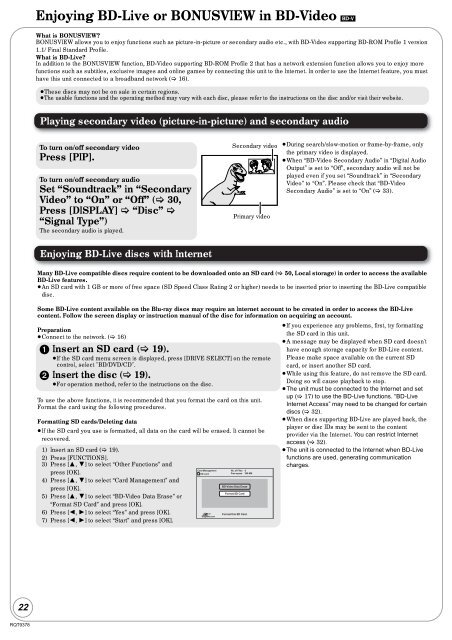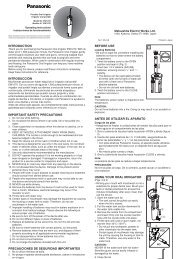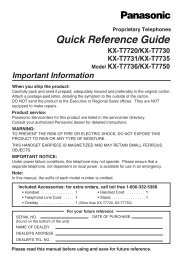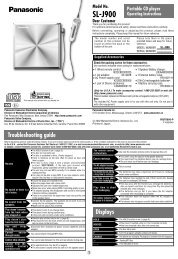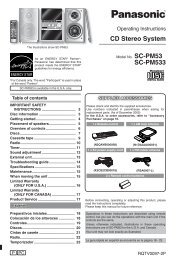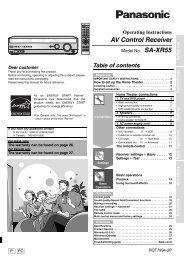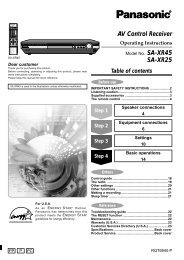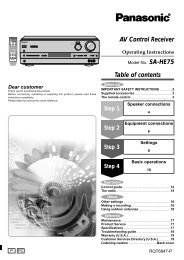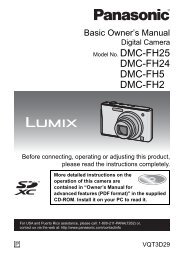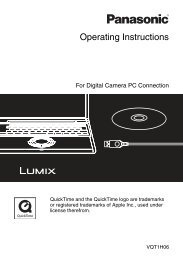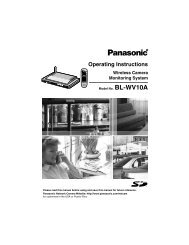Operating Instructions Blu-ray Disc Player DMP-BD60 ... - Panasonic
Operating Instructions Blu-ray Disc Player DMP-BD60 ... - Panasonic
Operating Instructions Blu-ray Disc Player DMP-BD60 ... - Panasonic
Create successful ePaper yourself
Turn your PDF publications into a flip-book with our unique Google optimized e-Paper software.
22<br />
RQT9378<br />
Enjoying BD-Live or BONUSVIEW in BD-Video [BD-V]<br />
What is BONUSVIEW?<br />
BONUSVIEW allows you to enjoy functions such as picture-in-picture or secondary audio etc., with BD-Video supporting BD-ROM Profile 1 version<br />
1.1/ Final Standard Profile.<br />
What is BD-Live?<br />
In addition to the BONUSVIEW function, BD-Video supporting BD-ROM Profile 2 that has a network extension function allows you to enjoy more<br />
functions such as subtitles, exclusive images and online games by connecting this unit to the Internet. In order to use the Internet feature, you must<br />
have this unit connected to a broadband network (� 16).<br />
≥These discs may not be on sale in certain regions.<br />
≥The usable functions and the operating method may vary with each disc, please refer to the instructions on the disc and/or visit their website.<br />
Playing secondary video (picture-in-picture) and secondary audio<br />
To turn on/off secondary video<br />
Press [PIP].<br />
To turn on/off secondary audio<br />
Set “Soundtrack” in “Secondary<br />
Video” to “On” or “Off” (� 30,<br />
Press [DISPLAY] � “<strong>Disc</strong>” �<br />
“Signal Type”)<br />
The secondary audio is played.<br />
Enjoying BD-Live discs with Internet<br />
Secondary video<br />
Primary video<br />
≥During search/slow-motion or frame-by-frame, only<br />
the primary video is displayed.<br />
≥When “BD-Video Secondary Audio” in “Digital Audio<br />
Output” is set to “Off”, secondary audio will not be<br />
played even if you set “Soundtrack” in “Secondary<br />
Video” to “On”. Please check that “BD-Video<br />
Secondary Audio” is set to “On” (� 33).<br />
Many BD-Live compatible discs require content to be downloaded onto an SD card (� 50, Local storage) in order to access the available<br />
BD-Live features.<br />
≥An SD card with 1 GB or more of free space (SD Speed Class Rating 2 or higher) needs to be inserted prior to inserting the BD-Live compatible<br />
disc.<br />
Some BD-Live content available on the <strong>Blu</strong>-<strong>ray</strong> discs may require an Internet account to be created in order to access the BD-Live<br />
content. Follow the screen display or instruction manual of the disc for information on acquiring an account.<br />
Preparation<br />
≥Connect to the network. (� 16)<br />
1 Insert an SD card (� 19).<br />
≥If the SD card menu screen is displayed, press [DRIVE SELECT] on the remote<br />
control, select "BD/DVD/CD".<br />
2 Insert the disc (� 19).<br />
≥For operation method, refer to the instructions on the disc.<br />
To use the above functions, it is recommended that you format the card on this unit.<br />
Format the card using the following procedures.<br />
Formatting SD cards/Deleting data<br />
≥If the SD card you use is formatted, all data on the card will be erased. It cannot be<br />
recovered.<br />
1) Insert an SD card (� 19).<br />
2) Press [FUNCTIONS].<br />
3) Press [3, 4] to select “Other Functions” and<br />
press [OK].<br />
4) Press [3, 4] to select “Card Management” and<br />
press [OK].<br />
5) Press [3, 4] to select “BD-Video Data Erase” or<br />
“Format SD Card” and press [OK].<br />
6) Press [2, 1] to select “Yes” and press [OK].<br />
7) Press [2, 1] to select “Start” and press [OK].<br />
Card Management No. of Files 6<br />
Free space 300 MB<br />
SD card<br />
OK<br />
RETURN<br />
BD-Video Data Erase<br />
Format SD Card<br />
Format this SD Card.<br />
≥If you experience any problems, first, try formatting<br />
the SD card in this unit.<br />
≥A message may be displayed when SD card doesn't<br />
have enough storage capacity for BD-Live content.<br />
Please make space available on the current SD<br />
card, or insert another SD card.<br />
≥While using this feature, do not remove the SD card.<br />
Doing so will cause playback to stop.<br />
≥The unit must be connected to the Internet and set<br />
up (� 17) to use the BD-Live functions. “BD-Live<br />
Internet Access” may need to be changed for certain<br />
discs (� 32).<br />
≥When discs supporting BD-Live are played back, the<br />
player or disc IDs may be sent to the content<br />
provider via the Internet. You can restrict Internet<br />
access (� 32).<br />
≥The unit is connected to the Internet when BD-Live<br />
functions are used, generating communication<br />
charges.